2020 MERCEDES-BENZ SPRINTER ESP
[x] Cancel search: ESPPage 169 of 416

ser
vesto protect you against unin tentionally le av‐
ing your lane. You may also be warned by a
vibrating messa gefrom thesteering wheel and by
th est atus symbol flashing in the Instrument Dis‐
pla y.
The warning is issued when thefo llowing condi‐
tions are met at the same time:
R Lane Keeping Assist de tects lane markings.
R A front wheel drives over a lane marking.
Yo u can activate and deactivate the Lane Keeping
Assist warning.
If yo ufa ilto adapt your driving style, Lane Keep‐
ing Assist can neither reduce therisk of accident
nor override the la wsof ph ysics. It cannot take
into account road, weather or traf fic conditions.
Lane Keeping Assist is only an aid and is not
intended tokeep theve hicle in the lane without
th e driver's cooperation. You are responsible for
th e safe dis tance totheve hicle in front, forve hi‐
cle speed, braking in good time and forst ay ing in
yo ur lane.
Sy stem limits
The sy stem may be impaired or may not function
in thefo llowing situations:
R There is poor visibilit y,e.g. due toinsuf ficient
illumination of thero ad, if there are highly
va riable shade conditions or in rain, sno w,fog
or spr ay.
R Glare from oncoming traf fic, direct sunlight or
re flections.
R There is dirt on the windshield in the vicinity
of the multifunction camera or the camera is
fo gged up, damaged or obscured.
R No or se veral unclear lane markings are pres‐
ent for one lane, e.g. in a construction area.
R The lane markings are worn, dark or co vered.
R The dis tance totheve hicle driving in front is
to o short and thus the lane markings cann ot
be de tected.
R The lane markings change quickl y,e.g. lanes
branch off, cross one ano ther or mer ge.
R The road is very nar row and winding. Fu
nctions of Active Lane Keeping Assist Ac
tive Lane Keeping Assist monitors the area in
front of your vehicle bymeans of multifunction
camera 1. It ser vesto protect you against unin‐
te ntionally le aving your lane. You may also be
wa rned bya vibrating message from thesteering
wheel and bythest atus symbol flashing in the
instrument displa y.In addition, you may be gui‐
ded back into your lane bya lane-cor recting
brake application. A releva nt messa geappears in
th e instrument displa y.
The warning is issued when thefo llowing condi‐
tions are met at the same time:
R The driving sy stem de tects lane markings.
R A front wheel passes overth e lane markings.
A lane-cor recting brake application occu rswhen
th efo llowing conditions are me t:
R Active Lane Keeping Assist de tects lane
markings on bo thsides of theve hicle.
R A front wheel drives over a solid lane mark‐
ing.
A releva nt messa geappears in the instrument
displa y.
The brake application is available in the speed
ra nge between appr oximately 40 mph (60 km/h)
and 100mp h (1 60 km/h).
Yo u can either deactivate theAc tive Lane Keep‐
ing Assist warning or switch off the sy stem com‐
ple tely.
If yo ufa ilto adapt your driving style, Ac tive Lane
Ke eping Assist can neither reduce therisk of an
accident nor override the la wsof ph ysics. It can‐
not take into account road, weather or traf fic
conditions. The driving sy stem is an aid for when
yo u unin tentionally le aveor cross the lane and Driving and parking
167
Page 170 of 416

not a sy
stem for automatically keeping tothe
lane. You are responsible forth e dis tance tothe
ve hicle in front, forve hicle speed, braking in good
time and forst ay ing in your lane. If a lane-cor
recting brake application from Active
Lane Keeping Assist occurs, display 1appears
in the multifunction displa y.
Sy stem limits
No lane-cor recting brake application from Active
Lane Keeping Assist occurs in thefo llowing situa‐
tions:
R You clearly and actively steer, brake or accel‐
erate.
R You swit chon the turn signal.
R A driving saf ety sy stem inter venes, su chas
ESP ®
or Active Brake Assi st.
R You ha veadop ted a sporty driving style with
high cornering speeds or high rates of accel‐
eration.
R ESP ®
has been switched off.
R When driving with a trailer, the electrical con‐
nection tothe trailer has been cor rectly
es tab lished.
R If a loss of tire pressure or a faulty tire has
been de tected and displa yed.
The sy stem may be impaired or may not function
in thefo llowing situations:
R There is poor visibilit y,e.g. due toinsuf ficient
illumination of thero ad, highly variable shade
conditions, or due torain, sno w,fog or heavy
spr ay.
R Glare from oncoming traf fic, direct sunlight or
re flections.
R There is dirt on the windshield in the vicinity
of the multifunction camera or the camera is
fo gged up, damaged or obscured.
R No or se veral unclear lane markings are pres‐
ent for one lane, e.g. in a construction area.
R The lane markings are worn, dark or co vered. R
The dis tance totheve hicle in front is too
small, and therefore the lane markings cann ot
be de tected.
R The lane markings change quickl y,e.g. lanes
branch off, cross one ano ther or mer ge.
R The roadw ayisvery nar row and winding.
Ac tivating/deactivating Lane Keeping Assist
or Active Lane Keeping Assist
Multimedia sy stem:
4 © 5
Settings 5
Assistance #
Select Lane Keeping Assist orAct. Lane
Keep Asst. On.
Ac tivating or deactivating the warning #
Select Lane Keeping Assist orAct. Lane
Keep Asst. On. #
Select Warning. Wo
rkmode ADR (working speed control)
Fu
nction of ADR (working speed control)
When activated, ADR automatically increases the
engine speed toa preset speed or a speed you
ha ve set.
% Af
ter a cold start, the idle speed of the
engine is increased automaticall y.Ifth e pre‐
set working speed is lo werth an the
inc reased idle speed, thewo rking speed is
only reached once the engine has comple ted
th ewa rm-up phase.
It is only possible toactivate ADR with the
ve hicle stationary and the parking brake
applied.
On vehicles with automatic transmission, the
selector le ver must be in position 005D. 16 8
Driving and pa rking
Page 186 of 416
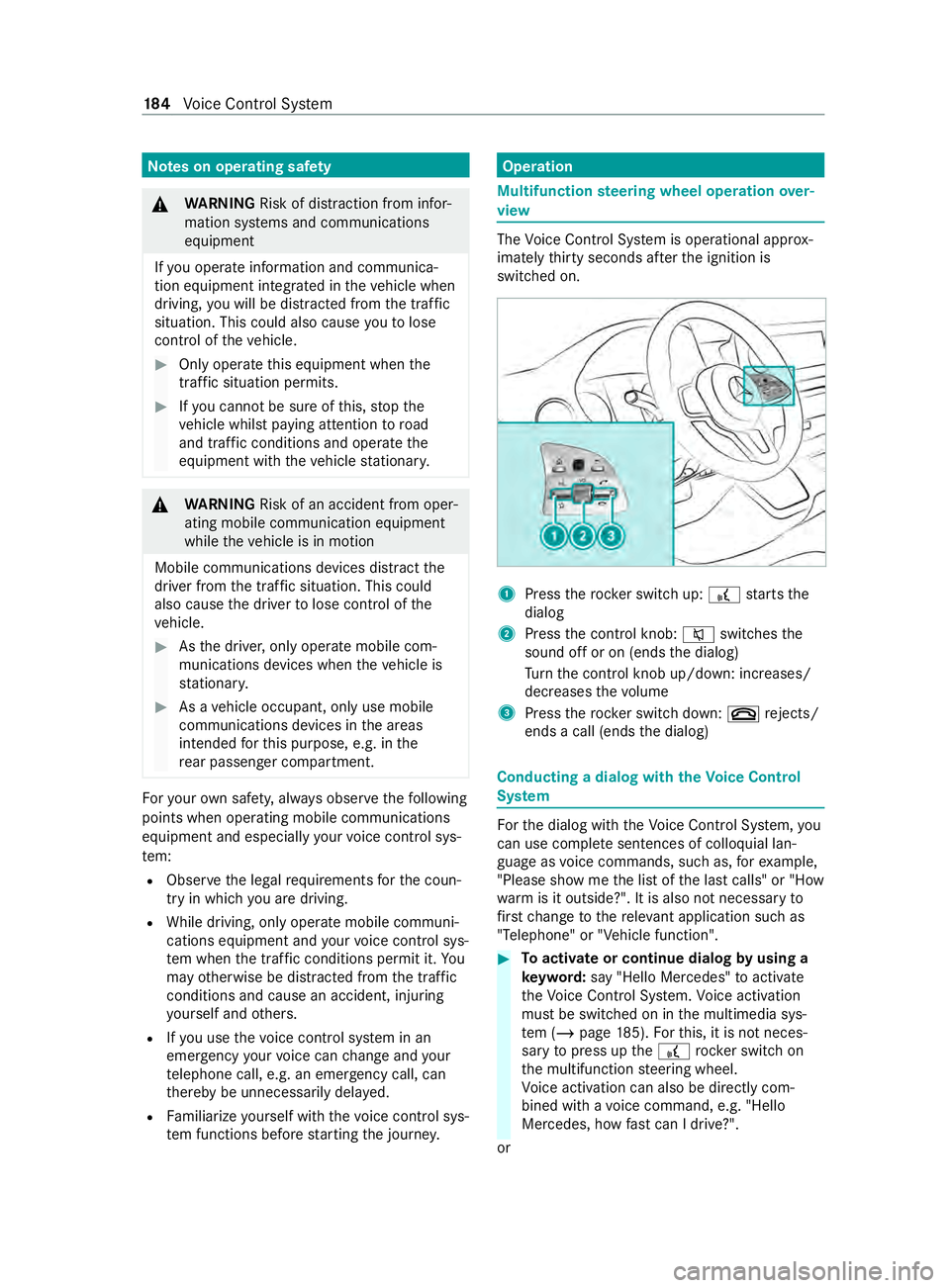
Note
s on operating saf ety &
WARNING Risk of distraction from infor‐
mation sy stems and communications
equipment
If yo u operate information and communica‐
tion equipment integ rated in theve hicle when
driving, you will be distracted from the tra ffic
situation. This could also cause youto lose
control of theve hicle. #
Only operate this equipment when the
traf fic situation permits. #
Ifyo u cannot be sure of this, stop the
ve hicle whilst paying attention toroad
and traf fic conditions and ope rate the
equipment with theve hicle stationar y. &
WARNING Risk of an accident from oper‐
ating mobile communication equipment
while theve hicle is in motion
Mobile communications devices distract the
driver from the traf fic situation. This could
also cause the driver tolose control of the
ve hicle. #
Asthe driver, only operate mobile com‐
munications devices when theve hicle is
st ationar y. #
As a vehicle occupant, only use mobile
communications devices in the areas
intended forth is purpose, e.g. in the
re ar passenger compartment. Fo
ryo ur ow n sa fety, al ways obser vethefo llowing
points when operating mobile communications
equipment and especially your voice control sys‐
te m:
R Obser vethe legal requ irements forth e coun‐
try in which you are driving.
R While driving, on lyoperate mobile communi‐
cations equipment and your voice control sys‐
te m when the tra ffic conditions permit it. Yo u
may otherwise be distracted from the traf fic
conditions and cause an accident, inju ring
yo urself and others.
R Ifyo u use thevo ice control sy stem in an
emer gency your voice can change and your
te lephone call, e.g. an emer gency call, can
th ereby be unnecessarily dela yed.
R Familiarize yourself with thevo ice control sys‐
te m functions before starting the journe y. Operation
Multifunction
steering wheel operation over‐
vi ew The
Voice Cont rol Sy stem is operational appr ox‐
imately thirty seconds af terth e ignition is
switched on. 1
Press therock er switch up: £starts the
dialog
2 Press the cont rol knob: 0063switches the
sound off or on (ends the dialog)
Tu rn the cont rol knob up/down: inc reases/
dec reases thevo lume
3 Press therock er switch down: 0076rejects/
ends a call (ends the dialog) Conducting a dialog with
theVo ice Control
Sy stem Fo
rth e dialog with theVo ice Cont rol Sy stem, you
can use comple tesentences of colloquial lan‐
guage as voice commands, such as, forex ample,
"Please show me the list of the last calls" or "How
wa rm is it outside?". It is also not necessary to
fi rs tch ange tothere leva nt application su chas
"Telephone" or "Vehicle function". #
Toactivate or continue dialog byusing a
ke yword: say "Hello Mercedes" toactivate
th eVo ice Cont rol Sy stem. Voice activation
must be switched on in the multimedia sys‐
te m (/ page185). Forth is, it is not neces‐
sary topress up the£ rocker switch on
th e multifunction steering wheel.
Vo ice activation can also be direct lycom‐
bined wi thavo ice command, e.g. "Hello
Mercedes, how fastcan I drive?".
or 184
Voice Cont rol Sy stem
Page 187 of 416
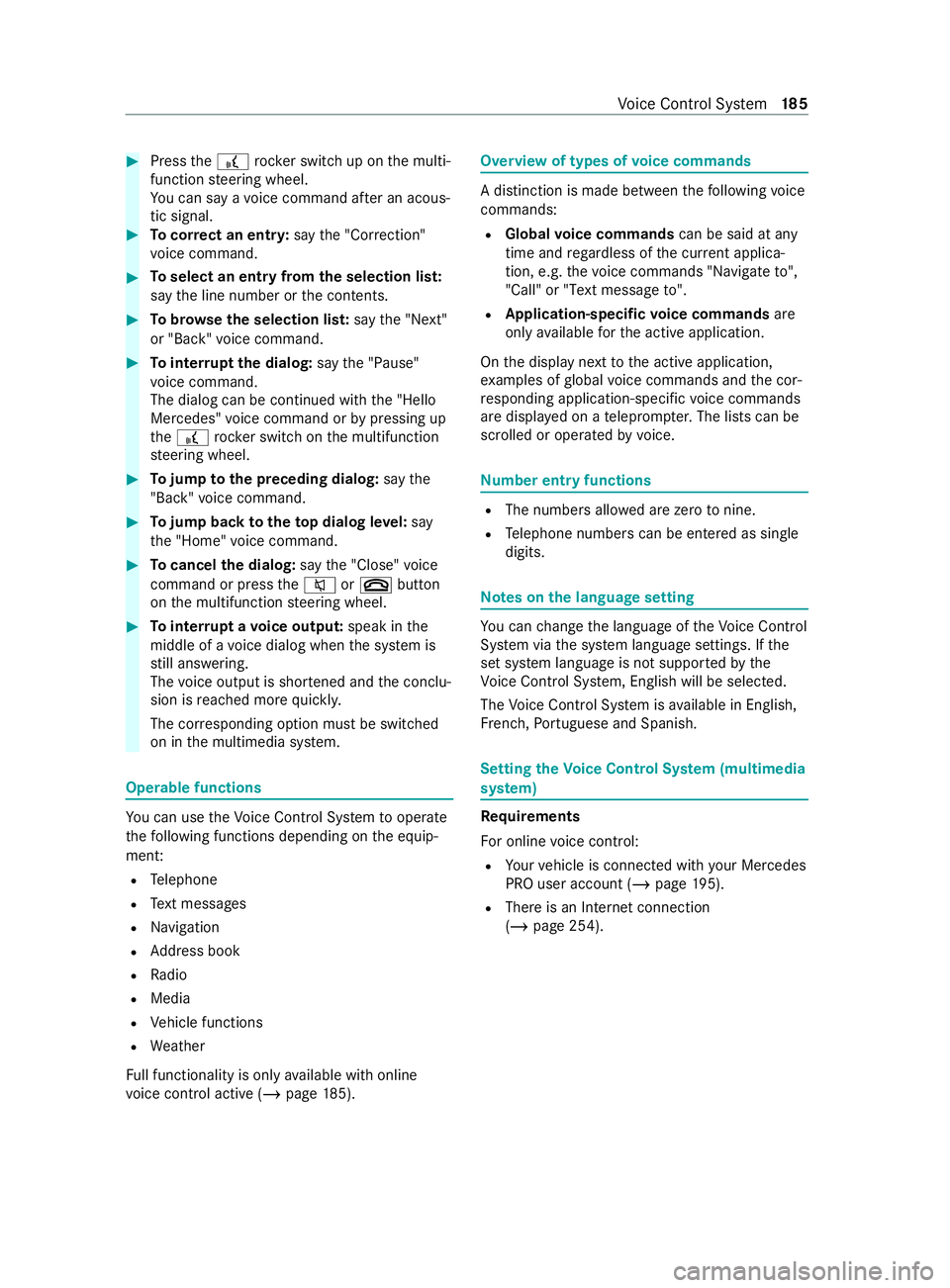
#
Press the£ rocker switch up on the multi‐
function steering wheel.
Yo u can say a voice command af ter an acous‐
tic signal. #
Tocor rect an entr y:say the"Correction"
vo ice command. #
Toselect an entry from the selection lis t:
say the line number or the contents. #
Tobrows eth e selection lis t:say the"Next"
or "Back" voice command. #
Tointer rupt the dialog: saythe"Pause"
vo ice command.
The dialog can be continued with the "Hello
Mercedes" voice command or bypressing up
th e£ rock er switch on the multifunction
st eering wheel. #
Tojump tothe preceding dialog: saythe
"Back" voice command. #
Tojump back totheto p dialog le vel:say
th e"Home" voice command. #
Tocancel the dialog: saythe"Close" voice
command or press the0063 or0076 button
on the multifunction steering wheel. #
Tointer rupt avo ice output: speak inthe
middle of a voice dialog when the sy stem is
st ill answering.
The voice output is shor tened and the conclu‐
sion is reached more quickl y.
The cor responding option must be switched
on in the multimedia sy stem. Operable functions
Yo
u can use theVo ice Cont rol Sy stem tooperate
th efo llowing functions depending on the equip‐
ment:
R Telephone
R Text messa ges
R Navigation
R Address book
R Radio
R Media
R Vehicle functions
R Weather
Fu ll functionality is only available with online
vo ice control active (/ page185). Overvi
ewof types of voice commands A distinction is made between
thefo llowing voice
commands:
R Global voice commands can be said at any
time and rega rdless of the cur rent applica‐
tion, e.g. thevo ice commands "Navigate to",
"Call" or"Text message to" .
R Application-specific voice commands are
only available forth e active application.
On the display next tothe active application,
ex amples of global voice commands and the cor‐
re sponding application-specific voice commands
are displa yed on a teleprom pter.The lists can be
scrolled or operated byvoice. Nu
mber entry functions R
The numbe rsallo wed are zerotonine .
R Telephone numbe rscan be entered as single
digits. Note
s onthe language setting Yo
u can change the language of theVo ice Cont rol
Sy stem via the sy stem language settings. If the
set sy stem language is not suppor tedby the
Vo ice Cont rol Sy stem, Engl ish will be selec ted.
The Voice Cont rol Sy stem is available in En glish,
Fr ench, Portuguese and Spanish. Setting
theVo ice Control Sy stem (multimedia
sy stem) Re
quirements
Fo r online voice control:
R Your vehicle is connected with your Mercedes
PRO user account (/ page195).
R There is an Internet connection
(/ page 254). Vo
ice Cont rol Sy stem 18 5
Page 188 of 416
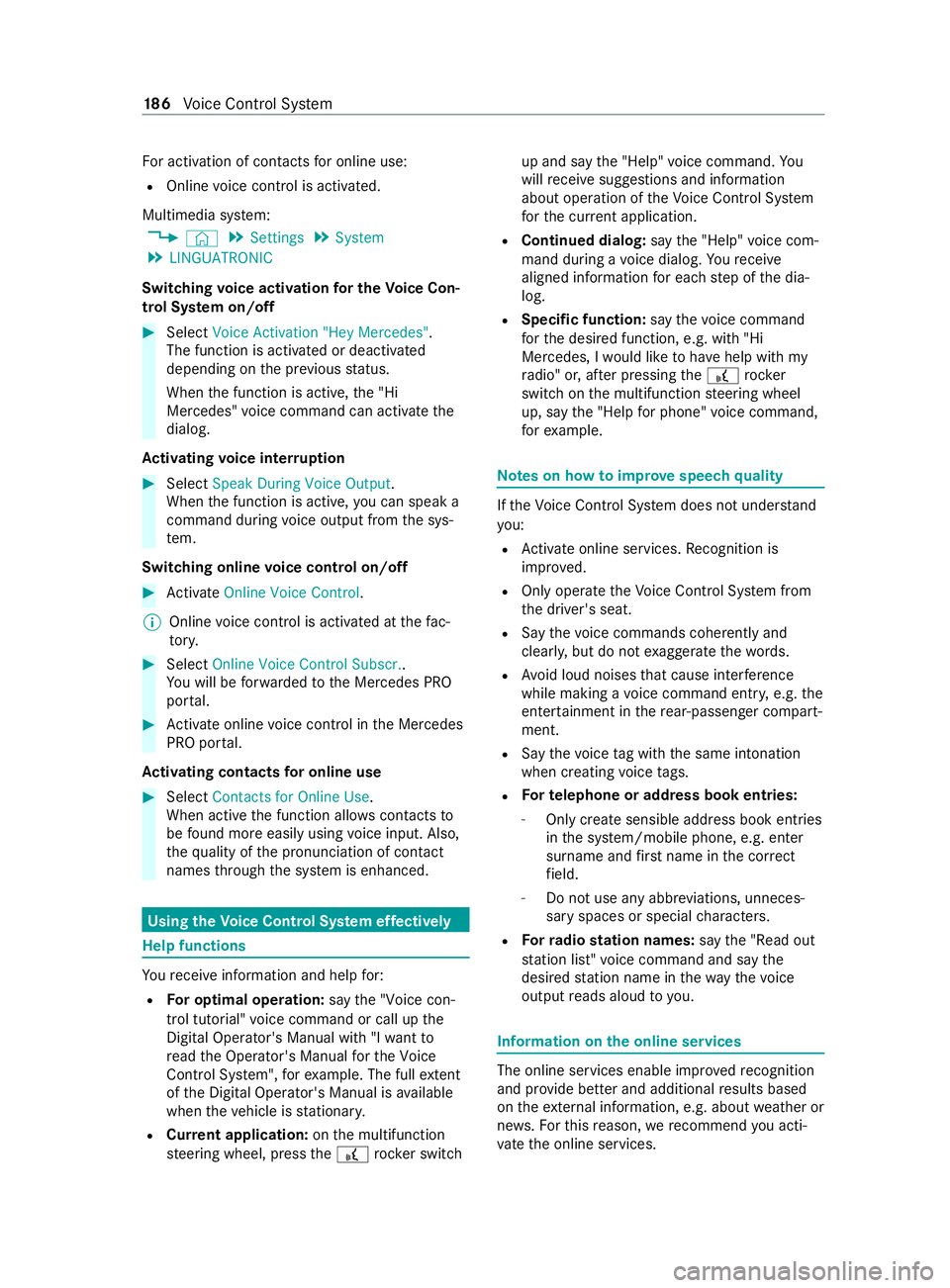
Fo
r activation of contacts for online use:
R Online voice control is activated.
Multimedia sy stem:
4 © 5
Settings 5
System
5 LINGUATRONIC
Switching voice activation for the Voice Con‐
trol Sy stem on/off #
Select Voice Activation "Hey Mercedes" .
The function is activated or deactivated
depending on the pr evious status.
When the function is active, the "Hi
Mercedes" voice command can activate the
dialog.
Ac tivating voice inter ruption #
Select Speak During Voice Output .
When the function is active, you can speak a
command during voice output from the sys‐
te m.
Switching online voice control on/off #
Activate Online Voice Control .
% Online
voice control is activated at thefa c‐
to ry. #
Select Online Voice Control Subscr..
Yo u will be forw arded tothe Mercedes PRO
por tal. #
Activate online voice control in the Mercedes
PRO por tal.
Ac tivating contacts for online use #
Select Contacts for Online Use .
When acti vethe function allo wscontacts to
be found more easily using voice input. Also,
th equ ality of the pronunciation of contact
names thro ugh the sy stem is enhanced. Using the
Voice Control Sy stem ef fectively Help functions
Yo
ure ceive information and help for:
R For optimal ope ration: saythe"Voice con-
trol tutorial" voice command or call up the
Digital Ope rator's Manual with "I want to
read the Operator's Manual for the Voice
Control System", forex ample. The full extent
of the Digital Operator's Manual is available
when theve hicle is stationar y.
R Cur rent application: onthe multifunction
st eering wheel, press the£ rocker switch up and say
the"Help" voice command. Yo u
will receive sug gestions and information
about operation of theVo ice Cont rol Sy stem
fo rth e cur rent application.
R Continued dialog: saythe"Help" voice com‐
mand during a voice dialog. Youre ceive
aligned information for each step of the dia‐
log.
R Specific function: saythevo ice command
fo rth e desired function, e.g. with "Hi
Mercedes, I would like tohave help with my
ra dio" or, af ter pressing the£ rock er
switch on the multifunction steering wheel
up, say the"Help for phone" voice command,
fo rex ample. Note
s on how toimpr ovespeech quality If
th eVo ice Cont rol Sy stem does not under stand
yo u:
R Activate online services. Recognition is
impr oved.
R Only operate theVo ice Cont rol Sy stem from
th e driver's seat.
R Say thevo ice commands cohe rently and
clearly, but do not exaggerate thewo rds.
R Avoid loud noises that cause inter fere nce
while making a voice command ent ry, e.g. the
enter tainment in there ar-passen ger compart‐
ment.
R Say thevo ice tag wi th the same intonation
when creating voice tags.
R Fo
rte lephone or add ress book entries:
- Only create sensible address book entries
inthe sy stem/mobile phone, e.g. enter
surname and firs t name in the cor rect
fi eld.
- Do not use any abbr eviations, unneces‐
sary spaces or special characters.
R Forra dio station names: saythe"Read out
station list" voice command and say the
desired station name in thewa yth evo ice
output reads aloud toyou. Information on
the online services The online services enable impr
ovedre cognition
and pr ovide better and additional results based
on theex tern al information, e.g. about weather or
ne ws .Fo rth is reason, werecommend you acti‐
va te the online services. 18 6
Voice Cont rol Sy stem
Page 195 of 416

Overview of message
voice commands Te
xt messa ges can be created, edited and lis‐
te ned tousing the message voice commands.
The following list of fers just a small selection of th
e possible message commands. You will
re ceive additional sug gestions if you say "Help
for messaging" .
Message voice commands Vo
ice command Colloquial example Function
Text message to
new text to "John
Doe's mobile number"To
crea teate xt messa ge. All address book
names are available.
Text message to
write a new text to
"list entry John Doe"To
write a text messa getothe person called up.
The content of thete xt can be spo ken immedi‐
ately if online voice control has been activated.
Forward text messag eForward text message
to "John Doe" To
forw ard selec ted or open text messa ges.
Read out new text
messages I would like you to
read out the new text
messagesTo
read out new text messa ges.
Read out the last text
message from
read out the last text
message from "John
Doe"The last
text messa gefrom the person men‐
tioned is read.
Reply I would like to answer
this text messageTo
reply toa message
Reply in
reply is made tothe message just read in
ano ther language. Overview of
vehicle voice commands Yo
u can use theve hicle voice commands to
directly call up the cor responding menus forthe
ve hicle settings. The following list of fers just a small selection of
the possible vehicle voice com‐
mands. You will receive additional sug gestions if
yo u say "Help for vehicle settings" or"Help for
vehicle functions".
Ve hicle voice commands Vo
ice command Colloquial example Function
Current speed limit Tell me the maximum permitted speedTo
call up the cur rent speed limit
Outside temperature How cold is it out- side?/How warm is it?To
call up the outside temp erature
Average consumption Read out the average fuel consumptionTo
call up average consu mption
Vehicle data Can you please dis-
play the vehicle data
menu?To
call up vehicle data Vo
ice Cont rol Sy stem 19 3
Page 209 of 416

Global sear
ch Global sear
chove rview
Yo u can use theglobal sear chinthe home screen
and in the notifications.
The global sear chprov ides sear chresults forthe
fo llowing categories and their sub-categories:
R Navigation
R Media
R Telephone, social media
R User inter face and Digi tal Operating Instruc‐
tions
R Internet
This enables youto sear chfor cities, roads and
to urist att ractions wi th the navigation sy stem, for
ex ample.
% Yo
u can also sear chforth re e-word addresses
(/ page 221).
When you enter a 3 wordaddress in the
gl obal sear ch, separate each of thewo rds
with a space or a full stop.
During the entry process the most likely sugges‐
tions are shown beneath the sear chfield. When
yo u enter "S", "Stuttgart", "S teak" and "Sandra"
are shown, forex ample. If you select "Stuttgart",
yo ure ceive the suggestions "S tarbuc ks", "S teak"
and "City railw ay",forex ample.
The sear chresults in the list are shown, sor ted
according tocatego ry. Next tothe category is the
number of results. You will be shown the best
re sults from each categor y.Ad ditional results can
be found af ter selecting there spective categor y.
If yo u con firm an ent rywith OK, all categories
and the number of results will be shown in a sum‐
mar y.After selecting a category you can select
th e sear chresults within the categor y.When you
select a sear chresult the de tailed view opens. In
th e de tailed view you can choose whe ther and
which actions youwa nttocar ryout with the
re spective sear chresult. Forex ample, you can
st art route guidance or place a call tosomebody.
The actions are named cor responding ly.
The sear chcan be car ried out with thefo llowing
input me thods:
R Entering characters using the on-screen key‐
board
R Entering characters with handwriting recogni‐
tion
R Dictation function Using the
global sear ch
Multimedia sy stem:
4 © #
Select ªSearch .
or #
Call up the notifications (/ page 206). #
Select Search . #
Ente rth e sear chterm into the sear chfield.
Use thech aracter input function
During the entry process theth re e most likely
suggestions are of fere d beneath the sear ch
fi eld.
In the list on theright, theto p two sear ch
re sults are shown for each categor y.
% Alternati
vely, you can use theo dictation
function forth e sear ch. #
Toaccept a suggestion: selectthe sugges‐
tion.
The thre e most likely suggestions are of fere d. #
Continue the sear chor accept a suggestion. #
Toaccept the second sear ch result:select
th e sear chresult.
An action starts or a list is shown. #
Select a sear chresult or an action in the list. #
Toshow all categories: selectOK. #
Toshow sear ch results for a categor y:
select a categor y. #
Toshow details: select a searchresult. #
Tostart an action: select an action.
Af ter selection of an action, a track is pla yed
back or thero ute toa destination is calcula‐
te d, forex ample. Entering
characters Using
thech aracter input function &
WARNING Risk of distraction from infor‐
mation sy stems and communications
equipment
If yo u operate information and communica‐
tion equipment integ rated in theve hicle when
driving, you will be distracted from the tra ffic
situation. This could also cause youto lose
control of theve hicle. #
Only operate this equipment when the
traf fic situation permits. #
Ifyo u cannot be sure of this, stop the
ve hicle whilst paying attention toroad MBUX multimedia sy
stem 207
Page 217 of 416
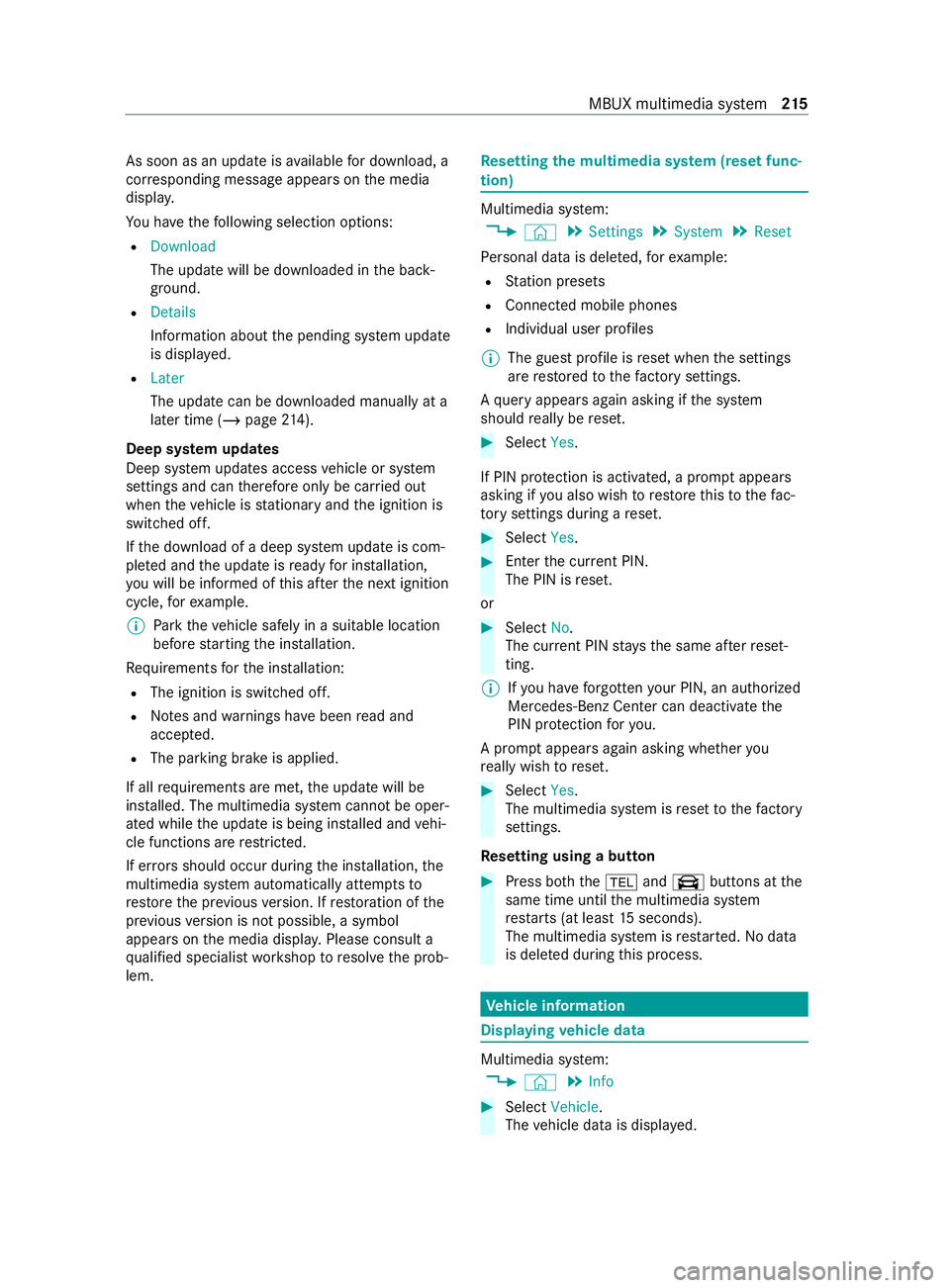
As soon as an upda
teisavailable for download, a
cor responding message appears onthe media
displa y.
Yo u ha vethefo llowing selection options:
R Download
The update will be downloaded in the back‐
ground.
R Details
Information about the pending sy stem update
is displa yed.
R Later
The update can be downloaded manually at a
later time (/ page214).
Deep sy stem upda tes
Deep sy stem updates access vehicle or sy stem
settings and can therefore only be car ried out
when theve hicle is stationary and the ignition is
switched off.
If th e download of a deep sy stem update is com‐
ple ted and the update is ready for ins tallation,
yo u will be informed of this af terth e next ignition
cycle, forex ample.
% Pa
rk theve hicle safely in a suitable location
before starting the ins tallation.
Re quirements forth e ins tallation:
R The ignition is switched off.
R Notes and warnings ha vebeen read and
accep ted.
R The parking brake is applied.
If all requirements are met, the update will be
ins talled. The multimedia sy stem cann otbe oper‐
ated while the update is being ins talled and vehi‐
cle functions are restricted.
If er rors should occur during the ins tallation, the
multimedia sy stem automatically attem ptsto
re store the pr evious version. If restoration of the
pr ev ious version is not possible, a symbol
appears on the media displa y.Please consult a
qu alified specialist workshop toresolve the prob‐
lem. Re
setting the multimedia sy stem (reset func‐
tion) Multimedia sy
stem:
4 © 5
Settings 5
System 5
Reset
Pe rsonal data is dele ted, forex ample:
R Station presets
R Connected mobile phones
R Individual user profiles
% The guest profile is
reset when the settings
are restored tothefa ctory settings.
A qu ery appears again asking if the sy stem
should really be reset. #
Select Yes.
If PIN pr otection is activated, a prom ptappears
asking if you also wish torestore this to thefa c‐
to ry settings during a reset. #
Select Yes. #
Enter the cur rent PIN.
The PIN is reset.
or #
Select No.
The cur rent PIN stay sth e same af terre set‐
ting.
% If
yo u ha veforg ottenyo ur PIN, an authorized
Mercedes-Benz Center can deactivate the
PIN pr otection foryo u.
A prom ptappears again asking whe ther you
re ally wish toreset. #
Select Yes.
The multimedia sy stem is reset tothefa ctory
settings.
Re setting using a button #
Press bo th the002B and\ buttons at the
same time until the multimedia sy stem
re starts (at least 15seconds).
The multimedia sy stem is restar ted. No data
is dele ted during this process. Ve
hicle information Displaying
vehicle data Multimedia sy
stem:
4 © 5
Info #
Select Vehicle .
The vehicle data is displa yed. MBUX multimedia sy
stem 215