2020 MERCEDES-BENZ SPRINTER ESP
[x] Cancel search: ESPPage 223 of 416
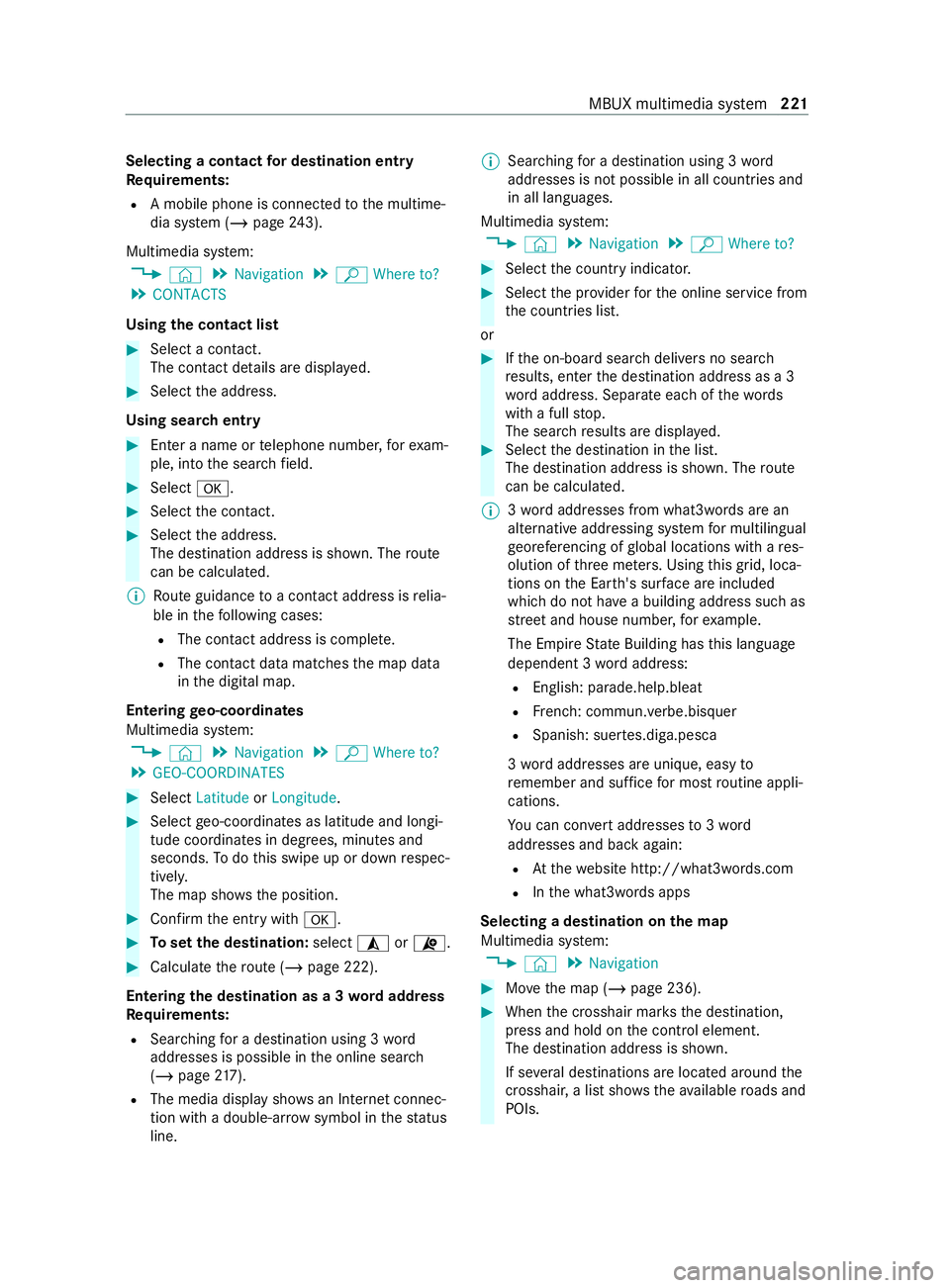
Selecting a contact
for destination entry
Re quirements:
R A mobile phone is connec tedto the multime‐
dia sy stem (/ page243).
Multimedia sy stem:
4 © 5
Navigation 5
ª Where to?
5 CONTACTS
Using the contact list #
Select a con tact.
The contact de tails are displa yed. #
Select the address.
Using sear chentry #
Enter a name or telephone numbe r,fo rex am‐
ple, into the sear chfield. #
Select 0076. #
Select the contact. #
Select the address.
The destination address is shown. The route
can be calculated.
% Route guidance toa con tact address is relia‐
ble in thefo llowing cases:
R The con tact address is comple te.
R The contact data matches the map data
in the digital map.
Entering geo-coordina tes
Multimedia sy stem:
4 © 5
Navigation 5
ª Where to?
5 GEO-COORDINATES #
Select Latitude orLongitude. #
Select geo-coordinates as latitude and longi‐
tude coordinates in degrees, minutes and
seconds. Todo this swipe up or down respec‐
tivel y.
The map sho ws the position. #
Confirm the entry with0076. #
Toset the destination: select¥or¦. #
Calculate thero ute (/ page 222).
Entering the destination as a 3 wordaddress
Requ irements:
R Sear ching for a destination using 3 word
addresses is possible in the online sear ch
( / page 217).
R The media display sh owsan In tern et connec‐
tion wi tha double-ar rowsymbol in thest atus
line. %
Sear
ching for a destination using 3 word
addresses is not possible in all countries and
in all languages.
Multimedia sy stem:
4 © 5
Navigation 5
ª Where to? #
Select the count ryindicator. #
Select the pr ovider forth e online service from
th e count ries list.
or #
Ifth e on-board sear chdelivers no sear ch
re sults, enter the destination address as a 3
wo rdaddress. Separate each of thewo rds
with a full stop.
The sear chresults are displa yed. #
Select the destination in the list.
The destination address is shown. The route
can be calculated.
% 3
wo rdaddresses from what3words are an
alternative addressing sy stem for multilingual
ge oreferencing of global locations with a res‐
olution of thre e me ters. Using this grid, loca‐
tions on the Ear th's sur face are included
whi chdo not ha vea building address such as
st re et and house number, forex ample.
The Empire State Building has this language
dependent 3 wordaddress:
R English: parade.help.bleat
R French: commun.verbe.bisquer
R Spanish: suer tes.diga.pesca
3 wo rdaddresses are unique, easy to
re member and suf fice for most routine appli‐
cations.
Yo u can con vert addresses to3wo rd
addresses and back again:
R Atthewe bsite http://what3words.com
R Inthe what3words apps
Selecting a destination on the map
Multimedia sy stem:
4 © 5
Navigation #
Movethe map (/ page 236). #
When the crosshair mar ksthe destination,
press and hold on the cont rol element.
The destination address is shown.
If se veral destinations are located around the
crosshai r,a list sho wstheav ailable roads and
POIs. MBUX multimedia sy
stem 221
Page 226 of 416

#
Select an al tern ative route (/ page 226).
Selecting route options
Multimedia sy stem:
4 © 5
Navigation 5
Z
5 Advanced 5
Route
Av oiding areas #
Select Avoid Options . #
Select Avoid Areas (/page 238).
Av oiding or using high ways,fe rries, tunnels,
mo torail trains, unpa vedro ads #
Select Avoid Options. #
Activate or deacti vate theav oid option.
To avoid: the display button is activated. The
ro ute avoids highw ays, forex ample.
To use: the display button is off. The route
ta ke s highw ays into consideration, forex am‐
ple.
These route options are not available in every
countr y.
The selected route options cannot alw ays be
implemented. Therefore, a route may include
a fe rry, for ins tance, eventh ough theAvoid
Ferries avoid option is enabled. A message
appears and you will hear a cor responding
message.
Av oiding or using tollro ads #
Select Avoid Options. #
Select Toll Roads . #
Activate or deacti vate Avoid All .
To avoid: the display button is activated. The
ro ute avoids all tollro ads.
To use: the display button is off. The route
allo wsfor all roads that requ ire the payment
of a usage fee (toll).
or #
Toavoid a payment type: selectAvoid.
The route avoids all tollro ads with the selec‐
te d me thod of payment. #
Touse a payment type: selectUse.
The route allo wsfor all tollro ads with the
selected me thod of payment.
These route options are not available in every
countr y.
Using carpool lanes
When using carpool lanes, obser vethe applicable
legal requirements as well as any conditions per‐
ta ining towhen and where such lanes may be used. Carpool lanes may only be used if certain
conditions are met.
Carpool lanes are not
available in all countries. #
Select Avoid Options. #
Select Carpool Lanes . #
Select For Two Occupants orFor 3 Occu-
pants or More ·.
or #
Select On Request ·.
When this option is selec ted and a carpool
lane is available, a prom ptappears. You can
continue touse the cur rent route or select a
ro ute with the carpool lane.
% Ifth eAvoid option is selected, then no car‐
pool lanes will be used forth ero ute.
Selecting notifications
Re quirements:
R Fo
r an audible indication when approach‐
ing a personal POI: the USB device contains
personal POIs.
R The USB device is connected with the multi‐
media sy stem.
R The category in which the personal POI
belongs is activated.
Multimedia sy stem:
4 © 5
Navigation 5
Z
5 Advanced 5
Announcements #
Activate or deacti vate No Driving Recomm. .
No navigation announcements are issued if
th e display button is activated. #
Toselect navigation announcements:
select an option in theDRIVING RECOMMEN-
DATION category 003B.
The following options are available:
R Tone Only
Instead of the spoken navigation
announcement you hear a gong. The gong
signals a driving maneuver and sounds
also during the driving maneuver.
R Reduced Driving Recomm.
If a navigation announcement is available,
yo u hear a short announcement, e.g.
"Turn right".
R Detailed Driving Recomm.
If a navigation announcement is available
and theAnnounce Street Names option is
activated, you hear a comple teannounce‐ 224
MBUX multimedia sy stem
Page 246 of 416
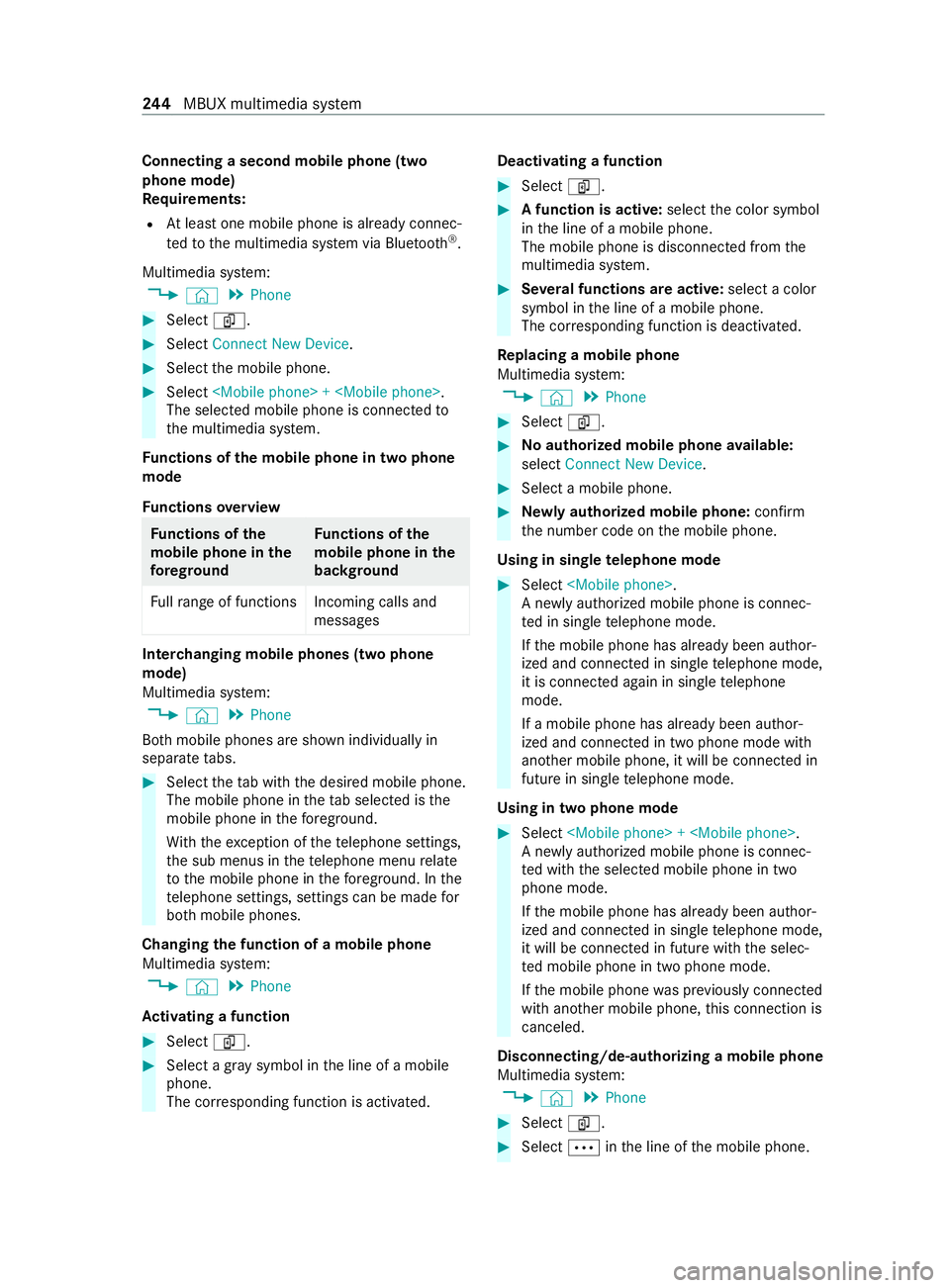
Connecting a second mobile phone (two
phone mode)
Re quirements:
R Atleast one mobile phone is already connec‐
te dto the multimedia sy stem via Blue tooth®
.
Multimedia sy stem:
4 © 5
Phone #
Select í. #
Select Connect New Device. #
Select the mobile phone. #
Select
The selected mobile phone is connected to
th e multimedia sy stem.
Fu nctions of the mobile phone in two phone
mode
Fu nctions overview Fu
nctions of the
mo bile phone in the
fo re gr ound Fu
nctions of the
mo bile phone in the
bac kground
Fu llra nge of functions Incoming calls and
messages Inter
changing mobile phones (two phone
mode)
Multimedia sy stem:
4 © 5
Phone
Bo th mobile phones are shown individually in
sepa rate tabs. #
Select theta b with the desired mobile phone.
The mobile phone in theta b selected is the
mobile phone in thefo re ground.
Wi th th eexc eption of thete lephone settings,
th e sub menus in thete lephone menu relate
to the mobile phone in thefo re ground. In the
te lephone settings, settings can be made for
bo th mobile phones.
Changing the function of a mobile phone
Multimedia sy stem:
4 © 5
Phone
Ac tivating a function #
Select í. #
Select a gr aysymbol in the line of a mobile
phone.
The cor responding function is activated. Deactivating a function #
Select í. #
A function is active: selectthe color symbol
in the line of a mobile phone.
The mobile phone is disconnected from the
multimedia sy stem. #
Several functions are active: select a color
symbol in the line of a mobile phone.
The cor responding function is deactivated.
Re placing a mobile phone
Multimedia sy stem:
4 © 5
Phone #
Select í. #
Noauthorized mobile phone available:
select Connect New Device . #
Select a mobile phone. #
Newly authorized mobile phone: confirm
th e number code on the mobile phone.
Using in single telephone mode #
Select
A newly authorized mobile phone is connec‐
te d in single telephone mode.
If th e mobile phone has already been author‐
ized and connected in single telephone mode,
it is connec ted again in single telephone
mode.
If a mobile phone has already been author‐
ized and connec ted in two phone mode with
ano ther mobile phone, it will be connected in
future in single telephone mode.
Using in two phone mode #
Select
A newly authorized mobile phone is connec‐
te d with the selected mobile phone in two
phone mode.
If th e mobile phone has already been author‐
ized and connected in single telephone mode,
it will be connec ted in future with the selec‐
te d mobile phone in two phone mode.
If th e mobile phone was pr eviously connec ted
with ano ther mobile phone, this connection is
canceled.
Disconnecting/de-au thorizing a mobile phone
Multimedia sy stem:
4 © 5
Phone #
Select í. #
Select 0062inthe line of the mobile phone. 244
MBUX multimedia sy stem
Page 253 of 416
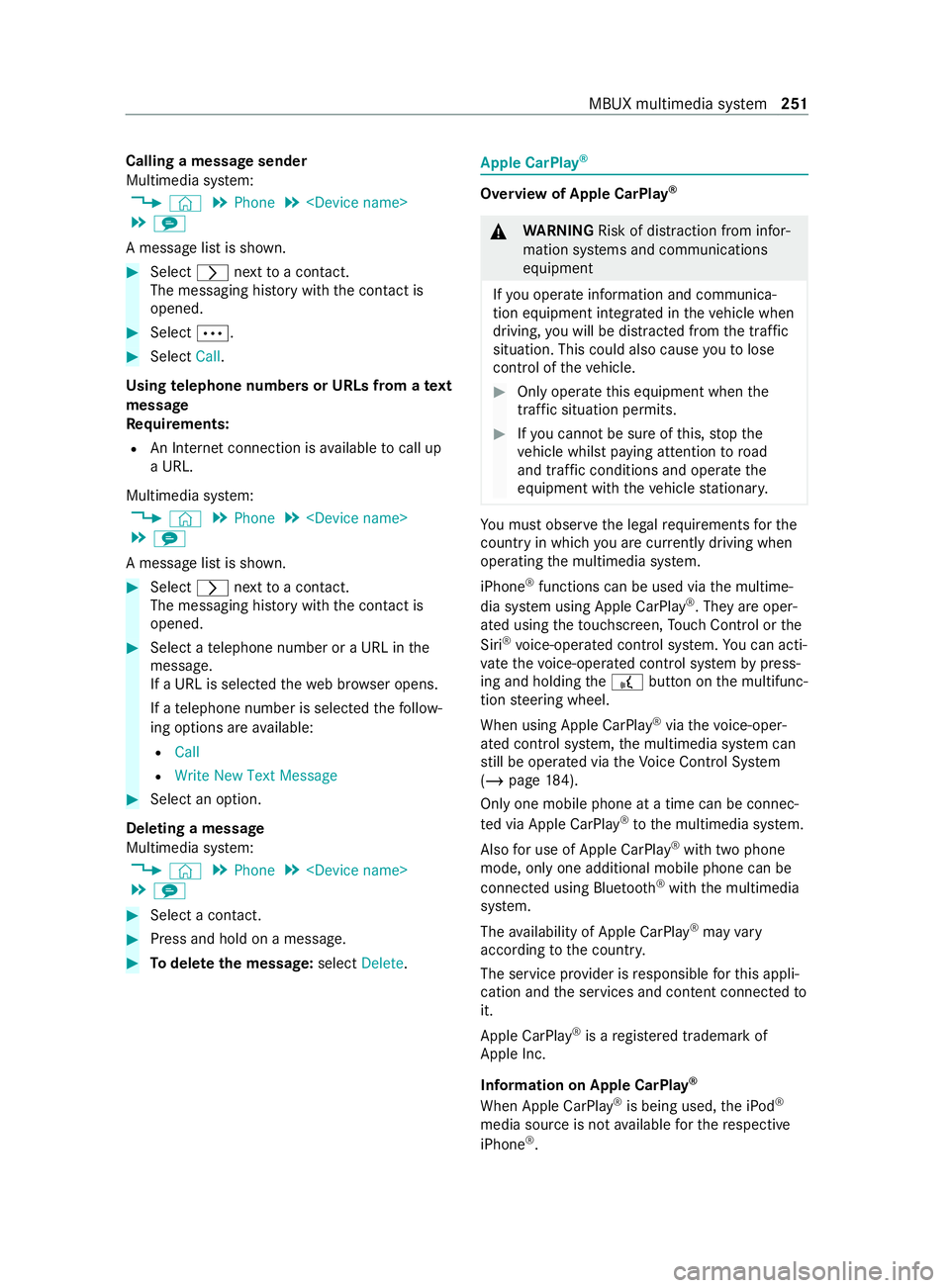
Calling a message sender
Multimedia sy
stem:
4 © 5
Phone 5
5 l
A message list is shown. #
Select 0048nexttoa con tact.
The messaging his tory with the contact is
opened. #
Select 0062. #
Select Call.
Using telephone numbers or URLs from a text
message
Re quirements:
R An Internet connection is available tocall up
a URL.
Multimedia sy stem:
4 © 5
Phone 5
5 l
A message list is shown. #
Select 0048nexttoa con tact.
The messaging his tory with the contact is
opened. #
Select a telephone number or a URL in the
message.
If a URL is selected thewe b br ows er opens.
If a telephone number is selec tedth efo llow‐
ing options are available:
R Call
R Write New Text Message #
Select an option.
Deleting a message
Multimedia sy stem:
4 © 5
Phone 5
5 l #
Select a contact. #
Press and hold on a message. #
Todel eteth e message: selectDelete. Apple CarPlay
® Overview of Apple CarPlay
® &
WARNING Risk of distraction from infor‐
mation sy stems and communications
equipment
If yo u operate information and communica‐
tion equipment integ rated in theve hicle when
driving, you will be distracted from the tra ffic
situation. This could also cause youto lose
control of theve hicle. #
Only operate this equipment when the
traf fic situation permits. #
Ifyo u cannot be sure of this, stop the
ve hicle whilst paying attention toroad
and traf fic conditions and ope rate the
equipment with theve hicle stationar y. Yo
u must obse rveth e legal requirements forthe
country in whi chyou are cur rently driving when
ope rating the multimedia sy stem.
iPhone ®
functions can be used via the multime‐
dia sy stem using Apple CarPlay ®
. They are oper‐
ated using theto uchsc reen, Touch Control or the
Siri ®
vo ice-operated control sy stem. You can acti‐
va te thevo ice-operated control sy stem bypress‐
ing and holding the£ button on the multifunc‐
tion steering wheel.
When using Apple CarPlay ®
via thevo ice-oper‐
ated control sy stem, the multimedia sy stem can
st ill be operated via theVo ice Cont rol Sy stem
(/ page 184).
Only one mobile phone at a time can be connec‐
te d via Apple CarPlay ®
to the multimedia sy stem.
Also for use of Apple CarPlay ®
with two phone
mode, only one additional mobile phone can be
connected using Blue tooth®
with the multimedia
sy stem.
The availability of Apple CarPlay ®
may vary
according tothe count ry.
The service pr ovider is responsible forth is appli‐
cation and the services and content connected to
it.
Apple CarPlay ®
is a regis tere d trademark of
Apple Inc.
Information on Apple CarPlay ®
When Apple CarPlay ®
is being used, the iPod ®
media source is not available forth ere spective
iPhone ®
. MBUX multimedia sy
stem 251
Page 255 of 416
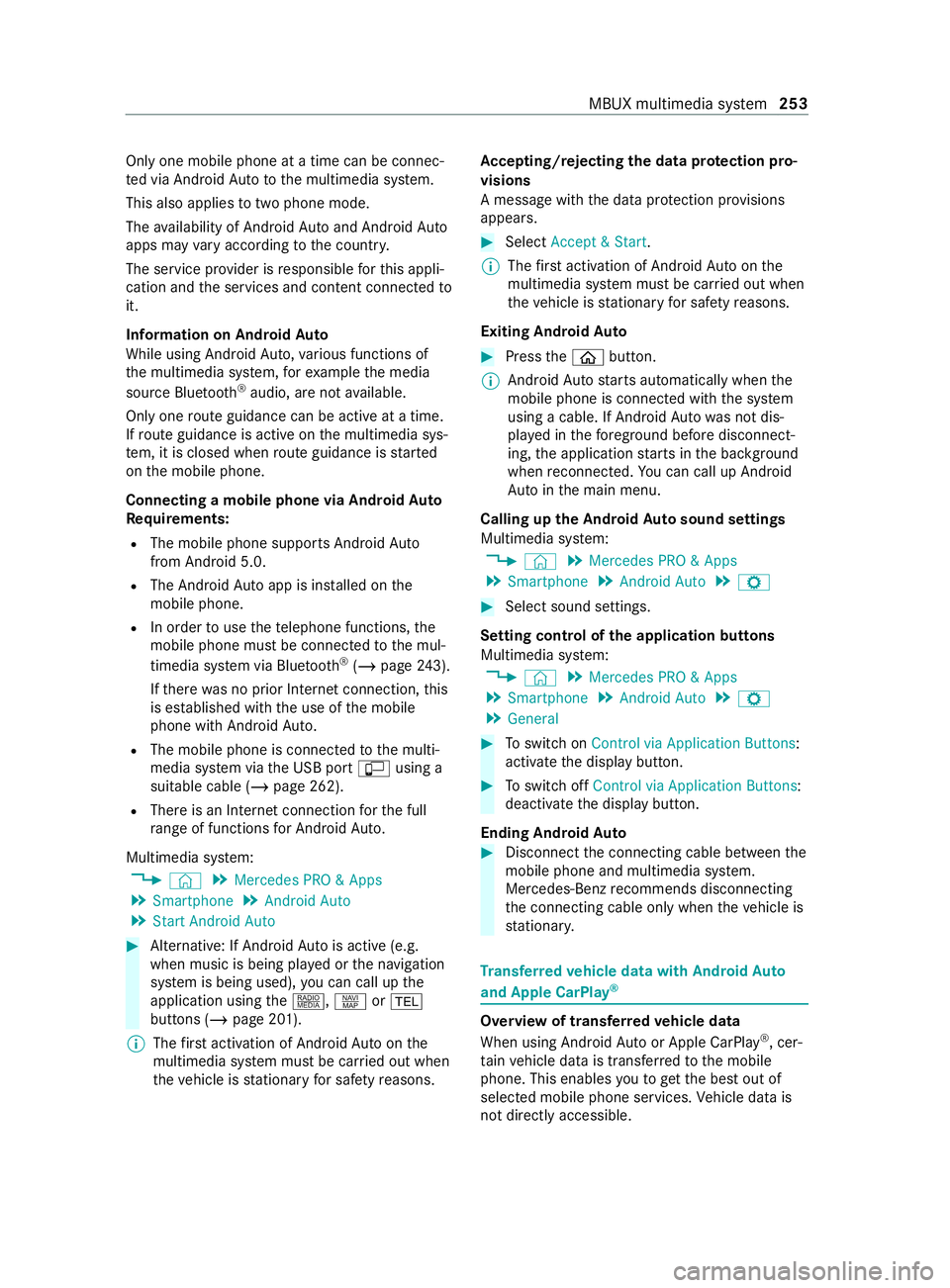
Only one mobile phone at a time can be connec‐
te d via Android Auto to the multimedia sy stem.
This also applies totwo phone mode.
The availability of Android Autoand Android Auto
apps may vary according tothe count ry.
The service pr ovider is responsible forth is appli‐
cation and the services and content connected to
it.
Information on Android Auto
While using Android Auto,va rious functions of
th e multimedia sy stem, forex ample the media
source Blue tooth®
audio, are not available.
On lyone route guidance can be active at a time.
If ro ute guidance is active on the multimedia sys‐
te m, it is closed when route guidance is star ted
on the mobile phone.
Connecting a mobile phone via Android Auto
Requ irements:
R The mobile phone supports Android Auto
from Android 5.0.
R The Android Autoapp is ins talled on the
mobile phone.
R In order touse thete lephone functions, the
mobile phone must be connected tothe mul‐
timedia sy stem via Blue tooth®
(/ page 243).
If th ere was no prior Internet connection, this
is es tablished with the use of the mobile
phone with Android Auto.
R The mobile phone is connected tothe multi‐
media sy stem via the USB port çusing a
suitable cable (/ page 262).
R There is an Internet connection forth e full
ra nge of functions for Android Auto.
Multimedia sy stem:
4 © 5
Mercedes PRO & Apps
5 Smartphone 5
Android Auto
5 Start Android Auto #
Alternative: If Android Autois active (e.g.
when music is being pla yed or the navigation
sy stem is being used), you can call up the
application using the|, zor002B
buttons (/ page 201).
% The
firs t acti vation of Android Autoon the
multimedia sy stem must be car ried out when
th eve hicle is stationary for saf etyre asons. Ac
cepting/rejecting the data pr otection pro‐
visions
A message with the data pr otection pr ovisions
appears. #
Select Accept & Start.
% The
firs t acti vation of Android Autoon the
multimedia sy stem must be car ried out when
th eve hicle is stationary for saf etyre asons.
Exiting Android Auto #
Press the00E2 button.
% Android
Autostarts automatically when the
mobile phone is connected with the sy stem
using a cable. If Android Autowa s not dis‐
pla yed in thefo re ground before disconnect‐
ing, the application starts in the bac kground
when reconnected. You can call up Android
Au tointhe main menu.
Calling up the Android Autosound settings
Multimedia sy stem:
4 © 5
Mercedes PRO & Apps
5 Smartphone 5
Android Auto 5
Z #
Select sound settings.
Setting control of the application but tons
Multimedia sy stem:
4 © 5
Mercedes PRO & Apps
5 Smartphone 5
Android Auto 5
Z
5 General #
Toswitch on Control via Application Buttons:
activate the display button. #
Toswitch off Control via Application Buttons:
deactivate the display button.
Ending Android Auto #
Disconnect the connecting cable between the
mobile phone and multimedia sy stem.
Mercedes-Benz recommends disconnecting
th e connecting cable only when theve hicle is
st ationar y. Tr
ansfer redve hicle data with Android Auto
and Apple CarPlay ® Overview of transfer
redve hicle data
When using Android Autoor Apple CarPlay ®
, cer‐
ta in vehicle data is transfer redto the mobile
phone. This enables youto getth e best out of
selected mobile phone services. Vehicle data is
not directly accessible. MBUX multimedia sy
stem 253
Page 256 of 416
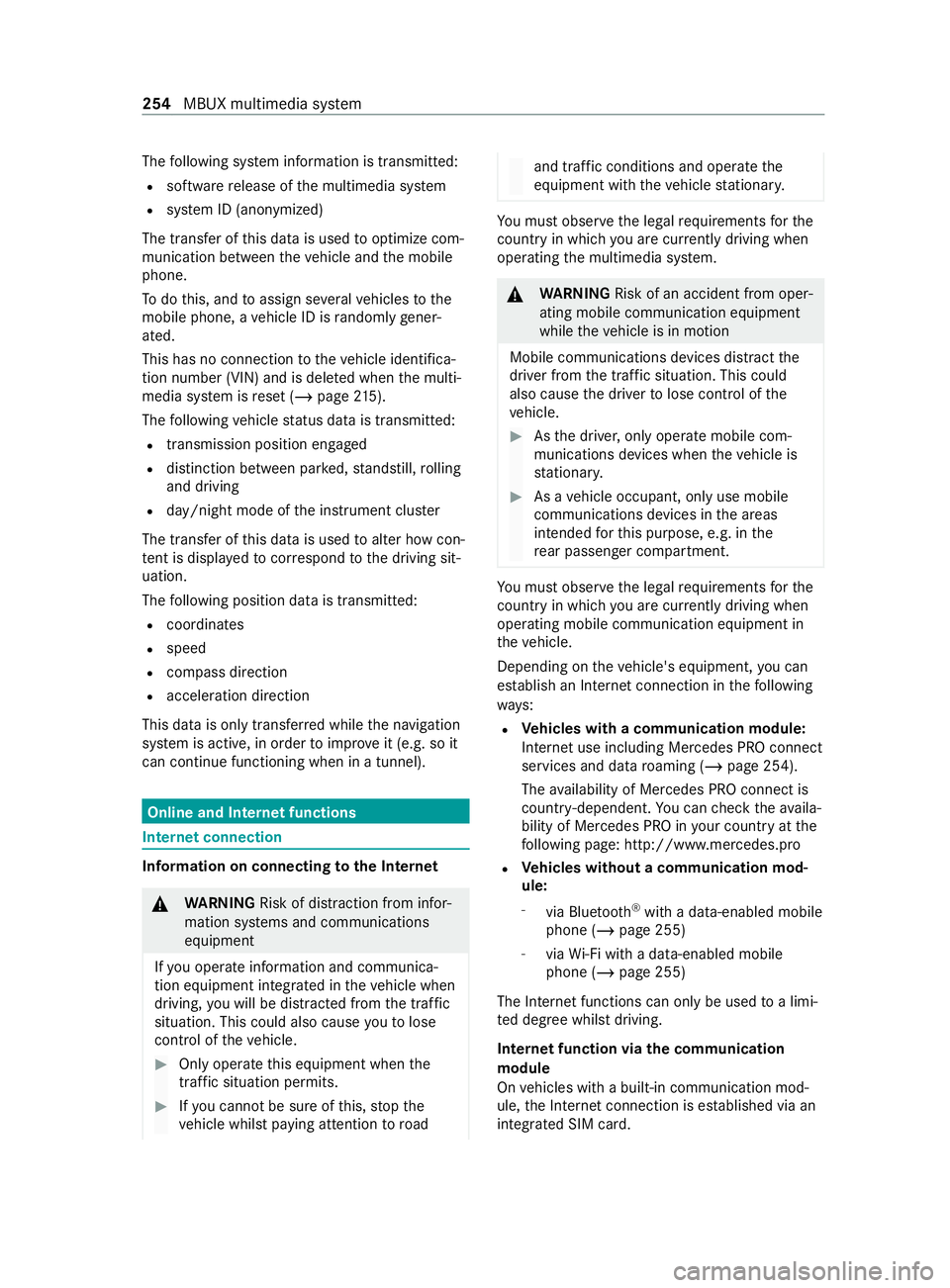
The
following sy stem information is transmit ted:
R software release of the multimedia sy stem
R system ID (anonymized)
The transfer of this data is used tooptimize com‐
munication between theve hicle and the mobile
phone.
To do this, and toassign se veralve hicles tothe
mobile phone, a vehicle ID is randomly gener‐
ated.
This has no connection totheve hicle identifica‐
tion number (VIN) and is dele ted when the multi‐
media sy stem is reset (/ page215).
The following vehicle status data is transmit ted:
R transmission position engaged
R distinction between par ked, standstill, rolling
and driving
R day/night mode of the instrument clus ter
The transfer of this data is used toalter how con‐
te nt is displ ayed tocor respond tothe driving sit‐
uation.
The following position data is transmitte d:
R coordinates
R speed
R compass direction
R acceleration direction
This data is only transfer red while the navigation
sy stem is active, in order toimpr oveit (e.g. so it
can continue functioning when in a tunnel). Online and Internet functions
Internet connection
Information on connecting
tothe Internet &
WARNING Risk of distraction from infor‐
mation sy stems and communications
equipment
If yo u operate information and communica‐
tion equipment integ rated in theve hicle when
driving, you will be distracted from the tra ffic
situation. This could also cause youto lose
control of theve hicle. #
Only operate this equipment when the
traf fic situation permits. #
Ifyo u cannot be sure of this, stop the
ve hicle whilst paying attention toroad and traf
fic conditions and ope rate the
equipment with theve hicle stationar y. Yo
u must obse rveth e legal requirements forthe
country in whi chyou are cur rently driving when
ope rating the multimedia sy stem. &
WARNING Risk of an accident from oper‐
ating mobile communication equipment
while theve hicle is in motion
Mobile communications devices distract the
driver from the traf fic situation. This could
also cause the driver tolose control of the
ve hicle. #
Asthe driver, only operate mobile com‐
munications devices when theve hicle is
st ationar y. #
As a vehicle occupant, only use mobile
communications devices in the areas
intended forth is purpose, e.g. in the
re ar passenger compartment. Yo
u must obse rveth e legal requirements forthe
country in whi chyou are cur rently driving when
ope rating mobile communication equipment in
th eve hicle.
Depending on theve hicle's equipment, you can
es tablish an Internet connection in thefo llowing
wa ys:
R Ve
hicles with a communication module:
Internet use including Mercedes PRO connect
services and data roaming (/ page 254).
The availability of Mercedes PRO connect is
countr y-dependent. You can check theav aila‐
bility of Mercedes PRO in your country at the
fo llowing page: http://www.me rcedes.pro
R Ve
hicles without a communication mod‐
ule:
- via Blue tooth®
with a data-enabled mobile
phone (/ page 255)
- viaWi-Fi wi tha data-enabled mobile
phone (/ page 255)
The In tern et functions can only be used toa limi‐
te d degree whilst driving.
Internet function via the communication
module
On vehicles with a built-in communication mod‐
ule, the Internet connection is es tablished via an
integrated SIM card. 254
MBUX multimedia sy stem
Page 266 of 416
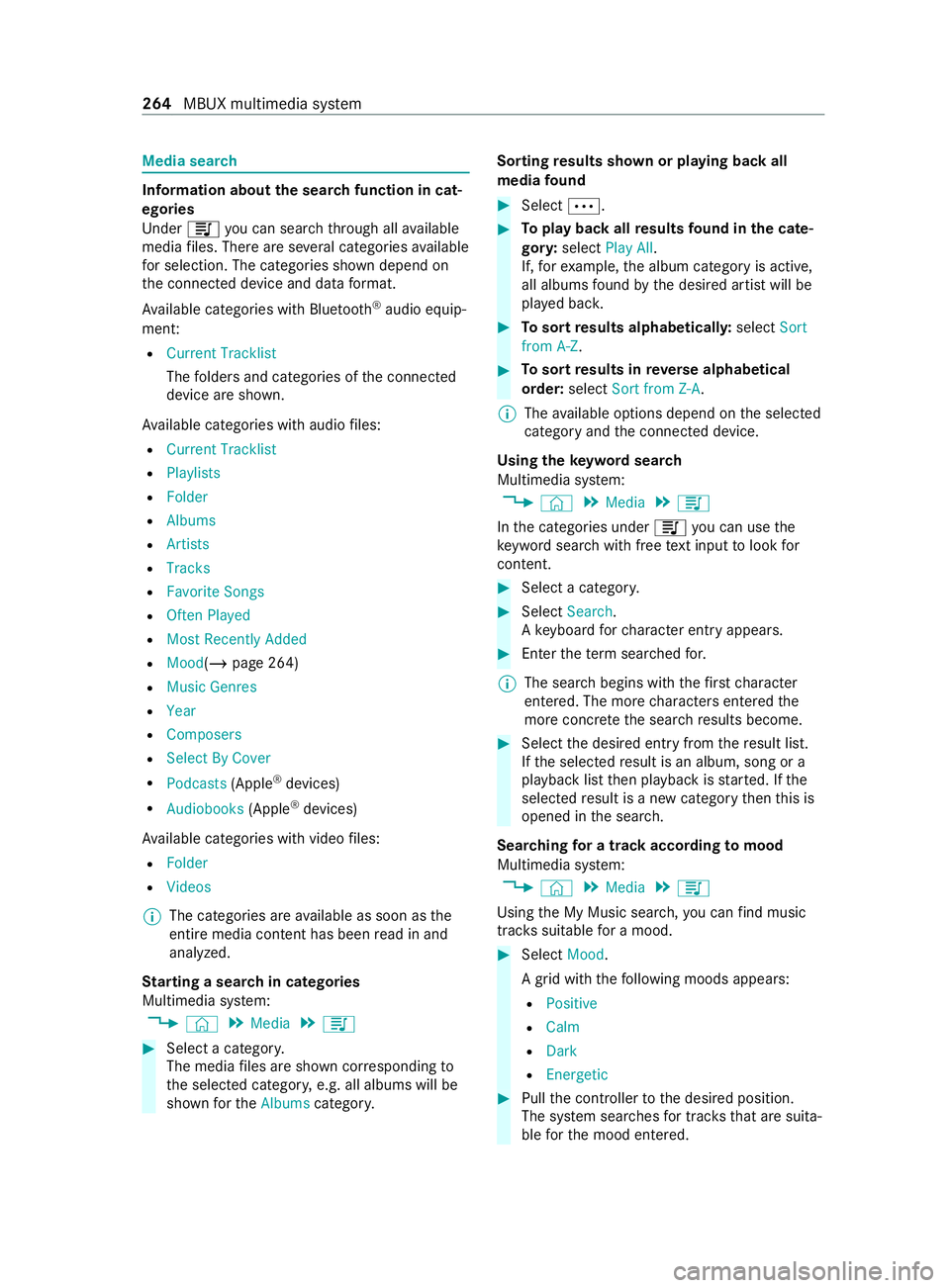
Media sear
ch Information about
the sear chfunction in cat‐
egori es
Under 5you can sear chthro ugh all available
media files. There are se veral categories available
fo r selection. The categories shown depend on
th e connected device and data form at.
Av ailable categories with Blue tooth ®
audio equip‐
men t:
R Current Tracklist
The folders and categories of the connected
device are shown.
Av ailable categories with audio files:
R Current Tracklist
R Playlists
R Folder
R Albums
R Artists
R Tracks
R Favorite Songs
R Often Played
R Most Recently Added
R Mood(/ page 264)
R Music Genres
R Year
R Composers
R Select By Cover
R Podcasts (Apple®
devices)
R Audiobooks (Apple®
devices)
Av ailable categories with video files:
R Folder
R Videos
% The categories are
available as soon as the
entire media content has been read in and
analyzed.
St arting a sear chin categories
Multimedia sy stem:
4 © 5
Media 5
5 #
Select a categor y.
The media files are shown cor responding to
th e selected categor y,e.g. all albums will be
shown forth eAlbums category. Sorting
results shown or playing back all
media found #
Select 0062. #
Toplay back all results found in the cate‐
gor y:select Play All.
If, forex ample, the album category is active,
all albums found bythe desired artist will be
pla yed bac k. #
Tosort results alphabeticall y:select Sort
from A-Z. #
Tosort results in reve rse alphab etical
order: selectSort from Z-A.
% The
available options depend on the selected
category and the connected device.
Using theke yword sear ch
Multimedia sy stem:
4 © 5
Media 5
5
In the categories under 5you can use the
ke yword sear chwith free text input tolook for
content. #
Select a catego ry. #
Select Search.
A ke yboard forch aracter ent ryappears. #
Enterth ete rm sear ched for.
% The sear
chbegins with thefirs tch aracter
entered. The more characters entered the
more concr eteth e sear chresults become. #
Select the desired entry fromthere sult list.
If th e selected result is an album, song or a
playback list then playback is star ted. If the
selected result is a new category then this is
opened in the sear ch.
Sear ching for a track according tomood
Multimedia sy stem:
4 © 5
Media 5
5
Using the My Music sear ch,yo u can find music
trac kssuitable for a mood. #
Select Mood.
A grid with thefo llowing moods appears:
R Positive
R Calm
R Dark
R Energetic #
Pull the cont roller tothe desired position.
The sy stem sear ches for trac ksthat are suita‐
ble forth e mood entered. 264
MBUX multimedia sy stem
Page 273 of 416

Note
s on loading guidelines &
DANG ER Risk of poisoning from exhaust
ga ses
Combustion engines emit poisonous exhaust
ga ses, such as carbon monoxide. Exhaust
ga ses can enter theve hicle interior if the
re ar-end door is open when the engine is run‐
ning, especially if theve hicle is in motion. #
Always switch off the engine before
opening there ar-end door. #
Never drive with there ar-end door
open. &
WARNING Risk of inju ryfrom unsecu red
objects in theve hicle
When objects are unsecured or inadequately
secured, they can slip, tip over or be thro wn
about, striking vehicle occupants.
This also applies to:
R Luggage or loads
R Seats which ha vebeen remo ved and are
being transpor ted in theve hicle in an
ex ceptional case
The reis a risk of injur y,particular lyin the
eve nt of braking maneuvers or ab rupt
ch anges in direction. #
Alwaysstow objects in such a wayth at
th ey cannot be tossed about. #
Before tr aveling, secure objects, lug‐
ga ge or load topreve ntthem slipping or
tipping over. #
When a seat is remo ved, keep it prefera‐
bly outside theve hicle. &
WARNING Risk of inju rydue toobjects
being stowed incor rectly
If yo u do not adequately stowobjects in the
ve hicle interior, they could slip or be tossed
around and thereby strike vehicle occupants.
In addition, cup holders, open stowage
spaces and mobile phone brac kets cannot
al wa ys restra in the objects they contain in the
eve nt of an accident.
The reis a risk of injur y,particular lyin the
eve nt of sudden braking or a sudden change
in direction. #
Alwaysstow objects in such a wayth at
th ey cannot be tossed about in these or
similar situations. #
Always make sure that objects do not
project from stowage spaces, parcel
nets or stowage nets. #
Close the loc kable stow age spaces
before starting a journe y. #
Stow and secure objects that are heavy,
hard, poin ted, sharp-edged, fragile or
to o lar geinthe cargo compartment. &
WARNING Risk of bu rns from theta ilpipe
and tailpipe trims
The exhaust tailpipe and tailpipe trims can
become very hot. If you come into con tact
wi th th ese parts of theve hicle, you could
burn yourself. #
Always be particularly careful around
th eta ilpipe and theta ilpipe trims and
supervise children especially close lyin
th is area. #
Allow vehicle parts tocool down before
to uching them. If
yo u are using a roof rack , please no tethe maxi‐
mum roof load and the maximum load capacity of
th ero of rack ( /page 353).
Camera-based driving sy stems and the sensor
functions of the inside rearview mir ror may be
impaire d ifyou are transporting a load on the
ro of and it pr otru des more than 16 in (40 cm)
ov er the front edge of thero of. Therefore, make
sure that the load does not overhang bymore
th an 16 in (40 cm).
The handling characteristics of your vehicle are
dependent on the load distribution.
Therefore, please obser vethefo llowing no tes
when loading:
R When transporting a load, ne verexc eed the
permissible gross mass or the gross axle
we ight rating forth eve hicle (including occu‐
pants). The values are specified on theve hi‐
cle identification plate on the B-pillar.
R The load must not pr otru de abo vethe upper
edge of the seat backrests.
R If possible, alw ays transport the load in the
cargo compa rtment. Tr
ansporting 271