2020 MERCEDES-BENZ SPRINTER trip computer
[x] Cancel search: trip computerPage 179 of 416
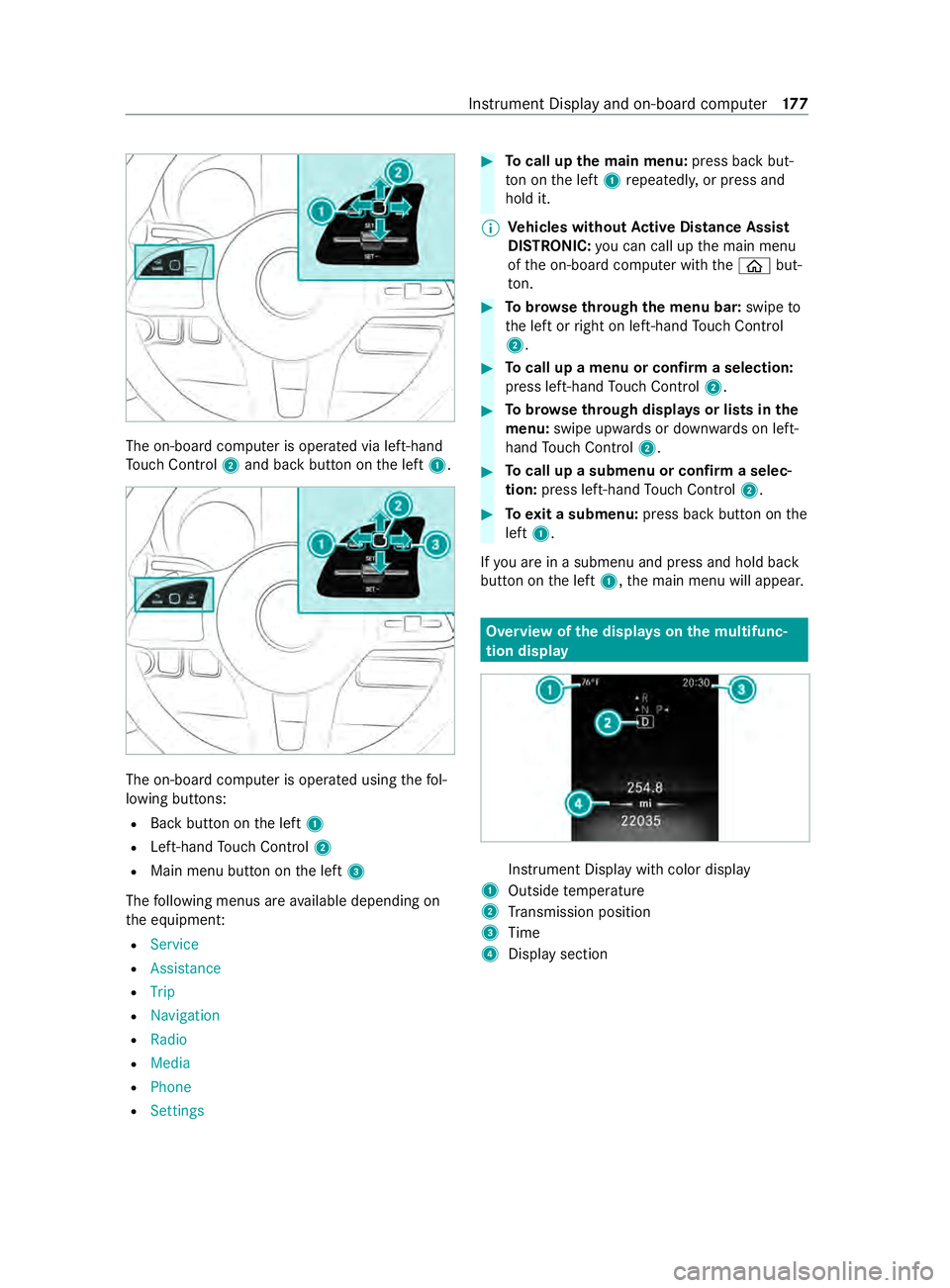
The on-board computer is operated via left-hand
To uch Control 2and back button on the left 1. The on-board computer is operated using
thefo l‐
lowing buttons:
R Back button on the left 1
R Left-hand Touch Control 2
R Main menu button on the left 3
The following menus are available depending on
th e equipment:
R Service
R Assistance
R Trip
R Navigation
R Radio
R Media
R Phone
R Settings #
Tocall up the main menu: press back but‐
to n on the left 1repeatedly, or press and
hold it.
% Ve
hicles without Active Di stance Assist
DISTRO NIC:you can call up the main menu
of the on-board computer with the00E2 but‐
to n. #
Tobrows eth rough the menu bar: swipeto
th e left or right on left-hand Touch Control
2. #
Tocall up a menu or confirm a selection:
press left-hand Touch Control 2. #
Tobrows eth rough displa ysor lists in the
menu: swipe upwards or down wards on left-
hand Touch Control 2. #
Tocall up a submenu or confirm a selec‐
tion: press left-hand Touch Control 2. #
Toexit a submenu: press back button on the
left 1.
If yo u are in a submenu and press and hold back
button on the left 1,the main menu will appear. Overview of
the displa yson the multifunc‐
tion display In
stru ment Display with color display
1 Outside temp erature
2 Transmission position
3 Time
4 Display section Instrument Display and on-board computer
17 7
Page 181 of 416
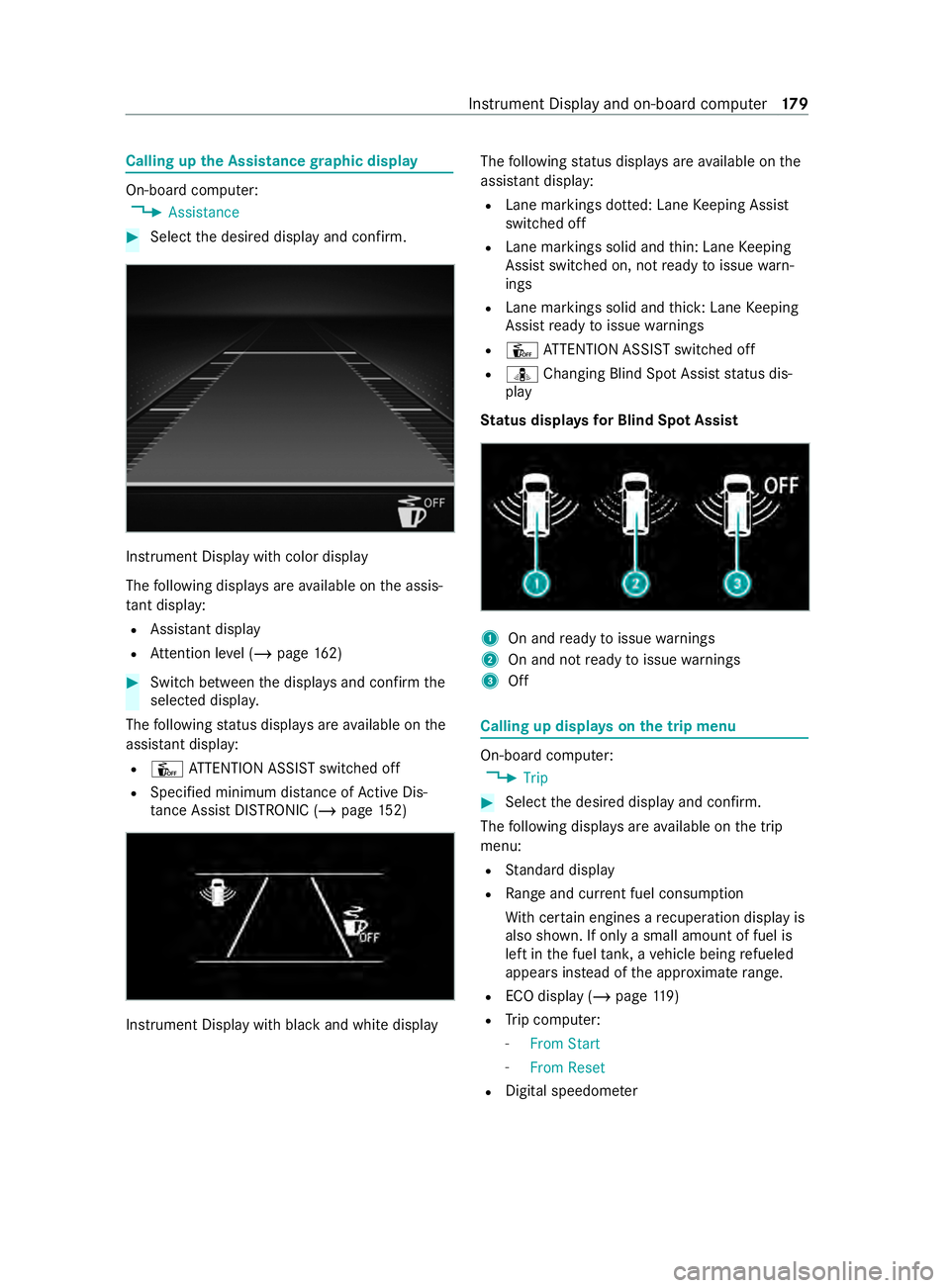
Calling up
the Assistance graphic display On-board computer:
4 Assistance #
Select the desired display and confirm. Instrument Display with color display
The
following displa ysare available on the assis‐
ta nt displ ay:
R Assi stant display
R Attention le vel (/ page 162) #
Switch between the displa ysand con firm the
selected displa y.
The following status displa ysare available on the
assis tant displ ay:
R Û ATTENTION ASSIST switched off
R Specified minimum dis tance of Active Dis‐
ta nce Assi stDISTRONIC (/ page 152) Instrument Displ
aywith black and white display The
following status displa ysare available on the
assis tant displ ay:
R Lane markings dotted: Lane Keeping Assist
switched off
R Lane markings solid and thin: Lane Keeping
Assist switched on, not ready toissue warn‐
ings
R Lane markings solid and thick: Lane Keeping
Assist ready toissue warnings
R Û ATTENTION ASSIST switched off
R ¸ Changing Blind Spot Assist status dis‐
play
St atus displa ysfor Blind Spot Assi st 1
On and ready toissue warnings
2 On and not ready toissue warnings
3 Off Calling up displa
yson the trip menu On-board computer:
4 Trip #
Select the desired display and confirm.
The following displa ysare available on the trip
menu:
R Standard display
R Range and cur rent fuel consu mption
Wi th cer tain engines a recuperation display is
also shown. If only a small amount of fuel is
left in the fuel tank, a vehicle being refueled
appears ins tead of the appr oximate range.
R ECO displ ay (/page 119)
R Trip computer:
- From Start
- From Reset
R Digital speedom eter Instrument Display and on-board computer
17 9
Page 182 of 416
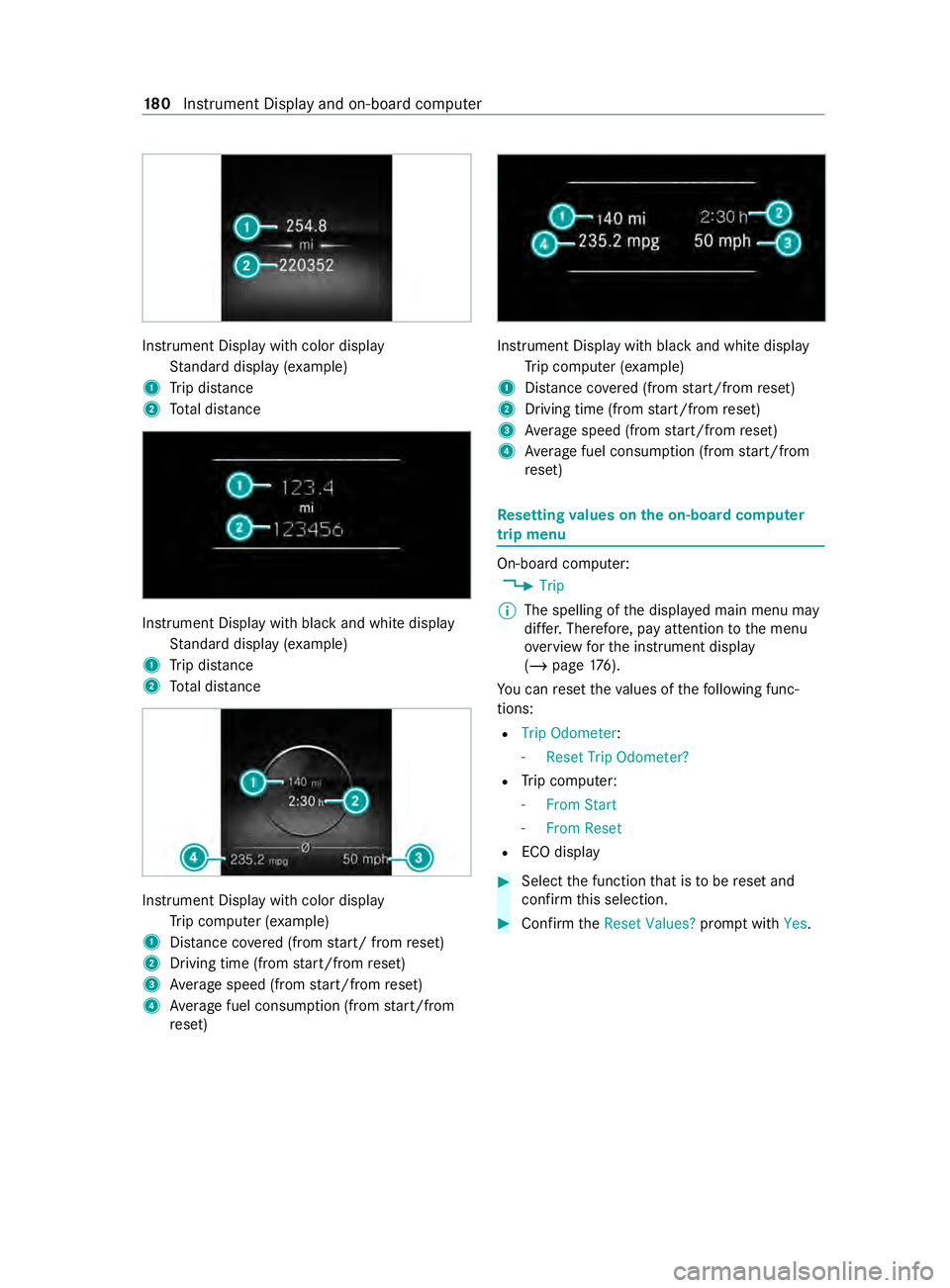
Instrument Display with color display
Standard display (e xamp le)
1 Trip dis tance
2 Total dis tance Instrument Display wi
thblack and white display
St andard display (e xamp le)
1 Trip dis tance
2 Total dis tance Instrument Display wi
thcolor display
Tr ip computer (e xamp le)
1 Distance co vered (from start/ from reset)
2 Driving time (from start/from reset)
3 Average speed (from start/from reset)
4 Average fuel consum ption (from start/from
re set) Instrument Display with black and white display
Trip computer (e xamp le)
1 Distance co vered (from start/from reset)
2 Driving time (from start/from reset)
3 Average speed (from start/from reset)
4 Average fuel consum ption (from start/from
re set) Re
setting values on the on-boa rdcompu ter
trip menu On-board computer:
4 Trip
% The spelling of
the displa yed main menu may
dif fer. Therefore, pay attention tothe menu
ove rview forth e instrument display
(/ page 176).
Yo u can reset theva lues of thefo llowing func‐
tions:
R Trip Odometer :
- Reset Trip Odometer?
R Trip computer:
- From Start
- From Reset
R ECO display #
Select the function that is tobe reset and
confirm this selection. #
Confirm theReset Values? promptwith Yes. 18 0
Instrument Display and on-board computer
Page 183 of 416
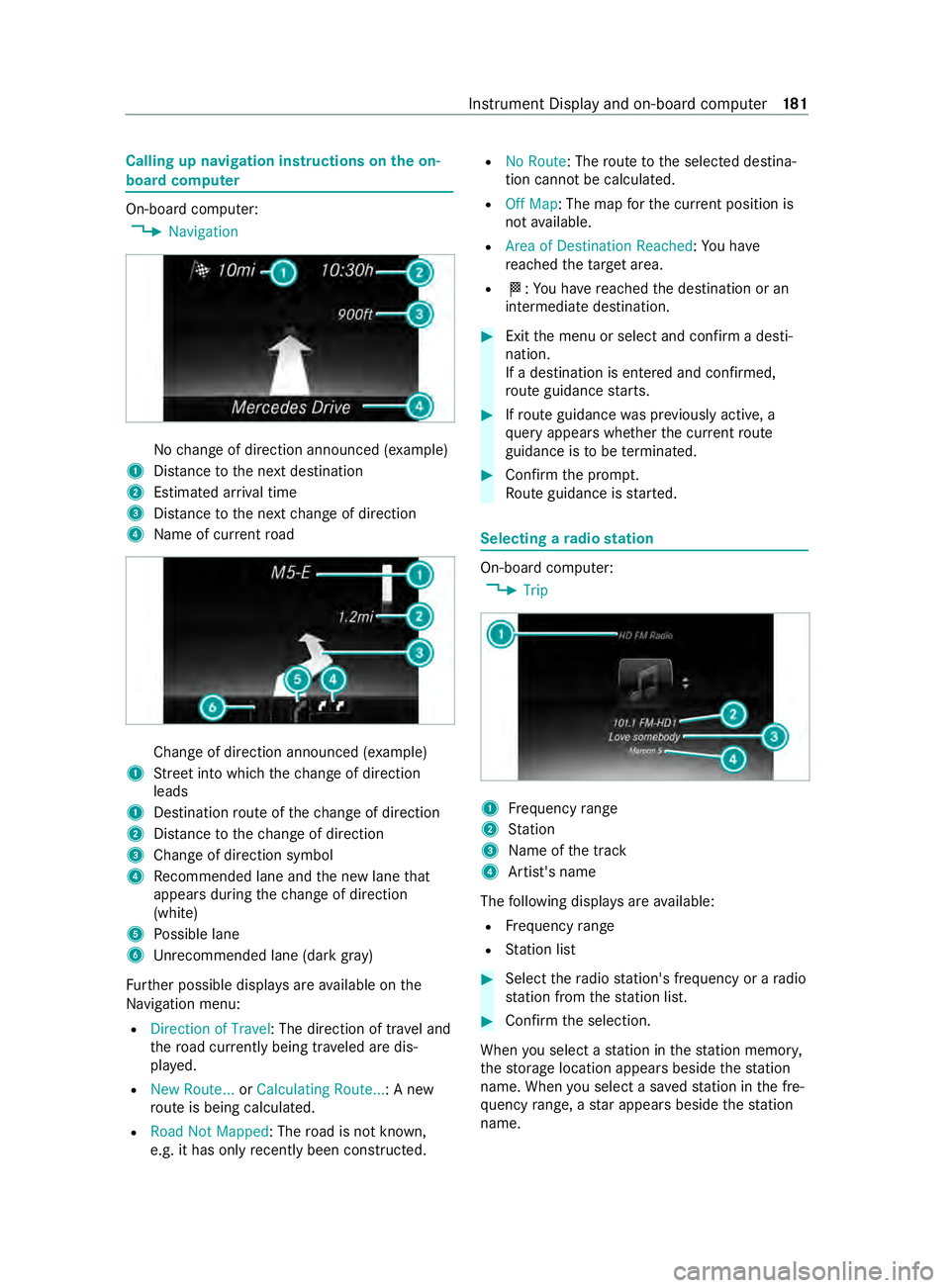
Calling up navigation instructions on
the on-
board compu ter On-board computer:
4 Navigation No
change of direction announced (e xamp le)
1 Distance tothe next destination
2 Estimated ar riva l time
3 Distance tothe next change of direction
4 Name of cur rent road Change of direction announced (e
xamp le)
1 Street into which thech ange of direction
leads
1 Destination route of thech ange of direction
2 Distance tothech ange of direction
3 Change of direction symbol
4 Recommended lane and the new lane that
appears during thech ange of direction
(white)
5 Possible lane
6 Unrecommended lane (da rkgray)
Fu rther possible displa ysare available on the
Na vigation menu:
R Direction of Travel : The direction of tr avel and
th ero ad cur rently being tr aveled are dis‐
pla yed.
R New Route... orCalculating Route... : A new
ro ute is being calculated.
R Road Not Mapped : Theroad is not kn own,
e.g. it has only recently been constructed. R
No Route: The route tothe selected destina‐
tion cann otbe calculated.
R Off Map: The map forth e cur rent position is
not available.
R Area of Destination Reached: You ha ve
re ached theta rget area.
R 004B: You ha vereached the destination or an
intermediate destination. #
Exit the menu or select and confirm a desti‐
nation.
If a destination is entered and confirmed,
ro ute guidance starts. #
Ifro ute guidance was pr eviously active, a
qu ery appears whe ther the cur rent route
guidance is tobe term inated. #
Confirm the prom pt.
Ro ute guidance is star ted. Selecting a
radio station On-board computer:
4 Trip 1
Frequency range
2 Station
3 Name of the track
4 Artist's name
The following displa ysare available:
R Frequency range
R Station list #
Select thera dio station's frequency or a radio
st ation from thest ation list. #
Confirm the selection.
When you select a station in thest ation memor y,
th estorage location appears beside thest ation
name. When you select a sa vedstation in the fre‐
qu ency range, a star appears beside thest ation
name. In
stru ment Display and on-board computer 181
Page 280 of 416

ASS
YST PLUS se rvice inter val display Fu
nction of the ASS YST PLUS se rvice inter val
displ ay The ASS
YST PLUS service inter val display on the
instrument display pr ovides information on the
re maining time or dis tance be fore the next
service due date.
Yo u can hide this service message byusing the
back button on the left-hand side of thesteering
wheel.
Yo u can obtain fur ther information concerning
th e servicing of your vehicle from a qualified spe‐
cialist workshop, e.g. an authorized Mercedes-
Benz Center. Displaying
the service due da te On-board computer:
4 Service 5
ASSYST PLUS
The next service due date is displa yed. #
Toexitth e displa y:press the back button on
th e left-hand side of thesteering wheel.
Bear in mind thefo llowing related topic:
R Operating the on-board com‐
puter(/ page176) Ca
rrying out maintenance workregular ly *
NO
TEPremature wearthro ugh failure to
obser veservice due dates Service
workwhich is not car ried out at the
ri ght time or incomple tely can lead to
inc reased wear and damage totheve hicle. #
Always obser vethe prescribed service
inter vals. #
Always ha vethe prescribed service
wo rkcar ried out at a qualified specialist
wo rkshop. Special service
requ irements The prescribed service inter
val is based on nor‐
mal vehicle use. Maintenance workwill need to
be per form ed more of tenth an presc ribed if the
ve hicle is operated under arduous conditions or
increased loads. Examples of arduous operating conditions:
R Regular city driving with frequent intermedi‐
ate stops
R Mainly short-dis tance driving
R Frequent operation in mountainous terrain or
on poor road sur faces
R When the engine is of ten le ftidling for long
periods
R Operation in particula rly dusty conditions
and/or if air-reci rculation mode is frequently
used
In these or similar operating conditions, ha vethe
interior air filter, engine air cleaner, engine oil and
oil filter etc. changed more frequently. If theve hi‐
cle is subjected tohigher loads, the tires must be
ch ecked more frequentl y.Yo u can obtain fur ther
information at a qualified specialist workshop. Battery disconnection periods
The ASS
YST PLUS se rvice inter val display can
only calculate the service due date when the
battery is connected. #
Notedown the service due date displa yed on
th e Instrument Display before disconnecting
th e battery (/ page278). Engine compa
rtment Opening and closing the hood
&
WARNING Risk of accident if the engine
hood is unlatched while driving
An unloc ked engine hood may open up when
th eve hicle is in motion and block your vie w. #
Never unlatch the engine hood while
driving. #
Before every trip, ensure that the engine
hood is latched. &
WARNING Danger of bu rns when open‐
ing the hood
If yo u open the hood when the engine has
ove rheated or during a fire inthe engine com‐
partment, you could come into con tact wi th
hot gases or other escaping operating fluids. #
Before opening the hood, allow the
engine tocool down. 278
Maintenance and care
Page 403 of 416

see
Touch Control N
Na vigation
Menu (on-board computer) ............... 181
Overview ...........................................2 17
Showing/hiding the menu ................2 16
Switching on ..................................... 216
Up dating the map data ..................... 239
Vo ice commands (Voice Cont rol
Sy stem) ............................................ 187
Na vigation
see Destination
see Destination entry
see Parking service
see Route
see Route guidance
see Traf fic information
Na vigation announcements
Ac tivating/deactivating .................... 230
Ad justing thevo lume ........................ 231
Re peating .........................................2 31
Switching audio fadeout on/off ........ 231
Na vigation instructions (on-board
computer) ..............................................1 81
Ne arField Communication (NFC) .......2 45
Connecting a mobile phone tothe
MBUX multimedia sy stem ................2 45
Gene ral information .......................... 24 5
Switching mobile phones ................. 24 5
Using a mobile phone ....................... 24 5
NFC see Near Field Communication (NFC)
No tification types ................................ 205
No tifications Center
Calling up notifications ..................... 206
Editing notifications ......................... 206
Global sea rch ................................... 207
Noti fication types ............................. 205
Overview .......................................... 205
Selecting actions for notifications .... 206
Using theglobal sear ch.................... 207
No tifications Center
see Notification types
No zzles
see Air vents O
Occupant saf ety
see Airbag
see Pets in theve hicle see
Restra int sy stem
see Seat belt
Odome ter
see Display total dis tance (trip menu)
Oil see Engine oil
On-board co mputer .............................. 176
Ad justing thest ationary heater/
ve ntilation ......................................... 107
Assi stance graphic menu ................ .179
Diesel particulate filter load display
.......................................................... 12 0
Displ aying the service due date ........ 278
Media menu .....................................1 82
Menu navigation ............................... 181
Menus overview ................................ 176
Multifunction display ........................ 17 7
Operating .......................................... 176
Ra dio menu ...................................... 181
Service menu .................................... 178
Settings menu .................................. 183
Te lephone menu .............................. .182
Tr ip menu ........................................ .179
On-board diagno stics inter face
see Diagno stics connection
On-boa rdelectronics
Engine electronics ............................ 337
No tes ................................................ 337
Tw o-w ayradios .................................3 37
Open-source software ........................... 30
Opening and closing the loc kable
compartment abo vethe windshield .....78
Opening the cup holder in there ar
passen ger co mpartment ....................... 78
Opening/closing the hood .................. 278
Operating fluids
Ad ditives (fuel) .................................. 341
Brake fluid ........................................ 346
Coolant (engine) .............................. .347
DEF .................................................. 343
Engine oil ......................................... 344
Fu el (diesel) ...................................... 341
Fu el (gasoline) ..................................3 41
No tes ............................................... 340
Wi ndshield washer fluid .......... .347, 348
Operating Instructions (vehicle
equipment) .............................................23
Operating saf ety
Chan ges in the engine po wer out‐
put ...................................................... 26
Information ........................................ .24 Index
401
Page 406 of 416

St
arting a sa vedro ute ...................... 227
St arting the automatic service sta‐
tion sear ch....................................... 227
Switching the automatic gasst a‐
tion sear chon/off ............................2 26
Wi th intermediate destinations ........ 226
Ro ute guidance .................................... 228
Canceling ......................................... 231
Changing direction ........................... 228
Destination reached ........................ .230
Fr ee wa y in form ation ........................ .230
Fr om an off-road location ................. 232
Lane recommendations .................... 229
No tes ............................................... 228
Off-road ............................................ 232
To an off- road destination ................ .231 S
Saf etyve st ............................................ 292
Satelli te radio
Ac tivating/deactivating TuneS tart .... 269
Deleting a channel .......................... .268
Displ aying service information ........ .270
Information ....................................... 267
Information about Smart Favorites
and TuneS tart ................................... 269
Logging in ......................................... 267
Moving a channel ............................ .268
Music and sport alerts function ....... 269
Overview .......................................... 268
Pa use and playback function ............ 269
Re strictions ...................................... 267
Selecting a catego ry........................ 268
Selecting a channel .......................... 268
Setting music and sport alerts ........ .269
Setting the parental control .............2 68
St oring a channel ............................ .268
Switching on ..................................... 267
Seat belt ............................................ 32, 35
Ad justing the height ........................... 34
Care .................................................2 90
Fa stening ............................................ 34
Pr otection impaired ............................33
Pr otection pr ovided ............................ 32
Re leasing ............................................ 35
Wa rning lamps .................................... 35
Seat co ver (care) .................................. 290
Seats ................................................ .64,72
4-w aylumbar support ........................ 69
8- wa y adjustment options .................. 67
Ad justing armrests ............................. 71
Ad justing the head restra ints
mechanically ...................................... 75Ad
justing the seat backrests (rear
bench seat) ........................................75
Ad justing the seat cushion (twin
co-driver's seat) ..................................71
cor rect driver's seat position .............. 64
Fo lding thefo lding seat up/down ...... .71
front (adjust electrical ly) .....................67
Fr ont (adjusting manuall y,with
Seat Comfort Package) ...................... 66
Fr ont (adjusting mechanicall y,
without Seat Comfort Package) .......... 64
Fr ont (adjusting mechanically) ........... 66
Ins talling and removing rear ben ch
seat ....................................................72
Memory function ................................ 67
Operating the memory function ......... 69
Setting options ................................... 16
Tu rning (front seat) ............................ .70
Wi th Seat Comfort Package ................ 66
Wi thout Seat Comfort Package .......... 64
Securing luggage ..................................2 71
Selecto r lever
see DIRECT SELECT le ver
Sensors (care) ...................................... 288
Service see ASS YST PLUS
Service (on-board computer) ...............178
Service center see Qualified specialist workshop
Service inter val display
see AS SYST PLUS
Service products Refrigerant (air conditioning) ............ 348
Service station sear ch
St arting automatic sear ch................ 227
Setting the date form at ........................ 210
Setting the distance unit .....................213
Setting the map scale
see Map
Setting the speed
see Cruise control
Settings (on-boa rdcompu ter) ............ .183
Short messages see Messa ges
Short-distance trips ..............................11 3
Side airbag ..............................................35
Side window ...........................................58
Closing .............................................. .58
Closing (all) ........................................ 58 404
Index
Page 410 of 416

To
uchscreen (media display)
Operating ......................................... 200
Setting acou stic operating feed‐
back .................................................2 00
To w starting .......................................... 304
To w- aw ay alarm
Fu nction ............................................. 62
Switching on/o ff................................ 62
To wing away ......................................... 301
Ra ised front or rear axle .................. .302
To wing eye
Ins talling/ removing ......................... .304
St orage location ...............................3 03
To wing eye (s tora gelocation)
see Vehicle tool kit
To wing me thods .................................. .300
Tr action grade ....................................... 319
Tr af fic information .............................. .233
Displ aying the tra ffic map ................ 233
Displaying traf fic incidents ............... 234
Live Traf fic Information .................... 233
Overview .......................................... 233
Switching on the display .................. 234
Tr af fic map
see Map
Tr af fic Sign Assist ................................ 16 3
Fu nction/no tes ................................ 16 3
Setting .............................................. 16 4
Sy stem limitations ............................1 63
Tr ailer hitch
Care ................................................. 288
General no tes ................................... 349
Information ....................................... 172
Information about trailer operation .. 16 9
Pe rm issible trailer loads and trailer
dr aw bar nose weights ........................ 173
Po we r supply .................................... 174
Soc ket .............................................. 172
Tr ailer loads .......................................... 349
Tr ailer operation
Ac tive Lane Keeping Assist ............... 167
Coupling/Decoupling the trailer .......1 72
Gross axle weight rating ................... 338
Information ....................................... 172
Lane Keeping Assist .........................1 66
No tes ................................................ 16 9
Pe rm issible trailer loads and trailer
dr aw bar nose weights ........................ 173
Po we r supply .................................... 174
Soc ket .............................................. 172
Tr ailer loads ...................................... 349 Tr
ailer stabilization ............................... 14 8
Tr ansfer redve hicle data
Android Auto .................................... 253
Apple CarPl ay®
................................. 253
Tr ansmission position display .............12 2
Tr ansmission ratio
LO Wrange ........................................ 12 6
Tr ansmission ratio
see Engaging/disengaging LOW RANGE
Tr anspo rtby rail .................................... 11 4
Tr anspo rting (vehicle breakd own) ...... 303
Tr ead weargrade .................................. 319
Tr im element (care) .............................. 290
Tr ip
Display total dis tance ....................... 17 9
Menu (on-board computer) ............... 17 9
Tr ip computer
Re setting .......................................... 180
Showing ............................................ 17 9
Tr ip distance ........................................ .179
Showing ............................................ 17 9
Tr ip odom eter
Re setting .......................................... 180
Tr ip odom eter
see Trip dis tance
Tu neIn ................................................... 259
Calling up ......................................... 259
Calling up thest ation list (category
last selec ted) .................................... 261
Deleting stations .............................. 260
Logging out ...................................... 260
Overview .......................................... 260
Re gis tering ....................................... 260
Saving stations ................................ .260
Selecting and connecting toast a‐
tion .................................................. .260
Selecting stre am .............................. 260
Setting options ................................ .260
Te rm s of use .....................................2 60
Tu neMix
Creating a list ................................... 269
Tu rn signal light
Ad ditional turn signal light (all-
wheel drive vehicles) .......................... 92
Tw in co-driver's seat .............................. 71
Tw o-w ayradio telephone
see Mobile phone
Tw o-w ayradios
Fr equencies ...................................... 337 408
Index