2020 MERCEDES-BENZ SPRINTER phone
[x] Cancel search: phonePage 197 of 416

Information about Mercedes PRO (Mercedes
me)
Mercedes-Benz Vans vehicles support thefo llow‐
ing telematics solutions depending on what is
selec ted:
R Mercedes PRO
R Mercedes me
When you log in with a user account tothe
Mercedes PRO por tal or Mercedes me Portal,
th en services and of fers from Mercedes-Benz
Va ns will be available toyou.
Av ailability is countr y-dependent. You can check
th eav ailability of Mercedes PRO in your country
at thefo llowing page: http://www.me rcedes.pro
Yo u can check theav ailability of Mercedes me in
yo ur country at thefo llowing page: http://
www.me rcedes.me
Fo r more information on Mercedes PRO or
Mercedes me contact an authorized Mercedes-
Benz Center or visit the Mercedes PRO Portal or
Mercedes me Portal. Information about Mercedes PRO connect
(Mercedes me connect)
Among stothers, Mercedes PRO connect or
Mercedes me connect pr ovide thefo llowing serv‐
ices:
R Accident and breakdown mana gement
(breakdown assi stance call button or auto‐
matic accident or breakd own de tection) as a
supplement tothe emer gency call sy stem
Use the breakdown assis tance call button in
th eov erhead cont rol panel tomake a call to
th e Mercedes-Benz Cus tomer Center
(/ page 196).
Yo u can also select a menu ent ryinthe multi‐
media sy stem (/ page195).
R Emergency Call Sy stem
Use the0053 button (SOS button) in the
ove rhead cont rol panel tomake a call tothe
Mercedes-Benz emergency call center
(/ page 196).
The Me rcedes-Benz Cus tomer Center and the
Mercedes-Benz emergency call center are availa‐
ble foryo u around the clock forth e use of the
services.
Please no tethat Mercedes PRO connect, or
Mercedes me connect, is a Mercedes-Benz service. In emer
gencies, al ways call the national
emer gency services firs t using thest andard
national emer gency service phone numbers. In
eme rgencies, you can also use the Emer gency
Call Sy stem (/ page 292). Obser vethe legal
re qu irements forth e count ryin which you are
st ay ing.
The following conditions must be met touse
Mercedes PRO connect or Mercedes me connect
services in theve hicle:
R You ha veaccess toa GSM network
R The contract partner's GSM network co ver‐
age is available in there spective region
R The ignition is switched on, so that vehicle
data can be transfer red automatically Calling
the Mercedes-Benz Cus tomer Center
using the multimedia sy stem
Multimedia sy stem:
4 © 5
Phone 5
g #
Call Mercedes PRO connect orMercedes me
connect.
Then, you can select a service and be connec ted
to a specialist at the Mercedes-Benz Cus tomer
Center.
Yo u can find information on thefo llowing topics:
R Activation of Mercedes PRO connect or
Mercedes me connect
R Ope rating theve hicle
R Nearest authorized Mercedes-Benz Center
R Other products and services from Mercedes-
Benz Mercedes PRO
19 5
Page 200 of 416

Overview and operation
Overview of
the MBUX multimedia sy stem &
WARNING Risk of distraction from infor‐
mation sy stems and communications
equipment
If yo u operate information and communica‐
tion equipment integ rated in theve hicle when
driving, you will be distracted from the tra ffic
situation. This could also cause youto lose
control of theve hicle. #
Only operate this equipment when the
traf fic situation permits. #
Ifyo u cannot be sure of this, stop the
ve hicle whilst paying attention toroad
and traf fic conditions and ope rate the
equipment with theve hicle stationar y. Yo
u must obse rveth e legal requirements forthe
country in whi chyou are cur rently driving when
ope rating the multimedia sy stem.
MBUX stands for Mercedes-Benz User Experi‐
ence. 1
Touch Control and multimedia sy stem cont rol
panel
2 Media display with touch functionality
Opens/closes the center console stowage
compartment abo vethe display (/ page78)
3 Operating strip, calls up applications
In the center console stowage compartment you
can find thefo llowing ports and inter faces:
R Two USB ports or one USB port
The USB port with theç symbol facilitates
th e connection of the mobile phone with the
multimedia sy stem using a suitable cable. This will enable
youto use the functions of
th e mobile phone via Apple CarPlay™ or
Android Auto.
R Stow age space with charging inter face and
NFC inter face (if available)
Yo u can operate the multimedia sy stem with the
fo llowing central control elements:
R Touch Control 1
Operation takes place bycursor control.
R Media display (tou chscreen) 2
R Buttons on operating strip 3
% Alternatively
you can conduct a dialog with
th eVo ice Cont rol Sy stem (/ page184).
Mul tiple applications are available foryo u. Yo u
can call these up using the home screen or using
th e buttons on operating strip 3.
Yo u can con veniently call up and add favo rite s on
th esteering wheel using thef rocker switch.
Quic k-access in the home screen and in the
applications ser vetoselect functions more
qu ickl y.
If yo u use the learn function of the multimedia
sy stem, you will receive sug gestions during oper‐
ation of the most probable navigation destina‐
tions, radio stations and con tacts. The configu ra‐
tion of the suggestions take s place in your pro‐
fi le. You can compile your profile from various
ve hicle settings and settings of the multimedia
sy stem.
The Notifications Center collects incoming notifi‐
cations, e.g. about an available software update.
Depending on the type of notification it of fers
va rious actions. You can call up theNoti fications
Center on the home screen and in the menus of
th e applications.
Wi th th eglobal sear chintheve hicle you can
sear chon-board across many categories as well
as online in the Internet. You can use theglobal
sear chinthe home screen and in the notifica‐
tions.
Anti-theft pr otection
This device is equipped with tech nical pr ovisions
to protect it against theft. Further information on
pr otection against theft can be obtained from an
authorized Mercedes-Benz Center. Note
s onthe media display Obser
vethe no tes on caring forth e interior
(/ page 290). 19 8
MBUX multimedia sy stem
Page 201 of 416
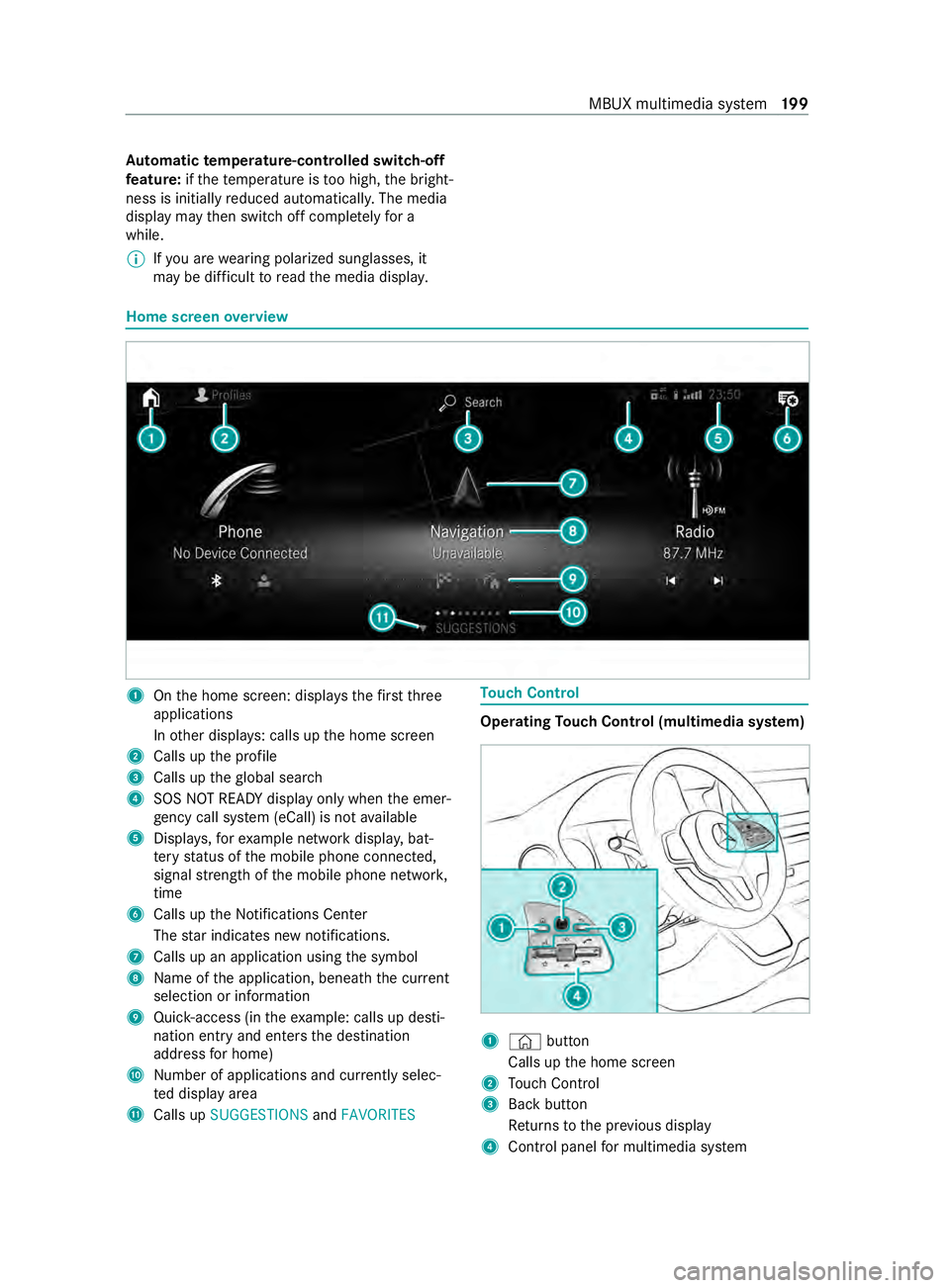
Au
tomatic temperature-cont rolled switch-off
fe ature: ifth ete mp erature is too high, the bright‐
ness is initially reduced automatically. The media
display may then switch off comple tely for a
while.
% If
yo u are wearing polarized sun glasses, it
may be dif ficult toread the media displa y. Home screen
overview 1
Onthe home screen: displa ys thefirs tth ree
applications
In other displa ys: calls up the home screen
2 Calls up the profile
3 Calls up theglobal sear ch
4 SOS NOT READY displ ayonly when the emer‐
ge ncy call sy stem (eCall) is not available
5 Displa ys,fo rex ample network displa y,bat‐
te ry status of the mobile phone connected,
signal stre ngth of the mobile phone networ k,
time
6 Calls up the Notifications Center
The star indicates new notifications.
7 Calls up an application using the symbol
8 Name of the application, beneath the cur rent
selection or information
9 Quick-access (in theex ample: calls up desti‐
nation ent ryand enters the destination
address for home)
A Number of applications and cur rently selec‐
te d display area
B Calls up SUGGESTIONS andFAVORITES To
uch Control Operating
Touch Control (multimedia sy stem) 1
© button
Calls up the home screen
2 Touch Control
3 Back button
Returns tothe pr evious display
4 Cont rol panel for multimedia sy stem MBUX multimedia sy
stem 19 9
Page 203 of 416
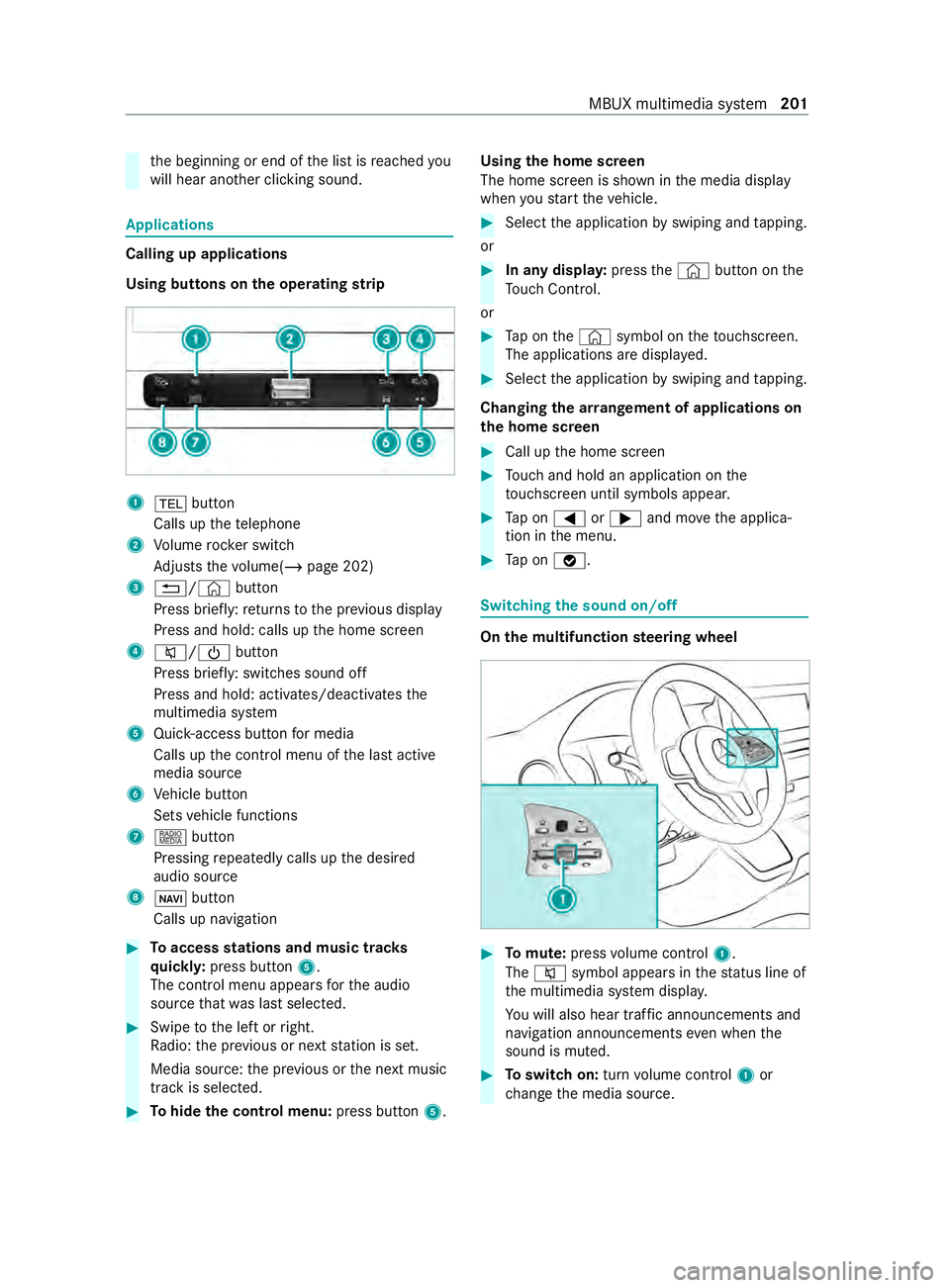
th
e beginning or end of the list is reached you
will hear ano ther clicking sound. Applications
Calling up applications
Using buttons on
the operating strip 1
002B button
Calls up thete lephone
2 Volume rocker switch
Ad justs thevo lume(/ page 202)
3 0038/© button
Press brief ly:re turns tothe pr evious display
Press and hold: calls up the home screen
4 0063/00D0 button
Press brief ly: switches sound off
Press and hold: acti vates/deactivates the
multimedia sy stem
5 Quic k-access button for media
Calls up the cont rol menu of the last active
media source
6 Vehicle button
Sets vehicle functions
7 | button
Pressing repeatedly calls up the desired
audio source
8 00CB button
Calls up navigation #
Toaccess stations and music trac ks
qu ickl y:press button 5.
The control menu appears forth e audio
source that wa s last selected. #
Swipe tothe left or right.
Ra dio: the pr evious or next station is set.
Media source: the pr evious or the next music
tra ck is selec ted. #
Tohide the control menu: press button5.Using
the home screen
The home screen is shown in the media display
when youstart theve hicle. #
Select the application byswiping and tapping.
or #
In any displa y:press the© button on the
To uch Control.
or #
Tap on the© symbol on theto uchsc reen.
The applications are displa yed. #
Select the application byswiping and tapping.
Changing the ar rangement of applications on
th e home screen #
Call up the home screen #
Touch and hold an application on the
to uchsc reen until symbols appear. #
Tap on 0059 or0065 and mo vethe applica‐
tion in the menu. #
Tap on 00FB. Switching
the sound on/off On
the multifunction steering wheel #
Tomute: pressvolume control 1.
The 0063 symbol appears in thest atus line of
th e multimedia sy stem displa y.
Yo u will also hear traf fic announcements and
navigation announcements even when the
sound is muted. #
Toswitch on: turnvolume control 1or
ch ange the media source. MBUX multimedia sy
stem 201
Page 204 of 416
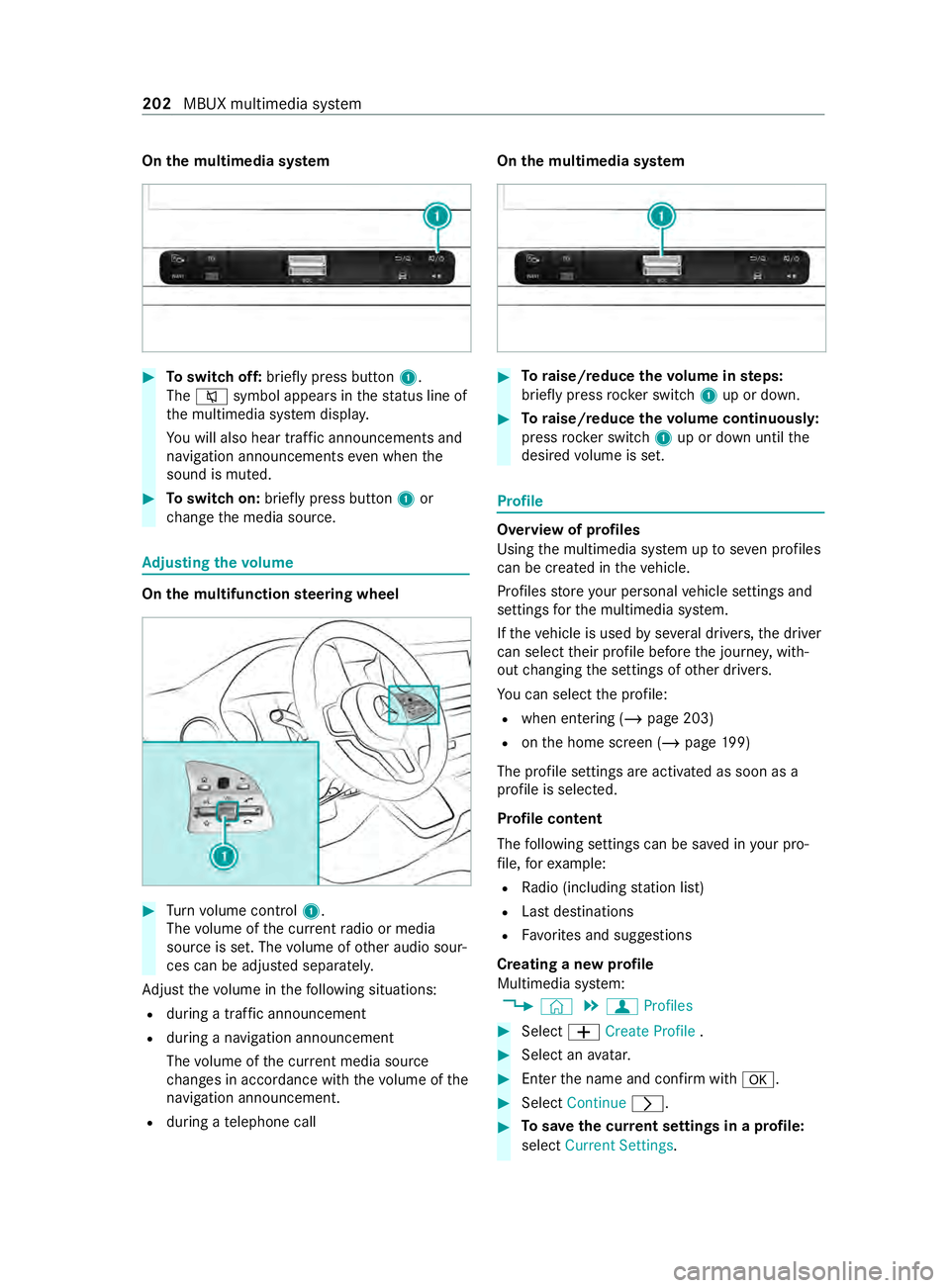
On
the multimedia sy stem #
Toswitch off: briefly press button 1.
The 0063 symbol appears in thest atus line of
th e multimedia sy stem displa y.
Yo u will also hear traf fic announcements and
navigation announcements even when the
sound is muted. #
Toswitch on: brieflypress button 1or
ch ange the media source. Ad
justing the volume On
the multifunction steering wheel #
Turn volume control 1.
The volume of the cur rent radio or media
source is set. The volume of other audio sour‐
ces can be adjus ted separately.
Ad just thevo lume in thefo llowing situations:
R during a traf fic announcement
R during a navigation announcement
The volume of the cur rent media sou rce
ch anges in accordance with thevo lume of the
navigation announcement.
R during a telephone call On
the multimedia sy stem #
Toraise/reduce thevo lume in steps:
brief lypress rocker switch 1up or down. #
Toraise/reduce thevo lume continuousl y:
press rocker switch 1up or down until the
desired volume is set. Profile
Overview of profiles
Using
the multimedia sy stem up toseven profiles
can be crea ted in theve hicle.
Profiles store your personal vehicle settings and
settings forth e multimedia sy stem.
If th eve hicle is used byseveral drivers, the driver
can select their profile before the journe y,with‐
out changing the settings of other drivers.
Yo u can select the profile:
R when entering (/ page 203)
R onthe home screen (/ page199)
The profile se ttings are acti vated as soon as a
profile is selected.
Profile content
The following settings can be sa ved in your pro‐
fi le, forex ample:
R Radio (including station list)
R Last destinations
R Favo rite s and suggestions
Creating a new profile
Multimedia sy stem:
4 © 5
f Profiles #
Select 0081Create Profile . #
Select an avatar. #
Enterth e name and confirm with 0076. #
Select Continue 0048. #
Tosave the cur rent settings in a profile:
select Current Settings. 202
MBUX multimedia sy stem
Page 205 of 416
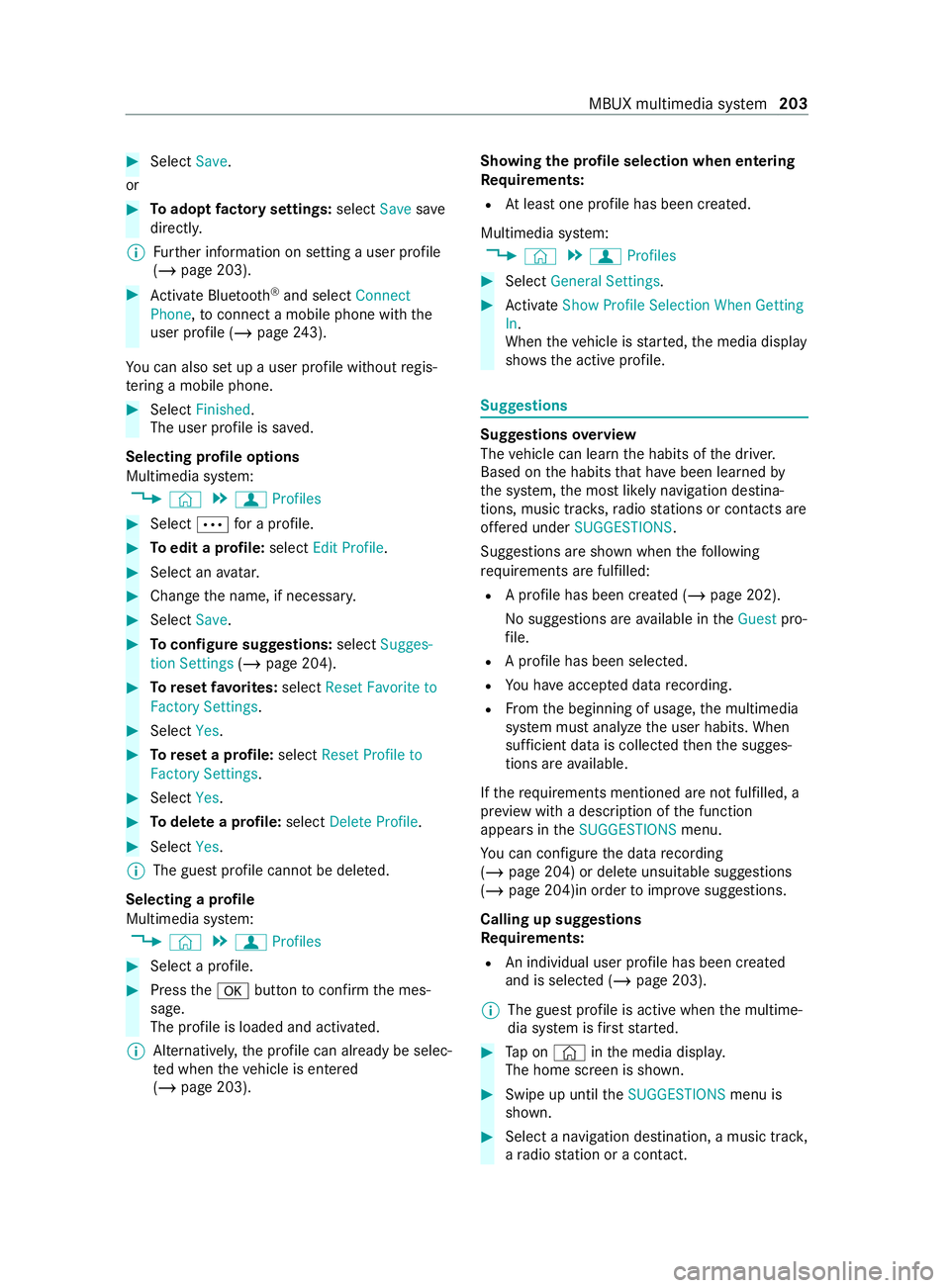
#
Select Save.
or #
Toadopt factory settings: selectSavesave
directly.
% Fu
rther information on setting a user profile
(/ page 203). #
Activate Blu etoo th®
and select Connect
Phone, toconnect a mobile phone wi th the
user profile (/ page243).
Yo u can also set up a user profile without regis‐
te ring a mobile phone. #
Select Finished.
The user profile is sa ved.
Selecting profile options
Multimedia sy stem:
4 © 5
f Profiles #
Select 0062for a profile. #
Toedit a profile: selectEdit Profile. #
Select an avatar. #
Chan gethe name, if necessar y.#
Select Save. #
Toconfigure suggestions: selectSugges-
tion Settings (/page 204). #
Toreset favo rite s: select Reset Favorite to
Factory Settings. #
Select Yes. #
Toreset a profile: selectReset Profile to
Factory Settings. #
Select Yes. #
Todel ete a profile: selectDelete Profile . #
Select Yes.
% The guest profile cannot be dele
ted.
Selecting a profile
Multimedia sy stem:
4 © 5
f Profiles #
Select a profile. #
Press the0076 button toconfirm the mes‐
sage.
The profile is loaded and activated.
% Alternatively,
the profile can already be selec‐
te d when theve hicle is entered
(/ page 203). Showing
the profile selection when entering
Requ irements:
R Atleast one profile has been created.
Multimedia sy stem:
4 © 5
f Profiles #
Select General Settings. #
Activate Show Profile Selection When Getting
In.
When theve hicle is star ted, the media display
sho ws th e active profile. Suggestions
Suggestions
overview
The vehicle can learn the habits of the driver.
Based on the habits that ha vebeen learned by
th e sy stem, the most likely navigation destina‐
tions, music tra cks, radio stations or con tacts are
of fere d under SUGGESTIONS.
Suggestions are shown when thefo llowing
re qu irements are fulfilled:
R A profile has been created (/ page 202).
No suggestions are available in theGuest pro‐
fi le.
R A profile has been selec ted.
R You ha veaccep ted data recording.
R From the beginning of usage, the multimedia
sy stem must analyze the user habits. When
suf ficient da tais collec tedth en the sugges‐
tions are available.
If th ere qu irements mentioned are not fulfilled, a
pr ev iew with a description of the function
appears in theSUGGESTIONS menu.
Yo u can con figure the data recording
(/ page 204) or del ete unsuitable suggestions
(/ page 204)in order toimpr ove suggestions.
Calling up suggestions
Requ irements:
R An individual user profile has been created
and is selected (/ page 203).
% The guest profile is active when
the multime‐
dia sy stem is firs tst ar ted. #
Tap on © inthe media displa y.
The home screen is shown. #
Swipe up until theSUGGESTIONS menu is
shown. #
Select a navigation destination, a music tra ck,
a ra dio station or a con tact. MBUX multimedia sy
stem 203
Page 207 of 416
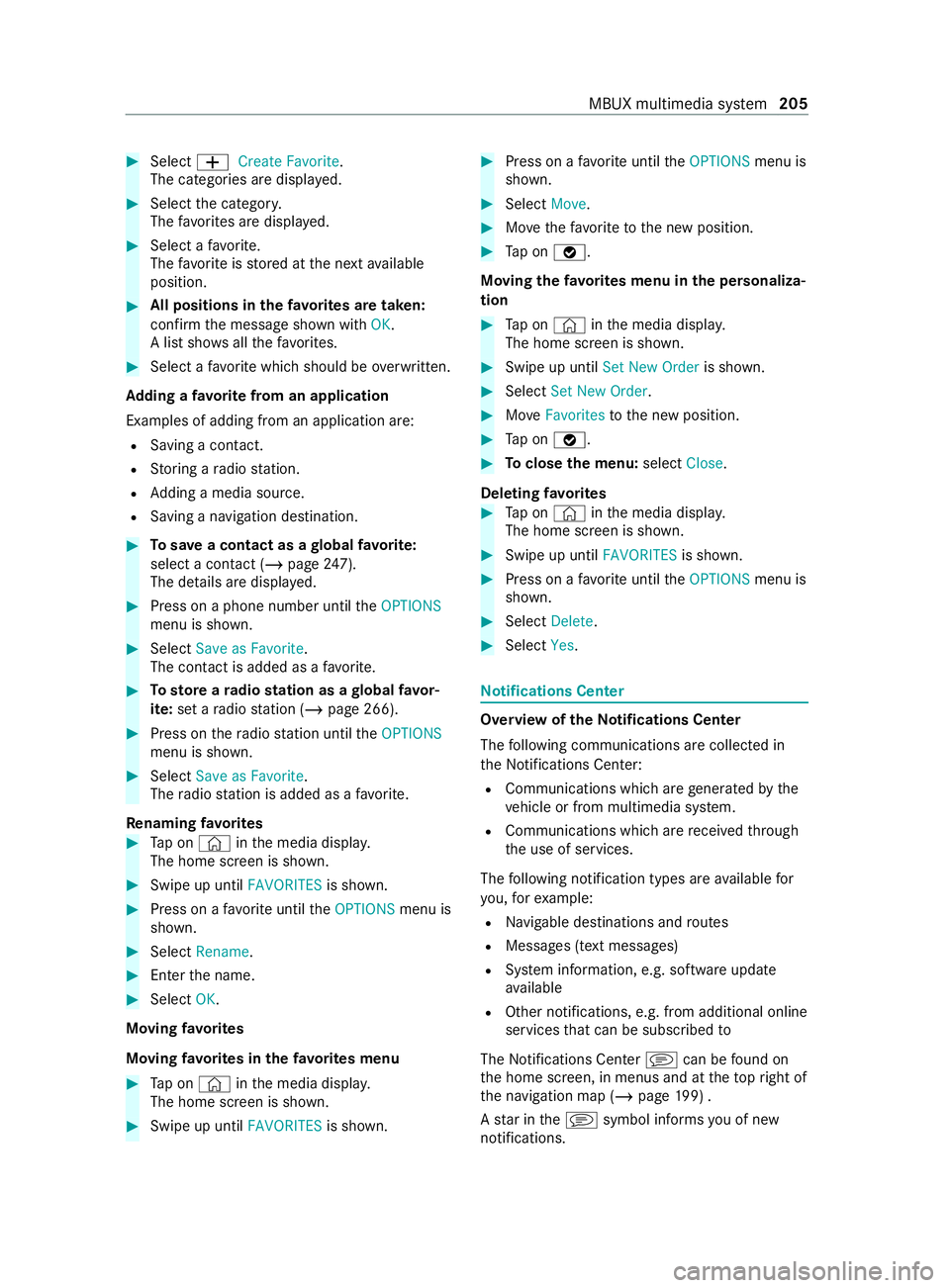
#
Select 0081Create Favorite.
The catego ries are displa yed. #
Select the categor y.
The favo rite s are displa yed. #
Select a favo rite.
The favo rite isstored at the next available
position. #
All positions in thefa vo rite s are taken:
confirm the message shown with OK.
A list sho wsallthefa vo rite s. #
Select a favo rite which should be overwritten.
Ad ding a favo rite from an application
Examples of adding from an application are: R Saving a contact.
R Storing a radio station.
R Adding a media source.
R Saving a navigation destination. #
Tosave a contact as a global favo rite :
select a contact (/ page 247).
The de tails are displa yed. #
Press on a phone number until theOPTIONS
menu is shown. #
Select Save as Favorite.
The contact is added as a favo rite. #
Tosto reara dio station as a global favo r‐
ite: set a radio station (/ page 266). #
Press on thera dio station until theOPTIONS
menu is shown. #
Select Save as Favorite.
The radio station is added as a favo rite.
Re naming favo rites #
Tap on © inthe media displa y.
The home screen is shown. #
Swipe up until FAVORITESis shown. #
Press on a favo rite until theOPTIONS menu is
shown. #
Select Rename . #
Ente rth e name. #
Select OK.
Moving favo rites
Moving favo rite s in thefa vo rite s menu #
Tap on © inthe media displa y.
The home screen is shown. #
Swipe up until FAVORITESis shown. #
Press on a favo rite until theOPTIONS menu is
shown. #
Select Move. #
Movethefa vo rite to the new position. #
Tap on 00FB.
Moving thefa vo rite s menu in the personaliza‐
tion #
Tap on © inthe media displa y.
The home screen is shown. #
Swipe up until Set New Order is shown. #
Select Set New Order. #
MoveFavorites tothe new position. #
Tap on 00FB. #
Toclose the menu: selectClose.
Deleting favo rites #
Tap on © inthe media displa y.
The home screen is shown. #
Swipe up until FAVORITESis shown. #
Press on a favo rite until theOPTIONS menu is
shown. #
Select Delete. #
Select Yes. No
tifications Center Overview of the
Notifications Center
The following communications are collec ted in
th e Notifications Center:
R Communications which are generated bythe
ve hicle or from multimedia sy stem.
R Communications which are received thro ugh
th e use of services.
The following notification types are available for
yo u, forex ample:
R Navigable destinations and routes
R Messages (t ext messa ges)
R System information, e.g. software update
av ailable
R Other notifications, e.g. from additional online
services that can be subsc ribed to
The Notifications Center jcan be found on
th e home screen, in menus and at theto pright of
th e navigation map (/ page199) .
A star in thej symbol informs you of new
notifications. MBUX multimedia sy
stem 205
Page 208 of 416
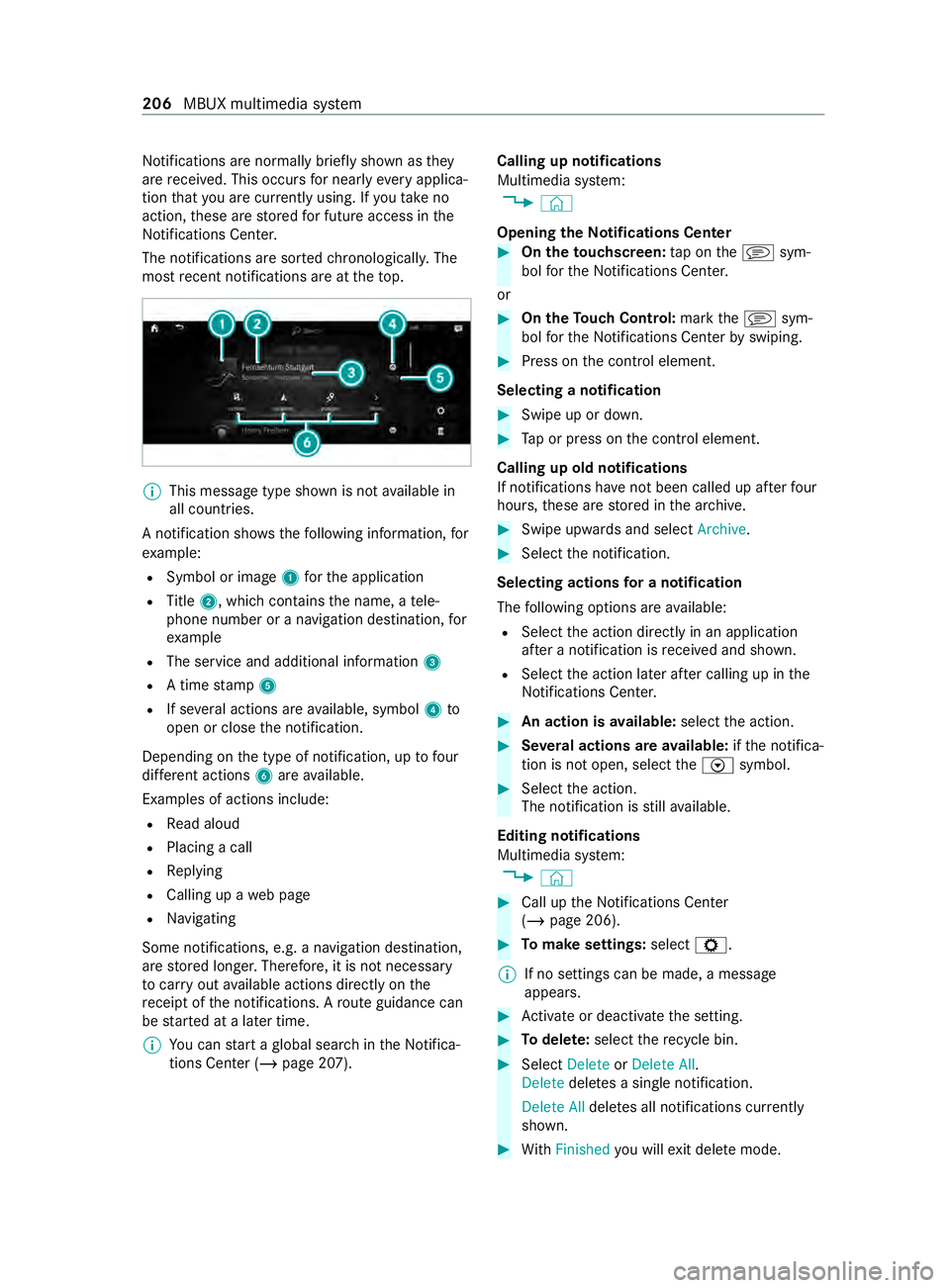
Notifications are normally brief
lyshown as they
are received. This occu rsfor nearly everyapplica‐
tion that you are cur rently using. If youta ke no
action, these are stored for future access in the
Noti fications Center.
The notifications are sor tedch ronologically. The
most recent notifications are at theto p. %
This message type shown is not
available in
all countries.
A notification sho wsthefo llowing information, for
ex ample:
R Symbol or image 1forth e application
R Title 2, which contains the name, a tele‐
phone number or a navigation destination, for
ex ample
R The service and additional information 3
R A time stamp 5
R If se veral actions are available, symbol 4to
open or close the notification.
Depending on the type of notification, up tofour
dif fere nt actions 6are available.
Examples of actions include: R Read aloud
R Placing a call
R Replying
R Calling up a web page
R Navigating
Some notifications, e.g. a navigation destination,
are stored longer. Therefore, it is not necessary
to car ryout available actions directly on the
re ceipt of the notifications. A route guidance can
be star ted at a later time.
% Yo
u can start a global sear chintheNoti fica‐
tions Center (/ page 207). Calling up notifications
Multimedia sy
stem:
4 ©
Opening theNo tifications Center #
On the touchscreen: tap on thej sym‐
bol forth eNoti fications Center.
or #
On the Touch Control: markthej sym‐
bol forth eNoti fications Center byswiping. #
Press on the cont rol element.
Selecting a notification #
Swipe up or down. #
Tap or press on the cont rol element.
Calling up old notifications
If notifications ha venot been called up af terfo ur
hours, these are stored in the ar chive. #
Swipe upwards and select Archive. #
Select the notification.
Selecting actions for a notification
The following options are available:
R Select the action directly in an application
af te r a notification is received and shown.
R Select the action later af ter calling up in the
Noti fications Center. #
An action is available: selectthe action. #
Several actions are available: ifth e notifica‐
tion is not open, select theV symbol. #
Select the action.
The notification is still available.
Editing notifications
Multimedia sy stem:
4 © #
Call up the Notifications Center
(/ page 206). #
Tomake settings: selectZ.
% If no settings can be made, a messa
ge
appears. #
Activate or deacti vate the setting. #
Todel ete: select there cycle bin. #
Select Delete orDelete All.
Delete deletes a single notification.
Delete All deletes all notifications cur rently
shown. #
With Finished you will exit dele temode. 206
MBUX multimedia sy stem