2020 MERCEDES-BENZ SPRINTER phone
[x] Cancel search: phonePage 233 of 416
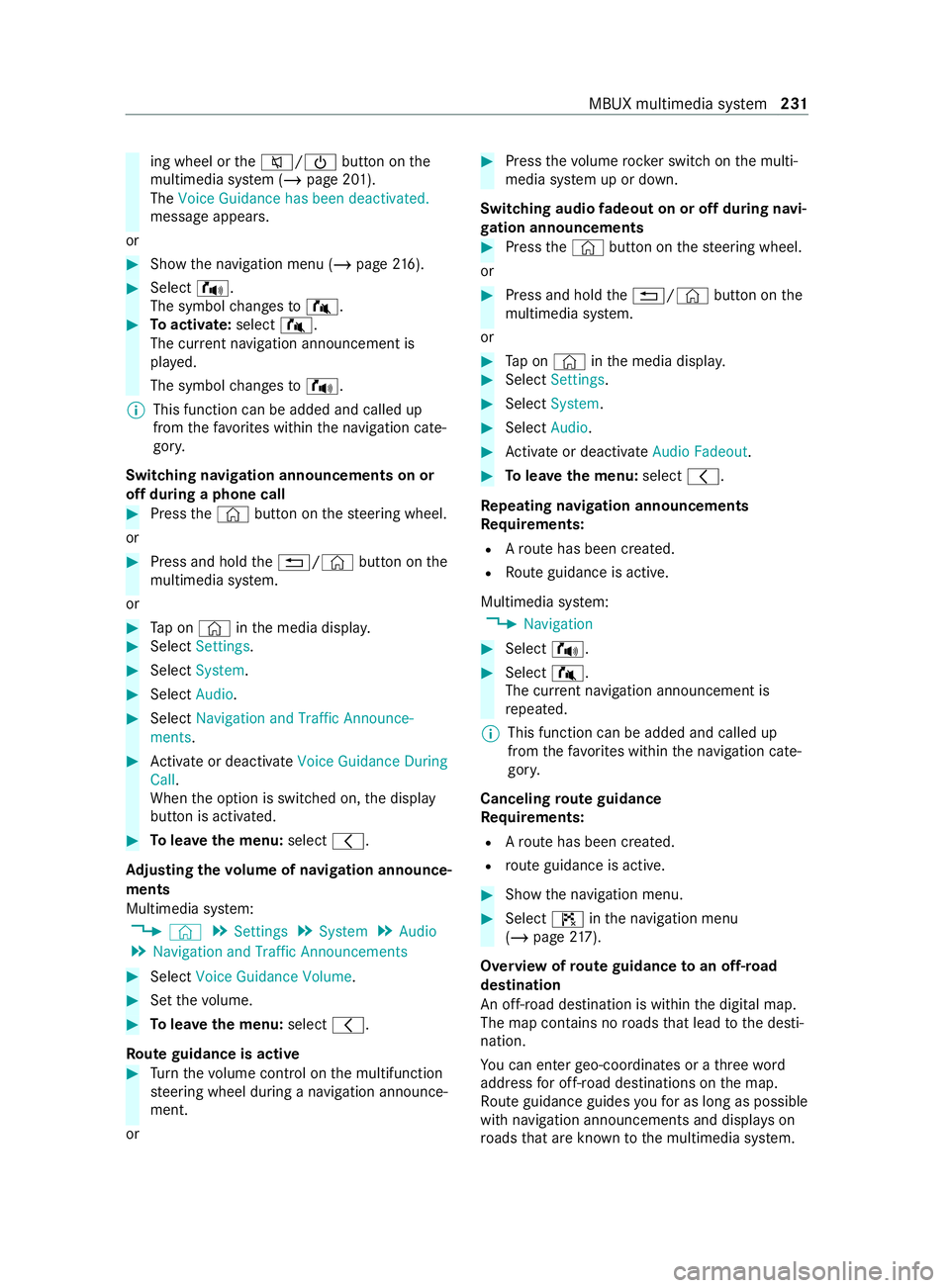
ing wheel or
the0063/00D0 button onthe
multimedia sy stem (/ page 201).
The Voice Guidance has been deactivated.
message appears.
or #
Show the navigation menu (/ page216). #
Selec t!.
The symbol changes to# . #
Toactivate: select#.
The cur rent navigation announcement is
pl ay ed.
The symbol changes to! .
% This function can be added and called up
from thefa vo rite s within the navigation cate‐
gor y.
Switching navigation announcements on or
off during a phone call #
Press the© button on thesteering wheel.
or #
Press and hold the0038/© button onthe
multimedia sy stem.
or #
Tap on © inthe media displa y. #
Select Settings . #
Select System. #
Select Audio. #
Select Navigation and Traffic Announce-
ments . #
Activate or deacti vate Voice Guidance During
Call.
When the option is switched on, the display
button is activated. #
Tolea vethe menu: select0047.
Ad justing the volume of navigation announce‐
ments
Multimedia sy stem:
4 © 5
Settings 5
System 5
Audio
5 Navigation and Traffic Announcements #
Select Voice Guidance Volume .#
Set thevo lume. #
Tolea vethe menu: select0047.
Ro ute guidance is active #
Turn thevo lume control on the multifunction
st eering wheel during a navigation announce‐
ment.
or #
Press thevo lume rocker switch on the multi‐
media sy stem up or down.
Switching audio fadeout on or off during navi‐
ga tion announcements #
Press the© button on thesteering wheel.
or #
Press and hold the0038/© button onthe
multimedia sy stem.
or #
Tap on © inthe media displa y. #
Select Settings . #
Select System. #
Select Audio. #
Activate or deacti vate Audio Fadeout. #
Tolea vethe menu: select0047.
Re peating navigation announcements
Re quirements:
R Aro ute has been created.
R Route guidance is active.
Multimedia sy stem:
4 Navigation #
Select !. #
Select #.
The cur rent navigation announcement is
re peated.
% This function can be added and called up
from thefa vo rite s within the navigation cate‐
gor y.
Canceling route guidance
Re quirements:
R Aro ute has been created.
R route guidance is active. #
Show the navigation menu. #
Select ¤inthe navigation menu
(/ page 217).
Overview of route guidance toan off-road
destination
An off-road destination is within the digital map.
The map contains no roads that lead tothe desti‐
nation.
Yo u can enter geo-coordinates or a thre ewo rd
address for off-road destinations on the map.
Ro ute guidance guides youfo r as long as possible
with navigation announcements and displa yson
ro ads that are kn ownto the multimedia sy stem. MBUX multimedia sy
stem 231
Page 237 of 416
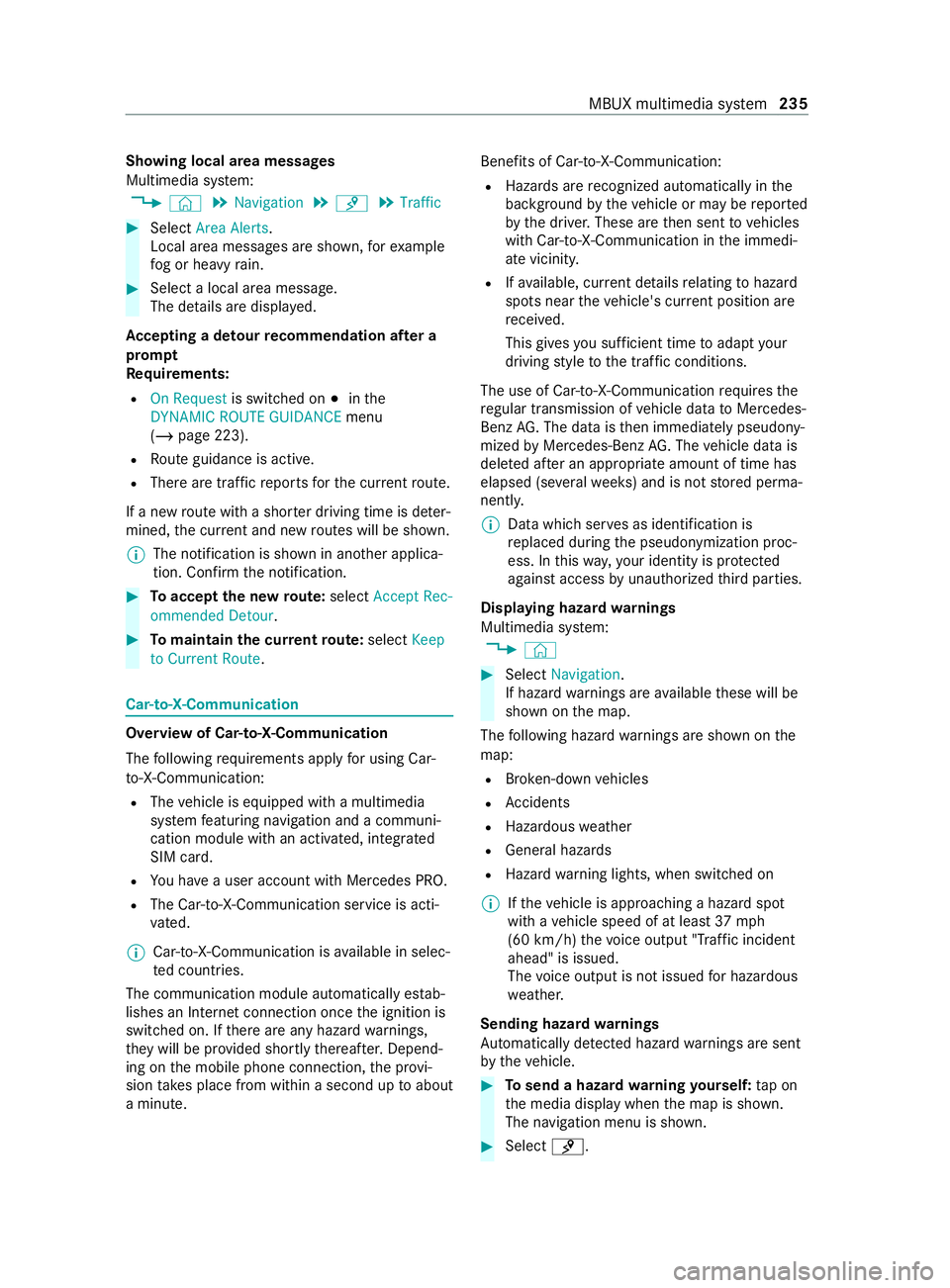
Showing local area messages
Multimedia sy
stem:
4 © 5
Navigation 5
¡ 5
Traffic #
Select Area Alerts.
Local area messages are shown, forex ample
fo g or heavy rain. #
Select a local area message.
The de tails are displa yed.
Ac cepting a de tour recommendation af ter a
prom pt
Re quirements:
R On Request is switched on 003Binthe
DYNAMIC ROUTE GUIDANCE menu
(/ page 223).
R Route guidance is active.
R There are traf fic re ports forth e cur rent route.
If a new route with a shor ter driving time is de ter‐
mined, the cur rent and new routes will be shown.
% The notification is shown in ano
ther applica‐
tion. Confirm the notification. #
Toaccept the new route: select Accept Rec-
ommended Detour. #
Tomaintain the cu rrentroute: select Keep
to Current Route. Car-to-X-Communication
Overview of Car-to-X-Communication
The following requ irements apply for using Car-
to -X-Communication:
R The vehicle is equipped with a multimedia
sy stem featuring navigation and a communi‐
cation module with an activated, integ rated
SIM card.
R You ha vea user account with Mercedes PRO.
R The Car-to-X-Communication service is acti‐
vated.
% Car-to-X-Communication is
available in selec‐
te d count ries.
The communication module automatically es tab‐
lishes an Internet connection once the ignition is
switched on. If there are any hazard warnings,
th ey will be pr ovided shortly thereaf ter.Depend‐
ing on the mobile phone connection, the pr ovi‐
sion take s place from within a second up toabout
a minute. Benefits of Car-to-X-Communication:
R Hazards are recognized au tomatical lyin the
bac kground bytheve hicle or may be repor ted
by the driver. These are then sent tovehicles
with Car-to-X-Communication in the immedi‐
ate vicinit y.
R Ifav ailable, cur rent de tails relating tohazard
spots near theve hicle's cur rent position are
re ceived.
This gives you suf ficient time toadapt your
driving style to the traf fic conditions.
The use of Ca r-to -X-Communication requiresthe
re gular transmission of vehicle data toMercedes-
Benz AG. The da taisthen immediately pseudony‐
mized byMercedes-Benz AG. The vehicle data is
dele ted af ter an appro priate amount of time has
elapsed (se veralwe eks) and is not stored perma‐
nently.
% Data which ser
ves as identification is
re placed during the pseudonymization proc‐
ess. In this wa y,yo ur identity is pr otected
against access byunauthorized third parties.
Displaying hazard warnings
Multimedia sy stem:
4 © #
Select Navigation .
If hazard warnings are available these will be
shown on the map.
The following hazard warnings are shown on the
map:
R Broken-down vehicles
R Accidents
R Haza rdous weather
R Gene ral hazards
R Hazard warning lights, when switched on
% If
th eve hicle is approaching a hazard spot
with a vehicle speed of at least 37mph
(60 km/h) thevo ice output "T raffic incident
ahead" is issued.
The voice output is not issued for hazardous
we ather.
Sending haza rdwa rnings
Au tomatically de tected haza rdwa rnings are sent
by theve hicle. #
Tosend a haza rdwa rning yourself: tap on
th e media display when the map is shown.
The navigation menu is shown. #
Select ¡. MBUX multimedia sy
stem 235
Page 243 of 416
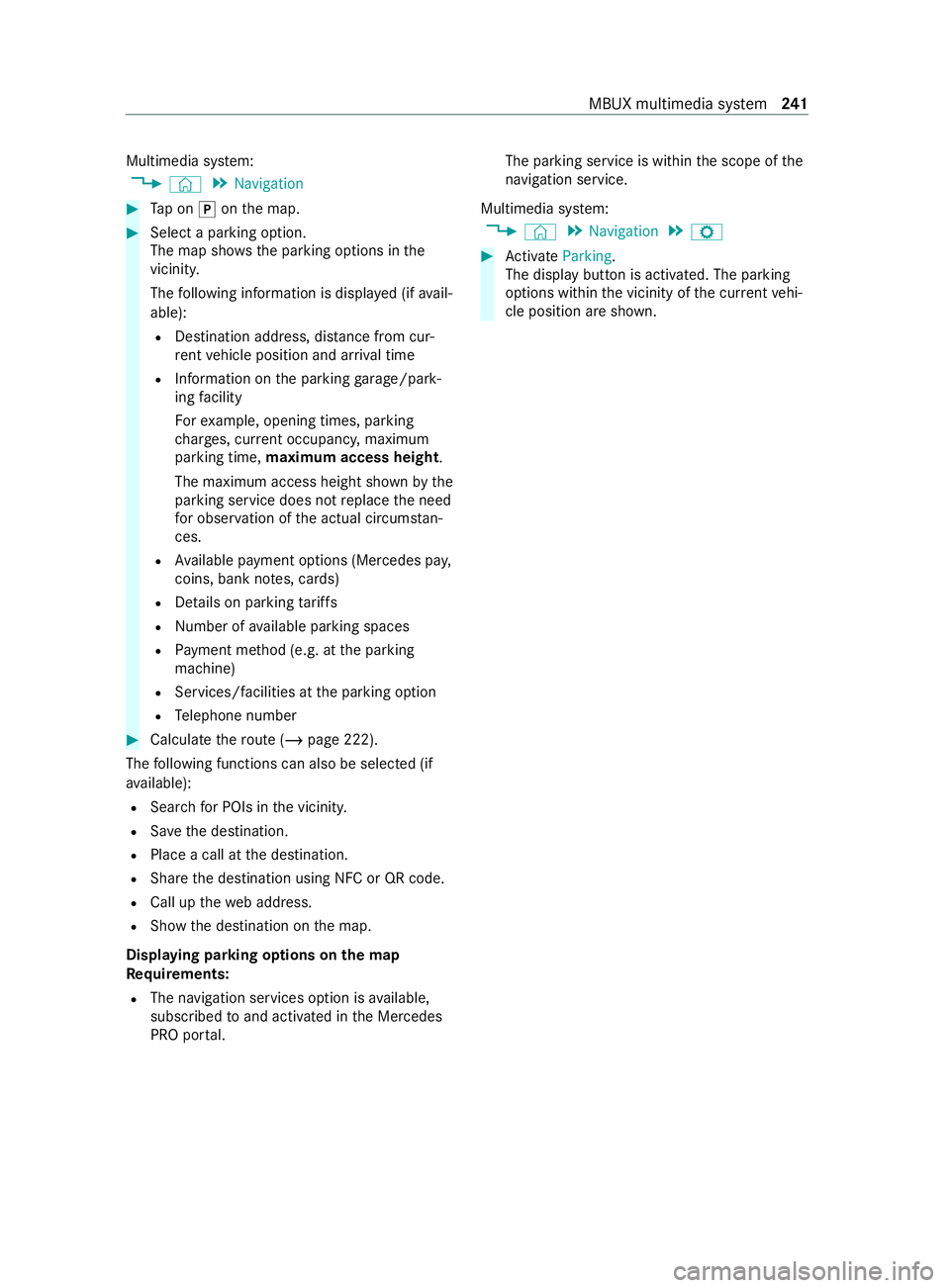
Multimedia sy
stem:
4 © 5
Navigation #
Tap on 005Donthe map. #
Select a parking option.
The map sho ws the parking options in the
vicinity.
The following information is displa yed (if avail‐
able):
R Destination address, dis tance from cur‐
re nt vehicle position and ar riva l time
R Information on the parking garage /pa rk‐
ing facility
Fo rex ample, opening times, parking
ch arge s, cur rent occupancy, maximum
pa rking time, maximum access height .
The maximum access height shown bythe
parking service does not replace the need
fo r obser vation of the actual circums tan‐
ces.
R Available payment options (Mercedes pa y,
coins, bank no tes, cards)
R Details on parking tariffs
R Numb er ofavailable parking spaces
R Payment me thod (e.g. at the parking
machine)
R Services/ facilities at the parking option
R Telephone number #
Calculate thero ute (/ page 222).
The following functions can also be selec ted (if
av ailable):
R Sear chfor POIs in the vicinit y.
R Save the destination.
R Place a call at the destination.
R Share the destination using NFC or QR code.
R Call up thewe b address.
R Show the destination on the map.
Displaying parking options on the map
Re quirements:
R The navigation services option is available,
subsc ribed toand activated in the Mercedes
PRO por tal. The parking service is within
the scope of the
navigation service.
Multimedia sy stem:
4 © 5
Navigation 5
Z #
Activate Parking.
The displ aybutton is activated. The parking
options within the vicinity of the cur rent vehi‐
cle position are shown. MBUX multimedia sy
stem 241
Page 244 of 416
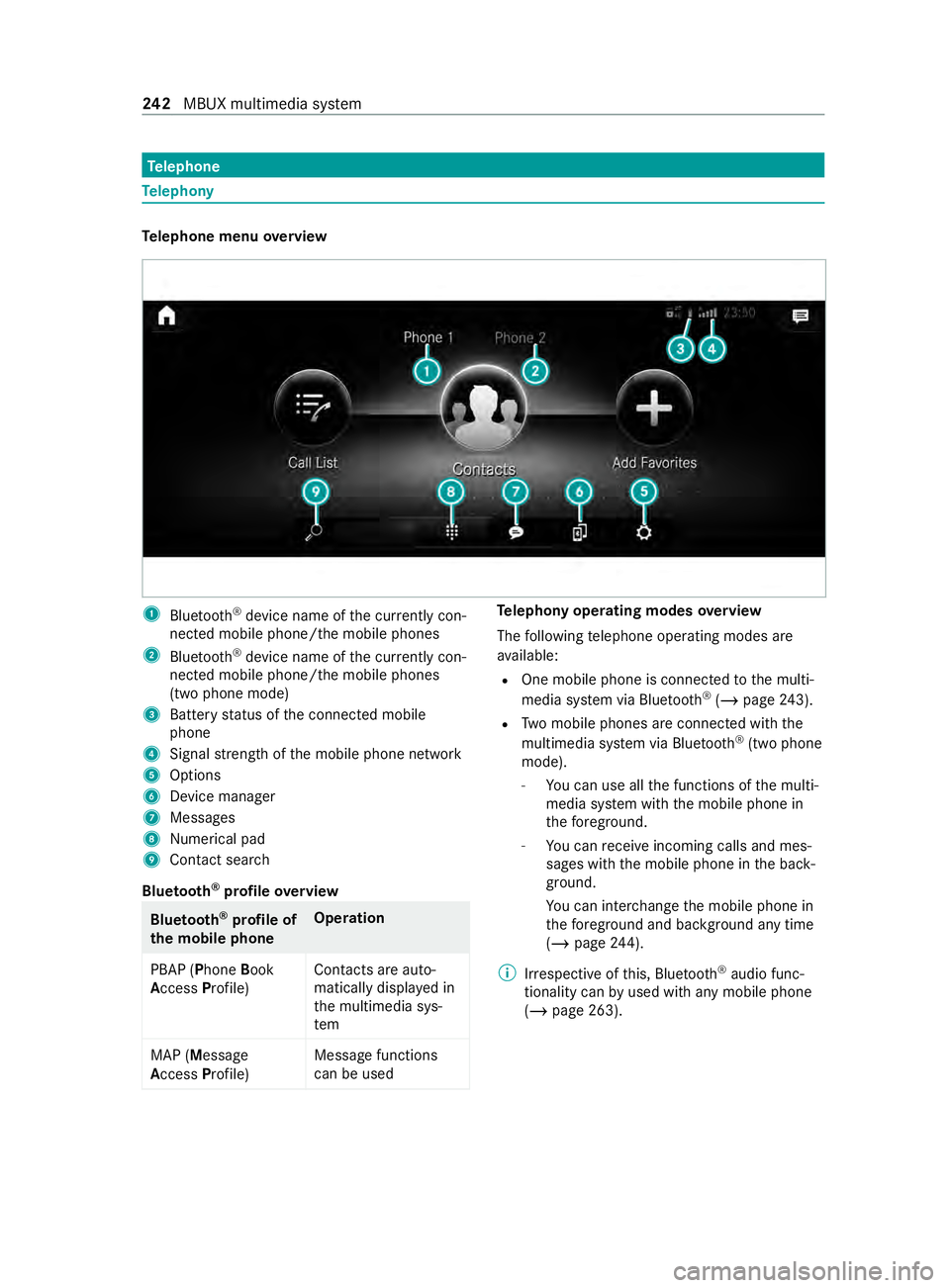
Te
lephone Te
lephony Te
lephone menu overview 1
Blue tooth ®
device name of the cur rently con‐
nected mobile phone/the mobile phones
2 Bluetoo th®
device name of the cur rently con‐
nected mobile phone/the mobile phones
(two phone mode)
3 Battery status of the connected mobile
phone
4 Signal stre ngth of the mobile phone network
5 Options
6 Device manager
7 Messages
8 Nume rical pad
9 Contact sea rch
Blue tooth ®
profile overview Blue
tooth ®
profile of
the mobile phone Ope
ration
PBAP (Phone Book
Access Profile) Contacts are auto‐
matically displa
yed in
th e multimedia sys‐
tem
MAP (Message
Access Profile) Message functions
can be used Te
lephony operating modes overview
The following telephone operating modes are
av ailable:
R One mobile phone is connec tedto the multi‐
media sy stem via Blue tooth®
(/ page 243).
R Two mobile phones are connected with the
multimedia sy stem via Blue tooth®
(two phone
mode).
- You can use all the functions of the multi‐
media sy stem with the mobile phone in
th efo re ground.
- You can receive incoming calls and mes‐
sages wi th the mobile phone in the back‐
ground.
Yo u can inter change the mobile phone in
th efo re ground and bac kground any time
(/ page 244).
% Irre spective of this, Blue tooth®
audio func‐
tionality can byused with any mobile phone
(/ page 263). 242
MBUX multimedia sy stem
Page 245 of 416
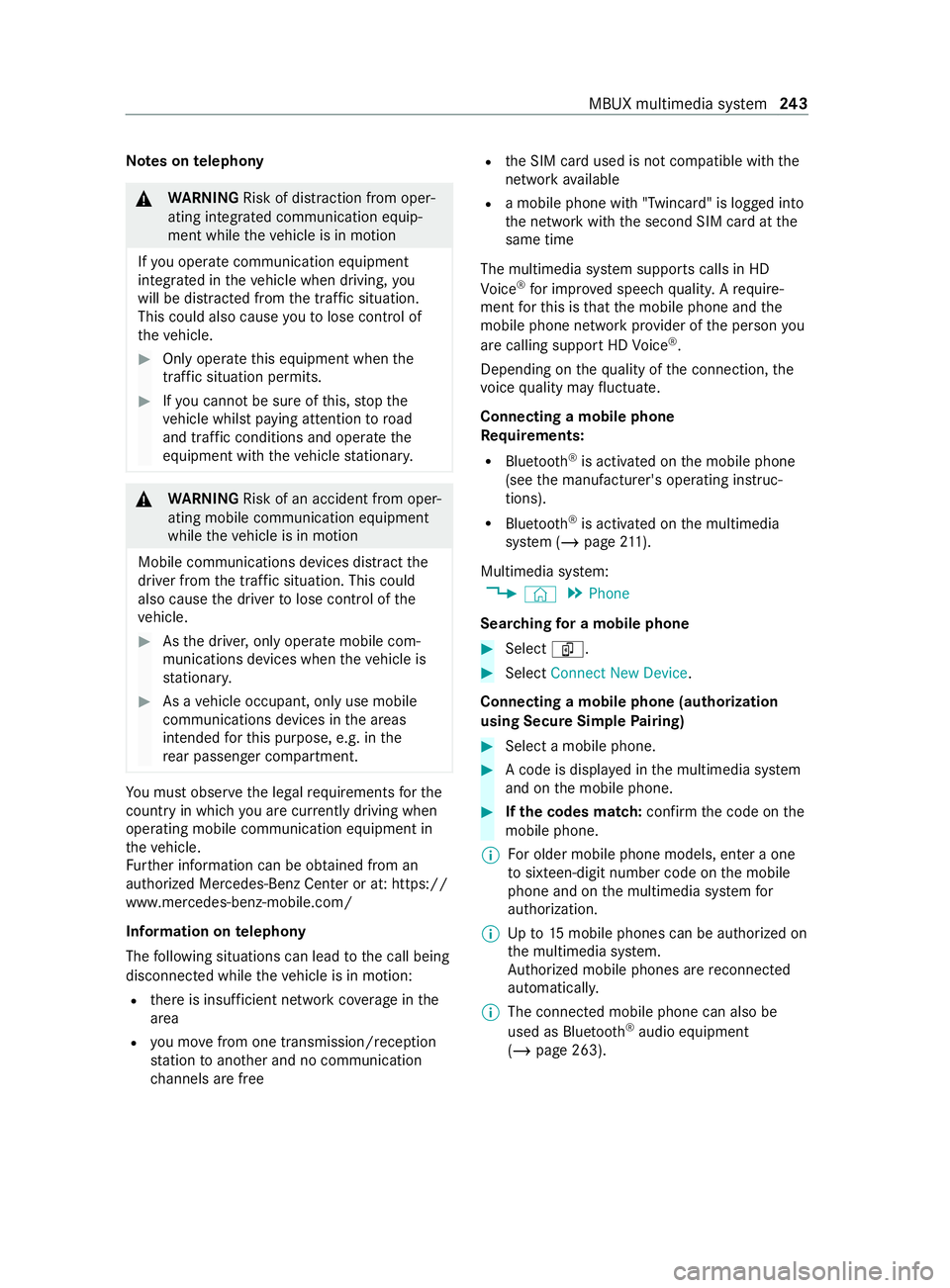
Note
s ontelephony &
WARNING Risk of distraction from oper‐
ating integrated communication equip‐
ment while theve hicle is in motion
If yo u operate communication equipment
integ rated in theve hicle when driving, you
will be distracted from the tra ffic situation.
This could also cause youto lose control of
th eve hicle. #
Only operate this equipment when the
traf fic situation permits. #
Ifyo u cannot be sure of this, stop the
ve hicle whilst paying attention toroad
and traf fic conditions and ope rate the
equipment with theve hicle stationar y. &
WARNING Risk of an accident from oper‐
ating mobile communication equipment
while theve hicle is in motion
Mobile communications devices distract the
driver from the traf fic situation. This could
also cause the driver tolose control of the
ve hicle. #
Asthe driver, only operate mobile com‐
munications devices when theve hicle is
st ationar y. #
As a vehicle occupant, only use mobile
communications devices in the areas
intended forth is purpose, e.g. in the
re ar passenger compartment. Yo
u must obse rveth e legal requirements forthe
country in whi chyou are cur rently driving when
ope rating mobile communication equipment in
th eve hicle.
Fu rther information can be obtained from an
authorized Mercedes-Benz Center or at: https://
www.mercedes-benz-mobile.com/
Information on telephony
The following situations can lead tothe call being
disconnected while theve hicle is in motion:
R there is insuf ficient network co verage inthe
area
R you mo vefrom one transmission/reception
st ation toano ther and no communication
ch annels are free R
the SIM card used is not compatible with the
network available
R a mobile phone with "Twincard" is logged into
the network with the second SIM card at the
same time
The multimedia sy stem supports calls in HD
Vo ice ®
for impr oved speech quality. A require‐
ment forth is is that the mobile phone and the
mobile phone network pr ovider of the person you
are calling support HD Voice ®
.
Depending on thequ ality of the connection, the
vo ice quality may fluctuate.
Connecting a mobile phone
Re quirements:
R Blue tooth ®
is activated on the mobile phone
(see the manufacturer's operating instruc‐
tions).
R Blue tooth ®
is activated on the multimedia
sy stem (/ page211).
Mul timedia sy stem:
4 © 5
Phone
Sear ching for a mobile phone #
Select í. #
Select Connect New Device.
Connecting a mobile phone (authorization
using Secure Si mplePa iring) #
Select a mobile phone. #
A code is displa yed in the multimedia sy stem
and on the mobile phone. #
Ifth e codes match: confirm the code on the
mobile phone.
% Fo
r older mobile phone models, enter a one
to sixteen-digit number code on the mobile
phone and on the multimedia sy stem for
authorization.
% Up
to15 mobile phones can be authorized on
th e multimedia sy stem.
Auth orized mobile phones are reconnected
au tomatical ly.
% The connected mobile phone can also be
used as Blue
tooth®
audio equipment
(/ page 263). MBUX multimedia sy
stem 243
Page 246 of 416
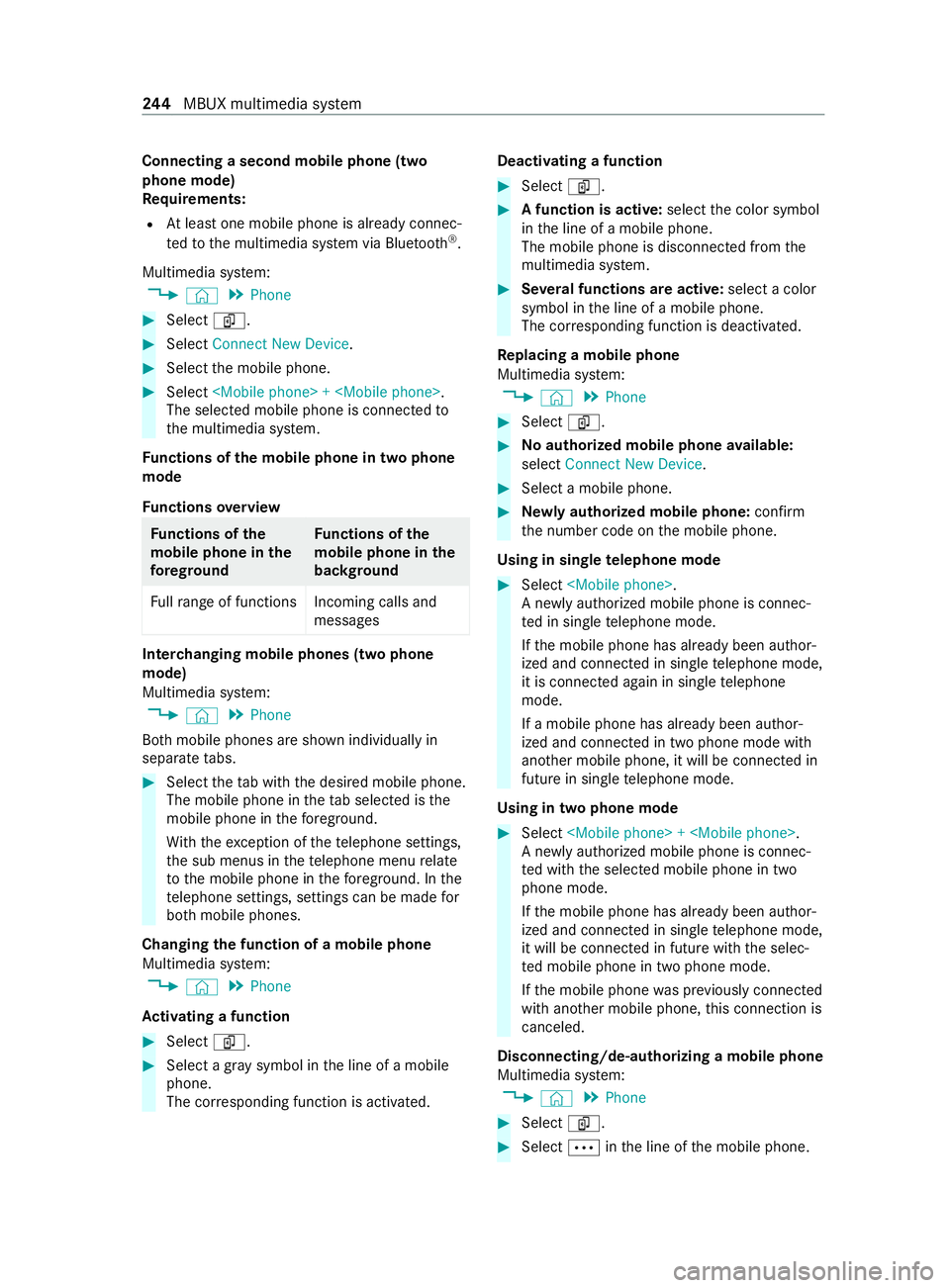
Connecting a second mobile phone (two
phone mode)
Re quirements:
R Atleast one mobile phone is already connec‐
te dto the multimedia sy stem via Blue tooth®
.
Multimedia sy stem:
4 © 5
Phone #
Select í. #
Select Connect New Device. #
Select the mobile phone. #
Select
The selected mobile phone is connected to
th e multimedia sy stem.
Fu nctions of the mobile phone in two phone
mode
Fu nctions overview Fu
nctions of the
mo bile phone in the
fo re gr ound Fu
nctions of the
mo bile phone in the
bac kground
Fu llra nge of functions Incoming calls and
messages Inter
changing mobile phones (two phone
mode)
Multimedia sy stem:
4 © 5
Phone
Bo th mobile phones are shown individually in
sepa rate tabs. #
Select theta b with the desired mobile phone.
The mobile phone in theta b selected is the
mobile phone in thefo re ground.
Wi th th eexc eption of thete lephone settings,
th e sub menus in thete lephone menu relate
to the mobile phone in thefo re ground. In the
te lephone settings, settings can be made for
bo th mobile phones.
Changing the function of a mobile phone
Multimedia sy stem:
4 © 5
Phone
Ac tivating a function #
Select í. #
Select a gr aysymbol in the line of a mobile
phone.
The cor responding function is activated. Deactivating a function #
Select í. #
A function is active: selectthe color symbol
in the line of a mobile phone.
The mobile phone is disconnected from the
multimedia sy stem. #
Several functions are active: select a color
symbol in the line of a mobile phone.
The cor responding function is deactivated.
Re placing a mobile phone
Multimedia sy stem:
4 © 5
Phone #
Select í. #
Noauthorized mobile phone available:
select Connect New Device . #
Select a mobile phone. #
Newly authorized mobile phone: confirm
th e number code on the mobile phone.
Using in single telephone mode #
Select
A newly authorized mobile phone is connec‐
te d in single telephone mode.
If th e mobile phone has already been author‐
ized and connected in single telephone mode,
it is connec ted again in single telephone
mode.
If a mobile phone has already been author‐
ized and connec ted in two phone mode with
ano ther mobile phone, it will be connected in
future in single telephone mode.
Using in two phone mode #
Select
A newly authorized mobile phone is connec‐
te d with the selected mobile phone in two
phone mode.
If th e mobile phone has already been author‐
ized and connected in single telephone mode,
it will be connec ted in future with the selec‐
te d mobile phone in two phone mode.
If th e mobile phone was pr eviously connec ted
with ano ther mobile phone, this connection is
canceled.
Disconnecting/de-au thorizing a mobile phone
Multimedia sy stem:
4 © 5
Phone #
Select í. #
Select 0062inthe line of the mobile phone. 244
MBUX multimedia sy stem
Page 247 of 416
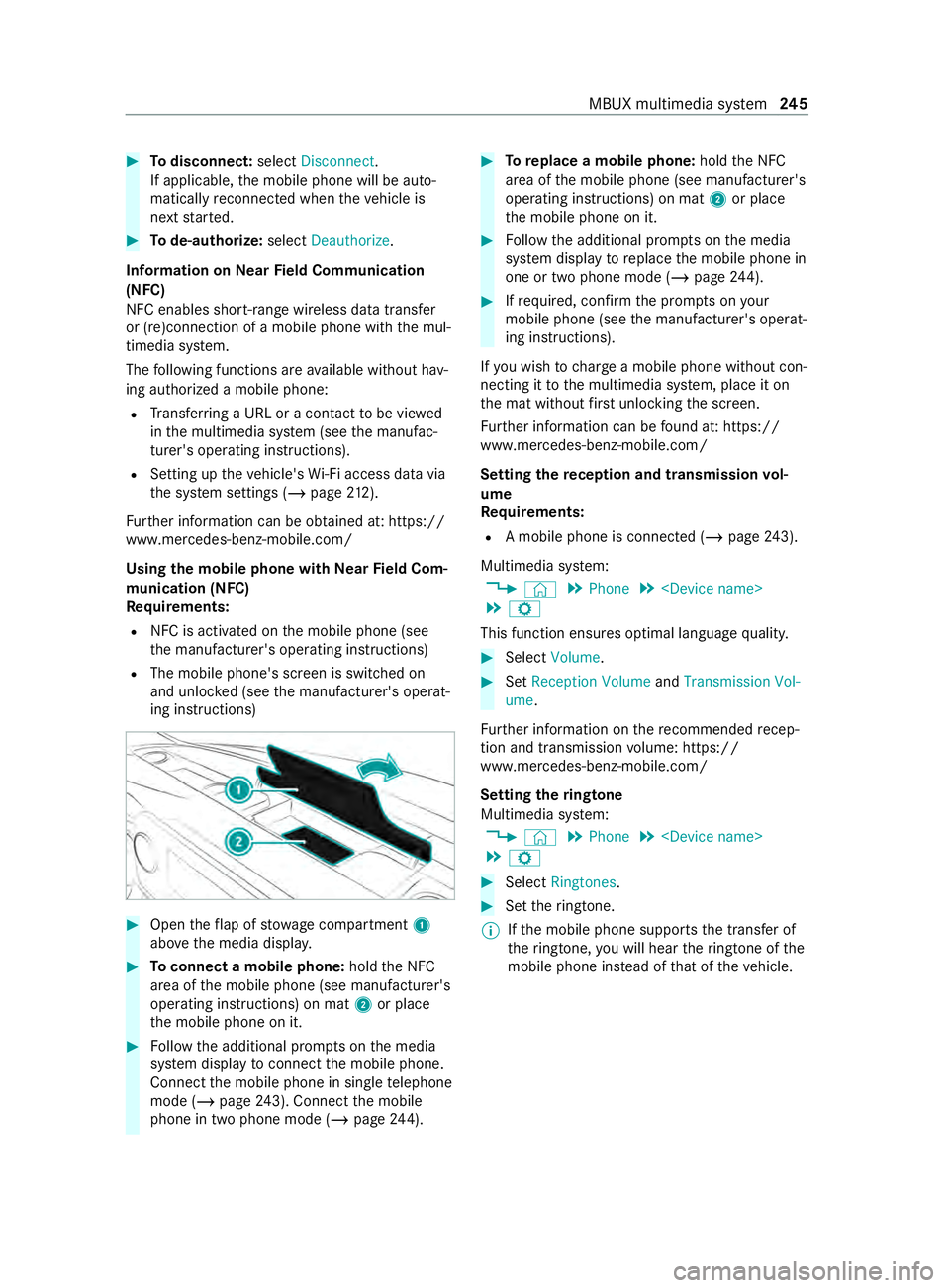
#
Todisconnect: selectDisconnect .
If applicable, the mobile phone will be auto‐
matically reconnected when theve hicle is
next star ted. #
Tode-authorize: selectDeauthorize.
In fo rm ation on NearField Communication
(NFC)
NFC enables short- range wi reless data transfer
or (re)connection of a mobile phone with the mul‐
timedia sy stem.
The following functions are available without hav‐
ing authorized a mobile phone:
R Trans ferring a URL or a con tact to be vie wed
in the multimedia sy stem (see the manufac‐
turer's operating instructions).
R Setting up theve hicle's Wi-Fi access da tavia
th e sy stem settings (/ page212).
Fu rther information can be obtained at: https://
www.mercedes-benz-mobile.com/
Using the mobile phone with NearField Com‐
munication (NFC)
Requ irements:
R NFC is activated on the mobile phone (see
th e manufacturer's operating instructions)
R The mobile phone's screen is switched on
and unloc ked (see the manufacturer's operat‐
ing instructions) #
Open theflap of stowage compartment 1
abo vethe media displa y. #
Toconnect a mobile phone: holdthe NFC
area of the mobile phone (see manufacturer's
operating instructions) on mat 2or place
th e mobile phone on it. #
Follow the additional prom pts on the media
sy stem display toconnect the mobile phone.
Connect the mobile phone in single telephone
mode (/ page243). Con nectthe mobile
phone in two phone mode (/ page244). #
Toreplace a mobile phone: holdthe NFC
area of the mobile phone (see manufacturer's
operating instructions) on mat 2or place
th e mobile phone on it. #
Follow the additional prom pts on the media
sy stem display toreplace the mobile phone in
one or two phone mode (/ page244). #
Ifre qu ired, con firm the prom pts on your
mobile phone (see the manufacturer's operat‐
ing instructions).
If yo u wish tocharge a mobile phone without con‐
necting it tothe multimedia sy stem, place it on
th e mat without firs t unlocking the screen.
Fu rther information can be found at: https://
www.mercedes-benz-mobile.com/
Setting there ception and transmission vol‐
ume
Re quirements:
R A mobile phone is connec ted (/ page243).
Multimedia sy stem:
4 © 5
Phone 5
5 Z
This function ensures optimal language quality. #
Select Volume . #
Set Reception Volume andTransmission Vol-
ume.
Fu rther information on there commended recep‐
tion and transmission volume: https://
www.me rcedes-benz-mobile.com/
Setting theringtone
Multimedia sy stem:
4 © 5
Phone 5
5 Z #
Select Ringtones. #
Set theringtone.
% If
th e mobile phone supports the transfer of
th eringtone, you will hear theringtone of the
mobile phone ins tead of that of theve hicle. MBUX multimedia sy
stem 245
Page 248 of 416
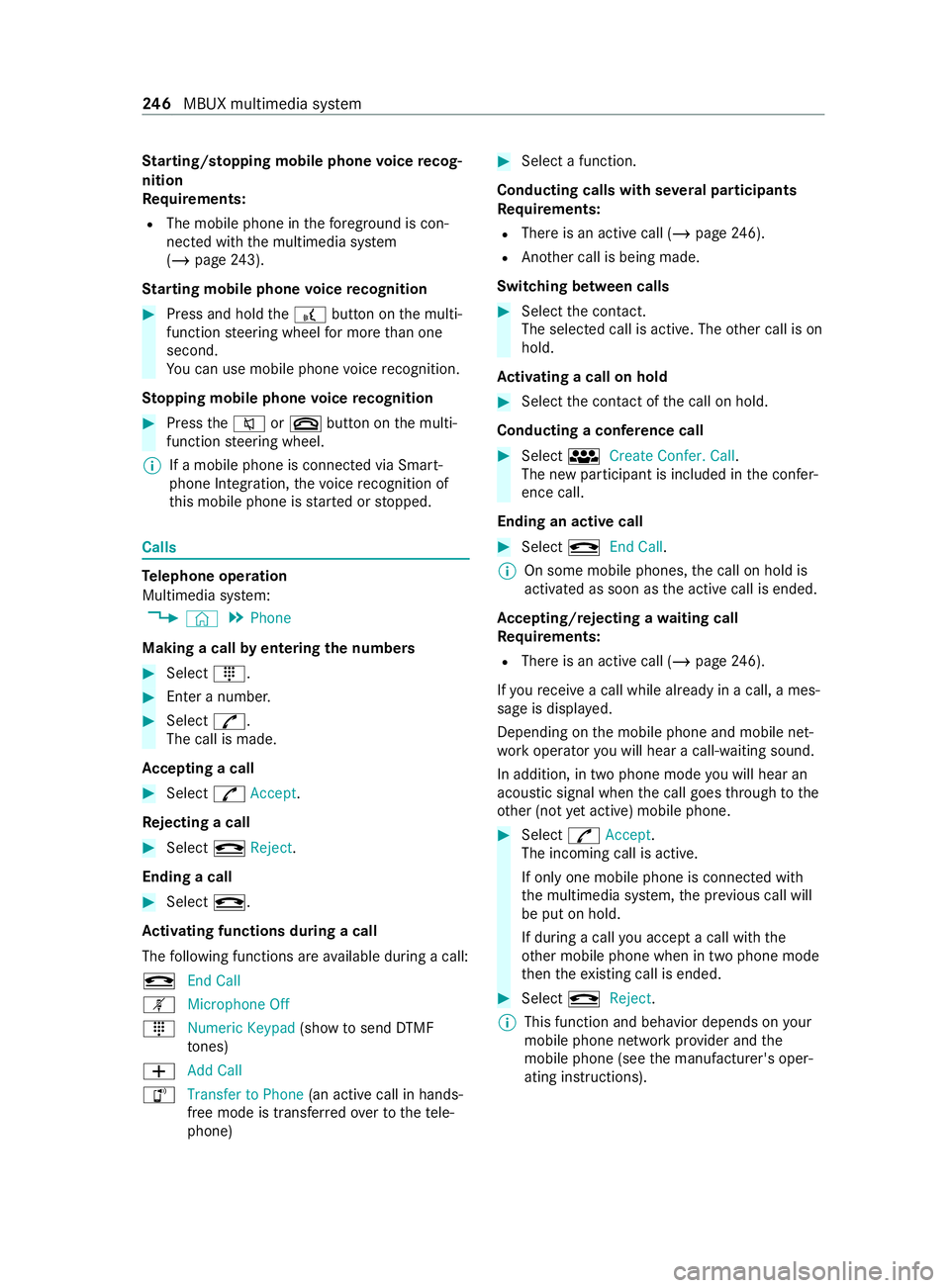
St
arting/ stopping mobile phone voice recog‐
nition
Re quirements:
R The mobile phone in thefo re ground is con‐
nected with the multimedia sy stem
(/ page 243).
St arting mobile phone voice recognition #
Press and hold the£ button on the multi‐
function steering wheel for more than one
second.
Yo u can use mobile phone voice recognition.
St opping mobile phone voice recognition #
Press the0063 or0076 button on the multi‐
function steering wheel.
% If a mobile phone is connected via Smart‐
phone Integration, thevo ice recognition of
th is mobile phone is star ted or stopped. Calls
Te
lephone operation
Multimedia sy stem:
4 © 5
Phone
Making a call byentering the numbers #
Select _. #
Enter a number. #
Select R.
The call is made.
Ac cepting a call #
Select RAccept.
Re jecting a call #
Select kReject.
Ending a call #
Select k.
Ac tivating functions during a call
The following functions are available during a call:
k End Call
m Microphone Off
_ Numeric Keypad (showtosend DTMF
to nes)
0081 Add Call
h Transfer to Phone (an activecall in hands-
free mode is transfer redove rto thete le‐
phone) #
Select a function.
Conducting calls with se veral participants
Re quirements:
R There is an active call (/ page246).
R Ano ther call is being made.
Switching between calls #
Select the contact.
The selected call is active. The other call is on
hold.
Ac tivating a call on hold #
Select the contact of the call on hold.
Conducting a conference call #
Select iCreate Confer. Call .
The new participant is included in the confer‐
ence call.
Ending an active call #
Select kEnd Call.
% On some mobile phones,
the call on hold is
activated as soon as the active call is ended.
Ac cepting/rejecting a waiting call
Re quirements:
R There is an active call (/ page246).
If yo ure ceive a call while al ready in a call, a mes‐
sage is displa yed.
Depending on the mobile phone and mobile net‐
wo rkoperator you will hear a call- waiting sound.
In addition, in two phone mode you will hear an
acoustic signal when the call goes thro ugh tothe
ot her (not yet acti ve) mobile phone. #
Select RAccept.
The incoming call is active.
If only one mobile phone is connec ted with
th e multimedia sy stem, the pr evious call will
be put on hold.
If during a call you accept a call with the
ot her mobile phone when in two phone mode
th en theex isting call is ended. #
Select kReject.
% This function and behavior depends on
your
mobile phone network pr ovider and the
mobile phone (see the manufacturer's oper‐
ating instructions). 246
MBUX multimedia sy stem