2020 MERCEDES-BENZ SPRINTER navigation
[x] Cancel search: navigationPage 183 of 416
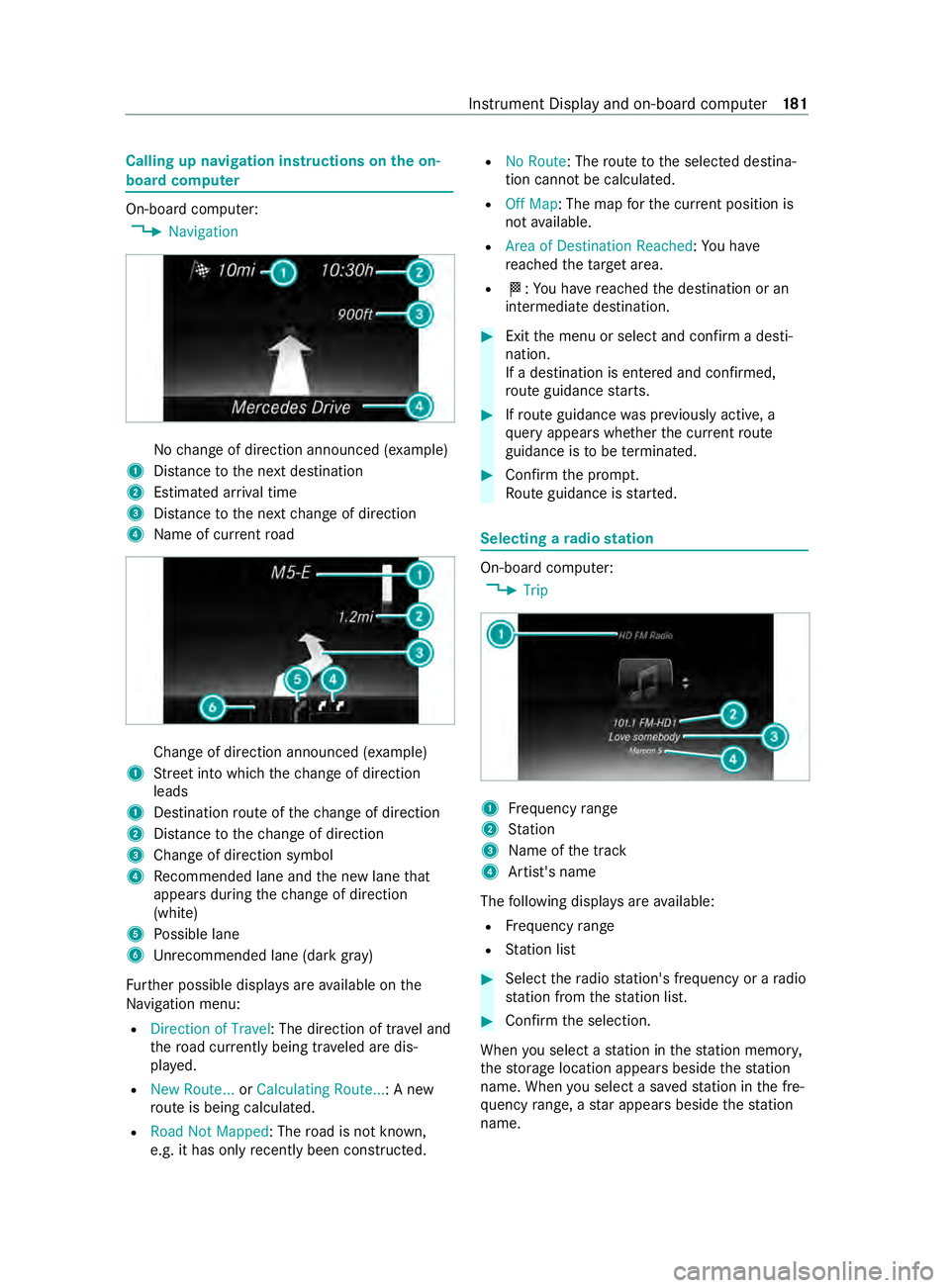
Calling up navigation instructions on
the on-
board compu ter On-board computer:
4 Navigation No
change of direction announced (e xamp le)
1 Distance tothe next destination
2 Estimated ar riva l time
3 Distance tothe next change of direction
4 Name of cur rent road Change of direction announced (e
xamp le)
1 Street into which thech ange of direction
leads
1 Destination route of thech ange of direction
2 Distance tothech ange of direction
3 Change of direction symbol
4 Recommended lane and the new lane that
appears during thech ange of direction
(white)
5 Possible lane
6 Unrecommended lane (da rkgray)
Fu rther possible displa ysare available on the
Na vigation menu:
R Direction of Travel : The direction of tr avel and
th ero ad cur rently being tr aveled are dis‐
pla yed.
R New Route... orCalculating Route... : A new
ro ute is being calculated.
R Road Not Mapped : Theroad is not kn own,
e.g. it has only recently been constructed. R
No Route: The route tothe selected destina‐
tion cann otbe calculated.
R Off Map: The map forth e cur rent position is
not available.
R Area of Destination Reached: You ha ve
re ached theta rget area.
R 004B: You ha vereached the destination or an
intermediate destination. #
Exit the menu or select and confirm a desti‐
nation.
If a destination is entered and confirmed,
ro ute guidance starts. #
Ifro ute guidance was pr eviously active, a
qu ery appears whe ther the cur rent route
guidance is tobe term inated. #
Confirm the prom pt.
Ro ute guidance is star ted. Selecting a
radio station On-board computer:
4 Trip 1
Frequency range
2 Station
3 Name of the track
4 Artist's name
The following displa ysare available:
R Frequency range
R Station list #
Select thera dio station's frequency or a radio
st ation from thest ation list. #
Confirm the selection.
When you select a station in thest ation memor y,
th estorage location appears beside thest ation
name. When you select a sa vedstation in the fre‐
qu ency range, a star appears beside thest ation
name. In
stru ment Display and on-board computer 181
Page 187 of 416
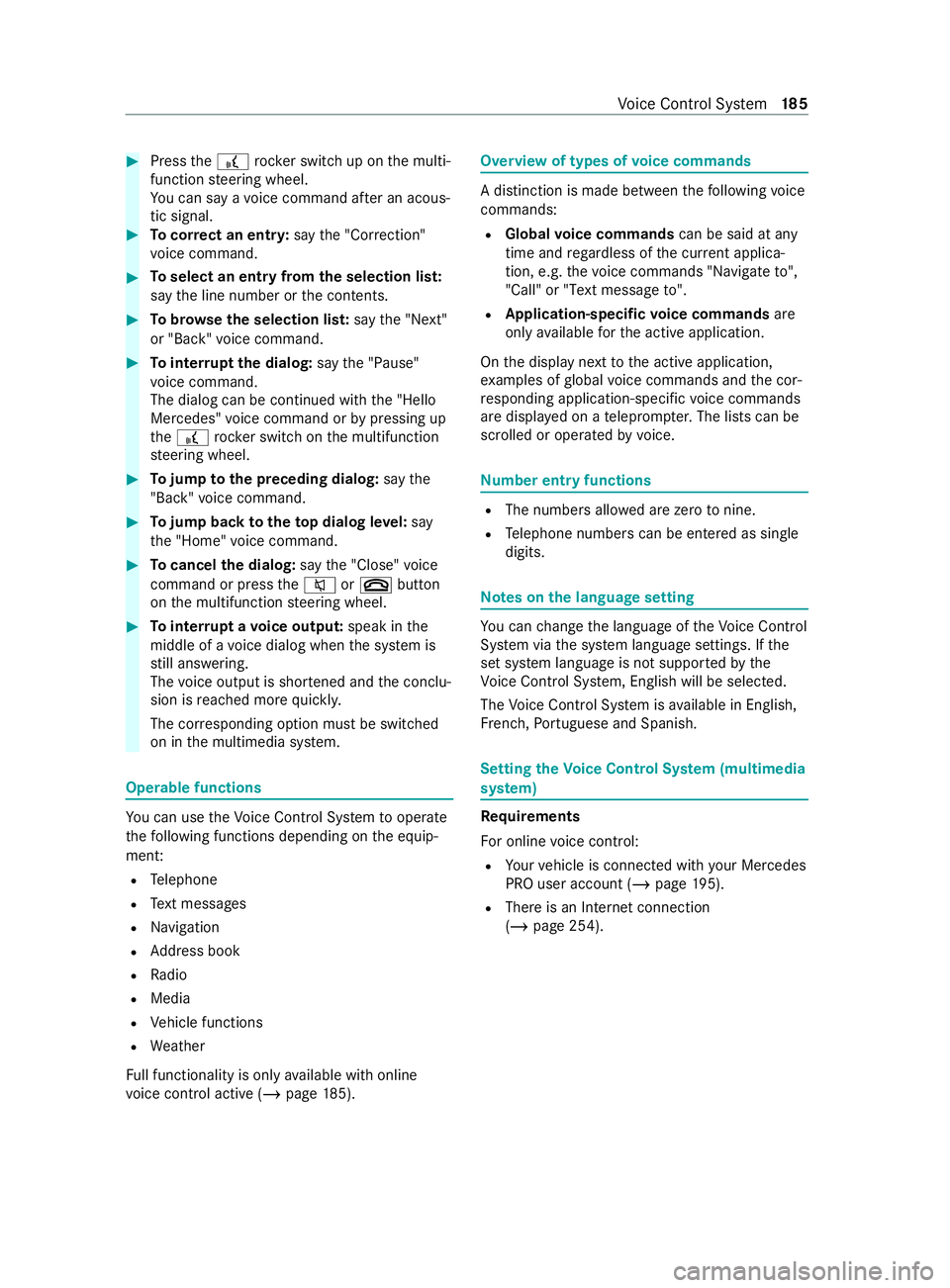
#
Press the£ rocker switch up on the multi‐
function steering wheel.
Yo u can say a voice command af ter an acous‐
tic signal. #
Tocor rect an entr y:say the"Correction"
vo ice command. #
Toselect an entry from the selection lis t:
say the line number or the contents. #
Tobrows eth e selection lis t:say the"Next"
or "Back" voice command. #
Tointer rupt the dialog: saythe"Pause"
vo ice command.
The dialog can be continued with the "Hello
Mercedes" voice command or bypressing up
th e£ rock er switch on the multifunction
st eering wheel. #
Tojump tothe preceding dialog: saythe
"Back" voice command. #
Tojump back totheto p dialog le vel:say
th e"Home" voice command. #
Tocancel the dialog: saythe"Close" voice
command or press the0063 or0076 button
on the multifunction steering wheel. #
Tointer rupt avo ice output: speak inthe
middle of a voice dialog when the sy stem is
st ill answering.
The voice output is shor tened and the conclu‐
sion is reached more quickl y.
The cor responding option must be switched
on in the multimedia sy stem. Operable functions
Yo
u can use theVo ice Cont rol Sy stem tooperate
th efo llowing functions depending on the equip‐
ment:
R Telephone
R Text messa ges
R Navigation
R Address book
R Radio
R Media
R Vehicle functions
R Weather
Fu ll functionality is only available with online
vo ice control active (/ page185). Overvi
ewof types of voice commands A distinction is made between
thefo llowing voice
commands:
R Global voice commands can be said at any
time and rega rdless of the cur rent applica‐
tion, e.g. thevo ice commands "Navigate to",
"Call" or"Text message to" .
R Application-specific voice commands are
only available forth e active application.
On the display next tothe active application,
ex amples of global voice commands and the cor‐
re sponding application-specific voice commands
are displa yed on a teleprom pter.The lists can be
scrolled or operated byvoice. Nu
mber entry functions R
The numbe rsallo wed are zerotonine .
R Telephone numbe rscan be entered as single
digits. Note
s onthe language setting Yo
u can change the language of theVo ice Cont rol
Sy stem via the sy stem language settings. If the
set sy stem language is not suppor tedby the
Vo ice Cont rol Sy stem, Engl ish will be selec ted.
The Voice Cont rol Sy stem is available in En glish,
Fr ench, Portuguese and Spanish. Setting
theVo ice Control Sy stem (multimedia
sy stem) Re
quirements
Fo r online voice control:
R Your vehicle is connected with your Mercedes
PRO user account (/ page195).
R There is an Internet connection
(/ page 254). Vo
ice Cont rol Sy stem 18 5
Page 189 of 416
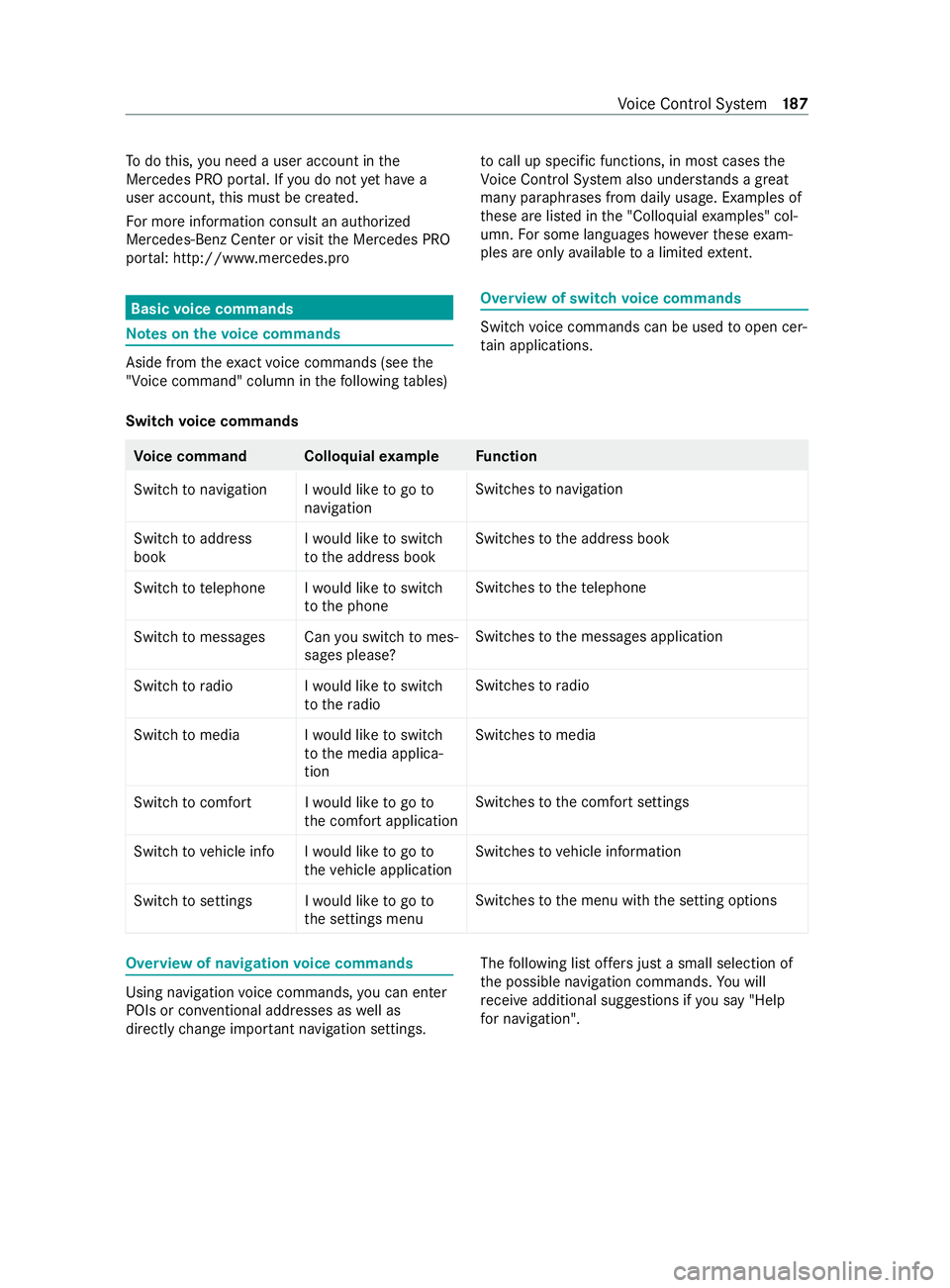
To
do this, you need a user account in the
Mercedes PRO por tal. If you do not yet ha ve a
user account, this must be created.
Fo r more information consult an authorized
Mercedes-Benz Center or visit the Mercedes PRO
por tal: http://www.me rcedes.pro Basic
voice commands Note
s onthevo ice commands Aside from
theex act voice commands (see the
"Voice command" column in thefo llowing tables) to
call up specific functions, in most cases the
Vo ice Cont rol Sy stem also under stands a great
ma nyparaphrases from daily usage. Examples of
th ese are lis ted in the "Colloquial examples" col‐
umn. For some languages ho weverth ese exam‐
ples are only available toa limited extent. Overview of switch
voice commands Swit
chvoice commands can be used toopen cer‐
ta in applications.
Switch voice commands Vo
ice command Colloquial example Function
Switch to navigation I would like to go to navigationSwitches
tonavigation
Switch to address
book I would like to switch
to the address bookSwitches
tothe address book
Switch to telephon eIwould like to switch
to the phone Swit
ches tothete lephone
Switch to messages Can you switch to mes- sages please?Swit
ches tothe messages application
Switch to radio I would like to switch to the radioSwitches
toradio
Switch to media I would like to switch to the media applica-
tionSwitches
tomedia
Switch to comfort I would like to go to the comfort applicationSwitches
tothe comfort settings
Switch to vehicle info I would like to go to the vehicle applicationSwitches
tovehicle information
Switch to settings I would like to go to the settings menuSwitches
tothe menu with the setting options Overview of navigation
voice commands Using navigation
voice commands, you can enter
POIs or con ventional addresses as well as
directly change impor tant navigation settings. The
following list of fers just a small selection of
th e possible navigation commands. You will
re ceive additional sug gestions if you say "Help
for navigation". Vo
ice Cont rol Sy stem 187
Page 190 of 416
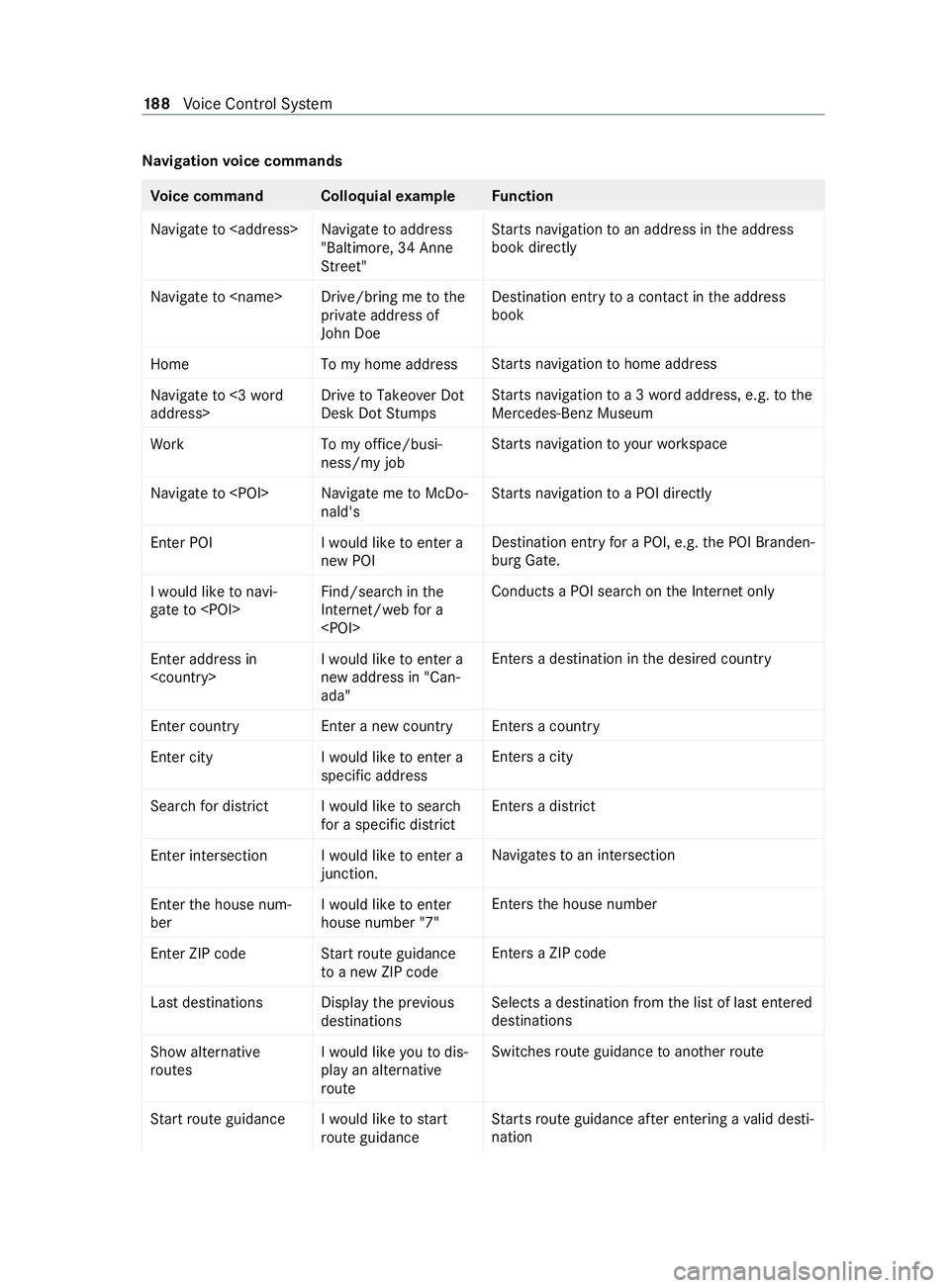
Na
vigation voice commands Vo
ice command Colloquial example Function
Navigate to
Street"St
arts navigation toan address in the address
book directly
Navigate to
John DoeDestination entry
toa con tact in the address
book
Home To my home addressSt
arts navigation tohome address
Navigate to <3 word
address> Drive to Takeover Dot
Desk Dot StumpsSt
arts navigation toa 3 wordaddress, e.g. tothe
Mercedes-Benz Museum
Work To my office/busi-
ness/my jobSt
arts navigation to yourwo rkspace
Navigate to
arts navigation toa POI direct ly
Enter POI I would like to enter a
new POIDestination entry
for a POI, e.g. the POI Branden‐
burg Gate.
I would like to navi-
gate to
Internet/web for a
chon the Internet only
Enter address in
new address in "Can-
ada"Ente
rsa destination in the desired count ry
Enter country Enter a new country Enters a country
Enter city I would like to enter a
specific addressEnters a city
Search for district I would like to search for a specific districtEnters a di
strict
Enter intersectio nIwould like to enter a
junction. Na
vigates toan intersection
Enter the house num-
ber I would like to enter
house number "7"En
ters the house number
Enter ZIP code Start route guidance to a new ZIP codeEnte
rsa ZIP code
Last destination sDisplay the previous
destinations Selects a destination from
the list of last entered
destinations
Show alternative
routes I would like you to dis-
play an alternative
routeSwitches
route guidance toano ther route
Start route guidance I would like to start route guidanceSt
arts route guidance af ter entering a valid desti‐
nation 18 8
Voice Cont rol Sy stem
Page 200 of 416

Overview and operation
Overview of
the MBUX multimedia sy stem &
WARNING Risk of distraction from infor‐
mation sy stems and communications
equipment
If yo u operate information and communica‐
tion equipment integ rated in theve hicle when
driving, you will be distracted from the tra ffic
situation. This could also cause youto lose
control of theve hicle. #
Only operate this equipment when the
traf fic situation permits. #
Ifyo u cannot be sure of this, stop the
ve hicle whilst paying attention toroad
and traf fic conditions and ope rate the
equipment with theve hicle stationar y. Yo
u must obse rveth e legal requirements forthe
country in whi chyou are cur rently driving when
ope rating the multimedia sy stem.
MBUX stands for Mercedes-Benz User Experi‐
ence. 1
Touch Control and multimedia sy stem cont rol
panel
2 Media display with touch functionality
Opens/closes the center console stowage
compartment abo vethe display (/ page78)
3 Operating strip, calls up applications
In the center console stowage compartment you
can find thefo llowing ports and inter faces:
R Two USB ports or one USB port
The USB port with theç symbol facilitates
th e connection of the mobile phone with the
multimedia sy stem using a suitable cable. This will enable
youto use the functions of
th e mobile phone via Apple CarPlay™ or
Android Auto.
R Stow age space with charging inter face and
NFC inter face (if available)
Yo u can operate the multimedia sy stem with the
fo llowing central control elements:
R Touch Control 1
Operation takes place bycursor control.
R Media display (tou chscreen) 2
R Buttons on operating strip 3
% Alternatively
you can conduct a dialog with
th eVo ice Cont rol Sy stem (/ page184).
Mul tiple applications are available foryo u. Yo u
can call these up using the home screen or using
th e buttons on operating strip 3.
Yo u can con veniently call up and add favo rite s on
th esteering wheel using thef rocker switch.
Quic k-access in the home screen and in the
applications ser vetoselect functions more
qu ickl y.
If yo u use the learn function of the multimedia
sy stem, you will receive sug gestions during oper‐
ation of the most probable navigation destina‐
tions, radio stations and con tacts. The configu ra‐
tion of the suggestions take s place in your pro‐
fi le. You can compile your profile from various
ve hicle settings and settings of the multimedia
sy stem.
The Notifications Center collects incoming notifi‐
cations, e.g. about an available software update.
Depending on the type of notification it of fers
va rious actions. You can call up theNoti fications
Center on the home screen and in the menus of
th e applications.
Wi th th eglobal sear chintheve hicle you can
sear chon-board across many categories as well
as online in the Internet. You can use theglobal
sear chinthe home screen and in the notifica‐
tions.
Anti-theft pr otection
This device is equipped with tech nical pr ovisions
to protect it against theft. Further information on
pr otection against theft can be obtained from an
authorized Mercedes-Benz Center. Note
s onthe media display Obser
vethe no tes on caring forth e interior
(/ page 290). 19 8
MBUX multimedia sy stem
Page 203 of 416
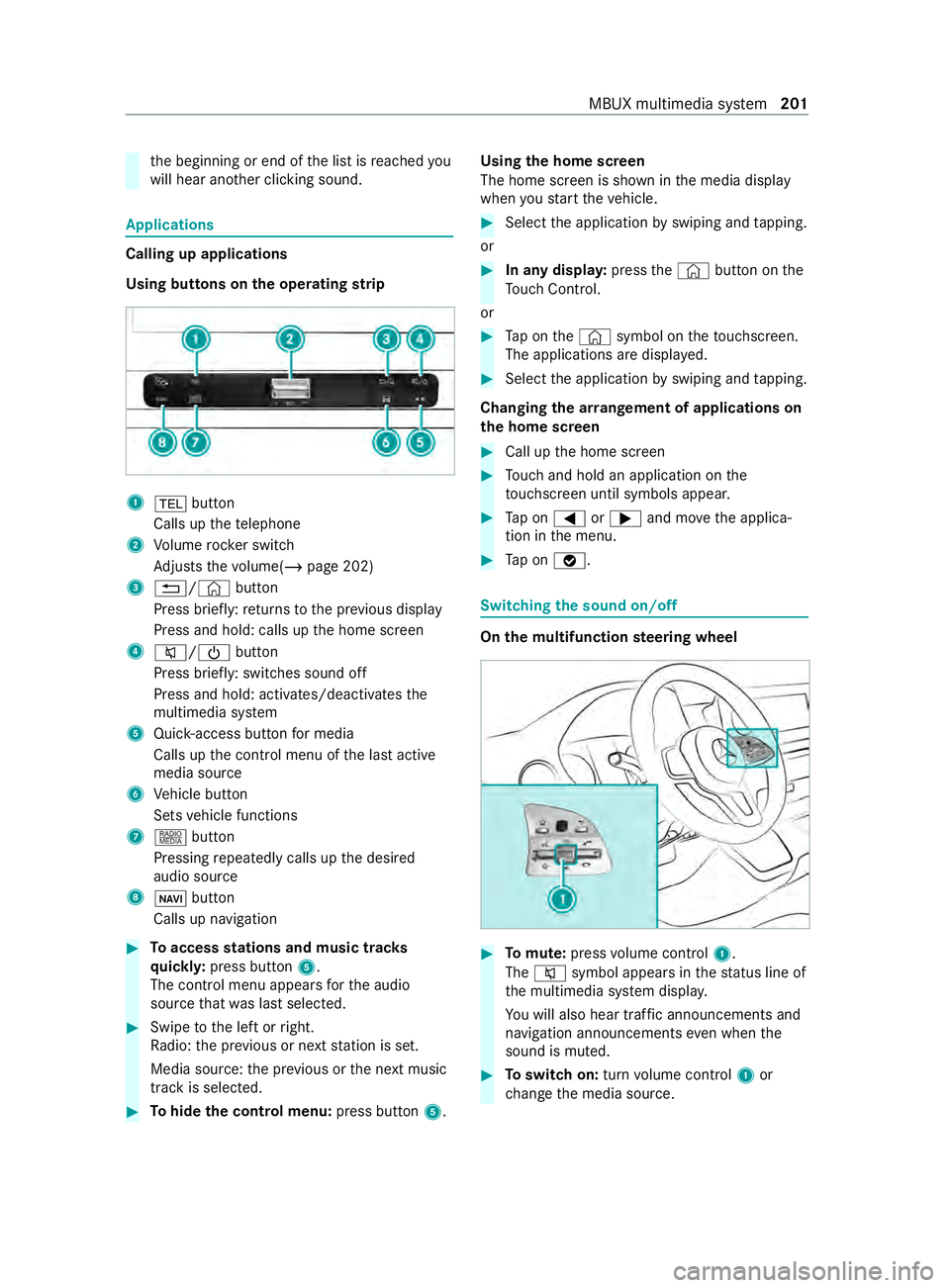
th
e beginning or end of the list is reached you
will hear ano ther clicking sound. Applications
Calling up applications
Using buttons on
the operating strip 1
002B button
Calls up thete lephone
2 Volume rocker switch
Ad justs thevo lume(/ page 202)
3 0038/© button
Press brief ly:re turns tothe pr evious display
Press and hold: calls up the home screen
4 0063/00D0 button
Press brief ly: switches sound off
Press and hold: acti vates/deactivates the
multimedia sy stem
5 Quic k-access button for media
Calls up the cont rol menu of the last active
media source
6 Vehicle button
Sets vehicle functions
7 | button
Pressing repeatedly calls up the desired
audio source
8 00CB button
Calls up navigation #
Toaccess stations and music trac ks
qu ickl y:press button 5.
The control menu appears forth e audio
source that wa s last selected. #
Swipe tothe left or right.
Ra dio: the pr evious or next station is set.
Media source: the pr evious or the next music
tra ck is selec ted. #
Tohide the control menu: press button5.Using
the home screen
The home screen is shown in the media display
when youstart theve hicle. #
Select the application byswiping and tapping.
or #
In any displa y:press the© button on the
To uch Control.
or #
Tap on the© symbol on theto uchsc reen.
The applications are displa yed. #
Select the application byswiping and tapping.
Changing the ar rangement of applications on
th e home screen #
Call up the home screen #
Touch and hold an application on the
to uchsc reen until symbols appear. #
Tap on 0059 or0065 and mo vethe applica‐
tion in the menu. #
Tap on 00FB. Switching
the sound on/off On
the multifunction steering wheel #
Tomute: pressvolume control 1.
The 0063 symbol appears in thest atus line of
th e multimedia sy stem displa y.
Yo u will also hear traf fic announcements and
navigation announcements even when the
sound is muted. #
Toswitch on: turnvolume control 1or
ch ange the media source. MBUX multimedia sy
stem 201
Page 204 of 416
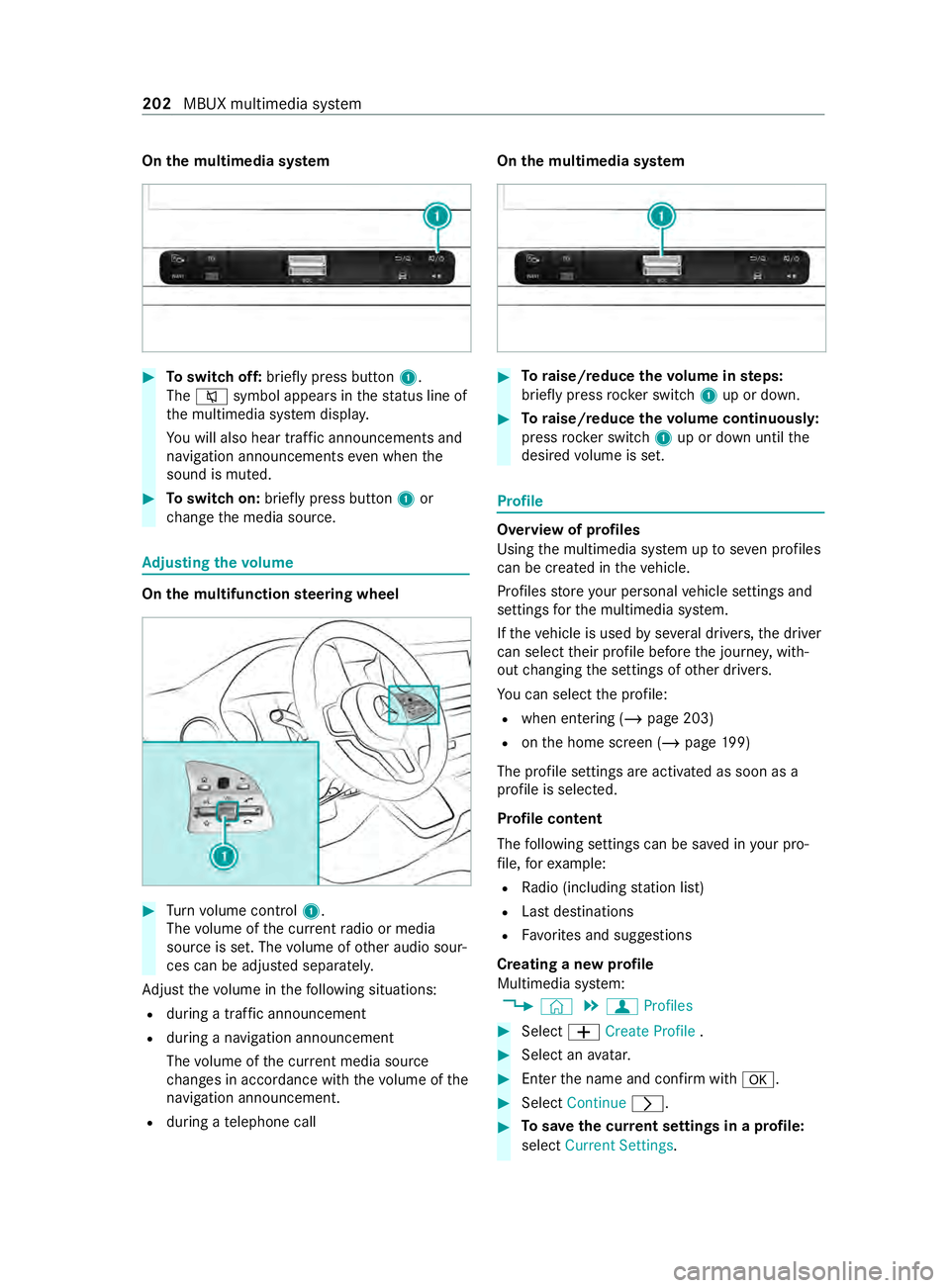
On
the multimedia sy stem #
Toswitch off: briefly press button 1.
The 0063 symbol appears in thest atus line of
th e multimedia sy stem displa y.
Yo u will also hear traf fic announcements and
navigation announcements even when the
sound is muted. #
Toswitch on: brieflypress button 1or
ch ange the media source. Ad
justing the volume On
the multifunction steering wheel #
Turn volume control 1.
The volume of the cur rent radio or media
source is set. The volume of other audio sour‐
ces can be adjus ted separately.
Ad just thevo lume in thefo llowing situations:
R during a traf fic announcement
R during a navigation announcement
The volume of the cur rent media sou rce
ch anges in accordance with thevo lume of the
navigation announcement.
R during a telephone call On
the multimedia sy stem #
Toraise/reduce thevo lume in steps:
brief lypress rocker switch 1up or down. #
Toraise/reduce thevo lume continuousl y:
press rocker switch 1up or down until the
desired volume is set. Profile
Overview of profiles
Using
the multimedia sy stem up toseven profiles
can be crea ted in theve hicle.
Profiles store your personal vehicle settings and
settings forth e multimedia sy stem.
If th eve hicle is used byseveral drivers, the driver
can select their profile before the journe y,with‐
out changing the settings of other drivers.
Yo u can select the profile:
R when entering (/ page 203)
R onthe home screen (/ page199)
The profile se ttings are acti vated as soon as a
profile is selected.
Profile content
The following settings can be sa ved in your pro‐
fi le, forex ample:
R Radio (including station list)
R Last destinations
R Favo rite s and suggestions
Creating a new profile
Multimedia sy stem:
4 © 5
f Profiles #
Select 0081Create Profile . #
Select an avatar. #
Enterth e name and confirm with 0076. #
Select Continue 0048. #
Tosave the cur rent settings in a profile:
select Current Settings. 202
MBUX multimedia sy stem
Page 205 of 416
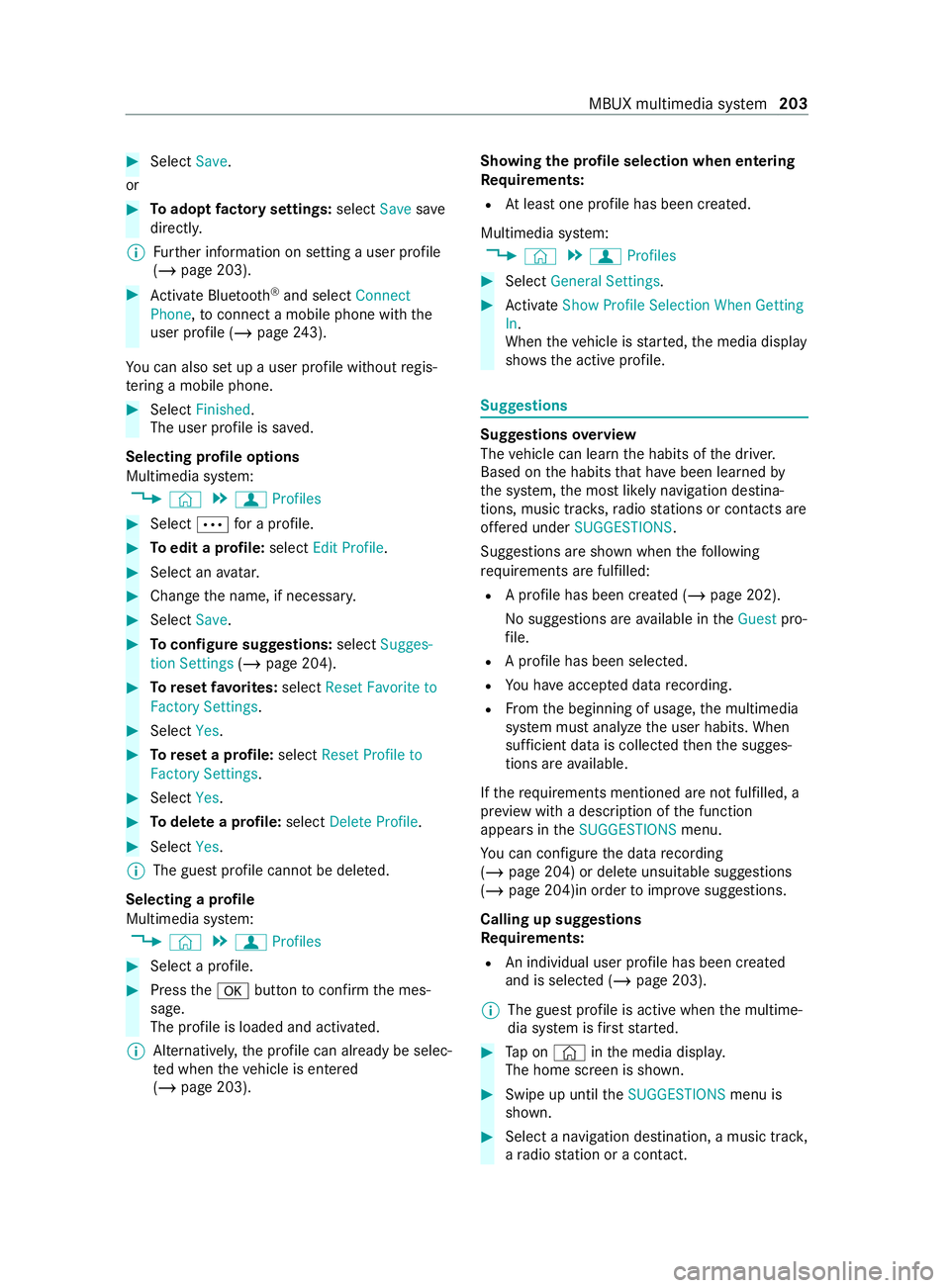
#
Select Save.
or #
Toadopt factory settings: selectSavesave
directly.
% Fu
rther information on setting a user profile
(/ page 203). #
Activate Blu etoo th®
and select Connect
Phone, toconnect a mobile phone wi th the
user profile (/ page243).
Yo u can also set up a user profile without regis‐
te ring a mobile phone. #
Select Finished.
The user profile is sa ved.
Selecting profile options
Multimedia sy stem:
4 © 5
f Profiles #
Select 0062for a profile. #
Toedit a profile: selectEdit Profile. #
Select an avatar. #
Chan gethe name, if necessar y.#
Select Save. #
Toconfigure suggestions: selectSugges-
tion Settings (/page 204). #
Toreset favo rite s: select Reset Favorite to
Factory Settings. #
Select Yes. #
Toreset a profile: selectReset Profile to
Factory Settings. #
Select Yes. #
Todel ete a profile: selectDelete Profile . #
Select Yes.
% The guest profile cannot be dele
ted.
Selecting a profile
Multimedia sy stem:
4 © 5
f Profiles #
Select a profile. #
Press the0076 button toconfirm the mes‐
sage.
The profile is loaded and activated.
% Alternatively,
the profile can already be selec‐
te d when theve hicle is entered
(/ page 203). Showing
the profile selection when entering
Requ irements:
R Atleast one profile has been created.
Multimedia sy stem:
4 © 5
f Profiles #
Select General Settings. #
Activate Show Profile Selection When Getting
In.
When theve hicle is star ted, the media display
sho ws th e active profile. Suggestions
Suggestions
overview
The vehicle can learn the habits of the driver.
Based on the habits that ha vebeen learned by
th e sy stem, the most likely navigation destina‐
tions, music tra cks, radio stations or con tacts are
of fere d under SUGGESTIONS.
Suggestions are shown when thefo llowing
re qu irements are fulfilled:
R A profile has been created (/ page 202).
No suggestions are available in theGuest pro‐
fi le.
R A profile has been selec ted.
R You ha veaccep ted data recording.
R From the beginning of usage, the multimedia
sy stem must analyze the user habits. When
suf ficient da tais collec tedth en the sugges‐
tions are available.
If th ere qu irements mentioned are not fulfilled, a
pr ev iew with a description of the function
appears in theSUGGESTIONS menu.
Yo u can con figure the data recording
(/ page 204) or del ete unsuitable suggestions
(/ page 204)in order toimpr ove suggestions.
Calling up suggestions
Requ irements:
R An individual user profile has been created
and is selected (/ page 203).
% The guest profile is active when
the multime‐
dia sy stem is firs tst ar ted. #
Tap on © inthe media displa y.
The home screen is shown. #
Swipe up until theSUGGESTIONS menu is
shown. #
Select a navigation destination, a music tra ck,
a ra dio station or a con tact. MBUX multimedia sy
stem 203