2020 MERCEDES-BENZ SPRINTER navigation
[x] Cancel search: navigationPage 221 of 416
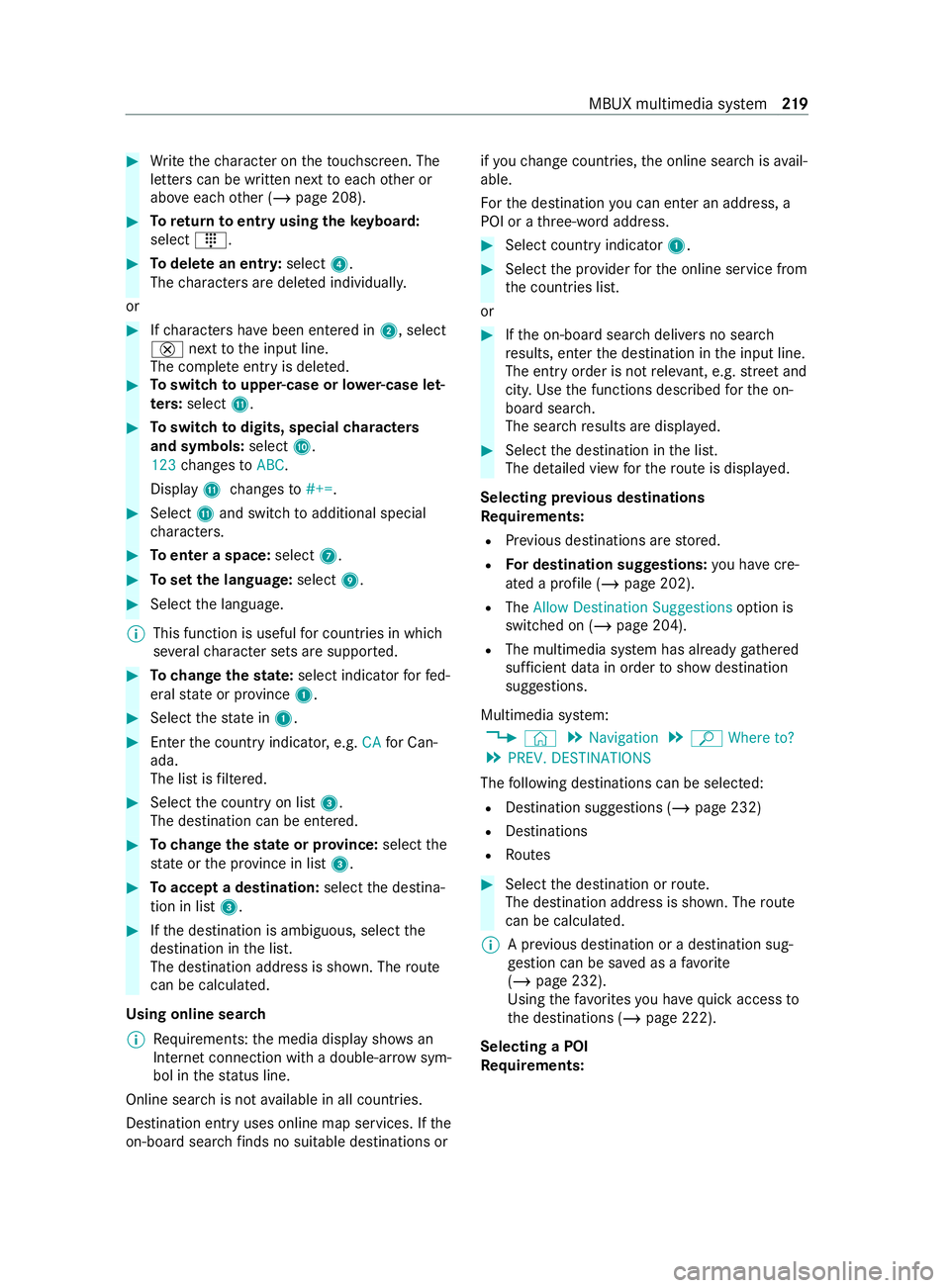
#
Write thech aracter on theto uchsc reen. The
letters can be written next toeach other or
abo veeach other (/ page 208). #
Toreturn toentry using theke yboard:
select _. #
Todel ete an entr y:select 4.
The characters are dele ted individually.
or #
Ifch aracters ha vebeen entered in 2, select
£ nexttothe input line.
The comple teentry is dele ted. #
Toswitch toupper-case or lo wer-case let‐
ters :select B. #
Toswitch todigits, special characters
and symbols: selectA.
123 changes toABC.
Display Bchanges to#+=. #
Select Band switch toadditional special
ch aracters. #
Toenter a space: select7. #
Toset the language: select9. #
Select the language.
% This function is useful
for countries in which
se veralch aracter sets are suppor ted. #
Tochange thest ate: select indicator forfe d‐
eral state or pr ovince 1. #
Select thest ate in 1. #
Enterth e count ryindicator, e.g. CAfor Can‐
ada.
The list is filtered. #
Select the count ryon list 3.
The destination can be entered. #
Tochange thest ate or pr ovince: select the
st ate or the pr ovince in list 3. #
Toaccept a destination: selectthe destina‐
tion in list 3. #
Ifth e destination is ambiguous, select the
destination in the list.
The destination address is shown. The route
can be calculated.
Using online sear ch
% Re
quirements: the media display sho wsan
In te rn et connection wi tha double-ar rowsym‐
bol in thest atus line.
Online sear chis not available in all countries.
Destination ent ryuses online map services. If the
on-board sear chfinds no suitable de stinations or if
yo uch ange countries, the online sear chisavail‐
able.
Fo rth e destination you can enter an address, a
POI or a thre e-word address. #
Select count ryindicator 1. #
Select the pr ovider forth e online service from
th e count ries list.
or #
Ifth e on-board sear chdelivers no sear ch
re sults, enter the destination in the input line.
The entry order is not releva nt, e.g. stre et and
cit y.Use the functions described forth e on-
board sear ch.
The sear chresults are displa yed. #
Select the destination in the list.
The de tailed view forth ero ute is displ ayed.
Selecting pr evious destinations
Re quirements:
R Prev ious destinations are stored.
R For destination sug gestions: you ha vecre‐
ated a profile (/ page 202).
R The Allow Destination Suggestions option is
switched on (/ page 204).
R The multimedia sy stem has already gathered
suf ficient da tain order toshow destination
suggestions.
Multimedia sy stem:
4 © 5
Navigation 5
ª Where to?
5 PREV. DESTINATIONS
The following destinations can be selec ted:
R Destination suggestions (/ page 232)
R Destinations
R Routes #
Select the destination or route.
The destination address is shown. The route
can be calculated.
% A pr
evious destination or a destination sug‐
ge stion can be sa ved as a favo rite
( / page 232).
Using thefa vo rite syo u ha vequick access to
th e destinations (/ page 222).
Selecting a POI
Re quirements: MBUX multimedia sy
stem 219
Page 222 of 416
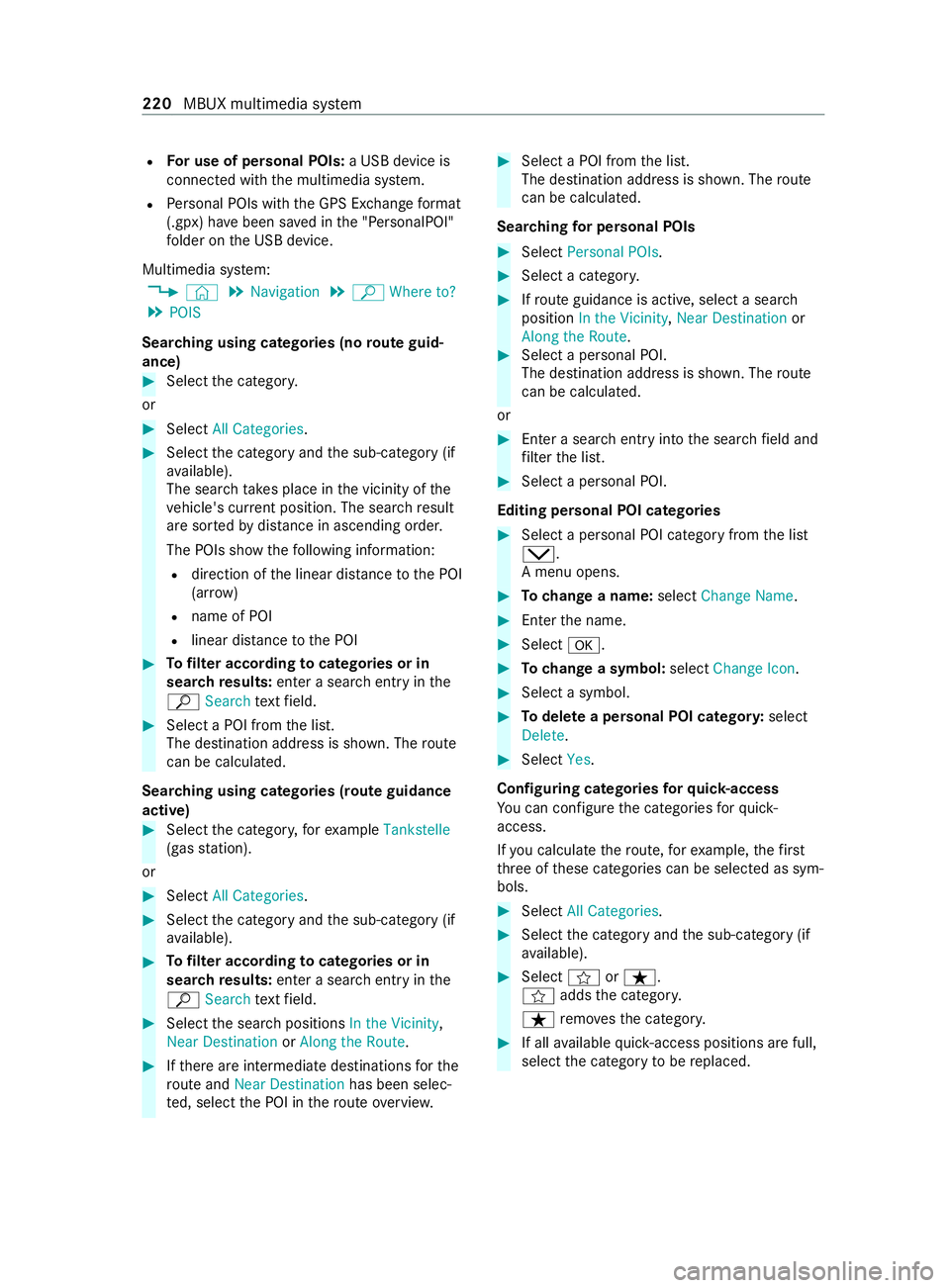
R
For use of personal POIs: a USB device is
connected wi th the multimedia sy stem.
R Personal POIs with the GPS Ex change form at
(.gpx) ha vebeen sa ved in the "PersonalPOI"
fo lder on the USB device.
Multimedia sy stem:
4 © 5
Navigation 5
ª Where to?
5 POIS
Sear ching using categories (no route guid‐
ance) #
Select the categor y.
or #
Select All Categories . #
Select the category and the sub-category (if
av ailable).
The sear chtake s place in the vicinity of the
ve hicle's cur rent position. The sea rchre sult
are sor tedby distance in ascending orde r.
The POIs show thefo llowing information:
R direction of the linear dis tance tothe POI
(ar row)
R name of POI
R linear dis tance tothe POI #
Tofilter according tocategories or in
sear ch re sults: enter a sear chentry inthe
ª Search text field. #
Select a POI from the list.
The destination address is shown. The route
can be calculated.
Sear ching using categories (route guidance
active) #
Select the categor y,forex ample Tankstelle
(gas station).
or #
Select All Categories . #
Select the category and the sub-category (if
av ailable). #
Tofilter according tocategories or in
sear ch re sults: enter a sear chentry inthe
ª Search text field. #
Select the sear chpositions In the Vicinity ,
Near Destination orAlong the Route. #
Ifth ere are intermediate destinations forthe
ro ute and Near Destination has been selec‐
te d, select the POI in thero ute overview. #
Select a POI from the list.
The destination address is shown. The route
can be calculated.
Sear ching for personal POIs #
Select Personal POIs. #
Select a categor y. #
Ifro ute guidance is active, select a sear ch
position In the Vicinity ,Near Destination or
Along the Route. #
Select a personal POI.
The destination address is shown. The route
can be calculated.
or #
Enter a sear chentry intothe sear chfield and
fi lter the list. #
Select a personal POI.
Editing personal POI categories #
Select a personal POI category from the list
0049.
A menu opens. #
Tochange a name: selectChange Name. #
Enter the name. #
Select 0076. #
Tochange a symbol: selectChange Icon. #
Select a symbol. #
Todel ete a personal POI categor y:select
Delete. #
Select Yes.
Configuring categories forqu ick- access
Yo u can con figure the categories forqu ick-
access.
If yo u calculate thero ute, forex ample, thefirst
th re e of these categories can be selected as sym‐
bols. #
Select All Categories . #
Select the category and the sub-category (if
av ailable). #
Select forß.
f addsthe categor y.
ß remo vesth e categor y. #
If all available quick- access positions are full,
select the category tobe replaced. 220
MBUX multimedia sy stem
Page 223 of 416
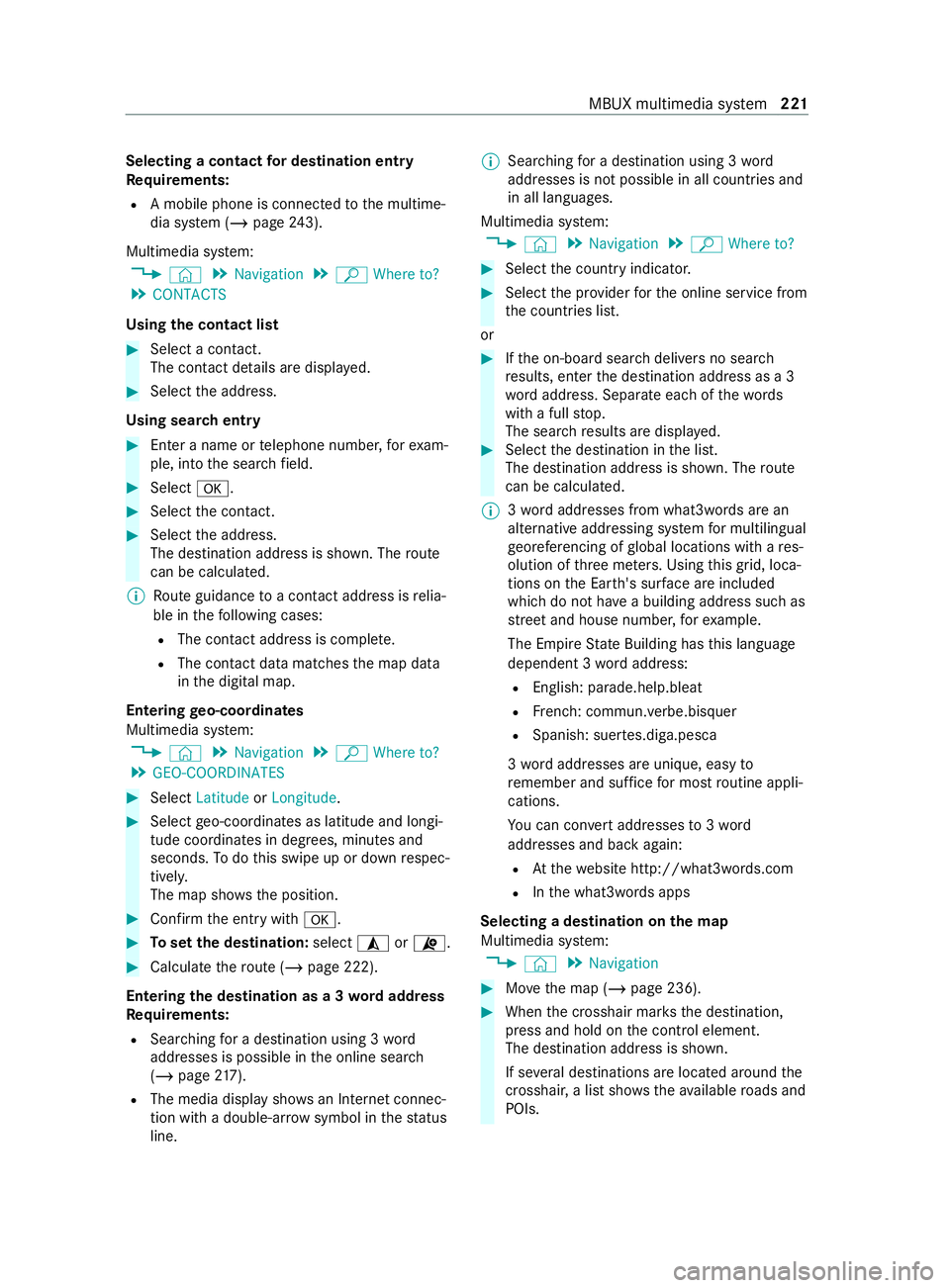
Selecting a contact
for destination entry
Re quirements:
R A mobile phone is connec tedto the multime‐
dia sy stem (/ page243).
Multimedia sy stem:
4 © 5
Navigation 5
ª Where to?
5 CONTACTS
Using the contact list #
Select a con tact.
The contact de tails are displa yed. #
Select the address.
Using sear chentry #
Enter a name or telephone numbe r,fo rex am‐
ple, into the sear chfield. #
Select 0076. #
Select the contact. #
Select the address.
The destination address is shown. The route
can be calculated.
% Route guidance toa con tact address is relia‐
ble in thefo llowing cases:
R The con tact address is comple te.
R The contact data matches the map data
in the digital map.
Entering geo-coordina tes
Multimedia sy stem:
4 © 5
Navigation 5
ª Where to?
5 GEO-COORDINATES #
Select Latitude orLongitude. #
Select geo-coordinates as latitude and longi‐
tude coordinates in degrees, minutes and
seconds. Todo this swipe up or down respec‐
tivel y.
The map sho ws the position. #
Confirm the entry with0076. #
Toset the destination: select¥or¦. #
Calculate thero ute (/ page 222).
Entering the destination as a 3 wordaddress
Requ irements:
R Sear ching for a destination using 3 word
addresses is possible in the online sear ch
( / page 217).
R The media display sh owsan In tern et connec‐
tion wi tha double-ar rowsymbol in thest atus
line. %
Sear
ching for a destination using 3 word
addresses is not possible in all countries and
in all languages.
Multimedia sy stem:
4 © 5
Navigation 5
ª Where to? #
Select the count ryindicator. #
Select the pr ovider forth e online service from
th e count ries list.
or #
Ifth e on-board sear chdelivers no sear ch
re sults, enter the destination address as a 3
wo rdaddress. Separate each of thewo rds
with a full stop.
The sear chresults are displa yed. #
Select the destination in the list.
The destination address is shown. The route
can be calculated.
% 3
wo rdaddresses from what3words are an
alternative addressing sy stem for multilingual
ge oreferencing of global locations with a res‐
olution of thre e me ters. Using this grid, loca‐
tions on the Ear th's sur face are included
whi chdo not ha vea building address such as
st re et and house number, forex ample.
The Empire State Building has this language
dependent 3 wordaddress:
R English: parade.help.bleat
R French: commun.verbe.bisquer
R Spanish: suer tes.diga.pesca
3 wo rdaddresses are unique, easy to
re member and suf fice for most routine appli‐
cations.
Yo u can con vert addresses to3wo rd
addresses and back again:
R Atthewe bsite http://what3words.com
R Inthe what3words apps
Selecting a destination on the map
Multimedia sy stem:
4 © 5
Navigation #
Movethe map (/ page 236). #
When the crosshair mar ksthe destination,
press and hold on the cont rol element.
The destination address is shown.
If se veral destinations are located around the
crosshai r,a list sho wstheav ailable roads and
POIs. MBUX multimedia sy
stem 221
Page 224 of 416
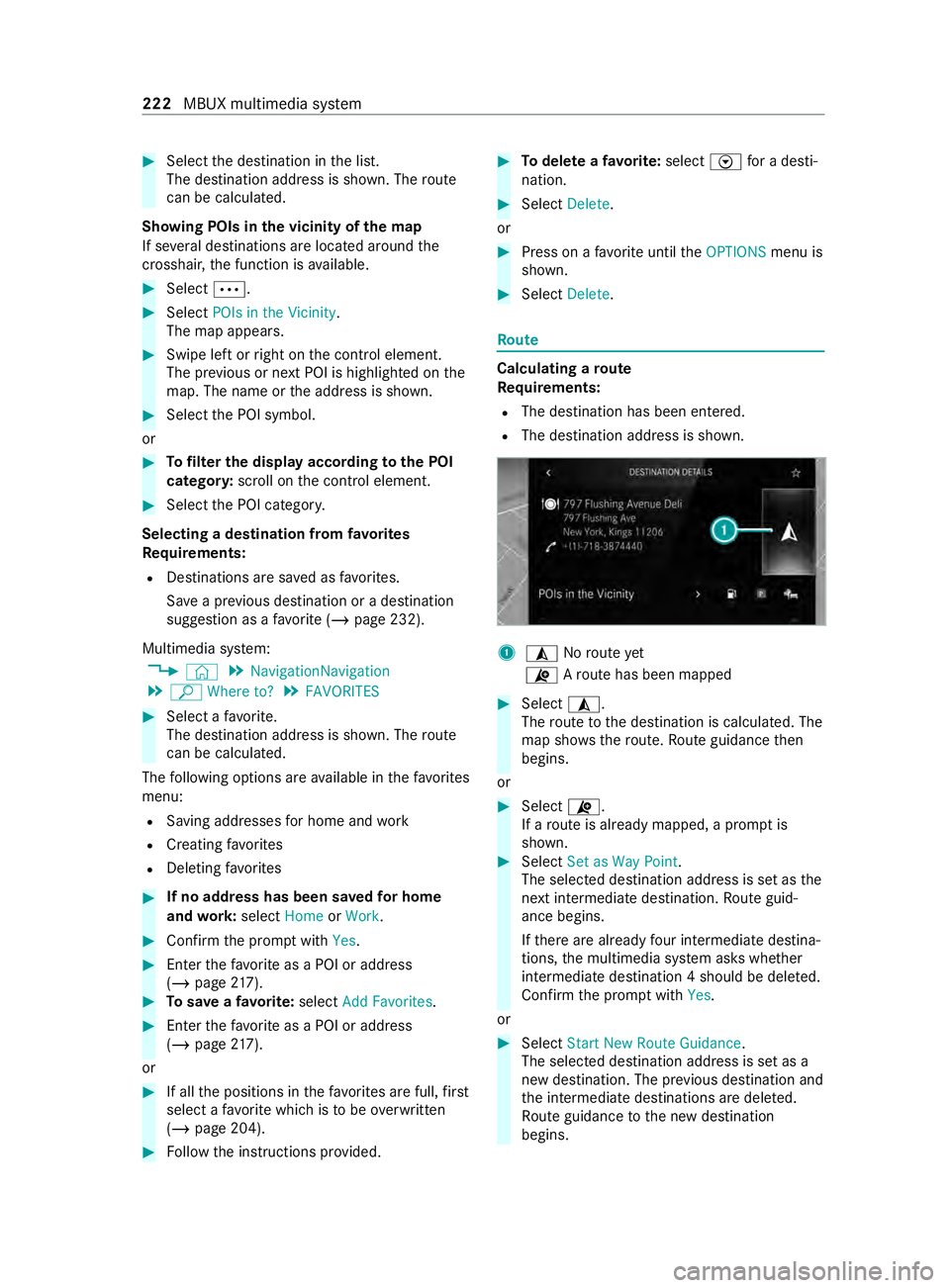
#
Select the destination in the list.
The destination address is shown. The route
can be calculated.
Showing POIs in the vicinity of the map
If se veral destinations are located around the
crosshai r,th e function is available. #
Select 0062. #
Select POIs in the Vicinity.
The map appears. #
Swipe left or right on the cont rol element.
The pr evious or next POI is highlighted on the
map. The name or the address is shown. #
Select the POI symbol.
or #
Tofilter the display according tothe POI
categor y:scroll on the cont rol element. #
Select the POI categor y.
Selecting a destination from favo rites
Re quirements:
R Destinations are sa ved as favo rite s.
Sa ve a pr evious destination or a destination
suggestion as a favo rite ( / page 232).
Multimedia sy stem:
4 © 5
NavigationNavigation
5 ª Where to? 5
FAVORITES #
Select a favo rite.
The destination address is shown. The route
can be calculated.
The following options are available in thefa vo rites
menu:
R Saving addre ssesfor home and work
R Creating favo rites
R Deleting favo rites #
If no address has been sa vedfo r home
and work:select HomeorWork. #
Confirm the prom ptwith Yes. #
Enterth efa vo rite as a POI or address
(/ page 217). #
Tosave afa vo rite :select Add Favorites. #
Enter thefa vo rite as a POI or address
(/ page 217).
or #
If all the positions in thefa vo rite s are full, first
select a favo rite which is tobe ove rwritten
(/ page 204). #
Follow the instructions pr ovided. #
Todel ete a favo rite :select Vfor a desti‐
nation. #
Select Delete.
or #
Press on a favo rite until theOPTIONS menu is
shown. #
Select Delete. Ro
ute Calculating a
route
Re quirements:
R The destination has been entered.
R The destination address is shown. 1
¥ Noroute yet
¦ Aro ute has been mapped #
Select ¥.
The route tothe destination is calculated. The
map sho ws thero ute. Route guidance then
begins.
or #
Select ¦.
If a route is already mapped, a prom ptis
shown. #
Select Set as Way Point .
The selected destination address is set as the
next intermedia tedestination. Route guid‐
ance begins.
If th ere are already four intermediate destina‐
tions, the multimedia sy stem asks whe ther
intermediate destination 4 should be dele ted.
Confirm the prom ptwith Yes.
or #
Select Start New Route Guidance .
The selec ted destination address is set as a
new destination. The pr evious destination and
th e intermediate destinations are dele ted.
Ro ute guidance tothe new destination
begins. 222
MBUX multimedia sy stem
Page 225 of 416

Sear
ching for POIs in the vicinity of the desti‐
nation shown
% The POI symbols totheright of POIs in the
Vicinity showthefirs tth re e categories for
qu ick- access. You can con figure these cate‐
gories (/ page219). #
Select a POI symbol.
The sea rchre sults are displa yed. #
Select a POI.
The destination address is shown. The route
can be calculated.
or #
Select POIs in the Vicinity0048. #
Sear chusing categories, enter a sear chentry
or sear chfor a personal POI (/ page219). #
Selec t a POI.
The de stination address is shown. The route
can be calculated.
Other menu functions #
Tosave the destination: selectf. #
Select an option.
The following options are available:
R Save in "Previous Destinations"
R Save as Favorite
R Save as "Home"
R Save as "Work" #
Tocall the destination: if atelephone num‐
ber is available, select Call. #
Toshare the destination using NFC or QR
code: select Share via NFC or QR Code .#
Hold the NFC area of the mobile phone (see
manufacturer's operating instructions) on the
mat or place the mobile phone on it
(/ page 245).
or #
Hold the mobile phone near tothe multimedia
sy stem and scan the QR code. #
Tocall up an Internet address: if aweb
address is available, select www. #
Toshow on the map: selectShow on Map .
Selecting a route type
Multimedia sy stem:
4 © 5
Navigation 5
Z
5 Advanced 5
Route #
Select thero ute type.
If no route has been created, the next route is
calculated on the basis of the new route type. If a
route has already been created, thero ute
is calculated on the basis of the new route
type.
The following route types are available:
R Fast
Aro ute with a quick journey time is calcula‐
te d.
R Short
Aro ute with a short driving dis tance is calcu‐
la te d.
R Eco
An economical route is calculated. The jour‐
ney time may be som ewhat longer than for
qu icke rro utes.
R Trailer
The option is available if a trailer has been
coupled with theve hicle.
A prom ptis shown in the multimedia sy stem.
Confirm the prom pt.
The route is optimized for trailer operation
with a maximum speed of 50 mph (80 km/h).
Tr af fic information can be taken into account
fo r the route types: #
Select Dynamic Route Guidance 0048. #
Select Automatic, On Request orOff.
Explanation of the options:
R Automatic
The route is calculated with the cur rently set
ro ute type.
Tr af fic re ports via Live Traf fic Information are
ta ke n into account (/ page 233).
Live Traf fic Information is not available in all
countries.
R On Request
A prom ptappears when a new route is de tec‐
te d with a shor ter journey time based on traf‐
fi c re ports. You can continue touse the cur‐
re nt route or use the dynamic route ins tead
(/ page 235).
R Off
No traf fic re ports are take n into account for
th ero ute.
Calculating alternative routes #
Activate Suggest Alternative Route .
The displ aybutton is activated. Alternative
ro utes are calculated foreve ryroute. MBUX multimedia sy
stem 223
Page 226 of 416

#
Select an al tern ative route (/ page 226).
Selecting route options
Multimedia sy stem:
4 © 5
Navigation 5
Z
5 Advanced 5
Route
Av oiding areas #
Select Avoid Options . #
Select Avoid Areas (/page 238).
Av oiding or using high ways,fe rries, tunnels,
mo torail trains, unpa vedro ads #
Select Avoid Options. #
Activate or deacti vate theav oid option.
To avoid: the display button is activated. The
ro ute avoids highw ays, forex ample.
To use: the display button is off. The route
ta ke s highw ays into consideration, forex am‐
ple.
These route options are not available in every
countr y.
The selected route options cannot alw ays be
implemented. Therefore, a route may include
a fe rry, for ins tance, eventh ough theAvoid
Ferries avoid option is enabled. A message
appears and you will hear a cor responding
message.
Av oiding or using tollro ads #
Select Avoid Options. #
Select Toll Roads . #
Activate or deacti vate Avoid All .
To avoid: the display button is activated. The
ro ute avoids all tollro ads.
To use: the display button is off. The route
allo wsfor all roads that requ ire the payment
of a usage fee (toll).
or #
Toavoid a payment type: selectAvoid.
The route avoids all tollro ads with the selec‐
te d me thod of payment. #
Touse a payment type: selectUse.
The route allo wsfor all tollro ads with the
selected me thod of payment.
These route options are not available in every
countr y.
Using carpool lanes
When using carpool lanes, obser vethe applicable
legal requirements as well as any conditions per‐
ta ining towhen and where such lanes may be used. Carpool lanes may only be used if certain
conditions are met.
Carpool lanes are not
available in all countries. #
Select Avoid Options. #
Select Carpool Lanes . #
Select For Two Occupants orFor 3 Occu-
pants or More ·.
or #
Select On Request ·.
When this option is selec ted and a carpool
lane is available, a prom ptappears. You can
continue touse the cur rent route or select a
ro ute with the carpool lane.
% Ifth eAvoid option is selected, then no car‐
pool lanes will be used forth ero ute.
Selecting notifications
Re quirements:
R Fo
r an audible indication when approach‐
ing a personal POI: the USB device contains
personal POIs.
R The USB device is connected with the multi‐
media sy stem.
R The category in which the personal POI
belongs is activated.
Multimedia sy stem:
4 © 5
Navigation 5
Z
5 Advanced 5
Announcements #
Activate or deacti vate No Driving Recomm. .
No navigation announcements are issued if
th e display button is activated. #
Toselect navigation announcements:
select an option in theDRIVING RECOMMEN-
DATION category 003B.
The following options are available:
R Tone Only
Instead of the spoken navigation
announcement you hear a gong. The gong
signals a driving maneuver and sounds
also during the driving maneuver.
R Reduced Driving Recomm.
If a navigation announcement is available,
yo u hear a short announcement, e.g.
"Turn right".
R Detailed Driving Recomm.
If a navigation announcement is available
and theAnnounce Street Names option is
activated, you hear a comple teannounce‐ 224
MBUX multimedia sy stem
Page 227 of 416

ment, e.g. "Turn
right into Station Road at
th e end of thero ad in 600 ft(200 m)". #
Tohave stre et names announced during a
driving maneuver: switch onAnnounce
Street Names. #
Select Reduced Driving Recomm. orDetailed
Driving Recomm..
The name of thest re et into which you should
turn is announced.
% The options in theDRIVING RECOMMENDA-
TION category are not available in all coun‐
tries and in all languages.
Selecting messages forTRAFFIC #
Activate a messa ge.
The display button is activated.
The following options are available:
R Traffic Incidents
Traf fic incidents are announced, e.g. road‐
wo rks and road bloc ks.
This function is not available in all coun‐
tries and languages.
R Announce Traffic Warnings
Wa rning messages are announced, e.g.
before tailbac ksthat pose a risk (if availa‐
ble).
This function is not available in all coun‐
tries and languages.
Au dible indication when approaching a per‐
sonal POI #
Select thePersonal POIs option inthe
ALERTS category. #
Activate a categor y.
The display button is activated. When
approaching a personal POI in this category
an audible indication will be issued.
Showing destination information for the route
Re quirements:
R A destination is entered.
Multimedia sy stem:
4 © 5
Navigation 5
¡ #
Select Route Overview .
When route guidance is active, the destina‐
tion and intermediate destinations are shown,
if th ese ha vebeen entered and not yet been
passed.
The route can include up tofour intermediate
destinations. #
Select a destination or an intermediate desti‐
nation.
The following information is displa yed:
R Remaining driving dis tance
R Time of ar rival
R Remaining journey time
R Name, destination addre ss
R Phone number (if available)
R Web address (if available)
Planning routes
Multimedia sy stem:
4 © 5
Navigation
5 ¡ 5
Route Overview #
Select Set Way Point . #
Ente rth e intermediate destination as a POI or
address, forex ample (/ page217). #
Select the intermediate destination.
Af ter selection of an intermedia tedestination,
th ero ute overview is shown again. #
Calculate thero ute with intermediate destina‐
tions (/ page 226)
% If
th ere are already four intermediate destina‐
tions, dele tean intermediate destination
(/ page 225).
Editing a route with intermediate destina‐
tions
Requ irements:
R A destination is entered.
R Forth e moving function there must also be at
least one intermediate destination.
Multimedia sy stem:
4 © 5
Navigation
5 ¡ 5
Route Overview #
Tochange the sequence of destinations:
select Vfor an intermedia tedestination or
destination.
A menu opens. #
Select Move.
00FB is highlighted. #
Movethe intermediate destination or the des‐
tination with 005Eor0049 tothe desired
position. #
Tap on 00FB. #
Todel ete a destination: selectVfor an
intermedia tedestination or destination. MBUX multimedia sy
stem 225
Page 228 of 416

#
Select Delete.
The destination is del eted.
Calculating a route with intermediate destina‐
tions
Re quirements:
R The destination and at least one intermediate
destination ha vebeen entered.
Multimedia sy stem:
4 © 5
Navigation
5 ¡ 5
Route Overview #
Select Start Route Guidance.
or #
Ifth ero ute has been edited, select To Naviga-
tion G. #
Con firm the prom ptwith Yes.
The route is calculated. Route guidance
begins.
Displaying thero ute list
Multimedia sy stem:
4 © 5
Navigation 5
¡ #
Select Route List .
The list sho ws thero ute sections. The cur rent
ve hicle position is mar ked on the map.
The cur rent vehicle position is shown with the
fo llowing information:
R The a symbol forth e cur rent vehicle
position is displa yed.
R The name of thero ad on which you are
cur rently driving is shown.
R The road number of thero ad on which
yo u are cur rently driving is shown.
The route list is updated during the journe y. #
Toshow route sections: swipe up or down
on the cont rol element.
The route section is shown on the map.
Selecting an alternative route
Re quirements:
R The Suggest Alternative Route option is
switched on (/ page 223).
Multimedia sy stem:
4 © 5
Navigation 5
¡ #
Select Alternative Routes.
The routes are displ ayed in accordance with
th e setting made in thero ute settings.
The routes are numbered. #
Select the alternative route. #
Toshow thero ute on the map: select
Show on Map. #
Movethe map (/ page 236). #
Set the map scale (/ page 236). #
Toavoid or use route options: select0062. #
Switch thero ute option, e.g. Highways, on or
off.
To avoid: the display button is activated. The
alternative route avoids highw ays.
To use: the display button is off. The alterna‐
tive route take s account of highw ays.
Ac tivating a commuter route
Re quirements:
R You ha vecrea ted a profile (/ page 202).
R The Allow Destination Suggestions option is
switched on (/ page 204).
R The Activate Commuter Route option is
switched on.
R The multimedia sy stem has gathered suf fi‐
cient da tain order toshow destination sug‐
ge stions.
R Routes ha vebeen learned forth ese destina‐
tion suggestions.
% This commuter
route is not available in all
countries.
Multimedia sy stem:
4 © 5
Navigation 5
Z
5 Advanced 5
Route #
Activate Activate Commuter Route .
The displ aybutton is activated. The naviga‐
tion sy stem automatically de tects that the
ve hicle is on a commuter route. It automati‐
cally starts a route guidance without voice
output.
Fo rth e daily commuter route, traf fic inci‐
dents on thero ute are also repor ted when
driving without active route guidance.
Swit ching the automatic gasst ation sear ch
on/off
Multimedia sy stem:
4 © 5
Settings 5
Vehicle #
Activate or deacti vate Gas Station Search.
When the fuel reser veleve l is reached, and
th e display button is switched on, a message
appears tostart sear ching forga sst ations. 226
MBUX multimedia sy stem