2020 MERCEDES-BENZ SPRINTER set clock
[x] Cancel search: set clockPage 57 of 416

#
Todisconnect the sliding door from the
electric mo tor:turn release cat ch2 180°
clockwise.
The "MAN" position is set. #
Tounlo ck:pull lo cking pin 3upwards man‐
ually or use the cent ral locking button to
unlo ckthe sliding door (/ page 49). #
Press button 1. #
Open or close the sliding door with the out‐
side/inside door handle. #
Toconnect the sliding door tothe electric
mo tor:turn release cat ch2 180° counter-
clockwise.
The "AUTO" position is set. #
Adjust the sliding door (/ page 55). #
If it is not possible torectify the malfunction,
visit a qualified specialist workshop. Re
setting the electric sliding door Sliding door button on
the center console
Sliding door button on the center console
1 Opens and closes the sliding door on the
ri ght side of theve hicle Sliding door button on
the door sill (B-pillar) Yo
u must reset the sliding door if there has been
a malfunction or a voltage supply inter ruption. #
Ifth e sliding door is open: press button 1on
th e center console or sliding door button 3
on the door sill (B-pillar) and hold until the
door is closed.
or #
Close the sliding door with the door handle
(/ page 54). #
Then brief lypress button 1onthe center
console or sliding door button 3onthe door
sill (B-pillar) once, or pull the door handle
(/ page 54)to comple tely open the sliding
door.
The sliding door is operational. Re
ar-end doors Opening and closing
there ar-end doors from
outside &
WARNING Risk of accident and injury
when opening there ar-end door in poor
traf fic conditions
When you open a rear-end door, thefo llowing
is possible:
R Other people or road users may be endan‐
ge red
R You may be caught byoncoming traf fic
This is particular lythe case if you open the
re ar-end door more than 90°. #
Only open there ar-end doors when traf‐
fi c conditions permit. #
Always make sure that there ar-end
doors are proper lyloc ked. Opening and closing
55
Page 95 of 416

1
Brake light/tail light/pe rime ter light
2 Backing up light
3 Rear fog light #
Switch off the lighting sy stem. #
Open there ar-end door. #
Toremo ve:loosen scr ews1 and pull out
th eta il lamp in the direction of the ar row. #
Remo vethe plug from bulb mount 3. #
Loosen scr ews2 and remo vebulb mount
3 from theta il lamp. #
Gently turn the bulb counter-clockwise and
ta ke it out of the soc ket. #
Inse rtthe new bulb into the soc ket and turn it
clo ckwise. #
Toinstall: set bulb mount 3ontheta il lamp
and scr ewin scr ews2. #
Press the plug into bulb mount 3. #
Insert theta il lamp and scr ewin scr ews1.
License plate lamp
Re quirements:
R License plate lamp: light bulb type W 5 W #
Swit choff the lighting sy stem. #
Place a scr ewdriver, forex ample, at opening
2 between lamp 3and panel 1and care‐
fully pry off lamp 3. #
Remo velamp 3from panel 1. #
Rotate the bulb holder byaround 45° and
de tach it from the lamp. #
Remo vethe light bulb. #
Insert the new bulb into the bulb holder. #
Insert the bulb holder into the lamp and
ro tate itby around 45°. #
Insert the lamp into the panel opening until it
engages. Re
placing rear light bulbs (chassis) Overview of
rear light source types (chassis)
Yo u can replace thefo llowing light sources. Light and vision
93
Page 202 of 416
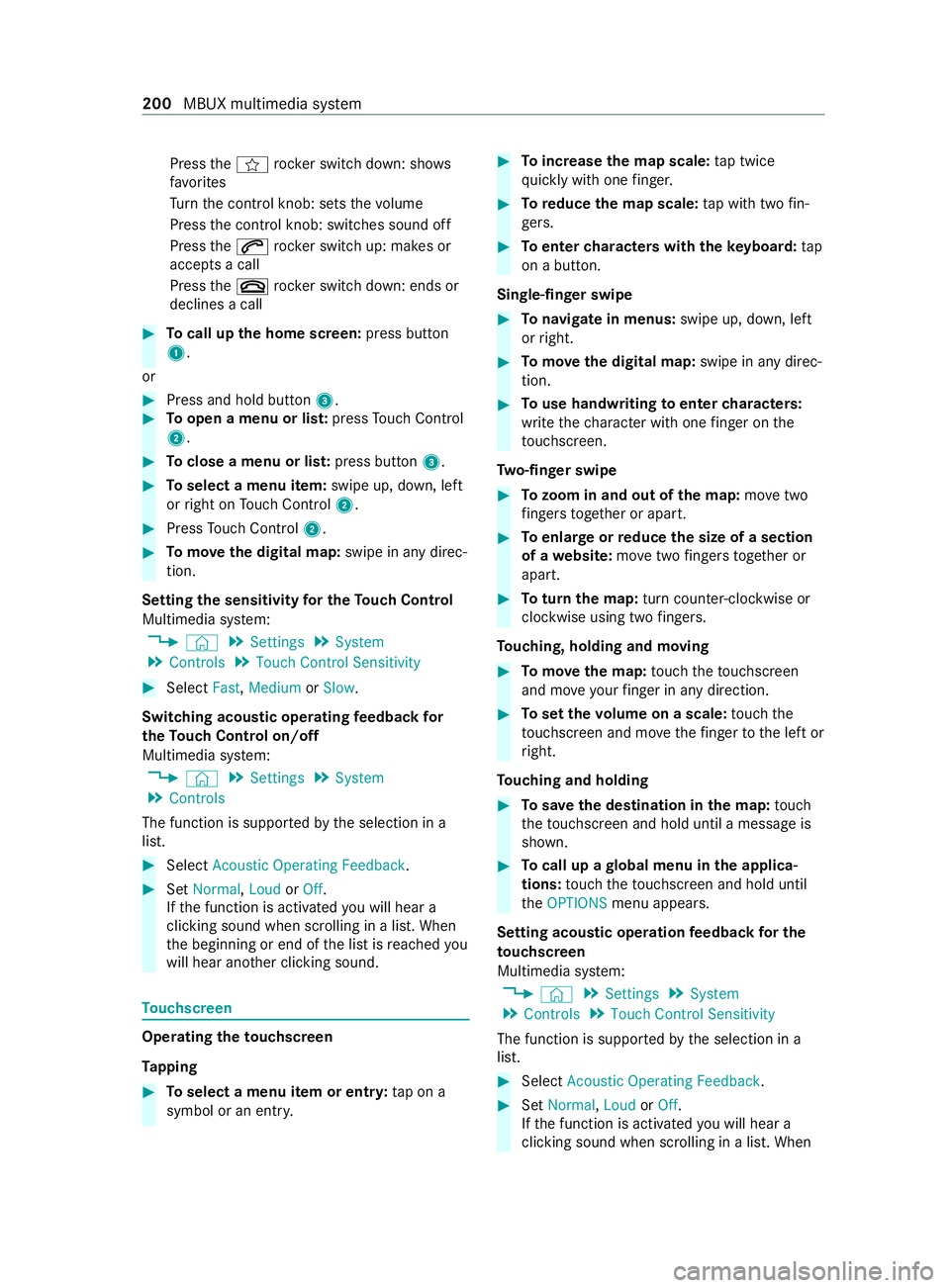
Press
thef rocker switch down: sho ws
fa vo rites
Tu rn the cont rol knob: sets thevo lume
Press the cont rol knob: switches sound off
Press the0061 rocker switch up: makes or
accepts a call
Press the0076 rocker switch down: ends or
declines a call #
Tocall up the home screen: press button
1.
or #
Press and hold button 3.#
Toopen a menu or lis t:press Touch Control
2. #
Toclose a menu or lis t:press button 3. #
Toselect a menu item: swipe up, down, left
or right on Touch Control 2. #
Press Touch Control 2. #
Tomo vethe digital map: swipe in any direc‐
tion.
Setting the sensitivity for the Touch Control
Multimedia sy stem:
4 © 5
Settings 5
System
5 Controls 5
Touch Control Sensitivity #
Select Fast,Medium orSlow .
Switching acoustic operating feedba ckfor
th eTo uch Control on/off
Multimedia sy stem:
4 © 5
Settings 5
System
5 Controls
The function is suppor tedby the selection in a
list. #
Select Acoustic Operating Feedback .#
Set Normal, LoudorOff.
If th e function is activated you will hear a
clicking sound when sc rolling in a list. When
th e beginning or end of the list is reached you
will hear ano ther clicking sound. To
uchscreen Operating
theto uchscreen
Ta pping #
Toselect a menu item or entr y:tap on a
symbol or an ent ry. #
Toincrease the map scale: tap twice
qu ickly with one finger. #
Toreduce the map scale: tap with two fin‐
ge rs. #
Toenter characters with theke yboard: tap
on a button.
Single-finger swipe #
Tonavigate in menus: swipe up, down, left
or right. #
Tomo vethe digital map: swipe in any direc‐
tion. #
Touse handwriting toenter characters:
write thech aracter with one finger on the
to uchsc reen.
Tw o-finger swipe #
Tozoom in and out of the map: movetwo
fi ngers toget her or apart. #
Toenlar georreduce the size of a section
of a website: movetwo fingers toget her or
apart. #
Toturn the map: turn counter-clo ckwise or
clockwise using two fingers.
To uching, holding and moving #
Tomo vethe map: touch theto uchsc reen
and mo veyour finger in any di rection. #
Toset thevo lume on a scale: touch the
to uchsc reen and mo vethefinger tothe left or
ri ght.
To uching and holding #
Tosave the destination in the map: touch
th eto uchsc reen and hold until a message is
shown. #
Tocall up a global menu in the applica‐
tions: touch theto uchsc reen and hold until
th eOPTIONS menu appears.
Setting acoustic operation feedba ckfor the
to uchscreen
Multimedia sy stem:
4 © 5
Settings 5
System
5 Controls 5
Touch Control Sensitivity
The function is suppor tedby the selection in a
list. #
Select Acoustic Operating Feedback . #
Set Normal, LoudorOff.
If th e function is activated you will hear a
clicking sound when sc rolling in a list. When 200
MBUX multimedia sy stem
Page 238 of 416
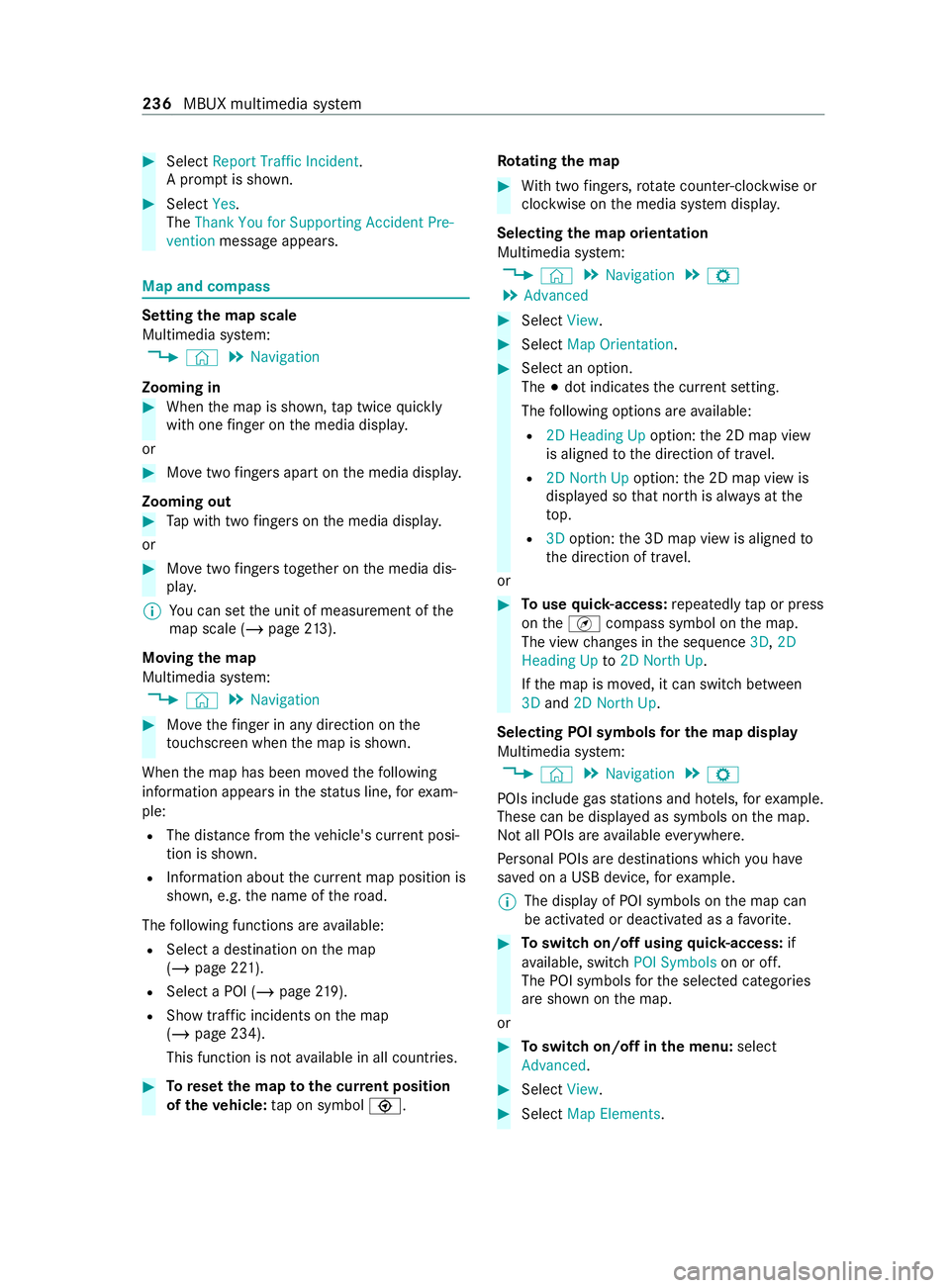
#
Select Report Traffic Incident.
A prom ptis shown. #
Select Yes.
The Thank You for Supporting Accident Pre-
vention message appears. Map and compass
Setting
the map scale
Multimedia sy stem:
4 © 5
Navigation
Zooming in #
When the map is shown, tap twice quickly
with one finger on the media displa y.
or #
Movetwo fingers apart on the media displa y.
Zooming out #
Tap with two fingers on the media displa y.
or #
Movetwo fingers toge ther on the media dis‐
pla y.
% Yo
u can set the unit of measurement of the
map scale (/ page213).
Moving the map
Multimedia sy stem:
4 © 5
Navigation #
Movethefinger in any di rection on the
to uchsc reen when the map is shown.
When the map has been mo vedth efo llowing
information appears in thest atus line, forex am‐
ple:
R The dis tance from theve hicle's cur rent posi‐
tion is shown.
R Information about the cur rent map position is
shown, e.g. the name of thero ad.
The following functions are available:
R Select a destination on the map
(/ page 221).
R Select a POI (/ page219).
R Show traf fic incidents on the map
(/ page 234).
This function is not available in all countries. #
Toreset the map tothe cur rent position
of theve hicle: tap on symbol \. Ro
tating the map #
With two fingers, rotat e counter-clockwise or
clockwise on the media sy stem displa y.
Selecting the map orientation
Multimedia sy stem:
4 © 5
Navigation 5
Z
5 Advanced #
Select View. #
Select Map Orientation. #
Select an option.
The 003Bdot indicates the cur rent setting.
The following options are available:
R 2D Heading Up option:the 2D map view
is aligned tothe direction of tr avel.
R 2D North Up option:the 2D map view is
displa yed so that nor this alw ays at the
to p.
R 3Doption: the 3D map view is aligned to
th e direction of tr avel.
or #
Touse quick- access: repeatedly tap or press
on theÄ compass symbol on the map.
The view changes in the sequence 3D,2D
Heading Up to2D North Up .
If th e map is mo ved, it can switch between
3D and 2D North Up.
Selecting POI symbols for the map display
Multimedia sy stem:
4 © 5
Navigation 5
Z
POIs include gasst ations and ho tels, forex ample.
These can be displa yed as symbols on the map.
Not all POIs are available everywhere.
Pe rsonal POIs are destinations which you ha ve
sa ve d on a USB device, forex ample.
% The display of POI symbols on
the map can
be activated or deactivated as a favo rite. #
Toswitch on/off using quick- access: if
av ailable, swit chPOI Symbols on or off.
The POI symbols forth e selected categories
are shown on the map.
or #
Toswitch on/off in the menu: select
Advanced. #
Select View. #
Select Map Elements. 236
MBUX multimedia sy stem
Page 284 of 416

#
Before opening the hood, allow the
engine tocool down. #
Intheeve nt of a fire inthe engine com‐
partment, keep the hood closed and call
th efire service. If
yo u ha vetocar ryout any workinthe engine
compartment, touch only thefo llowing compo‐
nents:
R Hood
R Engine oil filler opening cap
R Washer fluid reser voir cap
R Coolant expansion reser voir cap &
WARNING Risk offire and injury from
engine oil
If engine oil comes into con tact wi thhot com‐
ponent parts in the engine compartment, it
may ignite. #
Make sure that no engine oil is spilled
next tothefiller opening. #
Allow the engine tocool off and thor‐
oughly clean the engine oil from compo‐
nent parts before starting theve hicle. *
NO
TEEngine damage due toincor rect oil
fi lter, incor rect oil or additi ve #
Do not use engine oil or an oil filter with
specifications deviating from those
re qu ired forth e prescribed service
inter vals.
Mercedes-Benz recommends using original or
te sted replacement and service parts. #
Do not change the engine oil or oil filter
in order toset change inter vals longer
th an those prescribed. #
Do not use any additive. #
Follow the instructions on the service
inter val display forch anging the engine
oil. *
NO
TEDama gecaused byadding too
much engine oil To
o much engine oil can damage the engine
or the catalytic con verter. #
Have excess engine oil remo ved at a
qu alified specialist workshop. Engine OM651
Engine OM642
#
Turn cap 1counter-clockwise and remo veit. #
Add engine oil. #
Replace cap 1and turn it clockwise until it
engages. #
Check the oil le vel again. Check using the on-
board computer (/ page 281),check with
th e oil dipstick (/ page 280). Checking
the coolant le vel &
WARNING Risk of bu rns from hot com‐
ponent parts in the engine compartment
Cer tain components in the engine compart‐
ment can be very hot, e.g. the engine, the
ra diator and parts of theex haust sy stem. #
Allow the engine tocool down and only
to uch component parts desc ribed in the
fo llowing. 282
Maintenance and care