2020 MERCEDES-BENZ SPRINTER radio
[x] Cancel search: radioPage 32 of 416

Va
ns US A,LLC ("DVUSA") expressly disclaims
any and all liability arising from theex traction of
th is information byunauthorized Mercedes-Benz
personnel.
DV USA will not share EDR data with others with‐
out the consent of theve hicle owners or, if the
ve hicle is leased, without the consent of the les‐
see. Exceptions tothis representation include
re sponses tosubpoenas bylaw enforcement; by
fe deral, state or local go vernment; in connection
with or arising out of litigation in volvin gDV USA or
its subsidiaries and af filiates; or, as requ ired by
la w.
Wa rning: The EDR is a component of the
Re stra int Sy stem Module. Tamp ering with, alter‐
ing, modifying or removing the EDR component
may result in a malfunction of theRe stra int Sys‐
te m Module and other sy stems.
St ate la wsorregulations rega rding EDRs that
con flict with federal regulation are pre-em pted.
This means that in theev ent of such conflict, the
fe deral regulation go verns. As of December 20 16 ,
17 states ha veenacted la wsrelating toEDRs. Co
pyright Information on free and open-source software
Information on license
for free and open-sou rce
software used in your vehicle can be found on the
data storage medium in your vehicle document
wa llet and with updates on thefo llowing website:
https://www.mercedes-benz.com/opensource. Information on
regis tere d trademar ks R
Bluetoo th®
is a regis tere d trademark of Blue‐
toot h SIG Inc.
R DTS™ is a regis tere d trademark of DTS, Inc.
R Dolby ®
and MLP™ are regis tere d trademar ks
of DOLBY Laboratories.
R BabySmart™, ESP ®
and PRE-SAFE ®
are regis‐
te re d trademar ksof Mercedes-Benz AG.
R HomeLink ®
is a regis tere d trademark of Gen‐
te x Co rporation.
R iPod ®
and iTunes ®
are regis tere d trademar ks
of Apple Inc.
R Burmes ter®
is a regis tere d trademark of
Burmes terAu diosy steme GmbH.
R Microsoft ®
and Windo wsMedia ®
are regis‐
te re d trademar ksof Microsoft Corporation. R
SIRIUS ®
is a regis tere d trademark of Sirius
XM Radio Inc.
R HD Radio™ is a regis tere d trademark of iBiq‐
uity Digital Corporation.
R Graceno te®
is a regis tere d trademark of
Graceno te, Inc.
R ZAGA TSurvey ®
and related brands are regis‐
te re d trademar ksof ZagatSur vey, LLC. 30
General no tes
Page 48 of 416

SmartK
ey Note
s onradio connections of the key&
DANG ER Risk of fata l injury topersons
with medical devices from the electro‐
magnetic radiation of thest art/ stop but‐
ton
Pe rsons with medical devices, e.g. pacemak‐
ers or defibrillators:
When you operate thest art/ stop button, a
ra dio connection is es tablished between the
ke y and theve hicle.
The electromagnetic radiation can af fect the
functionality of a medical device. #
Before operating theve hicle, consult
yo ur doc tor or the manufacturer of the
medical device about any possible
ef fects of emissions from such sy stems. De
tection range of antenna of KEYLESS-
ST ART function Overview of
key functions &
WARNING Risk of accident and inju ry
due tochildren left unat tended in the
ve hicle
If ch ildren are left unat tended in theve hicle,
th ey could:
R Open doo rs,th ereby endangering other
persons or road users.
R Get out and be stru ck byoncoming traf‐
fi c.
R Ope rate ve hicle equipment and become
trapped, forex ample. In addition,
thech ildren could also set the
ve hicle in motion, forex ample by:
R Releasing the parking brake.
R Changing the transmission position.
R Starting theve hicle. #
Never lea vechildren unat tended in the
ve hicle. #
When leaving theve hicle, alw aysta ke
th eke y with you and lock theve hicle. #
Keep theve hicle key out of reach of
ch ildren. *
NO
TEDama getotheke y caused bymag‐
netic fields #
Keep theke yaw ay from strong mag‐
netic fields. 1
Tolock
2 Battery check lamp
3 Tounlo ck
4 Tounlo ckcargo compa rtment (sliding doors
and rear-end doors)/ tounlo ckand open/
close electric sliding doors
5 Emer gency key
The key's factory setting enables youto centrally
lock and unlock thefo llowing components:
R the driver's door and the co-driver's door
R the sliding doors
R there ar-end doors
% If
yo u do not open theve hicle within appr ox‐
imately 40 seconds of unlocking, theve hicle
will lock again and anti-theft pr otection will
be armed again. 46
Opening and closing
Page 50 of 416

Re
quirements:
R A CR 2032 3 V cell battery
Mercedes-Benz recommends that you ha vethe
battery replaced byaqu alified specialist work‐
shop. #
Remo vethe emer gency key ( / page 47). Example image
#
Press release button 2down fully and slide
co ver1 forw ard. #
Remo vebattery compartment 3and remo ve
th e dischar ged batter y. #
Insert the new battery into battery compart‐
ment 3. Obser vethe positive pole marking
in the battery compartment and on the bat‐
te ry. #
Insert battery compartment 3.#
Replace co ver1 sothat it engages. #
Slide the emer gency key in co mplete ly until it
engages (/ page 47). Problems with
thekey Problem
Possible causes/consequences and 0050 0050Solutions
Yo u cannot lock or unlo ck
th eve hicle any more. Po
ssible causes:
R theke y bat tery iswe ak or dischar ged
R there is inter fere nce from a po werful source of radio wav es
R theke y is defective #
Check the battery using the battery check lamp and replace if neces‐
sary (/ page47). #
Use the emer gency keyto unlo ckand lock theve hicle (/ page47). #
Have theke ych ecked at a qualified specialist workshop.
Yo u ha velost a key. #
Have theke y deacti vated at a qualified specialist workshop. #
If necessar y,ha ve the mechanical loc ksreplaced. 48
Opening and closing
Page 179 of 416
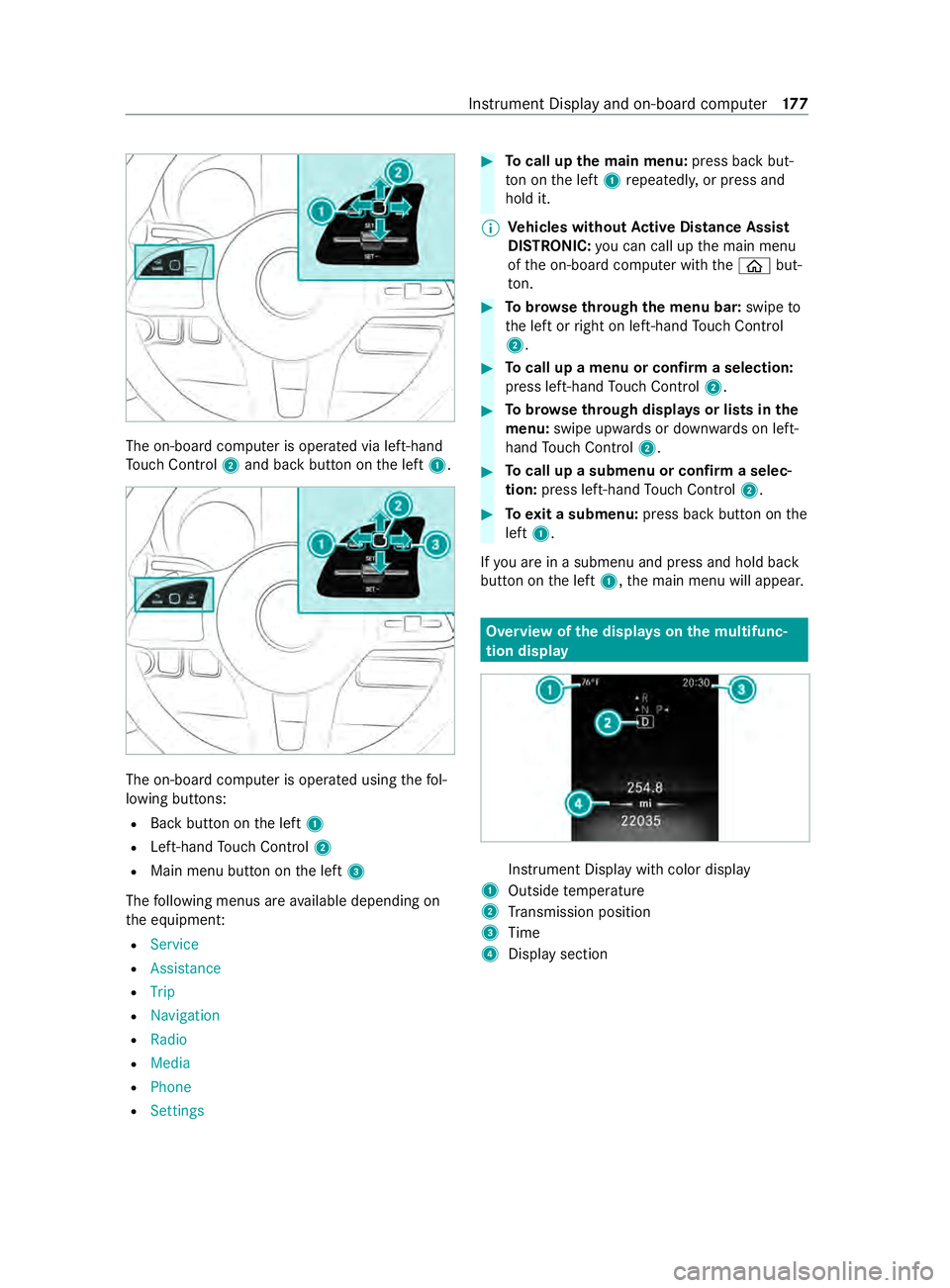
The on-board computer is operated via left-hand
To uch Control 2and back button on the left 1. The on-board computer is operated using
thefo l‐
lowing buttons:
R Back button on the left 1
R Left-hand Touch Control 2
R Main menu button on the left 3
The following menus are available depending on
th e equipment:
R Service
R Assistance
R Trip
R Navigation
R Radio
R Media
R Phone
R Settings #
Tocall up the main menu: press back but‐
to n on the left 1repeatedly, or press and
hold it.
% Ve
hicles without Active Di stance Assist
DISTRO NIC:you can call up the main menu
of the on-board computer with the00E2 but‐
to n. #
Tobrows eth rough the menu bar: swipeto
th e left or right on left-hand Touch Control
2. #
Tocall up a menu or confirm a selection:
press left-hand Touch Control 2. #
Tobrows eth rough displa ysor lists in the
menu: swipe upwards or down wards on left-
hand Touch Control 2. #
Tocall up a submenu or confirm a selec‐
tion: press left-hand Touch Control 2. #
Toexit a submenu: press back button on the
left 1.
If yo u are in a submenu and press and hold back
button on the left 1,the main menu will appear. Overview of
the displa yson the multifunc‐
tion display In
stru ment Display with color display
1 Outside temp erature
2 Transmission position
3 Time
4 Display section Instrument Display and on-board computer
17 7
Page 183 of 416
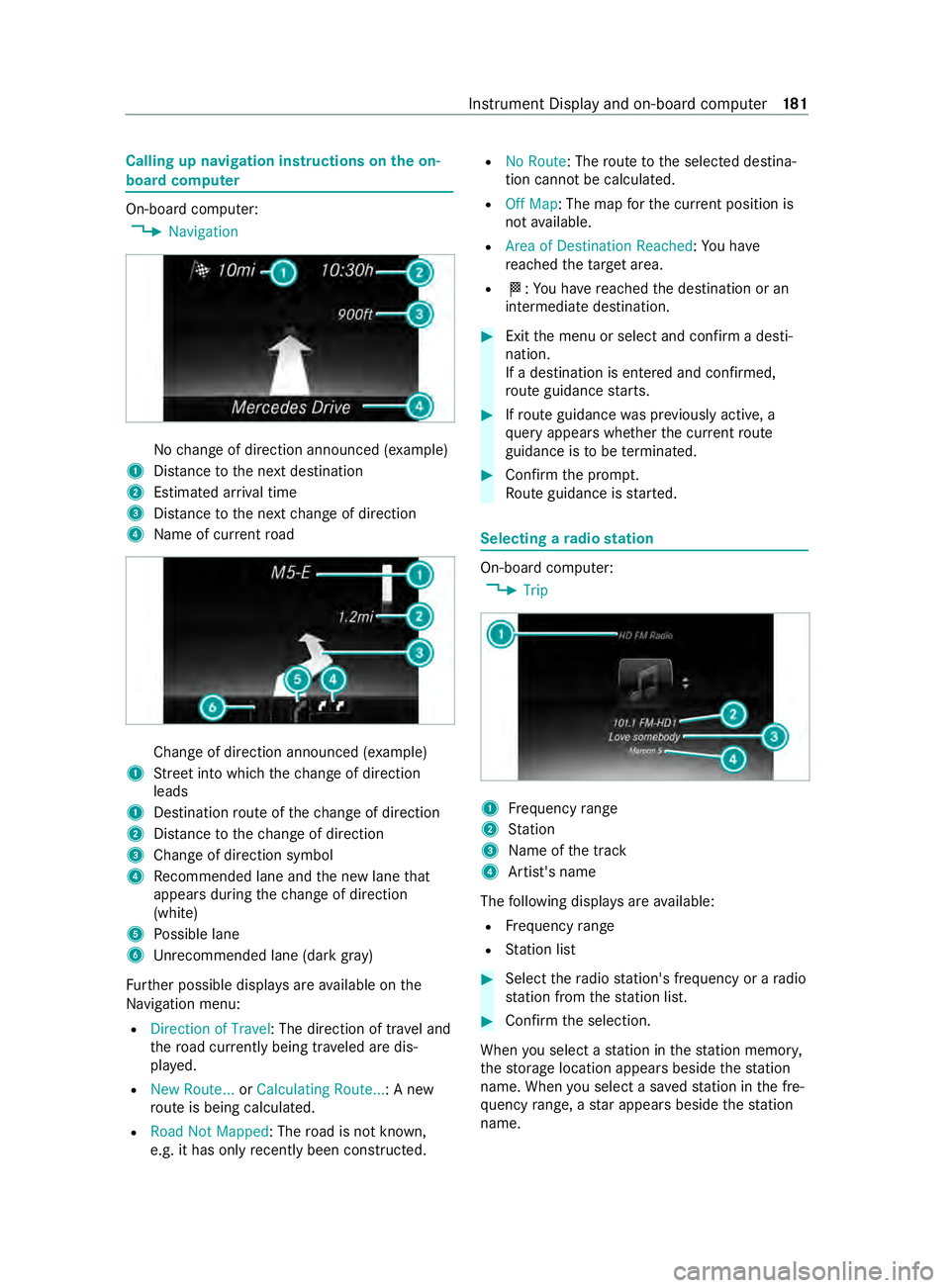
Calling up navigation instructions on
the on-
board compu ter On-board computer:
4 Navigation No
change of direction announced (e xamp le)
1 Distance tothe next destination
2 Estimated ar riva l time
3 Distance tothe next change of direction
4 Name of cur rent road Change of direction announced (e
xamp le)
1 Street into which thech ange of direction
leads
1 Destination route of thech ange of direction
2 Distance tothech ange of direction
3 Change of direction symbol
4 Recommended lane and the new lane that
appears during thech ange of direction
(white)
5 Possible lane
6 Unrecommended lane (da rkgray)
Fu rther possible displa ysare available on the
Na vigation menu:
R Direction of Travel : The direction of tr avel and
th ero ad cur rently being tr aveled are dis‐
pla yed.
R New Route... orCalculating Route... : A new
ro ute is being calculated.
R Road Not Mapped : Theroad is not kn own,
e.g. it has only recently been constructed. R
No Route: The route tothe selected destina‐
tion cann otbe calculated.
R Off Map: The map forth e cur rent position is
not available.
R Area of Destination Reached: You ha ve
re ached theta rget area.
R 004B: You ha vereached the destination or an
intermediate destination. #
Exit the menu or select and confirm a desti‐
nation.
If a destination is entered and confirmed,
ro ute guidance starts. #
Ifro ute guidance was pr eviously active, a
qu ery appears whe ther the cur rent route
guidance is tobe term inated. #
Confirm the prom pt.
Ro ute guidance is star ted. Selecting a
radio station On-board computer:
4 Trip 1
Frequency range
2 Station
3 Name of the track
4 Artist's name
The following displa ysare available:
R Frequency range
R Station list #
Select thera dio station's frequency or a radio
st ation from thest ation list. #
Confirm the selection.
When you select a station in thest ation memor y,
th estorage location appears beside thest ation
name. When you select a sa vedstation in the fre‐
qu ency range, a star appears beside thest ation
name. In
stru ment Display and on-board computer 181
Page 187 of 416
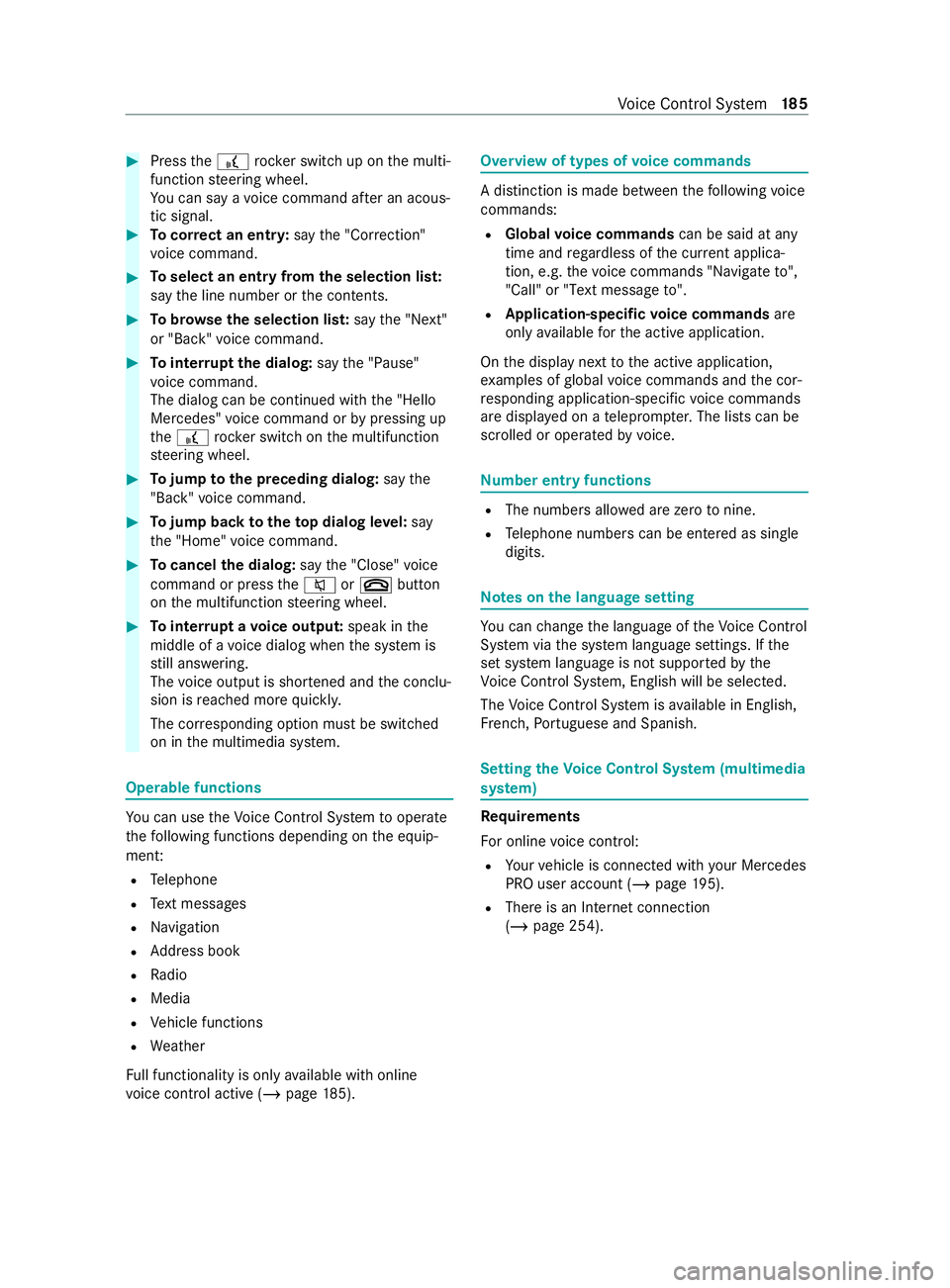
#
Press the£ rocker switch up on the multi‐
function steering wheel.
Yo u can say a voice command af ter an acous‐
tic signal. #
Tocor rect an entr y:say the"Correction"
vo ice command. #
Toselect an entry from the selection lis t:
say the line number or the contents. #
Tobrows eth e selection lis t:say the"Next"
or "Back" voice command. #
Tointer rupt the dialog: saythe"Pause"
vo ice command.
The dialog can be continued with the "Hello
Mercedes" voice command or bypressing up
th e£ rock er switch on the multifunction
st eering wheel. #
Tojump tothe preceding dialog: saythe
"Back" voice command. #
Tojump back totheto p dialog le vel:say
th e"Home" voice command. #
Tocancel the dialog: saythe"Close" voice
command or press the0063 or0076 button
on the multifunction steering wheel. #
Tointer rupt avo ice output: speak inthe
middle of a voice dialog when the sy stem is
st ill answering.
The voice output is shor tened and the conclu‐
sion is reached more quickl y.
The cor responding option must be switched
on in the multimedia sy stem. Operable functions
Yo
u can use theVo ice Cont rol Sy stem tooperate
th efo llowing functions depending on the equip‐
ment:
R Telephone
R Text messa ges
R Navigation
R Address book
R Radio
R Media
R Vehicle functions
R Weather
Fu ll functionality is only available with online
vo ice control active (/ page185). Overvi
ewof types of voice commands A distinction is made between
thefo llowing voice
commands:
R Global voice commands can be said at any
time and rega rdless of the cur rent applica‐
tion, e.g. thevo ice commands "Navigate to",
"Call" or"Text message to" .
R Application-specific voice commands are
only available forth e active application.
On the display next tothe active application,
ex amples of global voice commands and the cor‐
re sponding application-specific voice commands
are displa yed on a teleprom pter.The lists can be
scrolled or operated byvoice. Nu
mber entry functions R
The numbe rsallo wed are zerotonine .
R Telephone numbe rscan be entered as single
digits. Note
s onthe language setting Yo
u can change the language of theVo ice Cont rol
Sy stem via the sy stem language settings. If the
set sy stem language is not suppor tedby the
Vo ice Cont rol Sy stem, Engl ish will be selec ted.
The Voice Cont rol Sy stem is available in En glish,
Fr ench, Portuguese and Spanish. Setting
theVo ice Control Sy stem (multimedia
sy stem) Re
quirements
Fo r online voice control:
R Your vehicle is connected with your Mercedes
PRO user account (/ page195).
R There is an Internet connection
(/ page 254). Vo
ice Cont rol Sy stem 18 5
Page 189 of 416
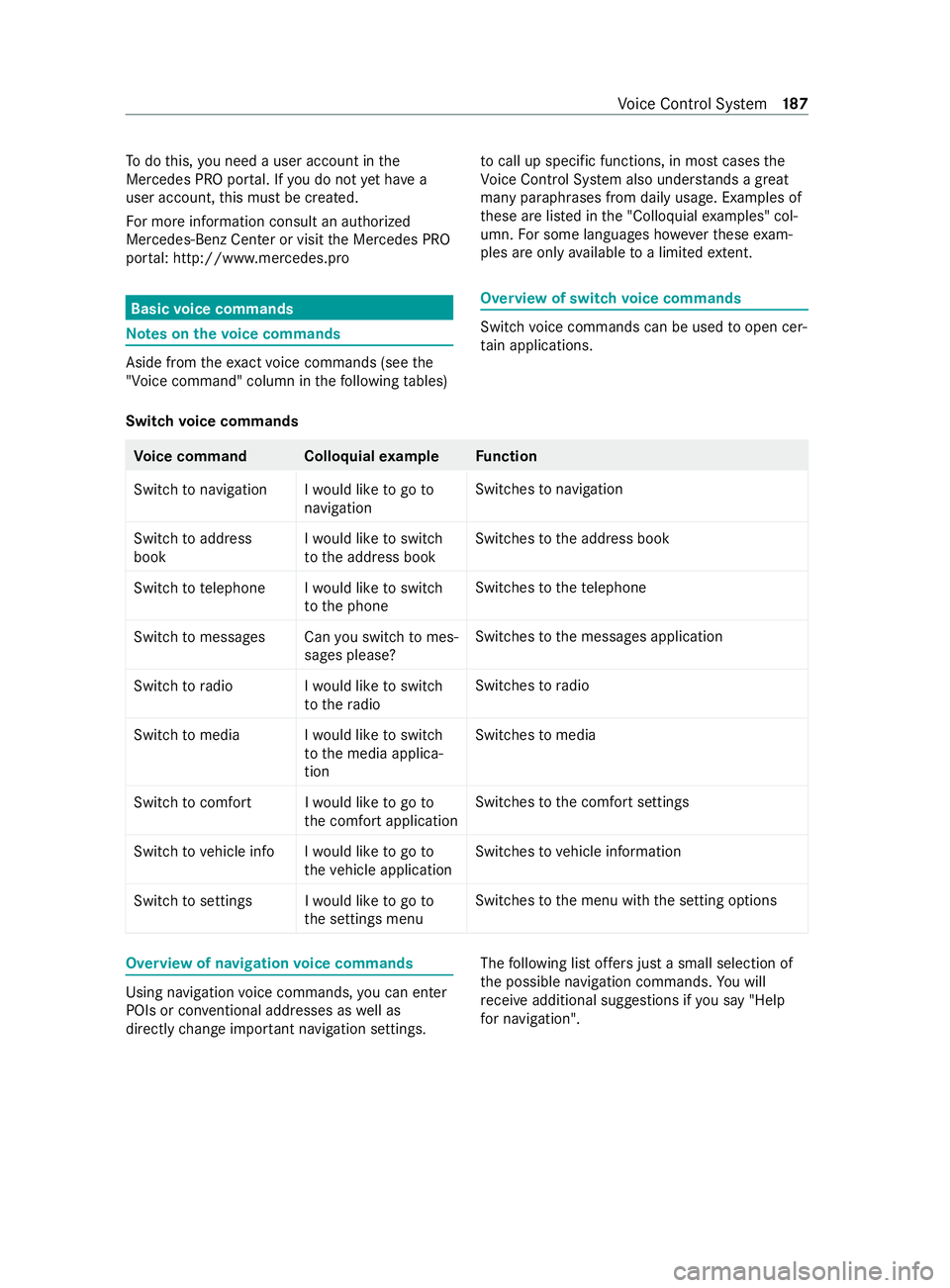
To
do this, you need a user account in the
Mercedes PRO por tal. If you do not yet ha ve a
user account, this must be created.
Fo r more information consult an authorized
Mercedes-Benz Center or visit the Mercedes PRO
por tal: http://www.me rcedes.pro Basic
voice commands Note
s onthevo ice commands Aside from
theex act voice commands (see the
"Voice command" column in thefo llowing tables) to
call up specific functions, in most cases the
Vo ice Cont rol Sy stem also under stands a great
ma nyparaphrases from daily usage. Examples of
th ese are lis ted in the "Colloquial examples" col‐
umn. For some languages ho weverth ese exam‐
ples are only available toa limited extent. Overview of switch
voice commands Swit
chvoice commands can be used toopen cer‐
ta in applications.
Switch voice commands Vo
ice command Colloquial example Function
Switch to navigation I would like to go to navigationSwitches
tonavigation
Switch to address
book I would like to switch
to the address bookSwitches
tothe address book
Switch to telephon eIwould like to switch
to the phone Swit
ches tothete lephone
Switch to messages Can you switch to mes- sages please?Swit
ches tothe messages application
Switch to radio I would like to switch to the radioSwitches
toradio
Switch to media I would like to switch to the media applica-
tionSwitches
tomedia
Switch to comfort I would like to go to the comfort applicationSwitches
tothe comfort settings
Switch to vehicle info I would like to go to the vehicle applicationSwitches
tovehicle information
Switch to settings I would like to go to the settings menuSwitches
tothe menu with the setting options Overview of navigation
voice commands Using navigation
voice commands, you can enter
POIs or con ventional addresses as well as
directly change impor tant navigation settings. The
following list of fers just a small selection of
th e possible navigation commands. You will
re ceive additional sug gestions if you say "Help
for navigation". Vo
ice Cont rol Sy stem 187
Page 192 of 416
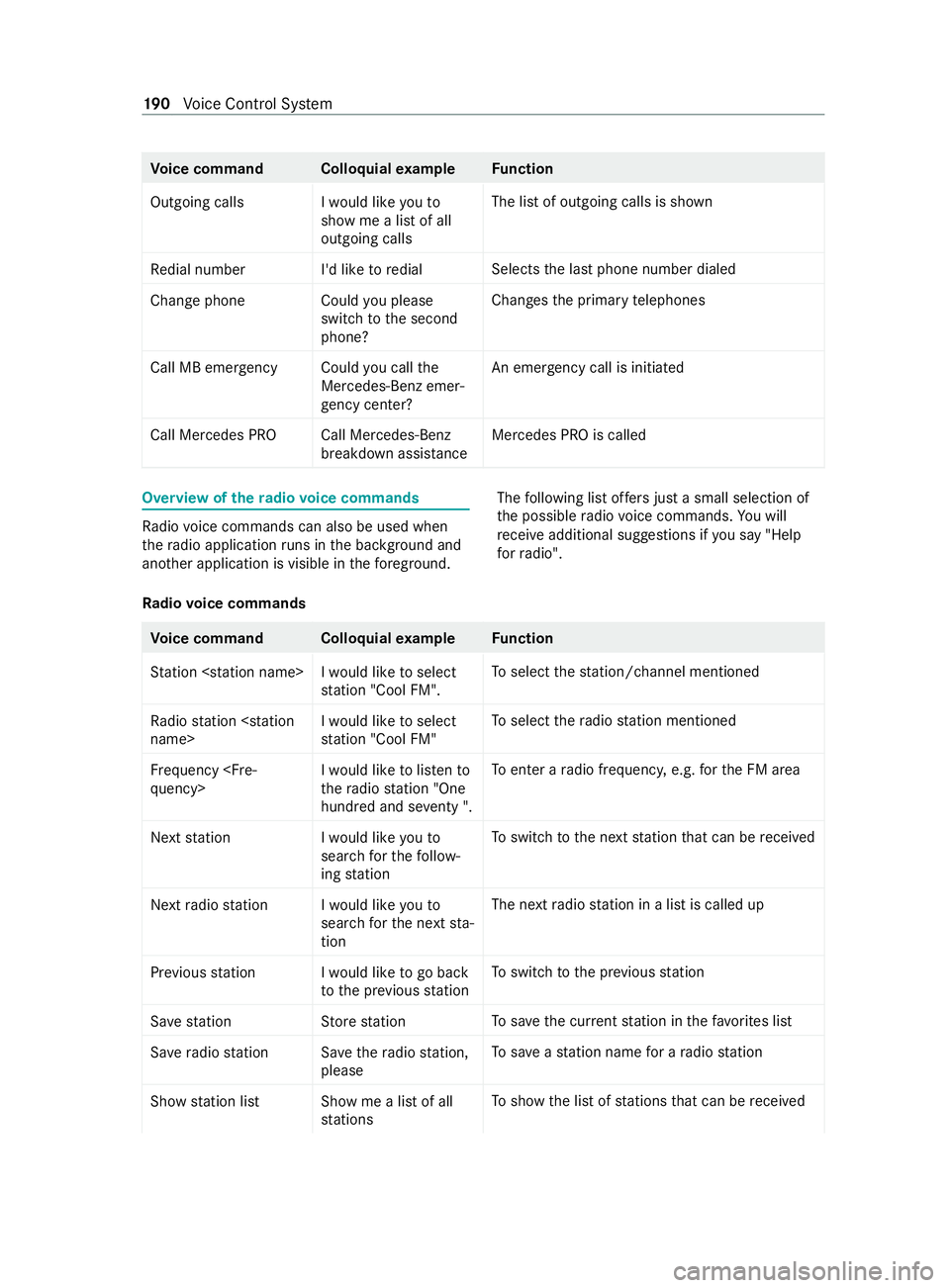
Vo
ice command Colloquial example Function
Outgoing calls I would like you to show me a list of all
outgoing callsThe list of outgoing calls is shown
Redial number I'd like to redial Selects
the last phone number dialed
Change phone Could you please switch to the second
phone?Changes
the primary telephones
Call MB emergenc yCould you call the
Mercedes-Benz emer-
gency center? An emer
gency call is initia ted
Call Mercedes PRO Call Mercedes-Benz breakdown assistanceMercedes PRO is calledOverview of
thera dio voice commands Ra
dio voice commands can also be used when
th era dio application runs in the bac kground and
ano ther application is visible in thefo re ground. The
following list of fers just a small selection of
th e possible radio voice commands. You will
re ceive additional sug gestions if you say "Help
for radio".
Ra dio voice commands Vo
ice command Colloquial example Function
Station
select thest ation/ channel mentioned
Radio station
station "Cool FM"To
select thera dio station mentioned
Frequency
the radio station "One
hundred and seventy ".To
enter a radio frequency, e.g. forth e FM area
Next station I would like you to
search for the follow-
ing stationTo
switch tothe next station that can be received
Next radio station I would like you to search for the next sta-
tionThe next
radio station in a list is called up
Previous statio nIwould like to go back
to the previous station To
switch tothe pr evious station
Save statio nS tore station To
save the cur rent station in thefa vo rite s list
Save radio station Save the radio station, pleaseTo
save ast ation name for a radio station
Show station list Show me a list of all stationsTo
show the list of stations that can be received 19 0
Voice Cont rol Sy stem