2020 MERCEDES-BENZ SPRINTER radio
[x] Cancel search: radioPage 193 of 416

Vo
ice command Colloquial example Function
Read out station list I would like to listen to the station list, pleaseTo
listento the names of all receivable stations
Read out radio station
list Please read out the
radio programTo
have the list of available stations forth e cur‐
re ntly selected radio application read aloud
Traffic announce-
ments on I would like to switch
on the traffic
announcement To
switch on traf fic announcements
Traffic announce-
ments off I would like to switch
off the traffic
announcementTo
switch off traf fic announcements
Radio info on I want you to turn on
additional radio sta-
tion textTo
switch on information about the cur rent sta‐
tion
Radio info off I want you to turn off
additional radio sta-
tion textTo
switch off information about the cur rent sta‐
tion Overview of media pla
yervo ice commands Media pla
yervo ice commands can also be used
when the media pla yer application runs in the
bac kground and ano ther application is visible in
th efo re ground. The following list of fers just a small selection of
the possible media pla yervo ice
commands. You will receive additional sug ges‐
tions if you say "Help for media" or"Help for
player" .
Media pla yervo ice commands Vo
ice command Colloquial example Function
Play
artists/composers/
music genres> Play "Hey Jude"
The names of all
available trac ks, albums, artists,
composers or genres are acce pted during the
sear ch. In the case of a clear sear chresult the
track found is pla yed back immediately.
Play track
Page 200 of 416

Overview and operation
Overview of
the MBUX multimedia sy stem &
WARNING Risk of distraction from infor‐
mation sy stems and communications
equipment
If yo u operate information and communica‐
tion equipment integ rated in theve hicle when
driving, you will be distracted from the tra ffic
situation. This could also cause youto lose
control of theve hicle. #
Only operate this equipment when the
traf fic situation permits. #
Ifyo u cannot be sure of this, stop the
ve hicle whilst paying attention toroad
and traf fic conditions and ope rate the
equipment with theve hicle stationar y. Yo
u must obse rveth e legal requirements forthe
country in whi chyou are cur rently driving when
ope rating the multimedia sy stem.
MBUX stands for Mercedes-Benz User Experi‐
ence. 1
Touch Control and multimedia sy stem cont rol
panel
2 Media display with touch functionality
Opens/closes the center console stowage
compartment abo vethe display (/ page78)
3 Operating strip, calls up applications
In the center console stowage compartment you
can find thefo llowing ports and inter faces:
R Two USB ports or one USB port
The USB port with theç symbol facilitates
th e connection of the mobile phone with the
multimedia sy stem using a suitable cable. This will enable
youto use the functions of
th e mobile phone via Apple CarPlay™ or
Android Auto.
R Stow age space with charging inter face and
NFC inter face (if available)
Yo u can operate the multimedia sy stem with the
fo llowing central control elements:
R Touch Control 1
Operation takes place bycursor control.
R Media display (tou chscreen) 2
R Buttons on operating strip 3
% Alternatively
you can conduct a dialog with
th eVo ice Cont rol Sy stem (/ page184).
Mul tiple applications are available foryo u. Yo u
can call these up using the home screen or using
th e buttons on operating strip 3.
Yo u can con veniently call up and add favo rite s on
th esteering wheel using thef rocker switch.
Quic k-access in the home screen and in the
applications ser vetoselect functions more
qu ickl y.
If yo u use the learn function of the multimedia
sy stem, you will receive sug gestions during oper‐
ation of the most probable navigation destina‐
tions, radio stations and con tacts. The configu ra‐
tion of the suggestions take s place in your pro‐
fi le. You can compile your profile from various
ve hicle settings and settings of the multimedia
sy stem.
The Notifications Center collects incoming notifi‐
cations, e.g. about an available software update.
Depending on the type of notification it of fers
va rious actions. You can call up theNoti fications
Center on the home screen and in the menus of
th e applications.
Wi th th eglobal sear chintheve hicle you can
sear chon-board across many categories as well
as online in the Internet. You can use theglobal
sear chinthe home screen and in the notifica‐
tions.
Anti-theft pr otection
This device is equipped with tech nical pr ovisions
to protect it against theft. Further information on
pr otection against theft can be obtained from an
authorized Mercedes-Benz Center. Note
s onthe media display Obser
vethe no tes on caring forth e interior
(/ page 290). 19 8
MBUX multimedia sy stem
Page 204 of 416
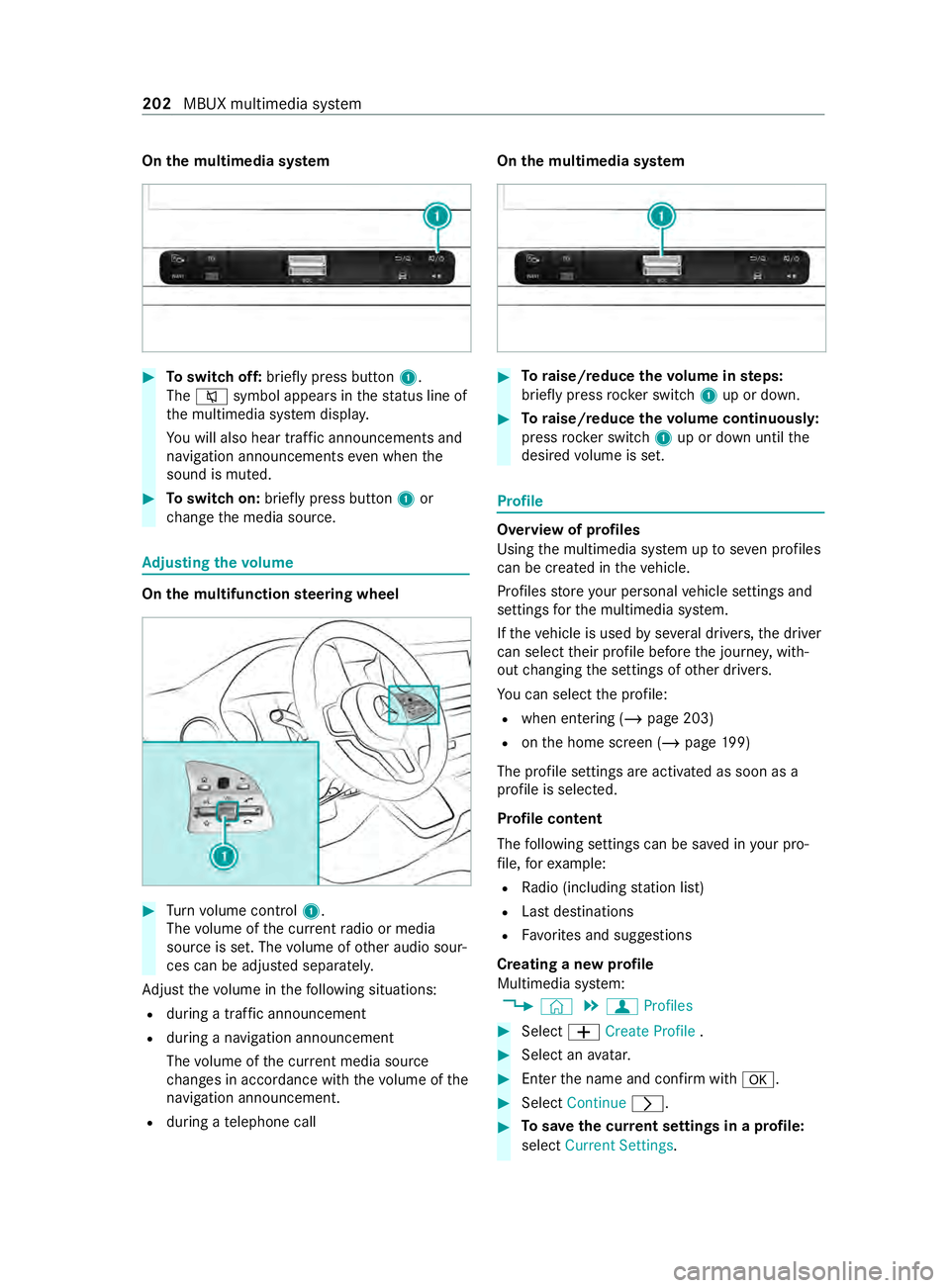
On
the multimedia sy stem #
Toswitch off: briefly press button 1.
The 0063 symbol appears in thest atus line of
th e multimedia sy stem displa y.
Yo u will also hear traf fic announcements and
navigation announcements even when the
sound is muted. #
Toswitch on: brieflypress button 1or
ch ange the media source. Ad
justing the volume On
the multifunction steering wheel #
Turn volume control 1.
The volume of the cur rent radio or media
source is set. The volume of other audio sour‐
ces can be adjus ted separately.
Ad just thevo lume in thefo llowing situations:
R during a traf fic announcement
R during a navigation announcement
The volume of the cur rent media sou rce
ch anges in accordance with thevo lume of the
navigation announcement.
R during a telephone call On
the multimedia sy stem #
Toraise/reduce thevo lume in steps:
brief lypress rocker switch 1up or down. #
Toraise/reduce thevo lume continuousl y:
press rocker switch 1up or down until the
desired volume is set. Profile
Overview of profiles
Using
the multimedia sy stem up toseven profiles
can be crea ted in theve hicle.
Profiles store your personal vehicle settings and
settings forth e multimedia sy stem.
If th eve hicle is used byseveral drivers, the driver
can select their profile before the journe y,with‐
out changing the settings of other drivers.
Yo u can select the profile:
R when entering (/ page 203)
R onthe home screen (/ page199)
The profile se ttings are acti vated as soon as a
profile is selected.
Profile content
The following settings can be sa ved in your pro‐
fi le, forex ample:
R Radio (including station list)
R Last destinations
R Favo rite s and suggestions
Creating a new profile
Multimedia sy stem:
4 © 5
f Profiles #
Select 0081Create Profile . #
Select an avatar. #
Enterth e name and confirm with 0076. #
Select Continue 0048. #
Tosave the cur rent settings in a profile:
select Current Settings. 202
MBUX multimedia sy stem
Page 205 of 416
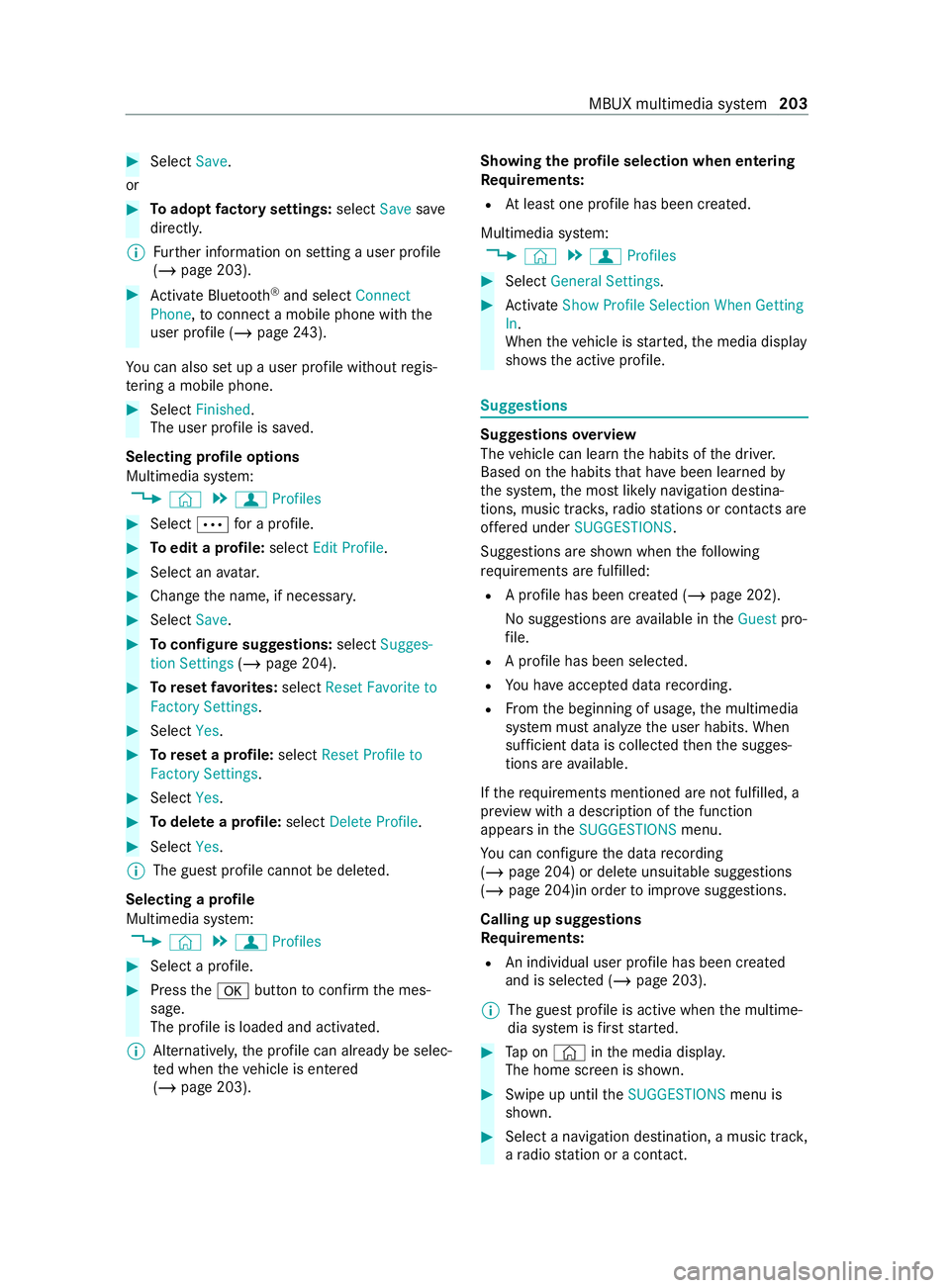
#
Select Save.
or #
Toadopt factory settings: selectSavesave
directly.
% Fu
rther information on setting a user profile
(/ page 203). #
Activate Blu etoo th®
and select Connect
Phone, toconnect a mobile phone wi th the
user profile (/ page243).
Yo u can also set up a user profile without regis‐
te ring a mobile phone. #
Select Finished.
The user profile is sa ved.
Selecting profile options
Multimedia sy stem:
4 © 5
f Profiles #
Select 0062for a profile. #
Toedit a profile: selectEdit Profile. #
Select an avatar. #
Chan gethe name, if necessar y.#
Select Save. #
Toconfigure suggestions: selectSugges-
tion Settings (/page 204). #
Toreset favo rite s: select Reset Favorite to
Factory Settings. #
Select Yes. #
Toreset a profile: selectReset Profile to
Factory Settings. #
Select Yes. #
Todel ete a profile: selectDelete Profile . #
Select Yes.
% The guest profile cannot be dele
ted.
Selecting a profile
Multimedia sy stem:
4 © 5
f Profiles #
Select a profile. #
Press the0076 button toconfirm the mes‐
sage.
The profile is loaded and activated.
% Alternatively,
the profile can already be selec‐
te d when theve hicle is entered
(/ page 203). Showing
the profile selection when entering
Requ irements:
R Atleast one profile has been created.
Multimedia sy stem:
4 © 5
f Profiles #
Select General Settings. #
Activate Show Profile Selection When Getting
In.
When theve hicle is star ted, the media display
sho ws th e active profile. Suggestions
Suggestions
overview
The vehicle can learn the habits of the driver.
Based on the habits that ha vebeen learned by
th e sy stem, the most likely navigation destina‐
tions, music tra cks, radio stations or con tacts are
of fere d under SUGGESTIONS.
Suggestions are shown when thefo llowing
re qu irements are fulfilled:
R A profile has been created (/ page 202).
No suggestions are available in theGuest pro‐
fi le.
R A profile has been selec ted.
R You ha veaccep ted data recording.
R From the beginning of usage, the multimedia
sy stem must analyze the user habits. When
suf ficient da tais collec tedth en the sugges‐
tions are available.
If th ere qu irements mentioned are not fulfilled, a
pr ev iew with a description of the function
appears in theSUGGESTIONS menu.
Yo u can con figure the data recording
(/ page 204) or del ete unsuitable suggestions
(/ page 204)in order toimpr ove suggestions.
Calling up suggestions
Requ irements:
R An individual user profile has been created
and is selected (/ page 203).
% The guest profile is active when
the multime‐
dia sy stem is firs tst ar ted. #
Tap on © inthe media displa y.
The home screen is shown. #
Swipe up until theSUGGESTIONS menu is
shown. #
Select a navigation destination, a music tra ck,
a ra dio station or a con tact. MBUX multimedia sy
stem 203
Page 207 of 416
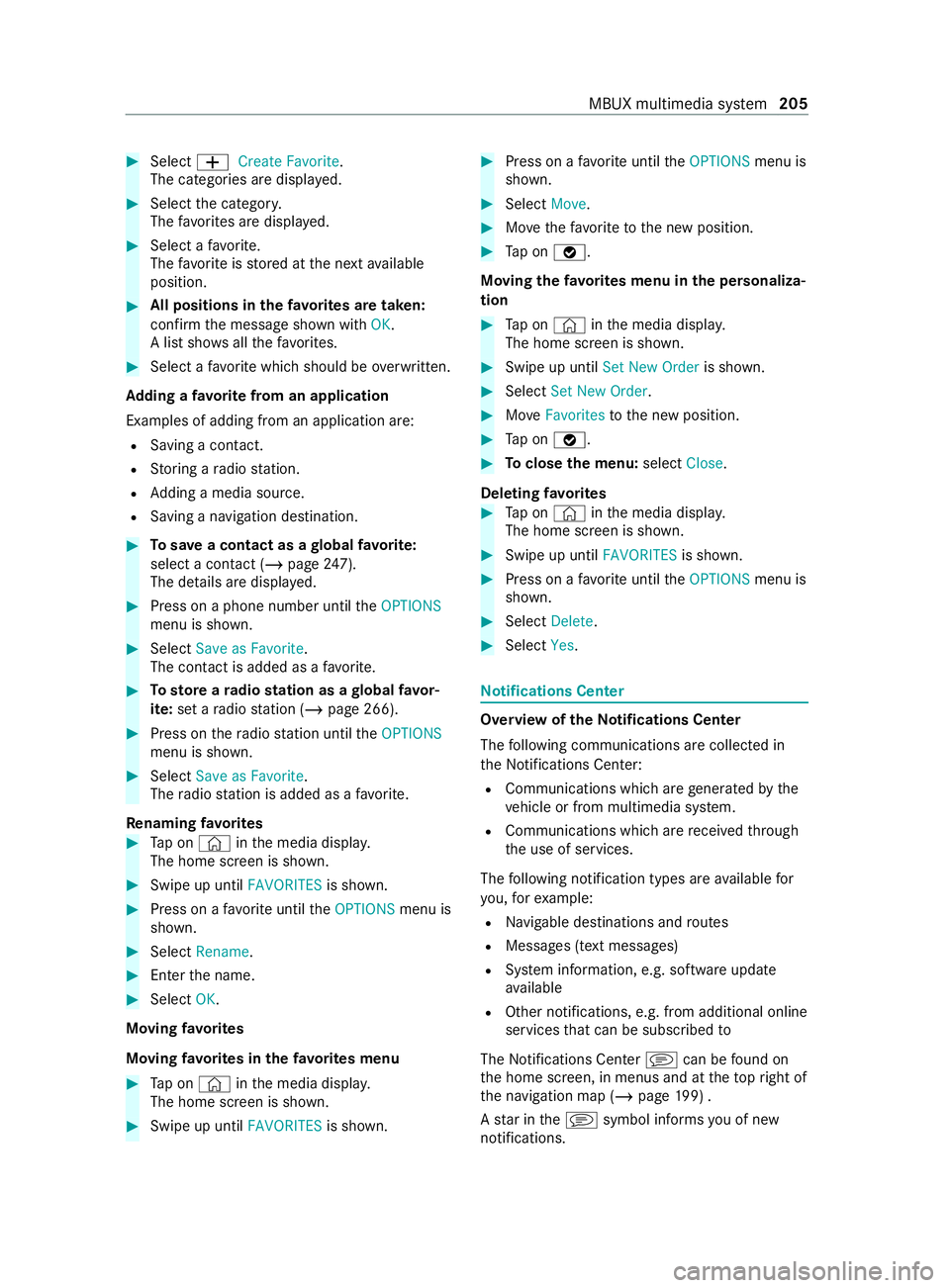
#
Select 0081Create Favorite.
The catego ries are displa yed. #
Select the categor y.
The favo rite s are displa yed. #
Select a favo rite.
The favo rite isstored at the next available
position. #
All positions in thefa vo rite s are taken:
confirm the message shown with OK.
A list sho wsallthefa vo rite s. #
Select a favo rite which should be overwritten.
Ad ding a favo rite from an application
Examples of adding from an application are: R Saving a contact.
R Storing a radio station.
R Adding a media source.
R Saving a navigation destination. #
Tosave a contact as a global favo rite :
select a contact (/ page 247).
The de tails are displa yed. #
Press on a phone number until theOPTIONS
menu is shown. #
Select Save as Favorite.
The contact is added as a favo rite. #
Tosto reara dio station as a global favo r‐
ite: set a radio station (/ page 266). #
Press on thera dio station until theOPTIONS
menu is shown. #
Select Save as Favorite.
The radio station is added as a favo rite.
Re naming favo rites #
Tap on © inthe media displa y.
The home screen is shown. #
Swipe up until FAVORITESis shown. #
Press on a favo rite until theOPTIONS menu is
shown. #
Select Rename . #
Ente rth e name. #
Select OK.
Moving favo rites
Moving favo rite s in thefa vo rite s menu #
Tap on © inthe media displa y.
The home screen is shown. #
Swipe up until FAVORITESis shown. #
Press on a favo rite until theOPTIONS menu is
shown. #
Select Move. #
Movethefa vo rite to the new position. #
Tap on 00FB.
Moving thefa vo rite s menu in the personaliza‐
tion #
Tap on © inthe media displa y.
The home screen is shown. #
Swipe up until Set New Order is shown. #
Select Set New Order. #
MoveFavorites tothe new position. #
Tap on 00FB. #
Toclose the menu: selectClose.
Deleting favo rites #
Tap on © inthe media displa y.
The home screen is shown. #
Swipe up until FAVORITESis shown. #
Press on a favo rite until theOPTIONS menu is
shown. #
Select Delete. #
Select Yes. No
tifications Center Overview of the
Notifications Center
The following communications are collec ted in
th e Notifications Center:
R Communications which are generated bythe
ve hicle or from multimedia sy stem.
R Communications which are received thro ugh
th e use of services.
The following notification types are available for
yo u, forex ample:
R Navigable destinations and routes
R Messages (t ext messa ges)
R System information, e.g. software update
av ailable
R Other notifications, e.g. from additional online
services that can be subsc ribed to
The Notifications Center jcan be found on
th e home screen, in menus and at theto pright of
th e navigation map (/ page199) .
A star in thej symbol informs you of new
notifications. MBUX multimedia sy
stem 205
Page 257 of 416
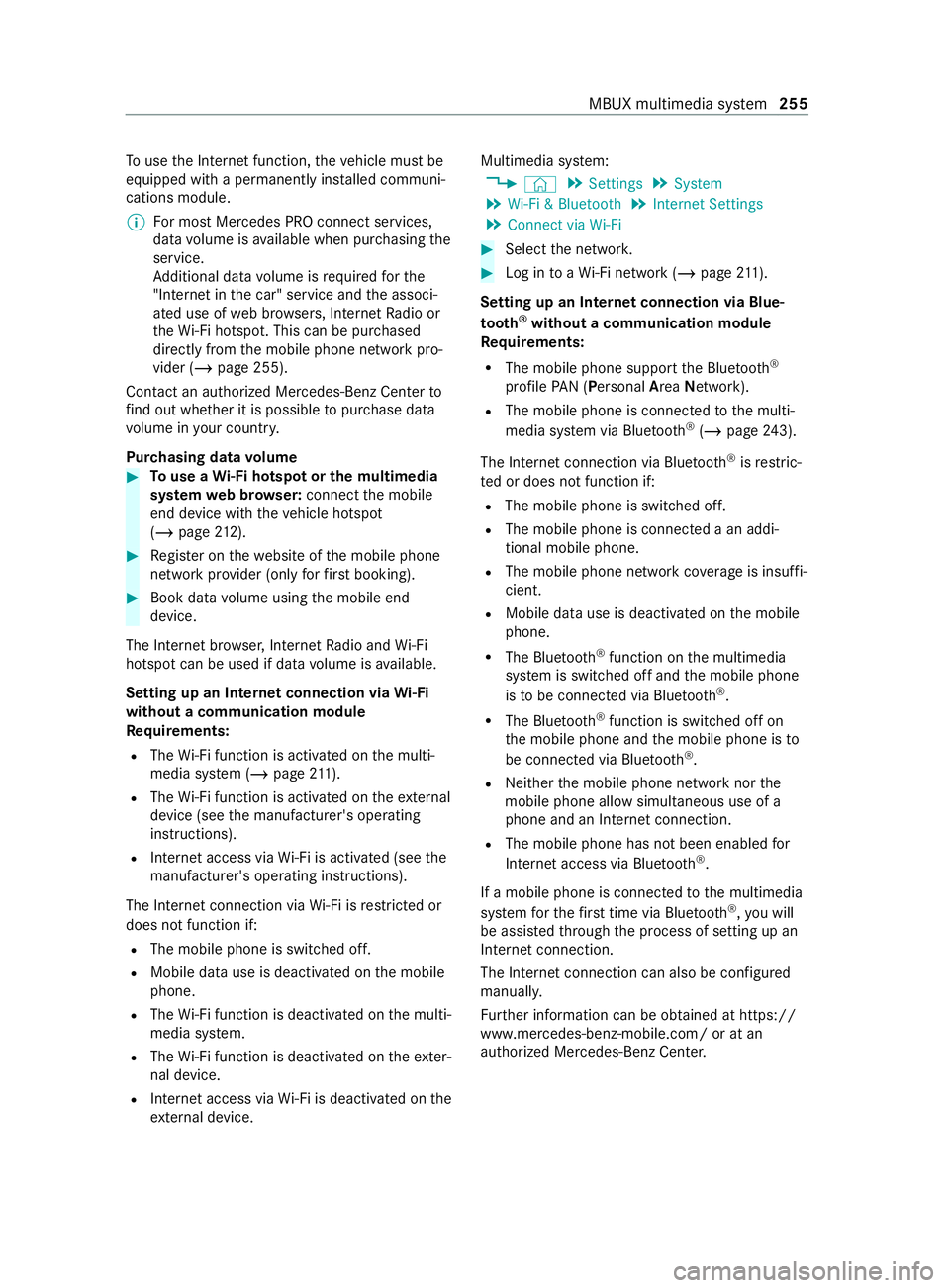
To
use the Internet function, theve hicle must be
equipped with a permanently ins talled communi‐
cations module.
% Fo
r most Mercedes PRO connect services,
data volume is available when pur chasing the
service.
Ad ditional data volume is requ ired forthe
"In tern et inthe car" service and the associ‐
ated use of web br ows ers, Internet Radio or
th eWi -Fi hotspot. This can be pu rchased
directly from the mobile phone network pro‐
vider (/ page 255).
Contact an authorized Mercedes-Benz Center to
fi nd out wh ether it is possible topur chase data
vo lume in your countr y.
Pur chasing data volume #
Touse a Wi-Fi hotspot or the multimedia
sy stem web br ows er:connect the mobile
end device with theve hicle hotspot
(/ page 212). #
Regis ter on thewe bsite of the mobile phone
network pr ovider (only forfirs t booking). #
Book da tavolume using the mobile end
device.
The Internet br owser, Internet Radio and Wi-Fi
hotspot can be used if da tavolume is available.
Setting up an Internet connection via Wi-Fi
with out a communication module
Re quirements:
R The Wi-Fi function is acti vated on the multi‐
media sy stem (/ page211).
R The Wi-Fi function is acti vated on theex tern al
device (see the manufacturer's operating
instructions).
R Internet access via Wi-Fi is acti vated (see the
manufacturer's operating instructions).
The Internet connection via Wi-Fi is restricted or
does not function if:
R The mobile phone is switched off.
R Mobile da ta use is deactivated on the mobile
phone.
R The Wi-Fi function is deactivated on the multi‐
media sy stem.
R The Wi-Fi function is deactivated on theex ter‐
nal device.
R Internet access via Wi-Fi is deactivated on the
ex tern al device. Multimedia sy
stem:
4 © 5
Settings 5
System
5 Wi-Fi & Bluetooth 5
Internet Settings
5 Connect via Wi-Fi #
Select the networ k. #
Log in toaWi -Fi network (/ page 211).
Se tting up an In tern et connection via Blue‐
to oth ®
without a communication module
Requ irements:
R The mobile phone support the Blue tooth®
profile PAN (Personal AreaNet work).
R The mobile phone is connec tedto the multi‐
media sy stem via Blue tooth®
(/ page 243).
The Internet connection via Blue tooth®
is restric‐
te d or does not function if:
R The mobile phone is switched off.
R The mobile phone is connected a an addi‐
tional mobile phone.
R The mobile phone network co verage is insuf fi‐
cient.
R Mobile da tause is deactivated on the mobile
phone.
R The Blue tooth®
function on the multimedia
sy stem is switched off and the mobile phone
is to be connected via Blue tooth®
.
R The Blue tooth®
function is switched off on
th e mobile phone and the mobile phone is to
be connected via Blue tooth®
.
R Neither the mobile phone network nor the
mobile phone allow simultaneous use of a
phone and an Internet connection.
R The mobile phone has not been enabled for
Internet access via Blue tooth®
.
If a mobile phone is connected tothe multimedia
sy stem forth efirs t time via Blu etoo th®
,yo u will
be assis tedth ro ugh the process of setting up an
Internet connection.
The Internet connection can also be configured
manually.
Fu rther information can be obtained at https://
www.mercedes-benz-mobile.com/ or at an
authorized Mercedes-Benz Center. MBUX multimedia sy
stem 255
Page 261 of 416
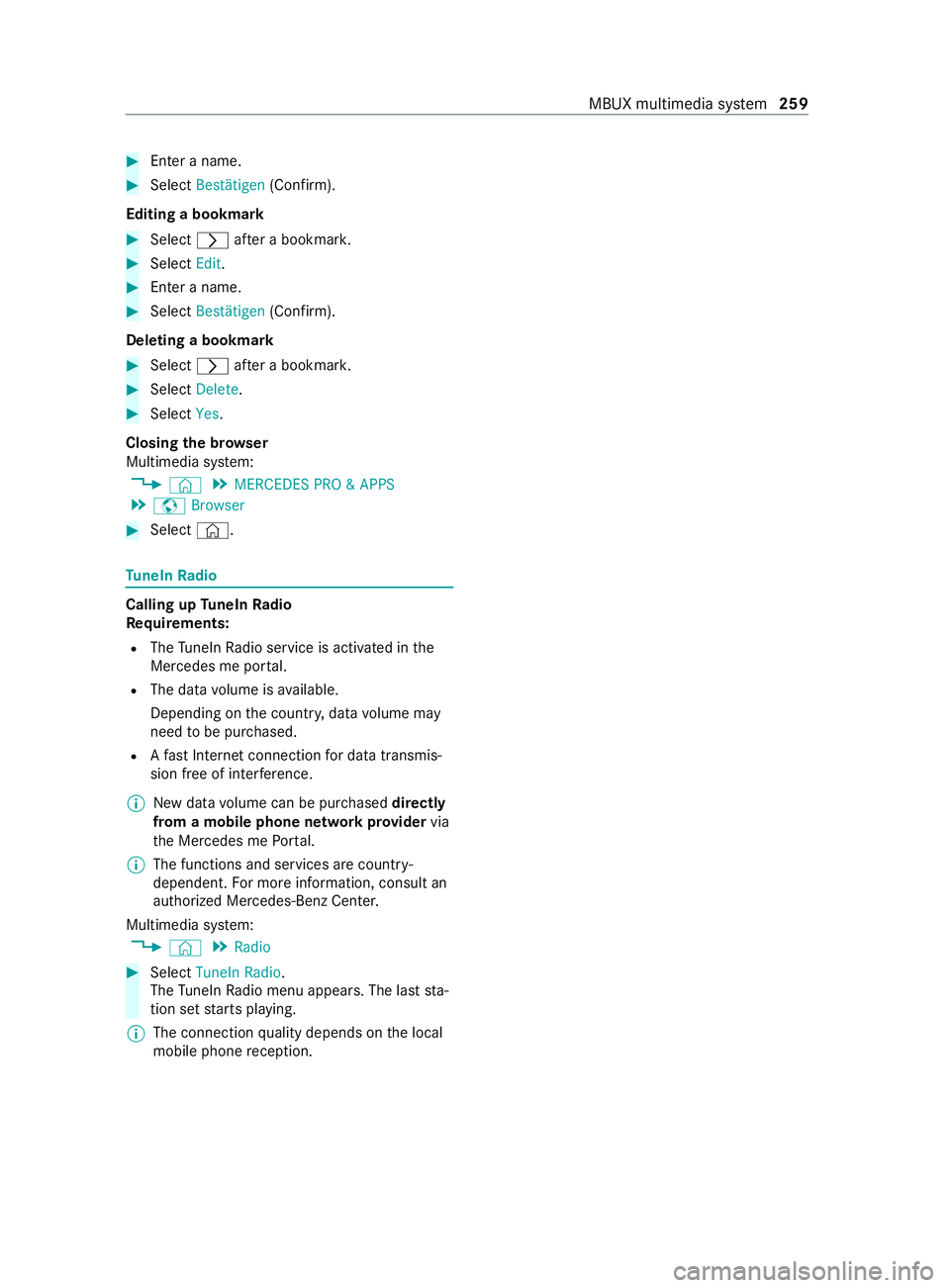
#
Enter a name. #
Select Bestätigen (Confirm).
Editing a bookma rk #
Select 0048afte r a bookmar k. #
Select Edit. #
Enter a name. #
Select Bestätigen (Confirm).
Deleting a bookmark #
Select 0048afte r a bookmar k. #
Select Delete. #
Select Yes.
Closing the br owser
Multimedia sy stem:
4 © 5
MERCEDES PRO & APPS
5 z Browser #
Select ©. Tu
neIn Radio Calling up
TuneIn Radio
Re quirements:
R The TuneIn Radio service is activated in the
Mercedes me por tal.
R The data volume is available.
Depending on the count ry, data volume may
need tobe pur chased.
R Afast Internet connection for data transmis‐
sion free of inter fere nce.
% New da
tavolume can be pur chased directly
from a mobile phone network pr ovider via
th e Mercedes me Portal.
% The functions and services are countr
y-
dependent. For more information, consult an
authorized Mercedes-Benz Center.
Multimedia sy stem:
4 © 5
Radio #
Select TuneIn Radio .
The TuneIn Radio menu appears. The last sta‐
tion set starts playing.
% The connection
quality depends on the local
mobile phone reception. MBUX multimedia sy
stem 259
Page 262 of 416
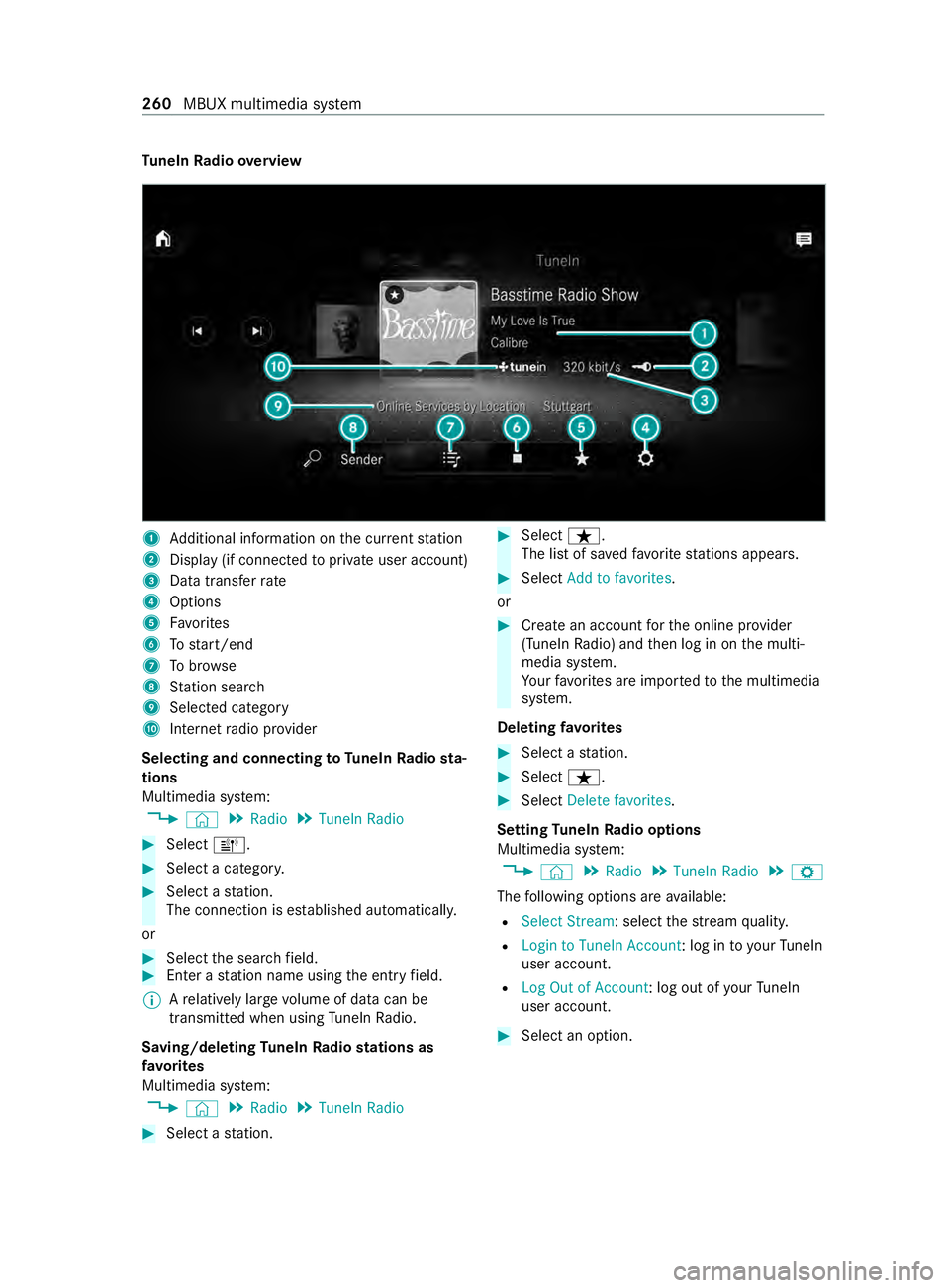
Tu
neIn Radio overview 1
Additional information on the cur rent station
2 Display (if connec tedto private user account)
3 Data transfer rate
4 Options
5 Favo rites
6 Tostart/end
7 Tobrow se
8 Station sear ch
9 Selected catego ry
A Internet radio pr ovider
Selecting and connecting toTuneIn Radio sta‐
tions
Multimedia sy stem:
4 © 5
Radio 5
TuneIn Radio #
Select =. #
Select a categor y. #
Select a station.
The connection is es tablished automaticall y.
or #
Select the sear chfield. #
Ente r astation name using the entry field.
% A
relatively lar gevolume of data can be
transmitte d when using TuneIn Radio.
Saving/deleting TuneIn Radio stations as
fa vo rites
Multimedia sy stem:
4 © 5
Radio 5
TuneIn Radio #
Select a station. #
Select ß.
The list of sa vedfavo rite stations appears. #
Select Add to favorites.
or #
Create an account forth e online pr ovider
(TuneIn Radio) and then log in on the multi‐
media sy stem.
Yo ur favo rite s are impor tedto the multimedia
sy stem.
Deleting favo rites #
Select a station. #
Select ß. #
Select Delete favorites.
Setting TuneIn Radio options
Multimedia sy stem:
4 © 5
Radio 5
TuneIn Radio 5
Z
The following options are available:
R Select Stream: select thest re am quality.
R Login to TuneIn Account: log in to yourTuneIn
user account.
R Log Out of Account: log out of your TuneIn
user account. #
Select an option. 260
MBUX multimedia sy stem