2020 MERCEDES-BENZ SPRINTER radio
[x] Cancel search: radioPage 263 of 416
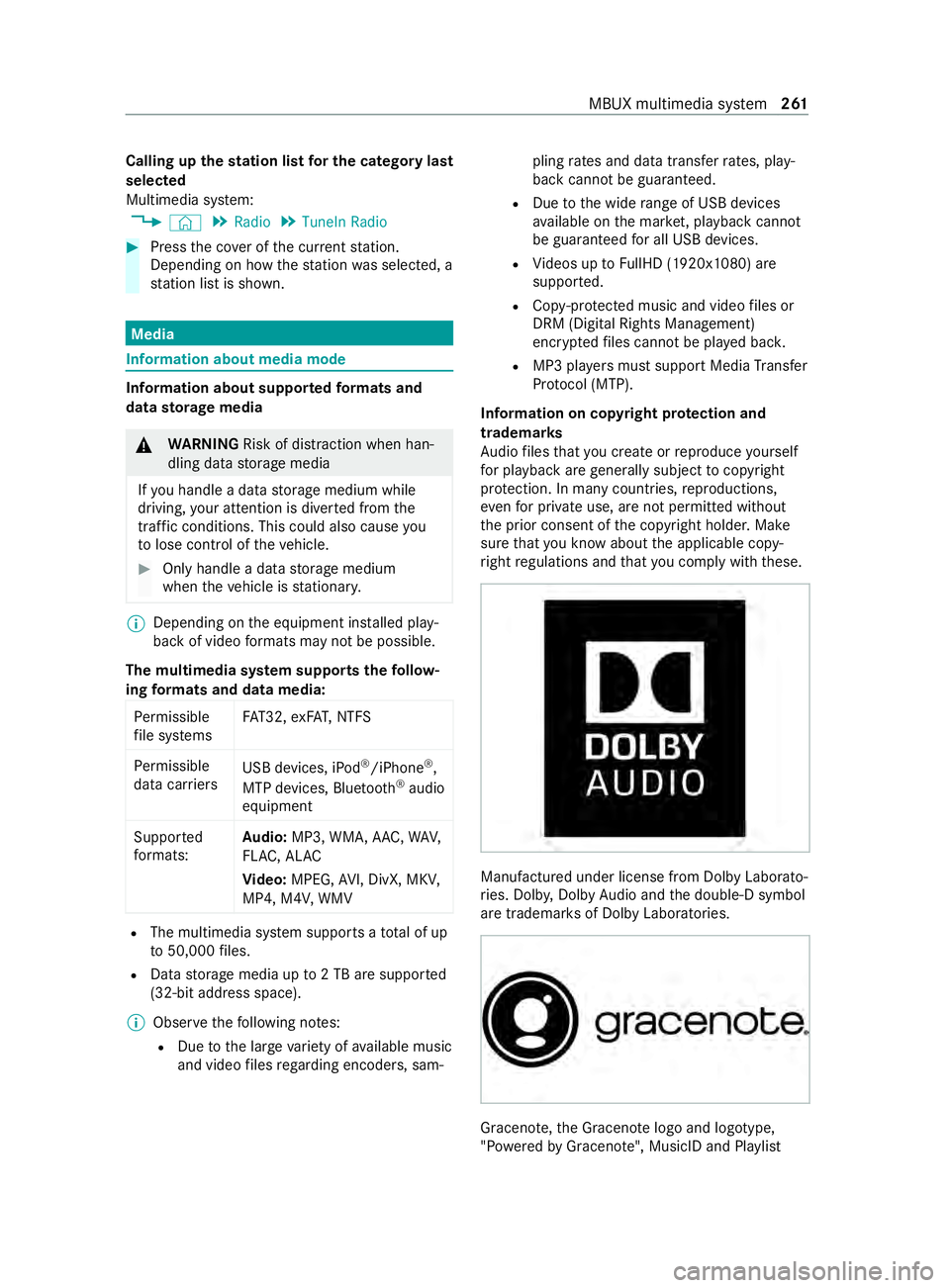
Calling up
thest ation list for the category last
selected
Multimedia sy stem:
4 © 5
Radio 5
TuneIn Radio #
Press the co ver of the cur rent station.
Depending on how thest ation was selected, a
st ation list is shown. Media
Information about media mode
Information about suppor
tedfo rm ats and
data storage media &
WARNING Risk of distraction when han‐
dling da tastorage media
If yo u handle a data storage medium while
driving, your attention is diver ted from the
traf fic conditions. This could also cause you
to lose control of theve hicle. #
Only handle a data storage medium
when theve hicle is stationar y. %
Depending on
the equipment ins talled play‐
back of video form ats may not be possible.
The multimedia sy stem supports thefo llow‐
ing form ats and data media:
Pe rm issible
fi le sy stems FA
T32, exFA T,NTFS
Pe rm issible
data car riers USB devices, iPod
®
/iPhone ®
,
MTP devices, Blue tooth®
audio
equipment
Suppor ted
fo rm ats: Au
dio: MP3, WMA, AAC, WAV,
FL AC , AL AC
Vi deo: MPEG, AVI, DivX, MKV,
MP4, M4V, WMV R
The multimedia sy stem supports a total of up
to 50,000 files.
R Data storage media up to2 TB are suppor ted
(32‑bit address space).
% Obser vethefo llowing no tes:
R Due tothe large variet y of available music
and video files rega rding encoders, sam‐ pling
rates and data transfer rates, play‐
back cannot be guaranteed.
R Due tothe wide range of USB devices
av ailable on the mar ket, pl ayback cann ot
be guaranteed for all USB devices.
R Videos up toFullHD (1920x1080) are
suppor ted.
R Cop y-pr otected music and video files or
DRM (Digital Rights Management)
enc rypte dfiles cannot be pla yed bac k.
R MP3 pla yers must support Media Trans fer
Pr oto col (MTP).
In fo rm ation on copy right pr otection and
tradema rks
Au dio files that you create or reproduce yourself
fo r playback aregeneral lysubject tocopyright
pr otection. In many count ries, reproductions,
eve nfo r private use, are not permitted without
th e prior consent of the copyright holder. Make
sure that you kn owabout the applicable copy‐
ri ght regulations and that you comply with these. Manufactured under license from Dolby Laborato‐
ri
es. Dolb y,Dol byAudio and the double-D symbol
are trademar ksof Dolby Laboratories. Graceno
te,th e Graceno telogo and logotype,
"P ow ered byGracen ote", MusicID and Pla ylist MBUX multimedia sy
stem 261
Page 267 of 416

Making video settings
Multimedia sy
stem:
4 © 5
Media 5
Z 5
General
% Depending on
the equipment ins talled play‐
back of video form ats may not be possible. #
Select Video Settings. #
Select an aspect ratio.
Setting full sc reen #
Select 0043. Ra
dio Switching on the
radio Multimedia sy
stem:
4 © 5
Radio #
Alternatively: press the| button.
The radio display appears. You will hear the
last station pla yed on the last frequency band
selected. Ra
dio overview 1
Station logo
2 Active frequency band
3 Station name or set frequency
4 Artist, title, album and radio text
5 HDradio logo
6 Options
7 Switches the HD radio function on or off
8 Mute function
9 Calls up thest ation list A
Sear ch MBUX multimedia sy
stem 265
Page 268 of 416
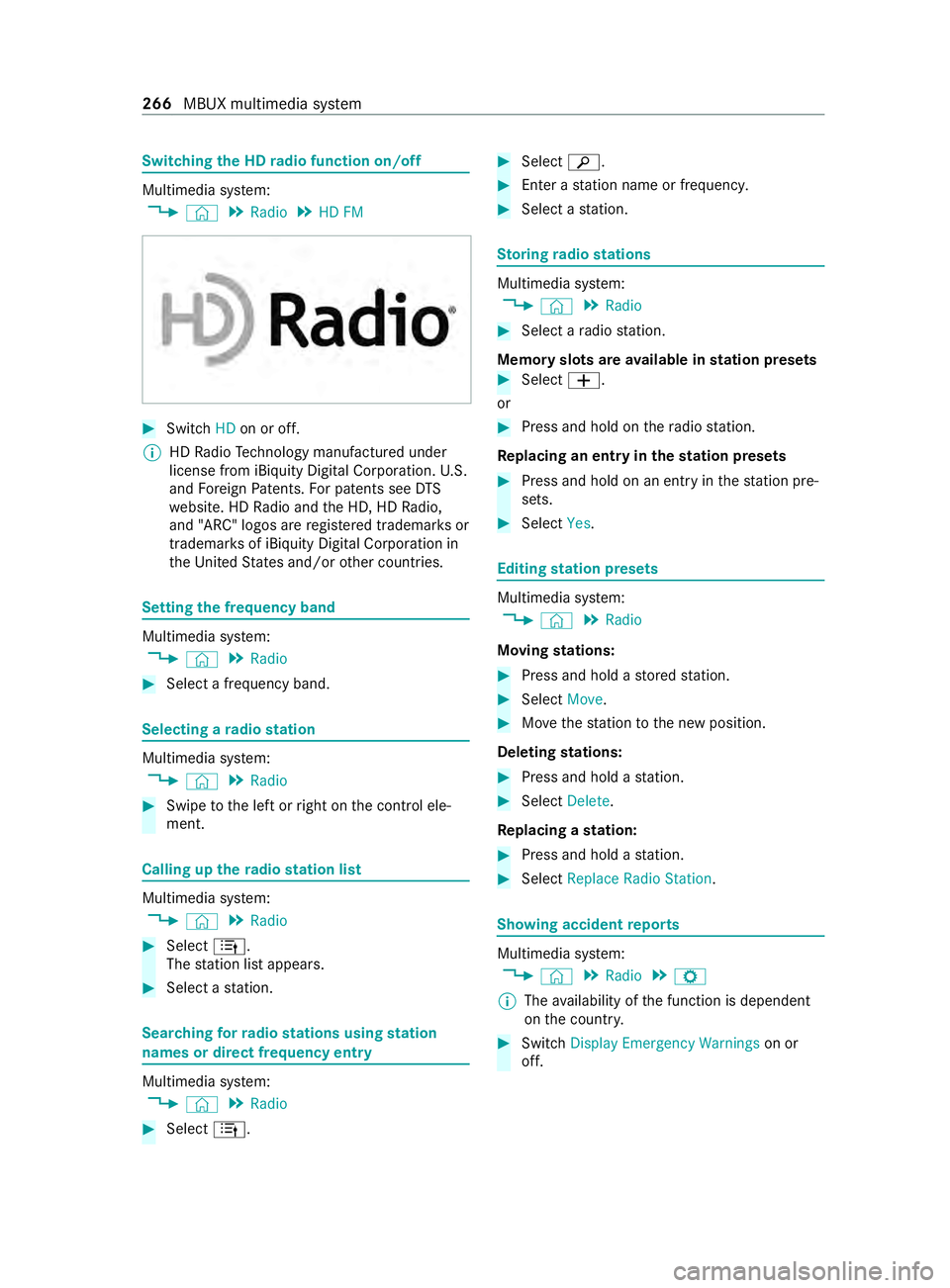
Switching
the HD radio function on/o ff Multimedia sy
stem:
4 © 5
Radio 5
HD FM #
Switch HDon or off.
% HD
Radio Tech nology manu factured under
license from iBi quity Digital Corporation. U.S.
and Foreign Patents. For patents see DTS
we bsite. HD Radio and the HD, HD Radio,
and "ARC" logos are regis tere d trademar ksor
trademar ksof iBiquity Digital Corporation in
th e United States and/or other countries. Setting
the frequency band Multimedia sy
stem:
4 © 5
Radio #
Select a frequency band. Selecting a
radio station Multimedia sy
stem:
4 © 5
Radio #
Swipe tothe left or right on the cont rol ele‐
ment. Calling up
thera dio station list Multimedia sy
stem:
4 © 5
Radio #
Select 4.
The station list appears. #
Select a station. Sear
ching forra dio stations using station
names or direct frequency entry Multimedia sy
stem:
4 © 5
Radio #
Select 4. #
Select 00D3. #
Ente r astation name or frequenc y. #
Select a station. St
oring radio stations Multimedia sy
stem:
4 © 5
Radio #
Select a radio station.
Memory slots are available in station presets #
Select 0081.
or #
Press and hold on thera dio station.
Re placing an entry in the station presets #
Press and hold on an entry in thest ation pre‐
sets. #
Select Yes. Editing
station presets Multimedia sy
stem:
4 © 5
Radio
Moving stations: #
Press and hold a stored station. #
Select Move. #
Movethest ation tothe new position.
Deleting stations: #
Press and hold a station. #
Select Delete.
Re placing a station: #
Press and hold a station. #
Select Replace Radio Station . Showing accident
reports Multimedia sy
stem:
4 © 5
Radio 5
Z
% The
availability of the function is dependent
on the count ry. #
Switch Display Emergency Warnings on or
off. 266
MBUX multimedia sy stem
Page 269 of 416
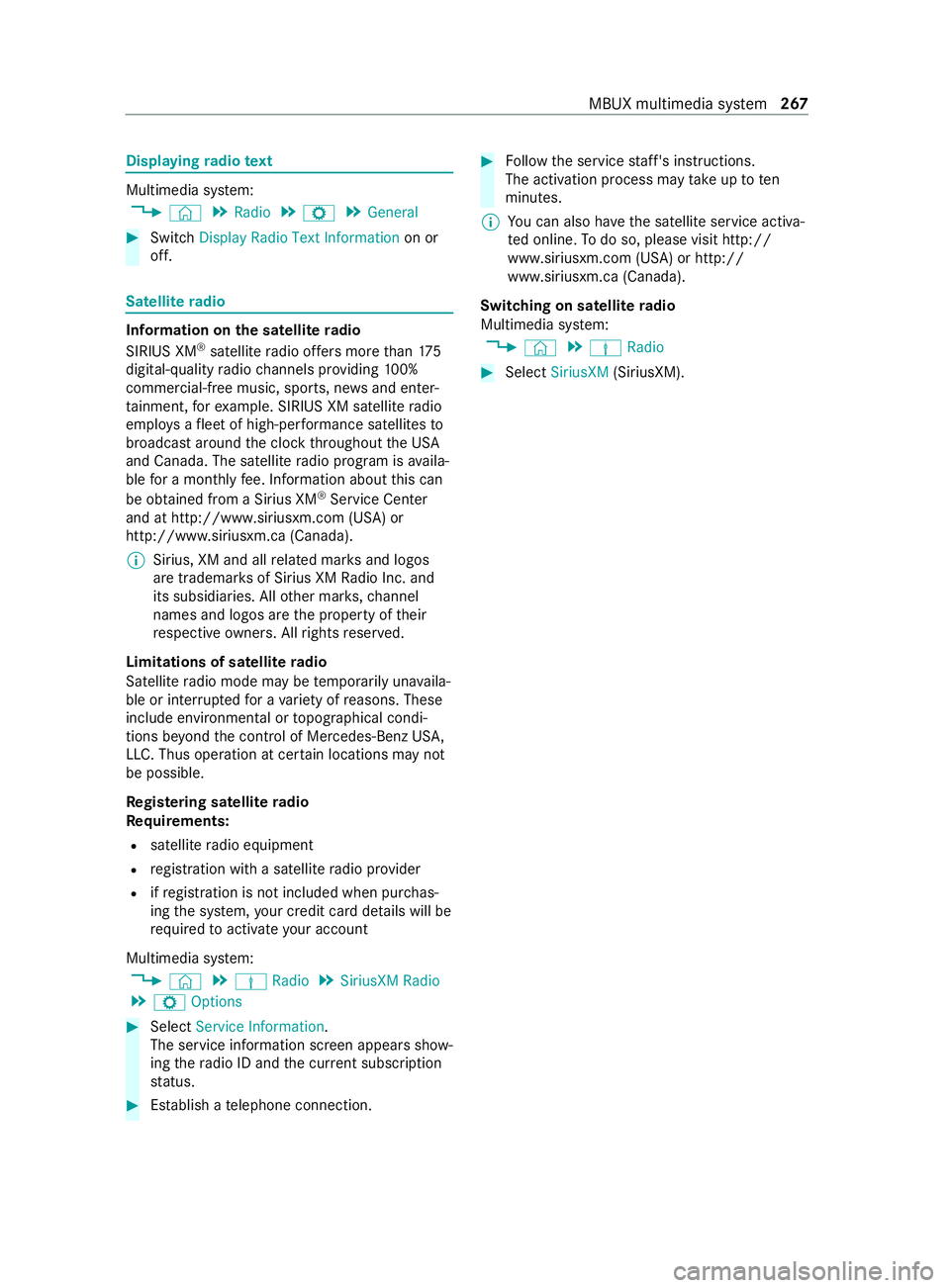
Displaying
radio text Multimedia sy
stem:
4 © 5
Radio 5
Z 5
General #
Switch Display Radio Text Information on or
off. Satellite
radio In
fo rm ation on the satellite radio
SIRIUS XM ®
satellite radio of fers more than 175
digital-quality radio channels pr oviding 100%
commercial-free music, sports, ne wsand enter‐
ta inment, forex ample. SIRIUS XM satellite radio
emplo ysafleet of high-per form ance satellites to
broadcast around the clock thro ughout the USA
and Canada. The satellite radio program is availa‐
ble for a monthly fee. Information about this can
be obtained from a Sirius XM ®
Service Center
and at http://www.siriusxm.com (USA) or
http://www.siriusxm.ca (Canada).
% Sirius, XM and all
related mar ksand logos
are trademar ksof Sirius XM Radio Inc. and
its subsidiaries. All other mar ks,ch annel
names and logos are the property of their
re spective owners. All rights reser ved.
Limitations of satellite radio
Satellite radio mode may be temp orarily una vaila‐
ble or inter rupte dfo r a variet y of reasons. These
include environmental or topog raphical condi‐
tions be yond the cont rol of Mercedes-Benz US A,
LLC. Thus operation at cer tain locations may not
be possible.
Re gis tering satellite radio
Re quirements:
R satellite radio equipment
R registration with a satellite radio pr ovider
R ifre gistration is not included when pur chas‐
ing the sy stem, your credit card de tails will be
re qu ired toactivate your account
Multimedia sy stem:
4 © 5
Þ Radio 5
SiriusXM Radio
5 Z Options #
Select Service Information.
The service information screen appears show‐
ing thera dio ID and the cur rent subscription
st atus. #
Establish a telephone connection. #
Follow the service staff's instructions.
The activation process may take up toten
minutes.
% Yo
u can also ha vethe satellite service activa‐
te d online. Todo so, please visit http://
www.siriusxm.com (USA) or http://
www.siriusxm.ca (Canada).
Switching on satellite radio
Multimedia sy stem:
4 © 5
Þ Radio #
Select SiriusXM (SiriusXM). MBUX multimedia sy
stem 267
Page 270 of 416
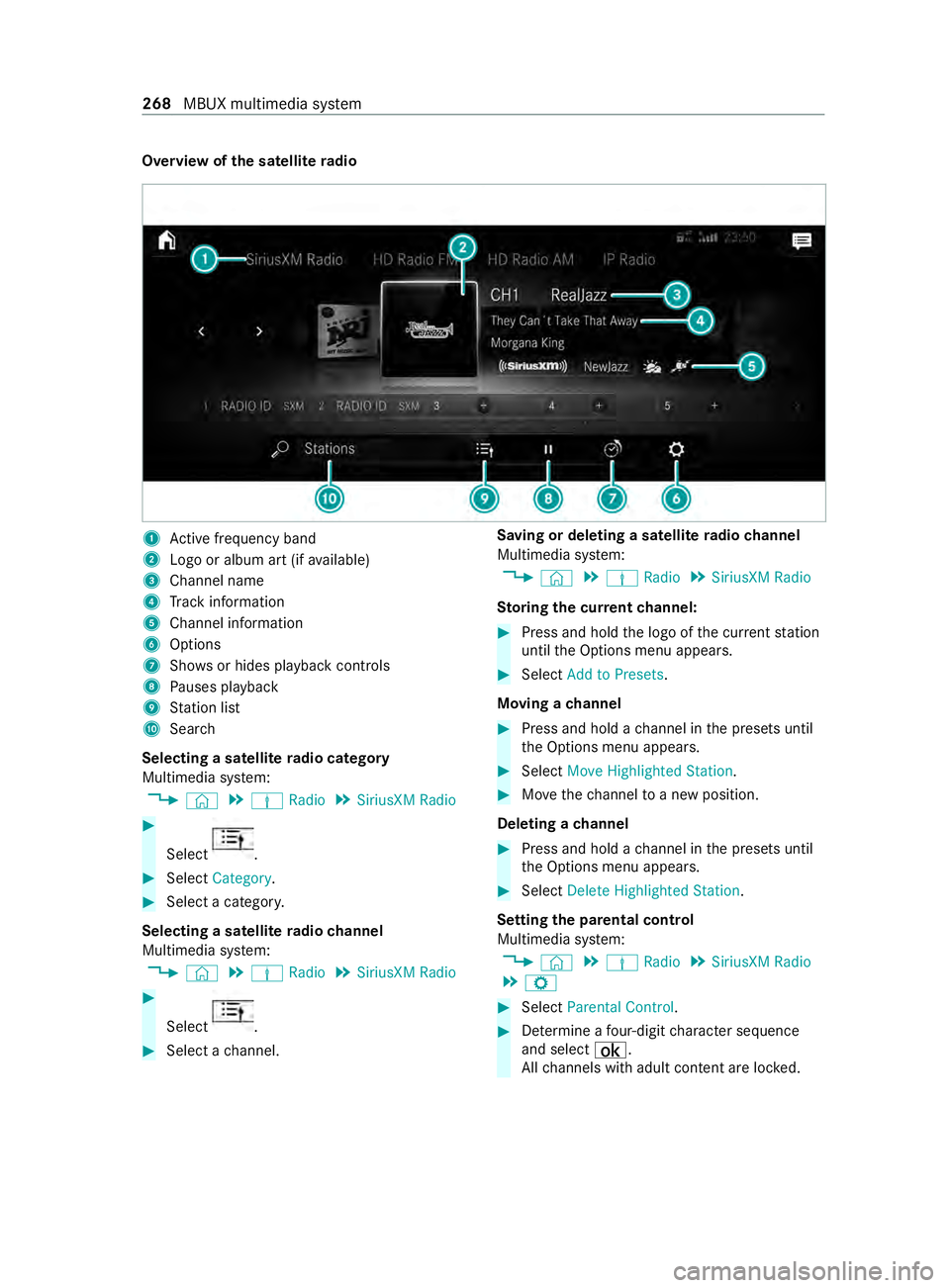
Overview of
the satellite radio 1
Active frequency band
2 Logo or album art (if available)
3 Channel name
4 Track information
5 Channel information
6 Options
7 Showsor hides playback contro ls
8 Pauses playback
9 Station list
A Sear ch
Selecting a satellite radio category
Multimedia sy stem:
4 © 5
Þ Radio 5
SiriusXM Radio #
Select .
#
Select Category . #
Select a categor y.
Selecting a satellite radio channel
Multimedia sy stem:
4 © 5
Þ Radio 5
SiriusXM Radio #
Select .
#
Select a channel. Saving or deleting a satellite
radio channel
Multimedia sy stem:
4 © 5
Þ Radio 5
SiriusXM Radio
St oring the cur rent channel: #
Press and hold the logo of the cur rent station
until the Options menu appears. #
Select Add to Presets .
Moving a channel #
Press and hold a channel in the presets until
th e Options menu appears. #
Select Move Highlighted Station. #
Movethech annel toa new position.
Deleting a channel #
Press and hold a channel in the presets until
th e Options menu appears. #
Select Delete Highlighted Station.
Setting the pa rental control
Multimedia sy stem:
4 © 5
Þ Radio 5
SiriusXM Radio
5 Z #
Select Parental Control. #
Determ ine a four-digit character sequence
and select ¡.
All channels with adult con tent are lo cked. 268
MBUX multimedia sy stem
Page 271 of 416
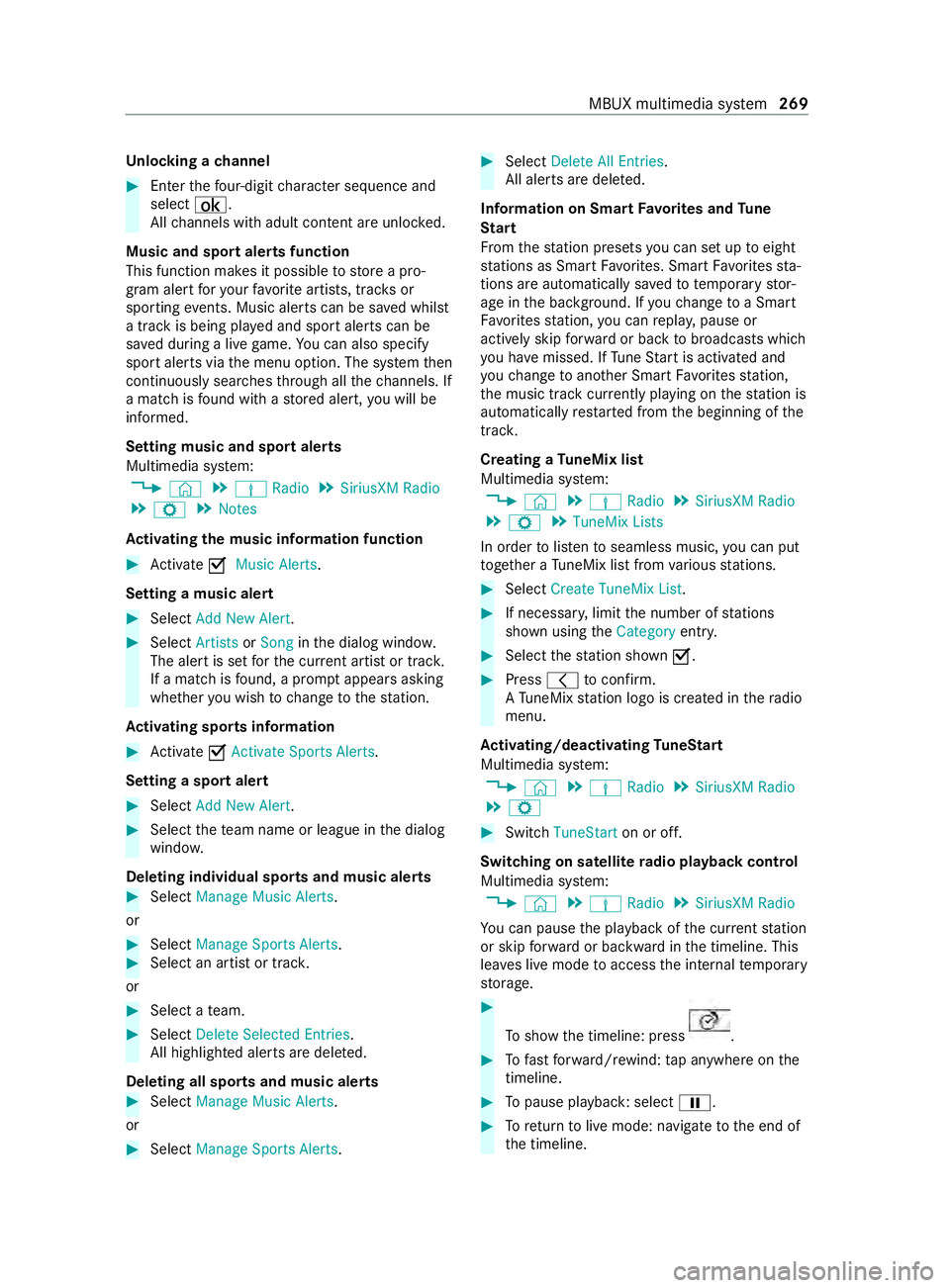
Un
locking a channel #
Enter thefo ur-digit character sequence and
select ¡.
All channels with adult con tent are unloc ked.
Music and sport alerts function
This function makes it possible tostore a pro‐
gram alert foryo ur favo rite artists, trac ksor
sporting events. Music alerts can be sa ved whilst
a tra ckis being pla yed and sport alerts can be
sa ve d during a live game. You can also specify
sport alerts via the menu option. The sy stem then
continuously sear ches thro ugh all thech annels. If
a mat chisfound with a stored alert, you will be
informed.
Setting music and sport alerts
Multimedia sy stem:
4 © 5
Þ Radio 5
SiriusXM Radio
5 Z 5
Notes
Ac tivating the music in form ation function #
Activate 0073Music Alerts.
Setting a music ale rt#
Select Add New Alert. #
Select Artists orSong inthe dialog windo w.
The alert is set forth e cur rent artist or trac k.
If a match is found, a prom ptappears asking
whe ther you wish tochange tothest ation.
Ac tivating spo rts information #
Activate 0073Activate Sports Alerts .
Setting a spo rtalert #
Select Add New Alert. #
Select thete am name or league in the dialog
windo w.
Deleting individual sports and music alerts #
Select Manage Music Alerts .
or #
Select Manage Sports Alerts. #
Select an artist or trac k.
or #
Select a team. #
Select Delete Selected Entries.
All highlighted alerts are dele ted.
Deleting all sports and music alerts #
Select Manage Music Alerts.
or #
Select Manage Sports Alerts. #
Select Delete All Entries.
All alerts are dele ted.
Information on Sma rtFavo rite s and Tune
St art
Fr om thest ation presets you can set up toeight
st ations as Smart Favorite s. Smart Favorite sst a‐
tions are automatically sa vedto te mporary stor‐
age in the bac kground. If youch ange toa Smart
Favo rite sst ation, you can repla y,pause or
actively skip forw ard or back tobroadcasts which
yo u ha vemissed. If Tune Start is activated and
yo uch ange toano ther Smart Favorite sst ation,
th e music track cur rently pl aying on thest ation is
automatically restar ted from the beginning of the
trac k.
Creating a TuneMix list
Multimedia sy stem:
4 © 5
Þ Radio 5
SiriusXM Radio
5 Z 5
TuneMix Lists
In order tolistento seamless music, you can put
to ge ther a TuneMix li stfrom various stations. #
Select Create TuneMix List . #
If necessar y,limit the number of stations
shown using theCategory entry. #
Select thest ation shown 0073. #
Press 0047toconfirm.
A Tu neMix station logo is created in thera dio
menu.
Ac tivating/deactivating TuneStart
Multimedia sy stem:
4 © 5
Þ Radio 5
SiriusXM Radio
5 Z #
Switch TuneStart on or off.
Switching on satellite radio playback control
Multimedia sy stem:
4 © 5
Þ Radio 5
SiriusXM Radio
Yo u can pause the playback of the cur rent station
or skip forw ard or backward in the timeline. This
lea ves live mode toaccess the internal temp orary
st orage. #
Toshow the timeline: press .
#
Tofast forw ard/r ewind: tap anywhere on the
timeline. #
Topause playback: select 00CF. #
Toreturn tolive mode: navigate tothe end of
th e timeline. MBUX multimedia sy
stem 269
Page 272 of 416
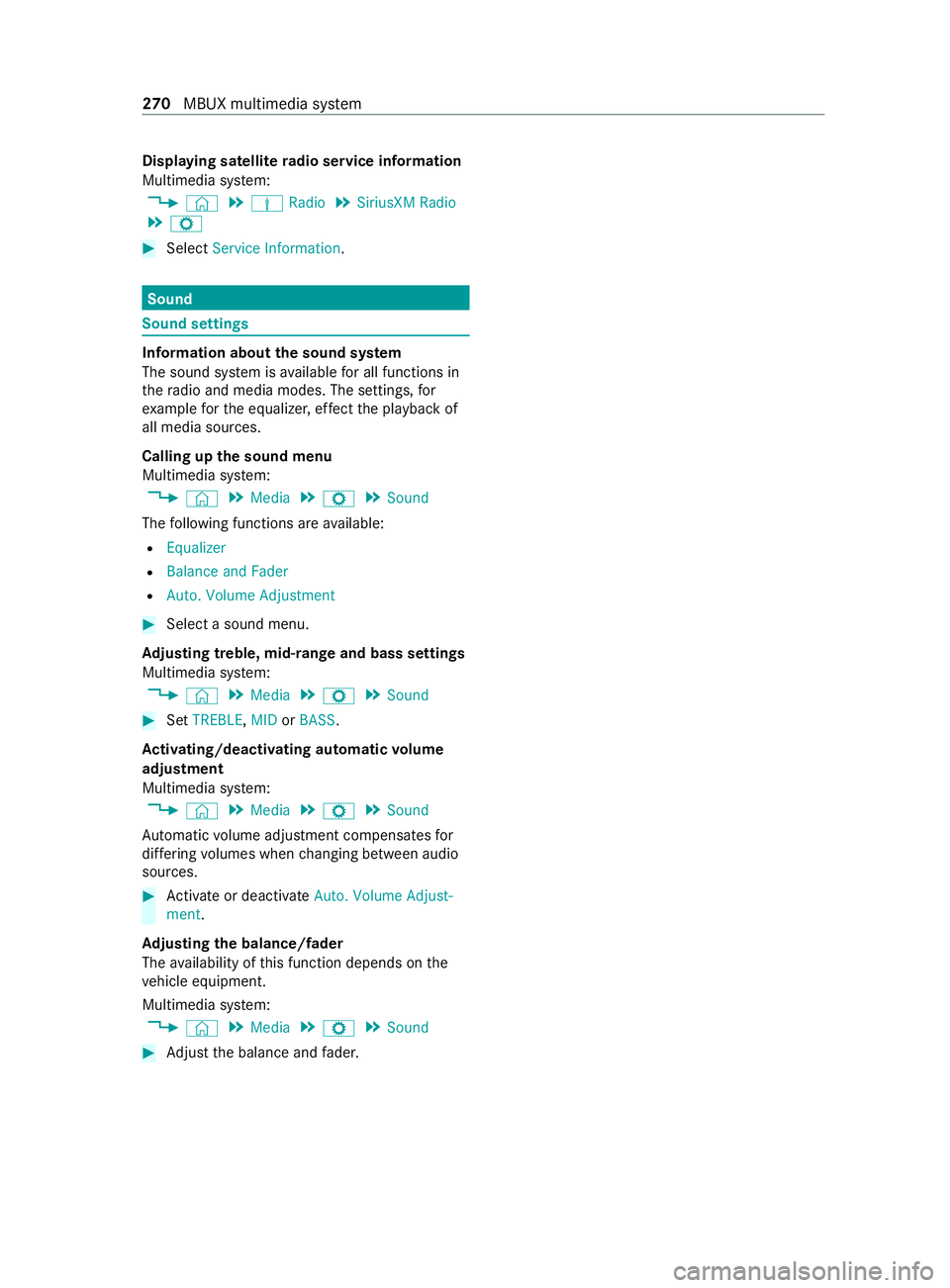
Displaying satellite
radio service information
Multimedia sy stem:
4 © 5
Þ Radio 5
SiriusXM Radio
5 Z #
Select Service Information. Sound
Sound settings
Information about
the sound sy stem
The sound sy stem is available for all functions in
th era dio and media modes. The settings, for
ex ample forth e equalizer, ef fect the playback of
all media sources.
Calling up the sound menu
Multimedia sy stem:
4 © 5
Media 5
Z 5
Sound
The following functions are available:
R Equalizer
R Balance and Fader
R Auto. Volume Adjustment #
Select a sound menu.
Ad justing treble, mid-range and bass settings
Multimedia sy stem:
4 © 5
Media 5
Z 5
Sound #
Set TREBLE, MIDorBASS .
Ac tivating/deactivating automatic volume
adjustment
Multimedia sy stem:
4 © 5
Media 5
Z 5
Sound
Au tomatic volume adjustment compensates for
dif fering volumes when changing between audio
sources. #
Activate or deacti vate Auto. Volume Adjust-
ment .
Ad justing the balance/ fader
The availability of this function depends on the
ve hicle equipment.
Multimedia sy stem:
4 © 5
Media 5
Z 5
Sound #
Adjust the balance and fader. 270
MBUX multimedia sy stem
Page 319 of 416

Make sure
toobser vethefo llowing fur ther rela‐
te d subject:
R Notes on tire pressure (/ page310)
Ra dio-equipment appr oval of the tire pres‐
sure monitoring sy stem
Ra dio equipment appr oval numbers Countr
yRadio equipment appr oval
number
Canada IC: 4008C- TSSRE4A
Ope ration is subject tothefo llow‐
ing two conditions:
(1) this device may not cause
harmful inter fere nce, and
(2) this device must acce ptany
inter fere nce received, including
inter fere nce that may cause
undesired operation.
Mexic oM odel:TSSRE4A & TSSSG4G6,
IFETEL: RLVHUTS17-0806
US AF CC ID:YGOTSSRE4A
This device complies wi th Part15
of the FCC Rules. Operation is
subject tothefo llowing two con‐
ditions: (1) this device may not
cause harmful inter fere nce, and
(2) this device must acce ptany
inter fere nce received, including
inter fere nce that may cause
undesired operation.
WA RNING: Any changes or modi fi‐
cation not expressly appr ovedby
th e party responsible for compli‐
ance could void the user's author‐
ity tooperate this equipment. Loading the
vehicle Ti
re and Loading Information placard &
WARNING Risk of an accident when driv‐
ing wi than ove rloaded tire
Overloaded tires may overheat and bur stas a
consequence. Overloaded tires can also
impair thesteering and handling characteris‐
tics and lead tobrake failure. #
Obser vethe load rating of the tires. #
The load rating mu stbe at least half the
gross axleweight rating of theve hicle.
Mercedes-Benz recommends you use
th e load-bearing index, which is given in
th eve hicle documents. #
Neverove rload the tires by exceeding
th e maximum load. Only
vehicles with a gross vehicle weight of less
th an 10,000 lbs (4,536 kg) ha veaTire and Load‐
ing In form ation placard on the B-pillar on the driv‐
er's side. 1
Tire and Loading In form ation placard %
The data shown in
the illustration is sample
data.
The Tire and Loading In form ation placard sho ws:
R The maximum number of seats indicates the
maximum number of occupants permitted to
tr ave l in theve hicle.
R The maximum permissible load equals the
gross weight of all vehicle occupants, the lug‐
ga ge and cargo.
R The recommended tire pressu resfo r cold
tires. The recommended tire pressures apply
to the maximum permissible load and up to
th e maximum permissible speed of theve hi‐
cle.
Also obser vethefo llowing information:
R The information about permissible weights on
th eve hicle identification plate (/ page 338).
R The information about tire pressure on the
tire pressure table . Wheels and tires
317