2020 MERCEDES-BENZ SPRINTER navigation
[x] Cancel search: navigationPage 229 of 416

St
arting an automatic gasst ation sear ch
Re quirements:
R The automatic gasst ation sear chis activated
(/ page 226) .
Driving situation
The fuel le vel in the fuel tank reaches there ser ve
fuel le vel.
The following notification is shown in the media
display Reserve Fuel Tap here to search for gas
stations. #
Confirm the notification.
The automatic gasst ation sear chbegins. The
av ailable gasst ations along thero ute or in
th e vicinity of theve hicle's cur rent position
are displ ayed. #
Select a gasst ation.
The address of thega sst ation is displa yed. #
Calculate thero ute (/ page 222).
The gasst ation is set as the destination or
th e next intermediate destination. #
Ifth ere are already four intermediate des‐
tinations: selectYesinthe prom pt.
The gasst ation is entered in thero ute over‐
vie w. Intermediate destination 4 is dele ted.
Ro ute guidance begins.
St arting the automatic service station sear ch
Re quirements:
R ATTENTION ASSIST and theSuggest Rest
Area function are activated (/ page163).
R There are se rvice stations along thero ute
section ahead.
Driving situation
The following notification is shown in the media
display ATTENTION ASSIST Tap here to search
for rest areas. #
Confirm the notification.
The service station sear ch starts. The availa‐
ble service stations along thero ute or in the
vicinity of theve hicle's cur rent position are
displ ayed. #
Select a service station.
The service station address is displa yed. #
Calculate thero ute (/ page 222).
The service station is set as the destination
or the next intermediate destination. #
Ifth ere are already four intermediate des‐
tinations: selectYesinthe prom pt.
The service station is entered in thero ute
ove rview. Intermediate destination 4 is
dele ted. Ro ute guidance begins.
Showing a stored route on the map
Re quirements:
R A USB device with stored routes is connec ted
with the multimedia sy stem.
R The route is stored in the "Routes" folder with
th e GPS Ex change form at (.gpx).
Multimedia sy stem:
4 © 5
Navigation 5
ª Where to?
5 SAVED ROUTES #
Select a route. #
Select Show on Map . #
Movethe map (/ page 236).
St arting a sa vedro ute
Requ irements:
R A USB device with stored routes is connec ted
with the multimedia sy stem.
R The route is stored in the "Routes" folder with
th e GPS Ex change form at (.gpx).
Multimedia sy stem:
4 © 5
Navigation 5
ª Where to?
5 SAVED ROUTES #
Select a route. #
Select Start Route Guid. from Beginning of
Route orStart Route Guidance from Curr.
Position.
Ro ute guidance starts.
% The
route can be sa ved with finthe
menu (/ page 222).
Re cording a route
Requ irements:
R A USB device is connec ted with the multime‐
dia sy stem.
Multimedia sy stem:
4 © 5
Navigation 5
ª Where to?
5 SAVED ROUTES #
Tostart recording: selectStart Recording a
New Route .
A redre cording symbol is shown.
The route is stored on the USB device. #
Tosto pre cording: selectEnd Recording. MBUX multimedia sy
stem 227
Page 230 of 416

Saving a
recorded route
Re quirements:
R A USB device is connec ted with the multime‐
dia sy stem.
Multimedia sy stem:
4 © 5
Navigation 5
ª Where to?
5 SAVED ROUTES #
Select a route. #
Select f. #
Select Save in "Previous Destinations" .
The route is stored in the "Pr evious destina‐
tions" memo ryand can be called up from
th ere forro ute guidance.
Editing a storedro ute
Re quirements:
R A USB device with stored routes is connec ted
with the multimedia sy stem (/ page 262).
Multimedia sy stem:
4 © 5
Navigation 5
ª Where to?
5 SAVED ROUTES #
Select a route with V. #
Toenter a name: selectChange Name . #
Enterth e name. #
Select OK.
or #
When the name has been changed, press the
G button. #
Select Yes. #
Todel ete a route: select Delete. #
Select Yes. Ro
ute guidance Note
s onroute guidance &
WARNING Risk of distraction from oper‐
ating integrated communication equip‐
ment while theve hicle is in motion
If yo u operate communication equipment
integ rated in theve hicle when driving, you
will be distracted from the tra ffic situation.
This could also cause youto lose control of
th eve hicle. #
Only operate this equipment when the
traf fic situation permits. #
Ifyo u cannot be sure of this, stop the
ve hicle whilst paying attention toroad and traf
fic conditions and ope rate the
equipment with theve hicle stationar y. Yo
u must obse rveth e legal requirements forthe
country in whi chyou are cur rently driving when
ope rating the multimedia sy stem.
Ro ute guidance begins once a route has been cal‐
culated.
The road and traf fic ru les and regulations alw ays
ha ve priority over multimedia sy stem driving
instructions.
Driving instructions are:
R Navigation announcements
R Route guidance displ ays
R Lane recommendations
If yo u do not follow the driving instructions or if
yo u lea vethe calculated route, a new route is cal‐
culated automaticall y.
Driving instructions may di ffer from the actual
ro ad and traf fic conditions if:
R The route is diver ted
R The direction of a one-w aystre et has been
ch anged
Fo rth is reason, you must alw ays obser veroad
and traf fic ru les and regulations during your jour‐
ney as well as the pr evailing traf fic conditions.
The route may dif fer from the ideal route due to
th efo llowing:
R Roadwor ks
R Incomple tedigital map data
Note s on GPS reception
The cor rect function of the navigation sy stem
depends amongst other things on GPS reception.
In cer tain situations GPS reception can be
impaired, defective or even not possible, e.g. in
tunnels or in pa rking garage s.
Changing direction overview
Changes of direction are shown in thefo llowing
displa ys:
R Detailed image of the intersection
The display appears when you drive into an
intersection.
R 3D image
The displ ayappears when driving on intersec‐
tion-free, multi-lane roads, forex ample on
free wayex its and free way inter changes. 228
MBUX multimedia sy stem
Page 231 of 416

Example: de
tailed image of the crossing with
upcoming changes of direction
1 Current di stance tothech ange of direction
2 Changing direction
3 Current vehicle position
4 Maneuver point Example: 3D image of
the upcoming change
of direction
1 Current di stance tothech ange of direction
2 Changing direction
3 Current vehicle position
4 Maneuver point
There are thre e phases when changing direction:
R Preparation phase
Ifth ere is enough time between thech anges
of direction, the multimedia sy stem prepares
yo ufo rth e upcoming change of direction. A
navigation announcement is issued depend‐
ing on the settings for driving recommenda‐
tions, e.g. "P repare toturn right".
The map appears in full-screen mode.
The status line sho ws:th e direction informa‐
tion or the name of thero ad which is tobe
turned into and the dis tance tothech ange of
direction.
R Announcement phase
The multimedia sy stem announces the
upcoming change of direction depending on
th e settings for driving recommendations, e.g. by
announcing "In 600 ft(200 m) at the end
of thest re et turn right into Station Road".
The display is split into two parts. The map is
displa yed on the lef t;on theright, there is a
de tailed image of the intersection or a 3D
image of the upcoming change of direction.
R Change-of-direction phase
The multimedia sy stem announces the immi‐
nent change of direction, e.g. byannouncing
"Now turn right".
The display is split into two parts.
The change of direction take s place when the
dis tance tomaneuver point 4is shown with
0 ft (0 m) and the symbol forve hicle position
3 has reached maneuver point 4.
When thech ange of direction is comple te,the
map appears in full-screen mode.
% Changes of direction are also shown in
the
Instrument Displa y.
Lane recommendations overview
This display appears for multi-lane roads.
The multimedia sy stem can show lane recom‐
mendations if the digital map contains there le‐
va nt da ta. 1
Recommended lane (white ar row, blue back‐
ground)
2 Possible lane (white ar row)
3 Lane not recommended (gr ayarro w)
Explanation of the displa yed lanes:
R Recommended lane 1
In this lane, you will be able tocomple teboth
th e next change of direction and the one af ter
th at.
R Possible lane 2
In this lane, you will on lybe able tocomple te
th e next change of direction.
R Lane not recommended 3 MBUX multimedia sy
stem 229
Page 232 of 416

In
this lane, you will not be able tocomple te
th e next change of direction without changing
lane.
During thech ange of direction, new lanes may be
added.
% Lane
recommendations can also be shown in
th e Instrument Displa y.
Using free way information
Re quirements:
R The Highway Information option is switched
on (/ page 237). When driving on
the free way,upcoming free way
fa cilities 1and available service facilities 2are
shown in theove rview. These include gasst a‐
tions, parking lots, service stations and free way
ex its, forex ample. #
Toopen the displa y:select 0048.
The entries are sor ted according toinc reasing
dis tance from the cur rent vehicle position. #
Toclose the displa y:tap on the map.
or #
Touse free way information: select an
entr y. #
If se veral service facilities are available,
select a service facility from the list.
The destination address and the map position
are shown. #
Calculate thero ute (/ page 222).
or #
Sear chfor a POI in the vicinit y.
or #
Use other functions, e.g. sa vethe destination
address of the service facility. Using
quick- access for a destination, alterna‐
tive route and POIs
Re quirements:
R The POI categories are con figured forqu ick-
access (/ page219). #
Ifro ute guidance is active, select the£
symbol with ar riva l time and dis tance tothe
destination on the map.
The address of the destination or the next
intermediate destination is shown.
Using alternative routes #
Select Alternative Route.
The routes are displ ayed in accordance with
th e setting made in thero ute settings.
The routes are numbered. #
Select the alternative route.
Setting a POI as an intermediate destination #
Select a category symbol, e.g. 0045for a
parking lot. #
Select a POI from the list.
The selection take s place on thero ute. The
destination address is shown. The route can
be calculated. #
Touse POI catego ries forqu ick- access:
select a sea rch position In the Vicinity, Near
Destination orAlong the Route. #
Select a POI from the list.
or #
Ente r a sear chentry intothe sear chfield and
fi lter the list. #
Select a POI from the list.
The destination address is shown. The route
can be calculated.
Saving the cur rent vehicle position #
Select Save Position.
The cur rent vehicle position is sa vedto the
"Pr evious destinations" memo ry.
Destination reached
Once the destination is reached, you will see the
Í checkeredflag. Route guidance is finished.
When an intermedia tedestination has been
re ached, you will see the intermediate destination
fl ag with the number of your Î intermediate
destination. Route guidance is continued.
Swit ching navigation announcements on/off #
Toswitch off: during a navigation announce‐
ment, press thevo lume control on thesteer‐ 230
MBUX multimedia sy stem
Page 233 of 416
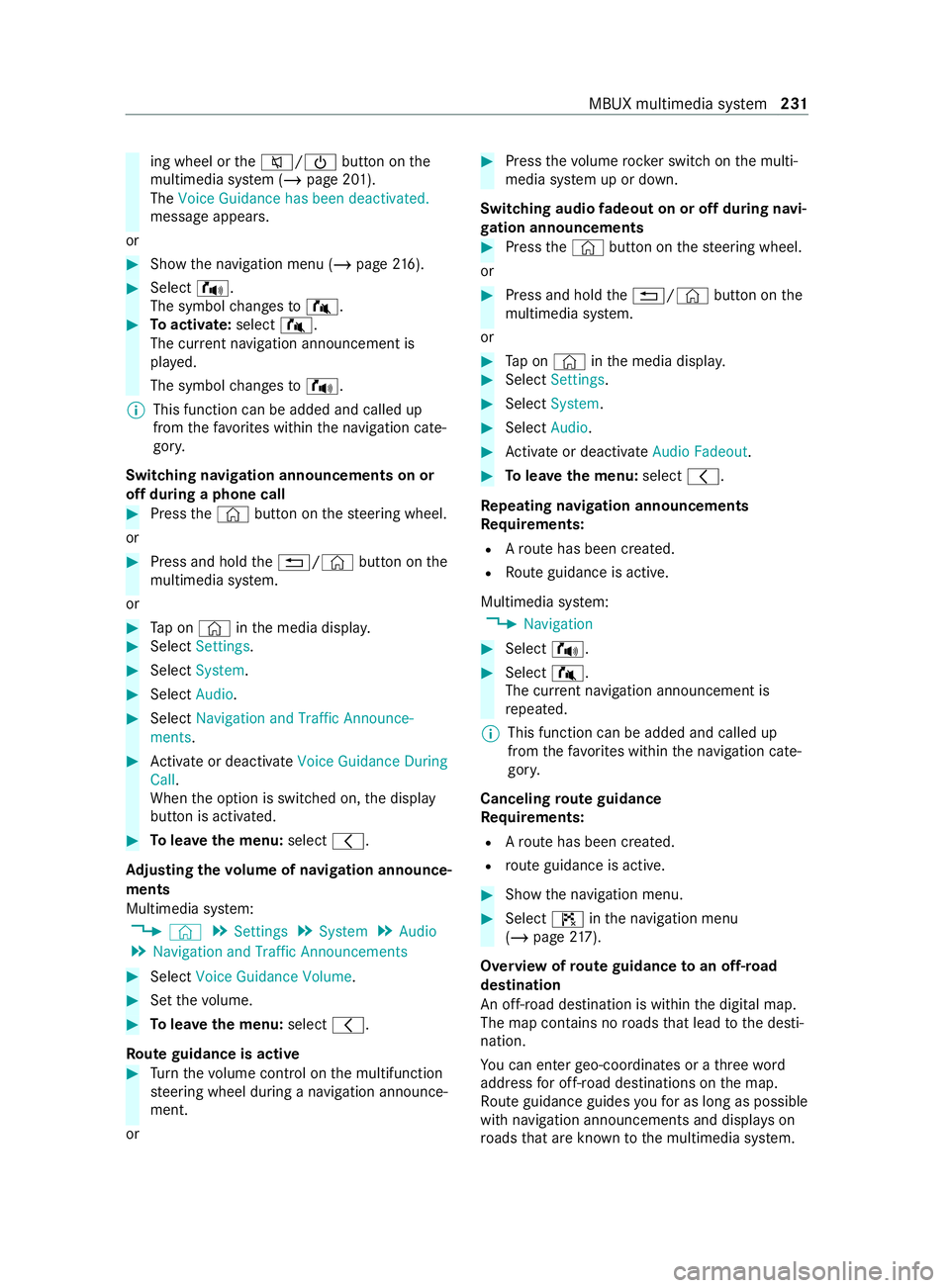
ing wheel or
the0063/00D0 button onthe
multimedia sy stem (/ page 201).
The Voice Guidance has been deactivated.
message appears.
or #
Show the navigation menu (/ page216). #
Selec t!.
The symbol changes to# . #
Toactivate: select#.
The cur rent navigation announcement is
pl ay ed.
The symbol changes to! .
% This function can be added and called up
from thefa vo rite s within the navigation cate‐
gor y.
Switching navigation announcements on or
off during a phone call #
Press the© button on thesteering wheel.
or #
Press and hold the0038/© button onthe
multimedia sy stem.
or #
Tap on © inthe media displa y. #
Select Settings . #
Select System. #
Select Audio. #
Select Navigation and Traffic Announce-
ments . #
Activate or deacti vate Voice Guidance During
Call.
When the option is switched on, the display
button is activated. #
Tolea vethe menu: select0047.
Ad justing the volume of navigation announce‐
ments
Multimedia sy stem:
4 © 5
Settings 5
System 5
Audio
5 Navigation and Traffic Announcements #
Select Voice Guidance Volume .#
Set thevo lume. #
Tolea vethe menu: select0047.
Ro ute guidance is active #
Turn thevo lume control on the multifunction
st eering wheel during a navigation announce‐
ment.
or #
Press thevo lume rocker switch on the multi‐
media sy stem up or down.
Switching audio fadeout on or off during navi‐
ga tion announcements #
Press the© button on thesteering wheel.
or #
Press and hold the0038/© button onthe
multimedia sy stem.
or #
Tap on © inthe media displa y. #
Select Settings . #
Select System. #
Select Audio. #
Activate or deacti vate Audio Fadeout. #
Tolea vethe menu: select0047.
Re peating navigation announcements
Re quirements:
R Aro ute has been created.
R Route guidance is active.
Multimedia sy stem:
4 Navigation #
Select !. #
Select #.
The cur rent navigation announcement is
re peated.
% This function can be added and called up
from thefa vo rite s within the navigation cate‐
gor y.
Canceling route guidance
Re quirements:
R Aro ute has been created.
R route guidance is active. #
Show the navigation menu. #
Select ¤inthe navigation menu
(/ page 217).
Overview of route guidance toan off-road
destination
An off-road destination is within the digital map.
The map contains no roads that lead tothe desti‐
nation.
Yo u can enter geo-coordinates or a thre ewo rd
address for off-road destinations on the map.
Ro ute guidance guides youfo r as long as possible
with navigation announcements and displa yson
ro ads that are kn ownto the multimedia sy stem. MBUX multimedia sy
stem 231
Page 234 of 416
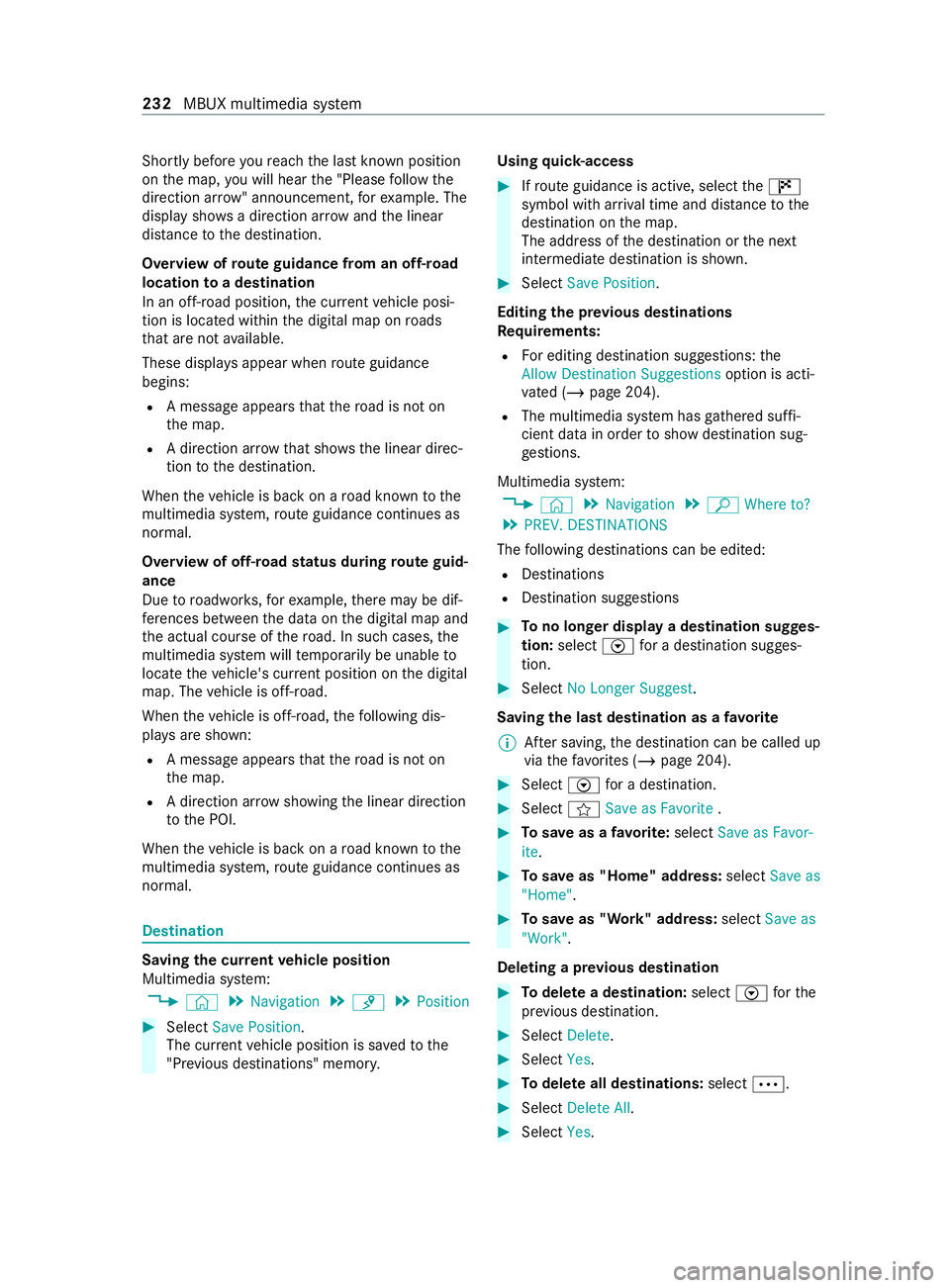
Shortly before
youre ach the last know n position
on the map, you will hear the "Please follow the
direction ar row" announcement, forex ample. The
display sho wsa direction ar rowand the linear
dis tance tothe destination.
Overview of route guidance from an off-road
location toa destination
In an off-road position, the cur rent vehicle posi‐
tion is located within the digital map on roads
th at are not available.
These displa ysappear when route guidance
begins:
R A message appears that thero ad is not on
th e map.
R A direction ar row that sho wsthe linear direc‐
tion tothe destination.
When theve hicle is back on a road kn ownto the
multimedia sy stem, route guidance continues as
no rm al.
Overview of off- road status during route guid‐
ance
Due toroadwor ks,fo rex ample, there may be dif‐
fe re nces between the data on the digital map and
th e actual course of thero ad. In such cases, the
multimedia sy stem will temp orarily be unable to
locate theve hicle's cur rent position on the digital
map. The vehicle is off-road.
When theve hicle is off-road, thefo llowing dis‐
pla ysare shown:
R A message appears that thero ad is not on
th e map.
R A direction ar row showing the linear direction
to the POI.
When theve hicle is back on a road kn ownto the
multimedia sy stem, route guidance continues as
no rm al. Destination
Saving
the cur rent vehicle position
Multimedia sy stem:
4 © 5
Navigation 5
¡ 5
Position #
Select Save Position .
The cur rent vehicle position is sa vedto the
"Pr evious destinations" memo ry.Using
quick- access #
Ifro ute guidance is active, select the£
symbol with ar riva l time and dis tance tothe
destination on the map.
The address of the destination or the next
intermediate destination is shown. #
Select Save Position .
Editing the pr evious destinations
Re quirements:
R For editing destination suggestions: the
Allow Destination Suggestions option is acti‐
va ted (/ page 204).
R The multimedia sy stem has gathered suf fi‐
cient da tain order toshow destination sug‐
ge stions.
Multimedia sy stem:
4 © 5
Navigation 5
ª Where to?
5 PREV. DESTINATIONS
The following destinations can be edited:
R Destinations
R Destination suggestions #
Tono longer display a destination sugges‐
tion: select Vfor a destination sugges‐
tion. #
Select No Longer Suggest.
Saving the last destination as a favo rite
% Af
ter saving, the destination can be called up
via thefa vo rite s (/ page 204). #
Select Vfor a destination. #
Select fSave as Favorite . #
Tosave as a favo rite :select Save as Favor-
ite . #
Tosave as "Home" address: selectSave as
"Home". #
Tosave as "Work" address: selectSave as
"Work".
Deleting a pr evious destination #
Todel ete a destination: selectVforthe
pr ev ious destination. #
Select Delete. #
Select Yes. #
Todel ete all destinations: select0062. #
Select Delete All. #
Select Yes. 232
MBUX multimedia sy stem
Page 235 of 416
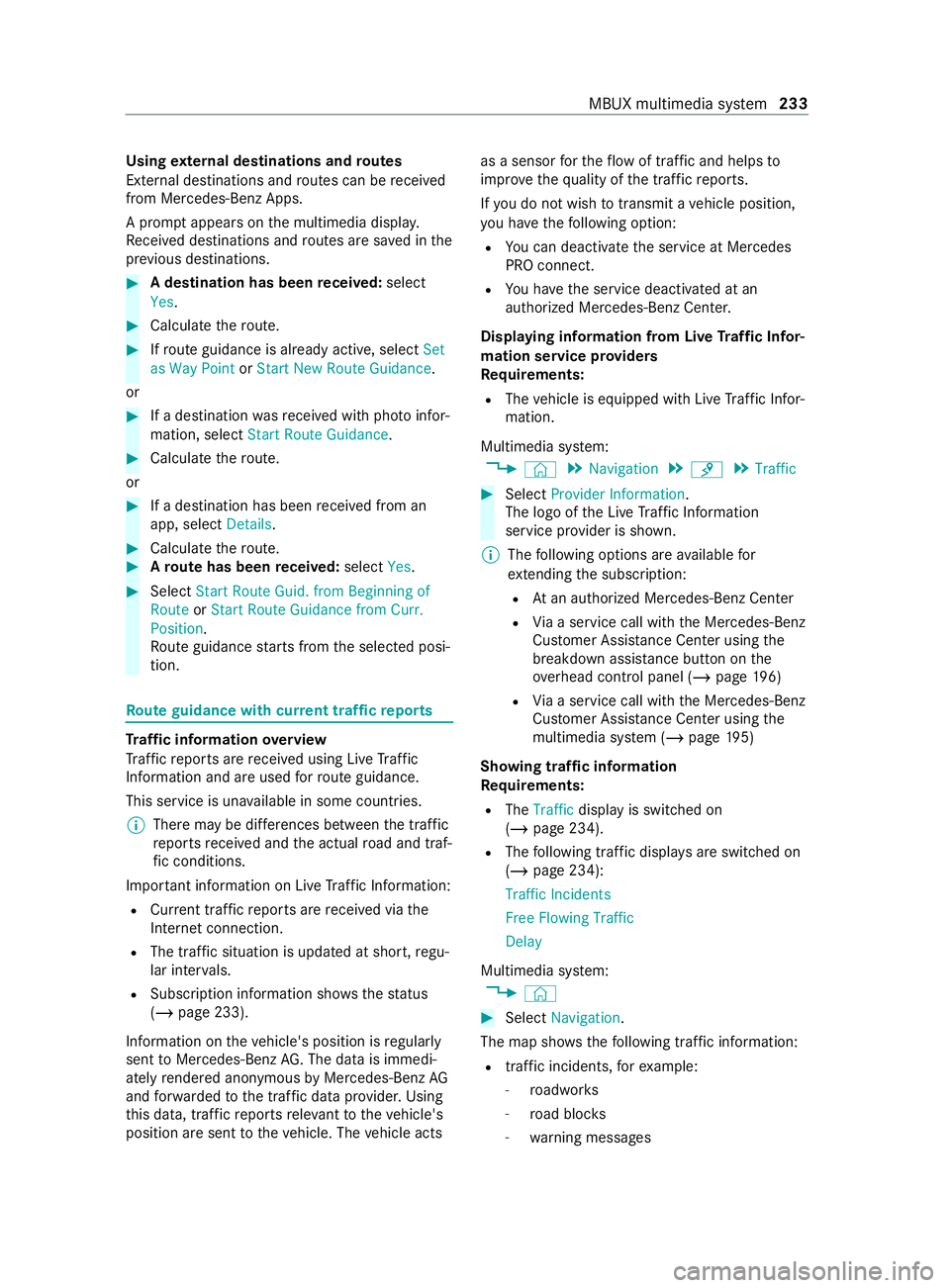
Using
extern al destinations and routes
External destinations and routes can be received
from Mercedes-Benz Apps.
A prom ptappears on the multimedia displa y.
Re ceived destinations and routes are sa ved in the
pr ev ious destinations. #
A destination has been received: select
Yes. #
Calculate thero ute. #
Ifro ute guidance is already active, select Set
as Way Point orStart New Route Guidance .
or #
If a destination wasre ceived wi thpho toinfor‐
mation, select Start Route Guidance .#
Calculate thero ute.
or #
If a destination has been received from an
app, select Details. #
Calcula tethero ute. #
Aro ute has been received: selectYes. #
Select Start Route Guid. from Beginning of
Route orStart Route Guidance from Curr.
Position .
Ro ute guidance starts from the selected posi‐
tion. Ro
ute guidance with cur rent traf fic re ports Tr
af fic information overview
Tr af fic re ports are received using Live Traf fic
Information and are used forro ute guidance.
This service is una vailable in some countries.
% There may be dif
fere nces between the traf fic
re ports received and the actual road and traf‐
fi c conditions.
Impor tant information on Live Traf fic Information:
R Current tra ffic reports are received via the
Internet connection.
R The traf fic situation is upda ted at short, regu‐
lar inter vals.
R Subsc ript ion information sho wsthest atus
(/ page 233).
In fo rm ation on theve hicle's position is regularly
sent toMercedes-Benz AG. The da tais immedi‐
ately rende red anonymous byMercedes-Benz AG
and forw arded tothe tra ffic data pr ovider. Using
th is data, traf fic re ports releva nt totheve hicle's
position are sent totheve hicle. The vehicle acts as a sensor
forth eflow of traf fic and helps to
impr ovethequ ality of the traf fic re ports.
If yo u do not wish totransmit a vehicle position,
yo u ha vethefo llowing option:
R You can deactivate the service at Mercedes
PRO connect.
R You ha vethe service deactivated at an
authorized Mercedes-Benz Center.
Displaying information from Live Traf fic Infor‐
mation service pr oviders
Requ irements:
R The vehicle is equipped with Live Traf fic Infor‐
mation.
Multimedia sy stem:
4 © 5
Navigation 5
¡ 5
Traffic #
Select Provider Information .
The logo of the Live Traf fic Information
service pr ovider is shown.
% The following options are available for
ex tending the subscription:
R Atan authorized Mercedes-Benz Center
R Via a service call with the Mercedes-Benz
Cus tomer Assis tance Center using the
breakdown assis tance button on the
ove rhead cont rol panel (/ page196)
R Via a service call with the Mercedes-Benz
Cus tomer Assis tance Center using the
multimedia sy stem (/ page195)
Showing traf fic information
Requ irements:
R The Traffic display is switched on
(/ page 234).
R The following traf fic displa ysare swit ched on
(/ page 234):
Traffic Incidents
Free Flowing Traffic
Delay
Multimedia sy stem:
4 © #
Select Navigation .
The map sho ws thefo llowing traf fic information:
R traffic incidents, forex ample:
- roadwor ks
- road bloc ks
- warning messages MBUX multimedia sy
stem 233
Page 236 of 416
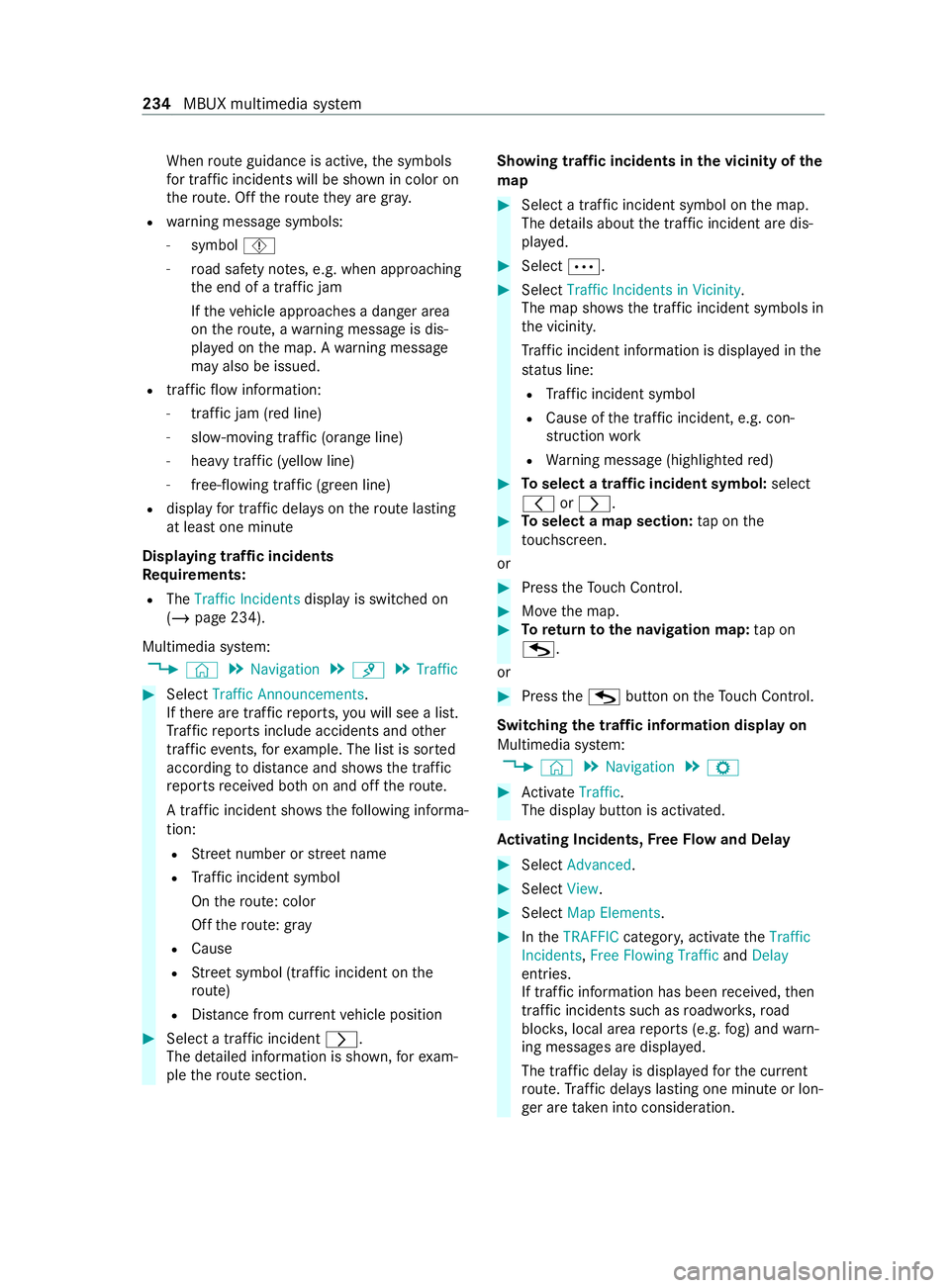
When
route guidance is active, the symbols
fo r traf fic incidents will be shown in color on
th ero ute. Off thero ute they are gra y.
R warning message symbols:
- symbol Ô
- road saf ety no tes, e.g. when approaching
th e end of a traf fic jam
If th eve hicle approaches a danger area
on thero ute, a warning message is dis‐
pla yed on the map. A warning message
may also be issued.
R traffic flow information:
- traffic jam (red line)
- slow-moving traf fic (orange line)
- heavy traf fic (yell owline)
- free-flowing traf fic (green line)
R display for traf fic del ays on thero ute lasting
at least one minute
Displaying traf fic incidents
Re quirements:
R The Traffic Incidents display is switched on
(/ page 234).
Multimedia sy stem:
4 © 5
Navigation 5
¡ 5
Traffic #
Select Traffic Announcements .
If th ere are traf fic re ports, you will see a list.
Tr af fic re ports include accidents and other
traf fic eve nts, forex ample. The list is sor ted
according todis tance and sho ws the traf fic
re ports received bo thon and off thero ute.
A traf fic incident sho wsthefo llowing informa‐
tion:
R Street number or stre et name
R Traf fic incident symbol
On thero ute: color
Off thero ute: gray
R Cause
R Street symbol (traf fic incident on the
ro ute)
R Distance from cur rent vehicle position #
Select a traf fic incident 0048.
The de tailed information is shown, forex am‐
ple thero ute section. Showing traf
fic incidents in the vicinity of the
map #
Select a traf fic incident symbol on the map.
The de tails about the traf fic incident are dis‐
pla yed. #
Select 0062. #
Select Traffic Incidents in Vicinity .
The map sho ws the traf fic incident symbols in
th e vicinit y.
Tr af fic incident information is displa yed in the
st atus line:
R Traf fic incident symbol
R Cause of the traf fic incident, e.g. con‐
st ru ction work
R Warning message (highligh tedre d) #
Toselect a traf fic incident symbol: select
0047 or0048. #
Toselect a map section: tap on the
to uchsc reen.
or #
Press theTo uch Control. #
Movethe map. #
Toreturn tothe navigation map: tap on
G.
or #
Press theG button on theTo uch Control.
Swit ching the traf fic information display on
Multimedia sy stem:
4 © 5
Navigation 5
Z #
Activate Traffic.
The displ aybutton is activated.
Ac tivating Incidents, Free Flow and Delay #
Select Advanced. #
Select View. #
Select Map Elements. #
IntheTRAFFIC category,activate theTraffic
Incidents, Free Flowing Traffic andDelay
entri es.
If tra ffic information has been received, then
tra ffic incidents such as roadwor ks,ro ad
bloc ks, local area reports (e.g. fog) and warn‐
ing messages are displa yed.
The tra ffic delay is displa yedfo rth e cur rent
ro ute. Traf fic del ays lasting one minute or lon‐
ge r are take n into conside ration. 234
MBUX multimedia sy stem