Page 145 of 249
144
uuPlaying an iPod uSelecting iPod Mode
Audio
Selecting iPod Mode
1. Select Audio on the HOME screen.
2. Select SOURCE .
3. Select the iPod icon.
u The iPod automatically begins playing.1Playing an iPod
“iPod play ”
You can control the iPod using voice commands. 2 iPod Commands P. 236
A visual guide helps you operate the audio system.
2 System Controls P. 4
2 Basic Operation P. 10
In some cases, the name of the artist, album, or track
may not appear correctly.
Available operating functi ons vary on models or
versions. Some functions ma y not be available on the
vehicle’s audio system.
If there is a problem, you may see an error message
on the display. 2 Error Messages P. 212
16 CR-Z NAVI-31SZT8500.book 144 ページ 2015年7月30日 木曜日 午前9時18分
Page 149 of 249
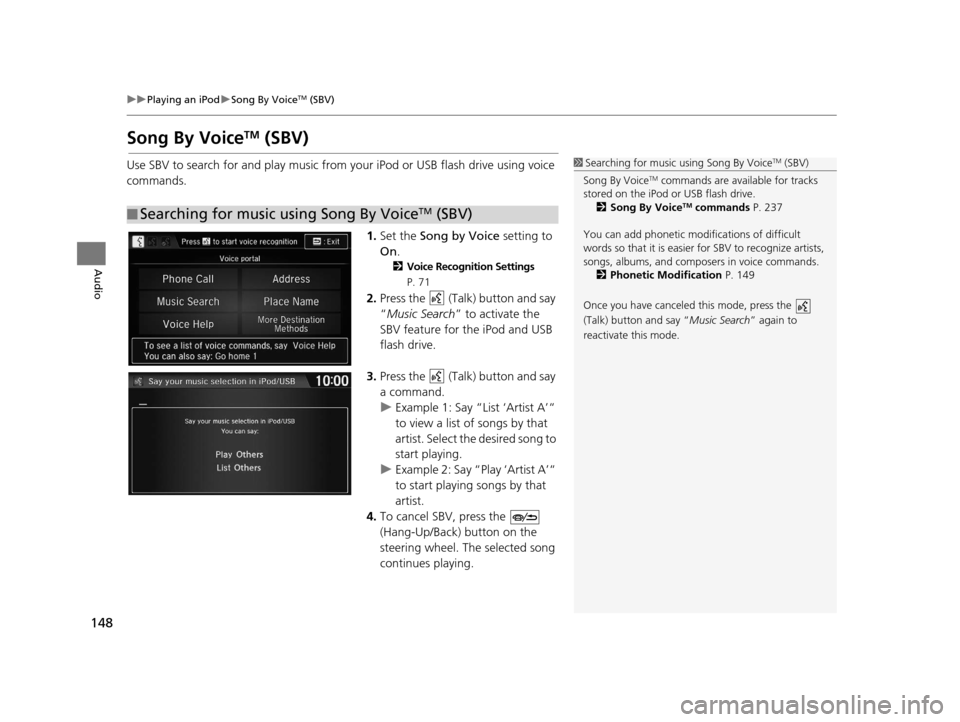
148
uuPlaying an iPod uSong By VoiceTM (SBV)
Audio
Song By VoiceTM (SBV)
Use SBV to search for and play music from your iPod or USB flash drive using voice
commands.
1.Set the Song by Voice setting to
On .
2Voice Recognition Settings
P. 71
2.Press the (Talk) button and say
“Music Search ” to activate the
SBV feature for the iPod and USB
flash drive.
3. Press the (Talk) button and say
a command.
u Example 1: Say “List ‘Artist A’“
to view a list of songs by that
artist. Select the desired song to
start playing.
u Example 2: Say “Play ‘Artist A’“
to start playing songs by that
artist.
4. To cancel SBV, press the
(Hang-Up/Back) button on the
steering wheel. The selected song
continues playing.
■ Searching for music using Song By VoiceTM (SBV)
1
Searching for music using Song By VoiceTM (SBV)
Song By Voice
TM commands are available for tracks
stored on the iPod or USB flash drive. 2 Song By Voice
TM commands P. 237
You can add phonetic modi fications of difficult
words so that it is easier for SBV to recognize artists,
songs, albums, and composers in voice commands. 2 Phonetic Modification P. 149
Once you have canceled this mode, press the
(Talk) button and say “ Music Search” again to
reactivate this mode.
16 CR-Z NAVI-31SZT8500.book 148 ページ 2015年7月30日 木曜日 午前9時18分
Page 150 of 249
Continued149
uuPlaying an iPod uSong By VoiceTM (SBV)
Audio
H HOME uSettings uSystem uVoice Recog tabuSong By Voice Phonetic
Modification
Add phonetic modifications of difficult or fo reign words so that it is easier for SBV
to recognize artists, songs, albums, and composers in voice commands when
searching for music on the iPod or USB flash drive.
1.Select New Modification .
u If you want to modify the item
already stored, select the item
and proceed with step 5.
2. Select USB or iPod .
■Phonetic Modification1
Phonetic Modification
You can store up to 2, 000 phonetic modification
items.
16 CR-Z NAVI-31SZT8500.book 149 ページ 2015年7月30日 木曜日 午前9時18分
Page 151 of 249
150
uuPlaying an iPod uSong By VoiceTM (SBV)
Audio
3. Select the item to modify (e.g.,
Artist ).
u The list of the selected item
appears on the screen.
4. Select an entry (e.g., Artist A).
u The pop-up menu appears on
the screen.
5. Select Modify .
u To listen to the current
phonetic modification, select
Play .
u To delete the current phonetic
modification, select Delete.
6. Enter the phonetic spelling you
wish to use (e.g., “ ABCD”) when
prompted.
7. Select OK to exit. The artist “ Artist
A” is phonetically modified to
“ ABCD .” When in the SBV mode,
you can press the (Talk) button
and use the voice command “ Play
‘ ABCD ’” to play songs by the artist
“ Artist A .”
16 CR-Z NAVI-31SZT8500.book 150 ページ 2015年7月30日 木曜日 午前9時18分
Page 152 of 249
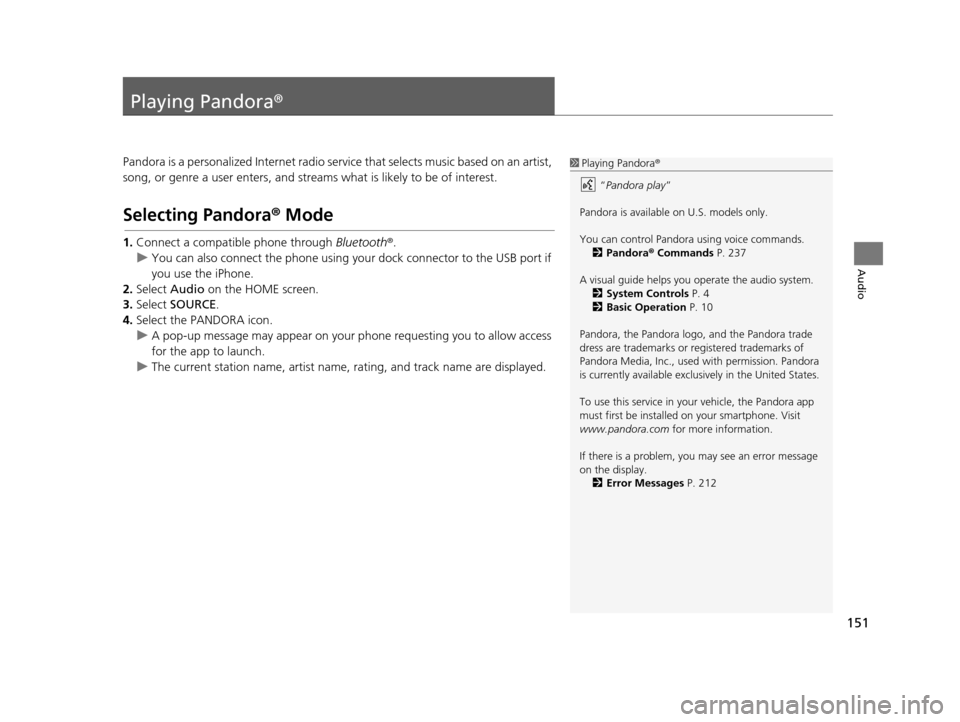
151
Audio
Playing Pandora®
Pandora is a personalized Internet radio serv ice that selects music based on an artist,
song, or genre a user enters, and streams what is likely to be of interest.
Selecting Pandora® Mode
1.Connect a compatible phone through Bluetooth®.
u You can also connect the phone using your dock connector to the USB port if
you use the iPhone.
2. Select Audio on the HOME screen.
3. Select SOURCE .
4. Select the PANDORA icon.
u A pop-up message may appear on your phone requesting you to allow access
for the app to launch.
u The current station name, artist name, rating, and track name are displayed.
1Playing Pandora ®
“ Pandora play”
Pandora is available on U.S. models only.
You can control Pandora using voice commands. 2 Pandora ® Commands P. 237
A visual guide helps you operate the audio system.
2 System Controls P. 4
2 Basic Operation P. 10
Pandora, the Pandora logo, and the Pandora trade
dress are trademarks or registered trademarks of
Pandora Media, Inc., used with permission. Pandora
is currently available exclusively in the United States.
To use this service in your vehicle, the Pandora app
must first be installed on your smartphone. Visit
www.pandora.com for more information.
If there is a problem, you may see an error message
on the display. 2 Error Messages P. 212
16 CR-Z NAVI-31SZT8500.book 151 ページ 2015年7月30日 木曜日 午前9時18分
Page 156 of 249
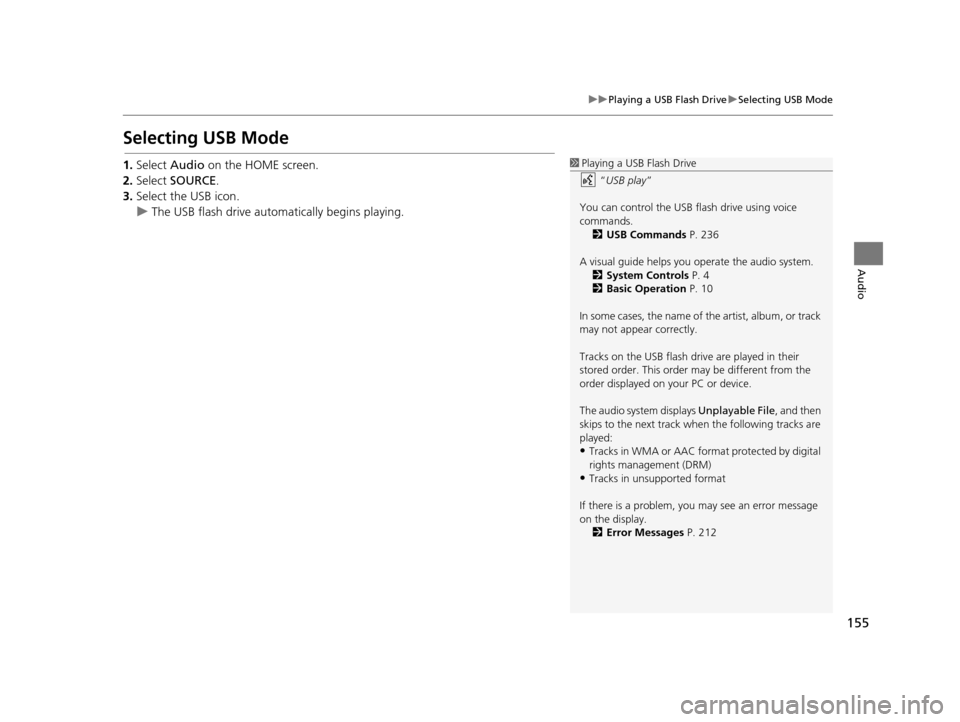
155
uuPlaying a USB Flash Drive uSelecting USB Mode
Audio
Selecting USB Mode
1. Select Audio on the HOME screen.
2. Select SOURCE .
3. Select the USB icon.
u The USB flash drive automatically begins playing.1Playing a USB Flash Drive
“USB play ”
You can control the USB flash drive using voice
commands. 2 USB Commands P. 236
A visual guide helps you operate the audio system.
2 System Controls P. 4
2 Basic Operation P. 10
In some cases, the name of the artist, album, or track
may not appear correctly.
Tracks on the USB flash drive are played in their
stored order. This order may be different from the
order displayed on your PC or device.
The audio system displays Unplayable File, and then
skips to the next track when the following tracks are
played:
•Tracks in WMA or AAC form at protected by digital
rights management (DRM)
•Tracks in unsupported format
If there is a problem, you may see an error message
on the display. 2 Error Messages P. 212
16 CR-Z NAVI-31SZT8500.book 155 ページ 2015年7月30日 木曜日 午前9時18分
Page 159 of 249
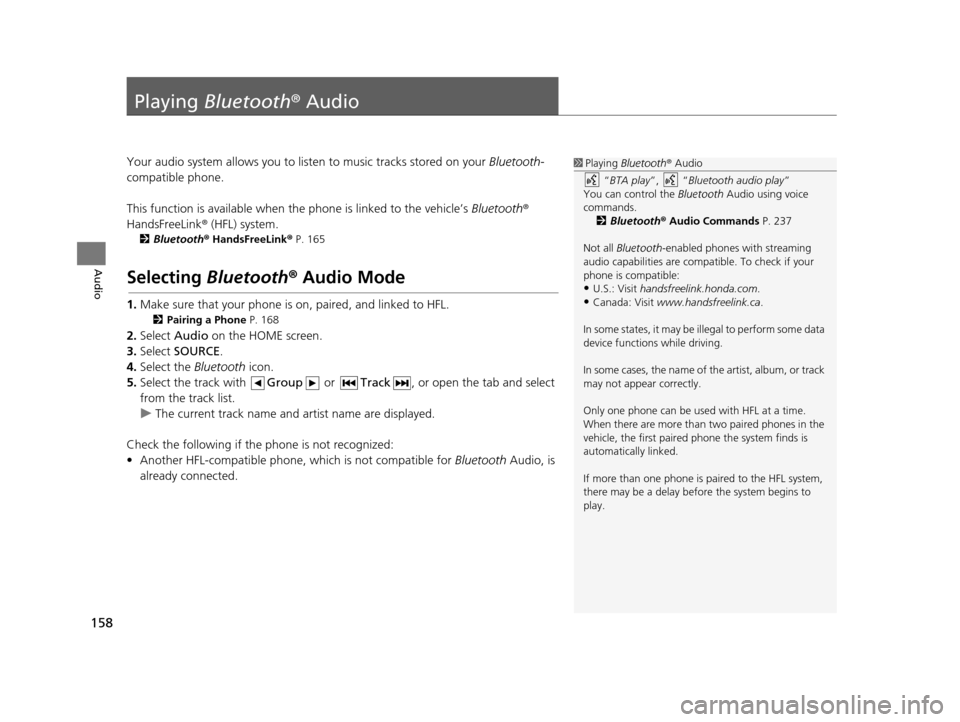
158
Audio
Playing Bluetooth ® Audio
Your audio system allows you to listen to music tracks stored on your Bluetooth-
compatible phone.
This function is available when the phone is linked to the vehicle’s Bluetooth®
HandsFreeLink ® (HFL) system.
2Bluetooth ® HandsFreeLink ® P. 165
Selecting Bluetooth ® Audio Mode
1. Make sure that your phone is on, paired, and linked to HFL.
2 Pairing a Phone P. 168
2.Select Audio on the HOME screen.
3. Select SOURCE .
4. Select the Bluetooth icon.
5. Select the track with Group or Track , or open the tab and select
from the track list.
u The current track name and artist name are displayed.
Check the following if the phone is not recognized:
• Another HFL-compatible phone, which is not compatible for Bluetooth Audio, is
already connected.
1 Playing Bluetooth ® Audio
“ BTA play ”, “Bluetooth audio play ”
You can control the Bluetooth Audio using voice
commands. 2 Bluetooth ® Audio Commands P. 237
Not all Bluetooth -enabled phones with streaming
audio capabilities are compatible. To check if your
phone is compatible:
•U.S.: Visit handsfreelink.honda.com.
•Canada: Visit www.handsfreelink.ca .
In some states, it may be il legal to perform some data
device functions while driving.
In some cases, the name of the artist, album, or track
may not appear correctly.
Only one phone can be used with HFL at a time.
When there are more than two paired phones in the
vehicle, the first paired phone the system finds is
automatically linked.
If more than one phone is paired to the HFL system,
there may be a delay before the system begins to
play.
16 CR-Z NAVI-31SZT8500.book 158 ページ 2015年7月30日 木曜日 午前9時18分
Page 167 of 249
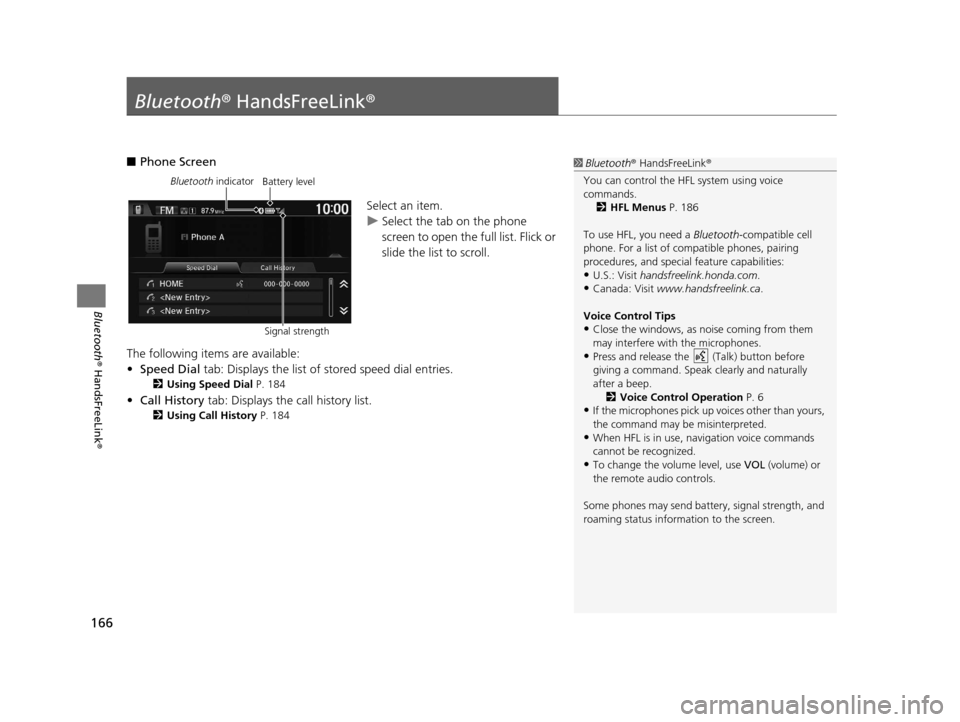
166
Bluetooth® HandsFreeLink ®
Bluetooth® HandsFreeLink ®
■Phone Screen
Select an item.
uSelect the tab on the phone
screen to open the full list. Flick or
slide the list to scroll.
The following items are available:
• Speed Dial tab: Displays the list of stored speed dial entries.
2Using Speed Dial P. 184
•Call History tab: Displays the call history list.
2 Using Call History P. 184
1Bluetooth ® HandsFreeLink ®
You can control the HFL system using voice
commands. 2 HFL Menus P. 186
To use HFL, you need a Bluetooth-compatible cell
phone. For a list of compatible phones, pairing
procedures, and special feature capabilities:
•U.S.: Visit handsfreelink.honda.com.
•Canada: Visit www.handsfreelink.ca .
Voice Control Tips
•Close the windows, as noise coming from them
may interfere with the microphones.
•Press and release the (Talk) button before
giving a command. Speak clearly and naturally
after a beep. 2 Voice Control Operation P. 6
•If the microphones pick up vo ices other than yours,
the command may be misinterpreted.
•When HFL is in use, navigation voice commands
cannot be recognized.
•To change the volume level, use VOL (volume) or
the remote audio controls.
Some phones may send batter y, signal strength, and
roaming status information to the screen.
Bluetooth indicator
Signal strengthBattery level
16 CR-Z NAVI-31SZT8500.book 166 ページ 2015年7月30日 木曜日 午前9時18分