Page 59 of 249
58
uuMap uCurrent Location
System Setup
Current Location
H HOME uSettings uNavigation uMap tabuCurrent Location
Display and save your current location for future use as a destination. The address,
latitude, longitude, and elevation of your current location are displayed.
1.Select Address Book .
2. Select the user to save the
location.
3. Edit the name, phone number,
and category.
2 Address Book P. 30
4.Select OK.
1Current Location
“Display Current Location ” (on Voice Portal
screen)
You can also save the curre nt location by saying
“Register the Current Location ”, or selecting the
vehicle icon on the map.
If you have PIN-protecte d your address book, enter
your PIN when prompted. Select OK. PINs are
optional. 2 PIN Number P. 36
Saving your current loca tion does not change or
cancel your current route.
16 CR-Z NAVI-31SZT8500.book 58 ページ 2015年7月30日 木曜日 午前9時18分
Page 61 of 249
uuMap uMap Legend
60
System SetupThe functions that are available from th e map screen depend on the map scale.
■Map Scale and Functions
Functionpage
Map Scale (top: mile, bottom: metric)
1/201/81/41/212515501503501000
802004008001.63824802405601600
Icon display
Landmark icon11✔✔
Exit info.11✔✔✔
One-way traffic11✔
Waypoint
“flag”12✔✔✔✔✔✔✔✔✔✔✔✔
Traffic incident11✔✔✔✔✔✔✔
Map orientation
Heading-up56✔✔✔✔✔
North-up56✔✔✔✔✔✔✔✔✔✔✔✔
3D map56✔✔✔✔✔✔
Others
Off-road
tracking dots63✔✔✔✔
Unverified road11✔✔✔✔✔✔
Map features11✔✔✔✔✔✔✔✔✔✔✔
Avoid areas46✔✔✔
Traffic speed11✔✔✔✔✔✔✔
1
Map Scale and Functions
You can change the map scale using voice
commands on the map screen (e.g., say “ Display
2 mile scale ”).
2 Map Scale Commands P. 233
You can change between miles or kilometers.
2 Other Settings P. 78
Traffic incident icons and traffic speed are only
available in certain areas.
16 CR-Z NAVI-31SZT8500.book 60 ページ 2015年7月30日 木曜日 午前9時18分
Page 62 of 249
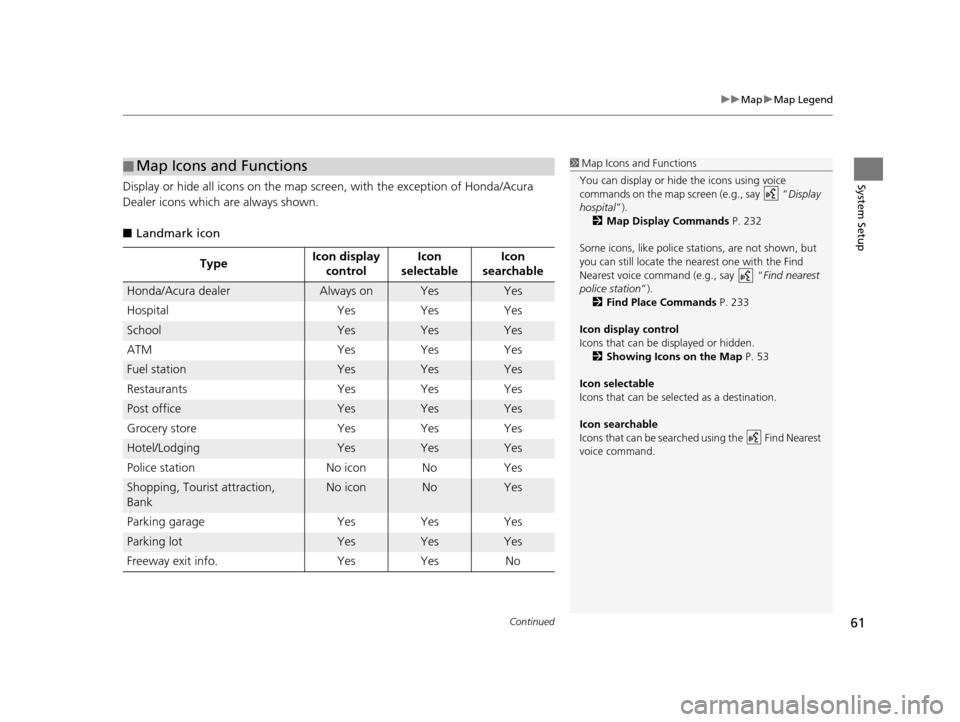
Continued61
uuMap uMap Legend
System SetupDisplay or hide all icons on the map sc reen, with the exception of Honda/Acura
Dealer icons which are always shown.
■ Landmark icon
■Map Icons and Functions
Type Icon display
control Icon
selectable Icon
searchable
Honda/Acura dealerAlways onYesYes
Hospital Yes Yes Yes
SchoolYesYesYes
ATM Yes Yes Yes
Fuel stationYesYesYes
Restaurants Yes Yes Yes
Post officeYesYesYes
Grocery store Yes Yes Yes
Hotel/LodgingYesYesYes
Police station No icon No Yes
Shopping, Tourist attraction,
BankNo iconNoYes
Parking garage Yes Yes Yes
Parking lotYesYesYes
Freeway exit info. Yes Yes No
1 Map Icons and Functions
You can display or hide the icons using voice
commands on the map screen (e.g., say “ Display
hospital ”).
2 Map Display Commands P. 232
Some icons, like police stat ions, are not shown, but
you can still locate the nearest one with the Find
Nearest voice command (e.g., say “ Find nearest
police station ”).
2 Find Place Commands P. 233
Icon display control
Icons that can be displayed or hidden.
2 Showing Icons on the Map P. 53
Icon selectable
Icons that can be selected as a destination.
Icon searchable
Icons that can be searched using the Find Nearest
voice command.
16 CR-Z NAVI-31SZT8500.book 61 ページ 2015年7月30日 木曜日 午前9時18分
Page 66 of 249
65
System Setup
System Settings
HHOME uSettings uSystem
Select an item.
The following items are available:
• Home tab: Changes the setting for the HOME screen.
Home Screen Edit Order : Changes the position of icons on the HOME screen.
2Home Screen Edit Order P. 66
•Display tab: Adjusts the screen ’s preferences and chan ges the background color
of the menu screen.
2 Display Settings P. 67
•Sound/Beep tab: Changes the system sound and beep settings.
2Sound and Beep Settings P. 69
•Voice Recog tab: Changes the setting for the vo ice control system and modifies
Song By Voice and phonebook voice commands.
2 Voice Recognition Settings P. 71
•Clock tab: Sets the automatic adjustment of the system clock for daylight saving
and international time zones.
2 Clock Adjustment P. 72
•Others tab: Sets other basic settings for the system.
2 Other Settings P. 78
1System Settings
Select All tab to see all items in a list.
16 CR-Z NAVI-31SZT8500.book 65 ページ 2015年7月30日 木曜日 午前9時18分
Page 71 of 249
70
uuSound and Beep Settings uVolume Setting
System Setup
Volume Setting
H HOME uSettings uSystem uSound/Beep tabuVolume
1. Select or to adjust the
volume.
u You can check the volume from
the sound of the beep.
u You can also slide or flick the
bar to adjust the value.
2. Select OK.1Volume Setting
If you set the volume to 00, you will not hear route
guidance or voice command confirmation. However,
if you then select Voice on the Map Menu, you will
hear route guidance at the default volume.
2 Map Menu P. 107
Volume bar
16 CR-Z NAVI-31SZT8500.book 70 ページ 2015年7月30日 木曜日 午前9時18分
Page 72 of 249
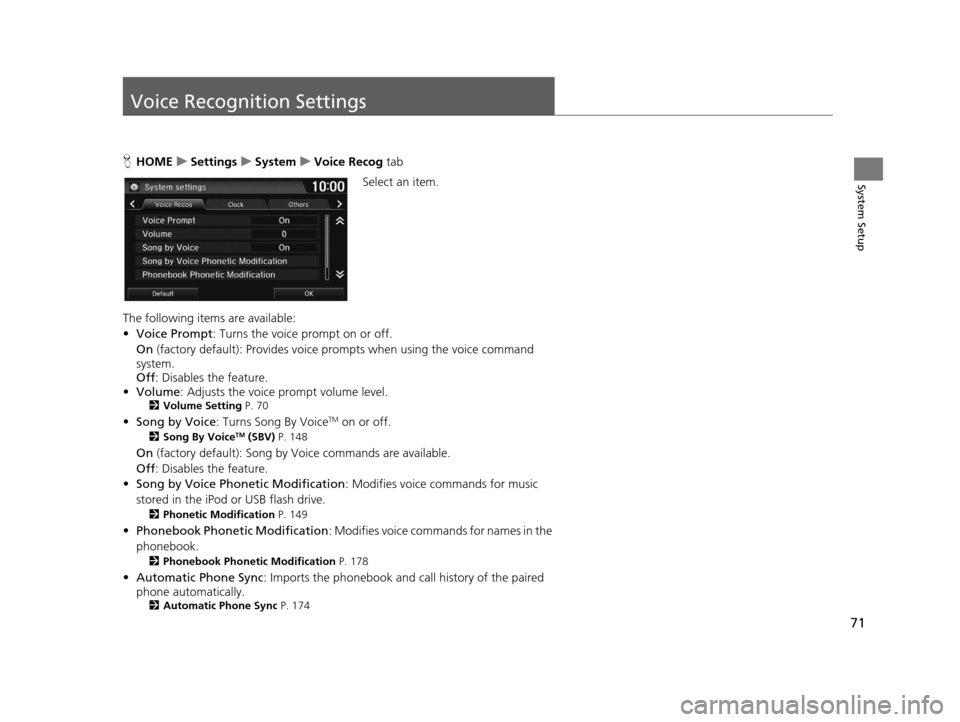
71
System Setup
Voice Recognition Settings
HHOME uSettings uSystem uVoice Recog tab
Select an item.
The following items are available:
• Voice Prompt : Turns the voice prompt on or off.
On (factory default): Provides voice prompts when using the voice command
system.
Off : Disables the feature.
• Volume: Adjusts the voice prompt volume level.
2 Volume Setting P. 70
•Song by Voice : Turns Song By VoiceTM on or off.
2Song By VoiceTM (SBV) P. 148
On (factory default): Song by Voice commands are available.
Off : Disables the feature.
• Song by Voice Phonetic Modification : Modifies voice commands for music
stored in the iPod or USB flash drive.
2 Phonetic Modification P. 149
•Phonebook Ph onetic Modification : Modifies voice commands for names in the
phonebook.
2 Phonebook Phonetic Modification P. 178
•Automatic Phone Sync : Imports the phonebook and call history of the paired
phone automatically.
2 Automatic Phone Sync P. 174
16 CR-Z NAVI-31SZT8500.book 71 ページ 2015年7月30日 木曜日 午前9時18分
Page 73 of 249
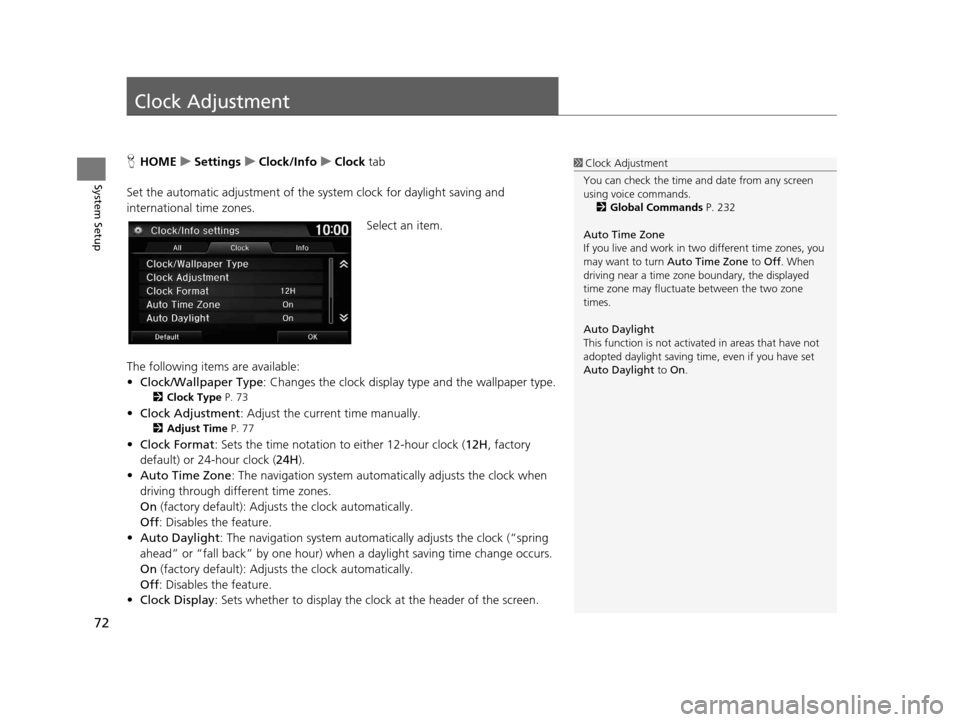
72
System Setup
Clock Adjustment
HHOME uSettings uClock/Info uClock tab
Set the automatic adjustment of the sy stem clock for daylight saving and
international time zones.
Select an item.
The following items are available:
• Clock/Wallpaper Type : Changes the clock display type and the wallpaper type.
2Clock Type P. 73
•Clock Adjustment : Adjust the current time manually.
2Adjust Time P. 77
•Clock Format : Sets the time notation to either 12-hour clock (12H, factory
default) or 24-hour clock ( 24H).
• Auto Time Zone : The navigation system automa tically adjusts the clock when
driving through different time zones.
On (factory default): Adjust s the clock automatically.
Off : Disables the feature.
• Auto Daylight : The navigation system automati cally adjusts the clock (“spring
ahead” or “fall back” by one hour) when a daylight saving time change occurs.
On (factory default): Adjust s the clock automatically.
Off : Disables the feature.
• Clock Display : Sets whether to display the clock at the header of the screen.
1Clock Adjustment
You can check the time a nd date from any screen
using voice commands.
2 Global Commands P. 232
Auto Time Zone
If you live and work in tw o different time zones, you
may want to turn Auto Time Zone to Off. When
driving near a time zone boundary, the displayed
time zone may fluctuat e between the two zone
times.
Auto Daylight
This function is not activated in areas that have not
adopted daylight saving time , even if you have set
Auto Daylight to On.
16 CR-Z NAVI-31SZT8500.book 72 ページ 2015年7月30日 木曜日 午前9時18分
Page 79 of 249
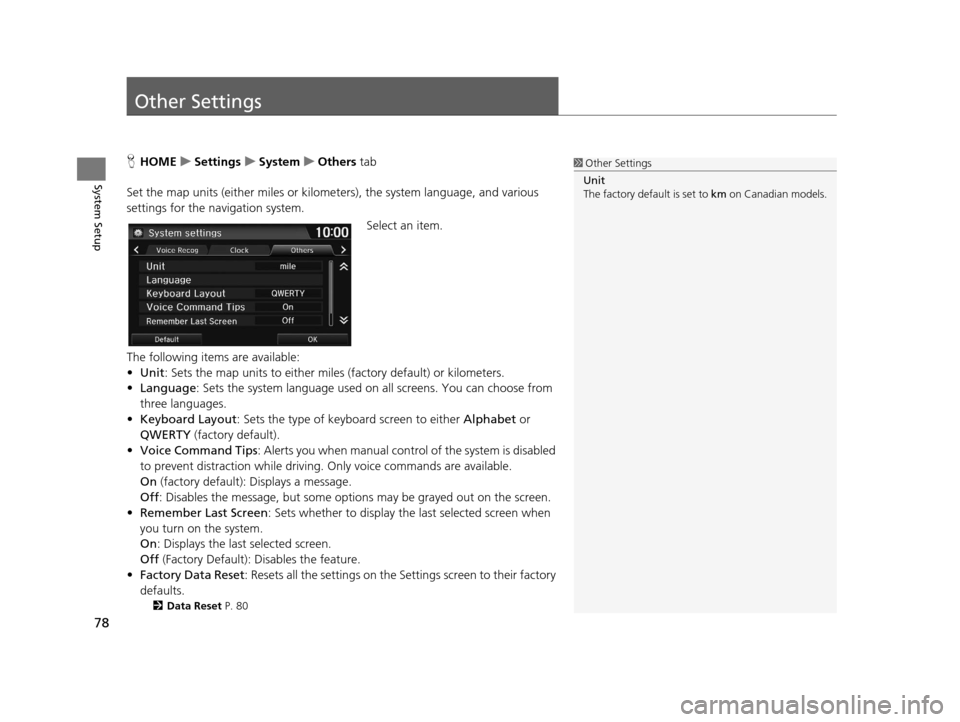
78
System Setup
Other Settings
HHOME uSettings uSystem uOthers tab
Set the map units (either miles or kilome ters), the system language, and various
settings for the navigation system.
Select an item.
The following items are available:
• Unit : Sets the map units to either miles (factory default) or kilometers.
• Language : Sets the system language used on all screens. You can choose from
three languages.
• Keyboard Layout : Sets the type of keybo ard screen to either Alphabet or
QWERTY (factory default).
• Voice Command Tips : Alerts you when manual contro l of the system is disabled
to prevent distraction while driving. Only voice commands are available.
On (factory default): Displays a message.
Off : Disables the message, but some options may be grayed out on the screen.
• Remember Last Screen : Sets whether to display the last selected screen when
you turn on the system.
On : Displays the last selected screen.
Off (Factory Default): Disables the feature.
• Factory Data Reset : Resets all the settings on the Settings screen to their factory
defaults.
2 Data Reset P. 80
1Other Settings
Unit
The factory default is set to km on Canadian models.
16 CR-Z NAVI-31SZT8500.book 78 ページ 2015年7月30日 木曜日 午前9時18分