Page 109 of 249
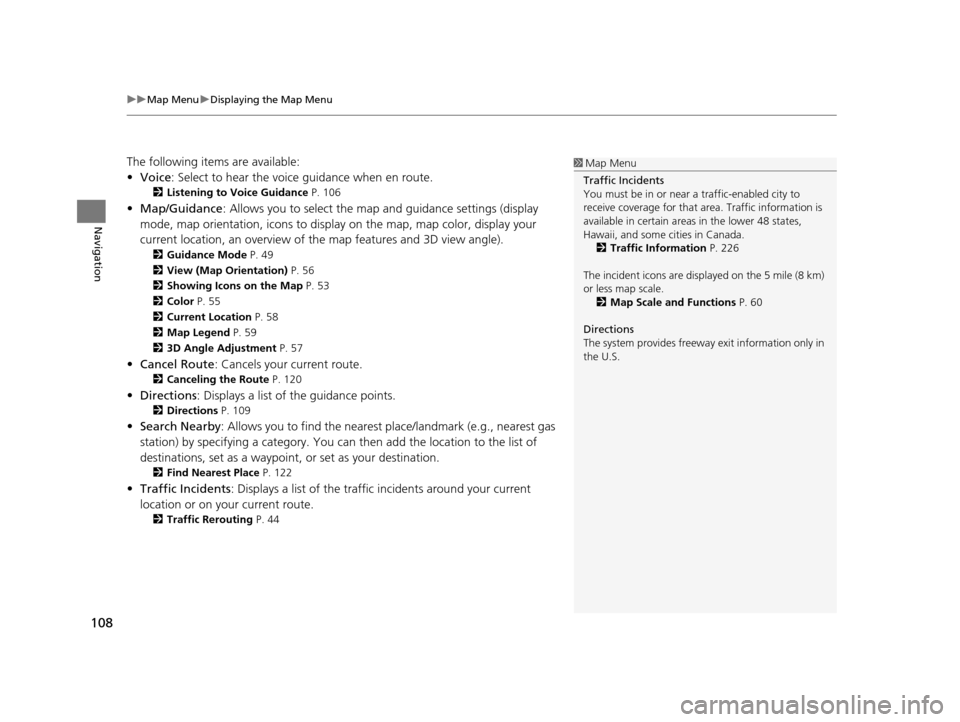
uuMap Menu uDisplaying the Map Menu
108
Navigation
The following items are available:
• Voice : Select to hear the voice guidance when en route.
2Listening to Voice Guidance P. 106
•Map/Guidance : Allows you to select the map and guidance settings (display
mode, map orientation, icons to display on the map, map color, display your
current location, an overview of th e map features and 3D view angle).
2Guidance Mode P. 49
2 View (Map Orientation) P. 56
2 Showing Icons on the Map P. 53
2 Color P. 55
2 Current Location P. 58
2 Map Legend P. 59
2 3D Angle Adjustment P. 57
•Cancel Route : Cancels your current route.
2Canceling the Route P. 120
•Directions : Displays a list of the guidance points.
2Directions P. 109
•Search Nearby : Allows you to find the nearest place/landmark (e.g., nearest gas
station) by specifying a category. You can then add the location to the list of
destinations, set as a waypoint, or set as your destination.
2 Find Nearest Place P. 122
•Traffic Incidents : Displays a list of the traffic incidents around your current
location or on your current route.
2 Traffic Rerouting P. 44
1Map Menu
Traffic Incidents
You must be in or near a traffic-enabled city to
receive coverage for that area. Traffic information is
available in certain areas in the lower 48 states,
Hawaii, and some cities in Canada. 2 Traffic Information P. 226
The incident icons are disp layed on the 5 mile (8 km)
or less map scale. 2 Map Scale and Functions P. 60
Directions
The system provides freeway exit information only in
the U.S.
16 CR-Z NAVI-31SZT8500.book 108 ページ 2015年7月30日 木曜日 午前9時18分
Page 113 of 249
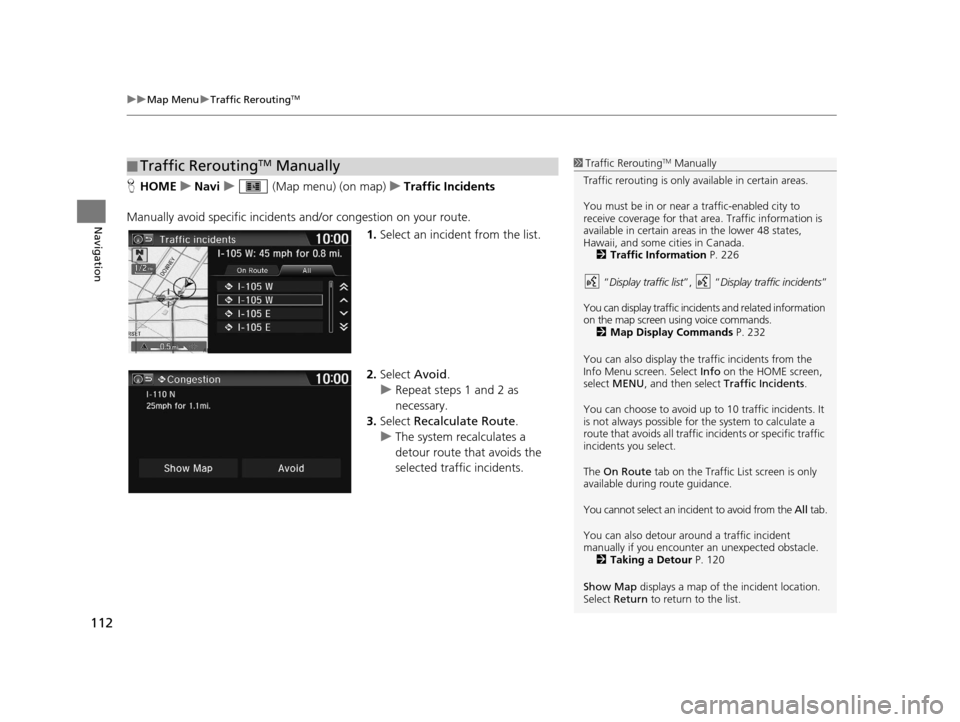
uuMap Menu uTraffic ReroutingTM
112
Navigation
H HOME uNavi u (Map menu) (on map) uTraffic Incidents
Manually avoid specific incidents and/or congestion on your route.
1.Select an incident from the list.
2. Select Avoid.
u Repeat steps 1 and 2 as
necessary.
3. Select Recalculate Route .
u The system recalculates a
detour route that avoids the
selected traffic incidents.
■Traffic ReroutingTM Manually1
Traffic ReroutingTM Manually
Traffic rerouting is only available in certain areas.
You must be in or near a traffic-enabled city to
receive coverage for that area. Traffic information is
available in certain areas in the lower 48 states,
Hawaii, and some cities in Canada. 2 Traffic Information P. 226
“ Display traffic list ”, “Display traffic incidents ”
You can display traffic incidents and related information
on the map screen using voice commands. 2 Map Display Commands P. 232
You can also display the tr affic incidents from the
Info Menu screen. Select Info on the HOME screen,
select MENU , and then select Traffic Incidents .
You can choose to avoid up to 10 traffic incidents. It
is not always possible for the system to calculate a
route that avoids all traffic incidents or specific traffic
incidents you select.
The On Route tab on the Traffic List screen is only
available during route guidance.
You cannot select an incident to avoid from the All tab.
You can also detour ar ound a traffic incident
manually if you encounter an unexpected obstacle.
2 Taking a Detour P. 120
Show Map displays a map of th e incident location.
Select Return to return to the list.
16 CR-Z NAVI-31SZT8500.book 112 ページ 2015年7月30日 木曜日 午前9時18分
Page 114 of 249
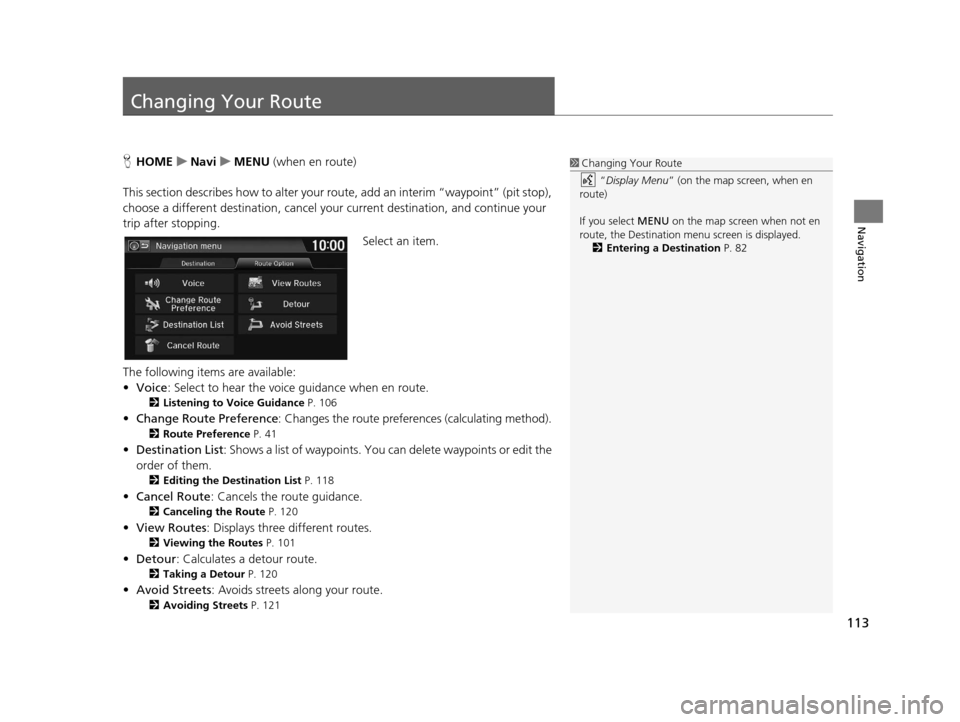
113
Navigation
Changing Your Route
HHOME uNavi uMENU (when en route)
This section describes how to alter your ro ute, add an interim “waypoint” (pit stop),
choose a different destination, cancel your current destination, and continue your
trip after stopping.
Select an item.
The following items are available:
• Voice : Select to hear the voice guidance when en route.
2Listening to Voice Guidance P. 106
•Change Route Preference : Changes the route preferences (calculating method).
2Route Preference P. 41
•Destination List : Shows a list of waypoints. You can delete waypoints or edit the
order of them.
2 Editing the Destination List P. 118
•Cancel Route : Cancels the route guidance.
2Canceling the Route P. 120
•View Routes : Displays three different routes.
2Viewing the Routes P. 101
•Detour : Calculates a detour route.
2Taking a Detour P. 120
•Avoid Streets : Avoids streets along your route.
2Avoiding Streets P. 121
1Changing Your Route
“Display Menu” (on the map screen, when en
route)
If you select MENU on the map screen when not en
route, the Destination me nu screen is displayed.
2 Entering a Destination P. 82
16 CR-Z NAVI-31SZT8500.book 113 ページ 2015年7月30日 木曜日 午前9時18分
Page 123 of 249
122
Navigation
Changing Your Destination
There are several methods you can use to change the route destination.
Find Nearest Place
HHOME uNavi u (Map menu) (on map) uSearch Nearby
Search for the nearest place/landmark on the map screen and set it as your
destination. 1.Select a category type.
2. Select a subcategory.
3. Select a place.
4. Select Set as Destination.
5. Select Clear Current Route or
select a location to add to the
destination list.
u The system calculates the route.
2 Calculating the Route
P. 100
1 Find Nearest Place
“Find Nearest… ” (on Voice Portal screen)
The Find Nearest voice command is the fastest
method of specifying a pl ace/landmark as your
destination. Many kinds of places can be found. 2 Find Place Commands P. 233
16 CR-Z NAVI-31SZT8500.book 122 ページ 2015年7月30日 木曜日 午前9時18分
Page 128 of 249
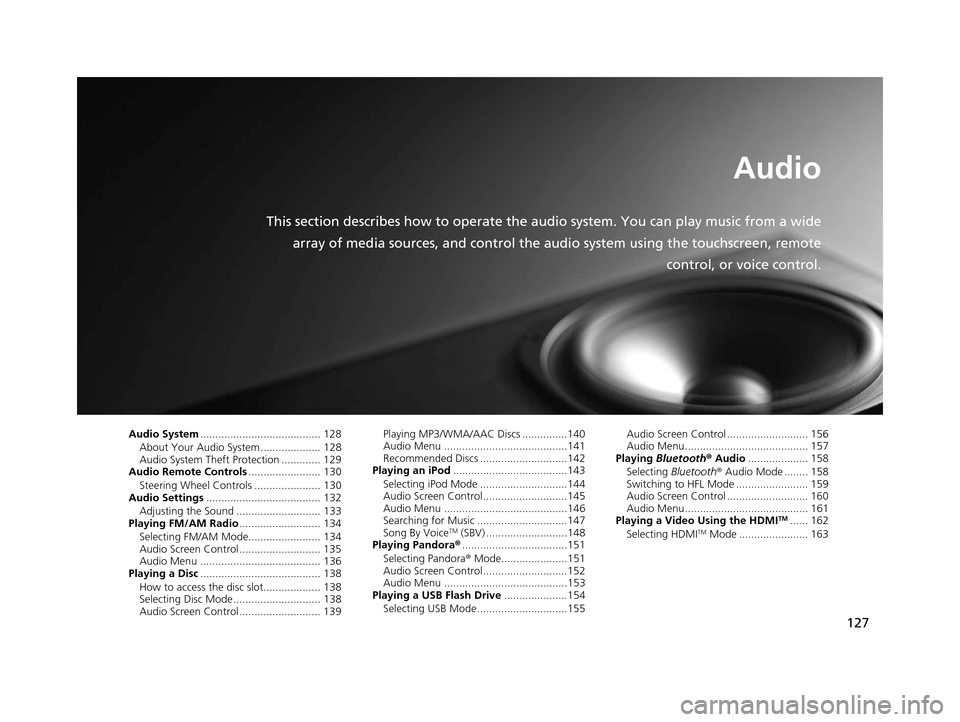
127
Audio
This section describes how to operate the audio system. You can play music from a wide
array of media sources, and control the audio system using the touchscreen, remote
control, or voice control.
Audio System........................................ 128
About Your Audio System .................... 128
Audio System Theft Protection ............. 129
Audio Remote Controls ........................ 130
Steering Wheel Controls ...................... 130
Audio Settings ...................................... 132
Adjusting the Sound ............................ 133
Playing FM/AM Radio ........................... 134
Selecting FM/AM Mode........................ 134
Audio Screen Control ........................... 135
Audio Menu ........................................ 136
Playing a Disc ........................................ 138
How to access the disc slot................... 138
Selecting Disc Mode ............................. 138
Audio Screen Control ........................... 139 Playing MP3/WMA/AAC Discs ...............140
Audio Menu .........................................141
Recommended Discs .............................142
Playing an iPod ......................................143
Selecting iPod Mode .............................144
Audio Screen Control............................145
Audio Menu .........................................146
Searching for Music ..............................147
Song By Voice
TM (SBV) ...........................148
Playing Pandora® ...................................151
Selecting Pandora ® Mode......................151
Audio Screen Control............................152
Audio Menu .........................................153
Playing a USB Flash Drive .....................154
Selecting USB Mode..............................155 Audio Screen Control ........................... 156
Audio Menu......................................... 157
Playing Bluetooth ® Audio .................... 158
Selecting Bluetooth ® Audio Mode ........ 158
Switching to HFL Mode ........................ 159
Audio Screen Control ........................... 160
Audio Menu......................................... 161
Playing a Video Using the HDMI
TM...... 162
Selecting HDMITM Mode ....................... 163
16 CR-Z NAVI-31SZT8500.book 127 ページ 2015年7月30日 木曜日 午前9時18分
Page 129 of 249
128
Audio
Audio System
About Your Audio System
The audio system features FM/AM radio. It can also play audio discs, WMA/MP3/
AAC tracks, iPods, USB flash drives, and Bluetooth® devices.
The audio system is operable from the it ems on the touchscreen, or the remote
controls on the steering wheel.
2 Audio Remote Controls P. 130
2 Audio System P. 10
1About Your Audio System
Video CDs, DVDs, and 3-inch /8-cm mini discs are not
supported.
Do not leave the iPod or USB flash drive in the vehicle.
Direct sunlight and high temperatures may damage
it.
iPod, iPhone and iTunes are trademarks of Apple Inc.
State (provincial in Canada) or local laws may prohibit
the operation of handheld electronic devices while
operating a vehicle.
You can operate the audio system by voice
commands. 2 Audio Commands P. 235
Remote Control iPod
USB Flash Drive iPhone
16 CR-Z NAVI-31SZT8500.book 128 ページ 2015年7月30日 木曜日 午前9時18分
Page 135 of 249
134
Audio
Playing FM/AM Radio
Selecting FM/AM Mode
1.Select Audio on the HOME screen.
2. Select SOURCE .
3. Select the FM or AM icon.
4. Select the radio frequency with Tune, Seek , SCAN, or open the
tab and select from stored presets.
u The band, frequency, and available subchannel number are displayed.1Playing FM/AM Radio
“Radio Select FM/AM ”
You can control the radio using voice control
commands. 2 Radio Commands P. 235
A visual guide helps you operate the audio system.
2 System Controls P. 4
2 Basic Operation P. 10
The radio can receive the complete AM and FM
bands:
AM band: 530 to 1710 kHz
FM band: 87.7 to 107.9 MHz
You can store six AM stations and 12 FM stations in
the presets.
16 CR-Z NAVI-31SZT8500.book 134 ページ 2015年7月30日 木曜日 午前9時18分
Page 139 of 249
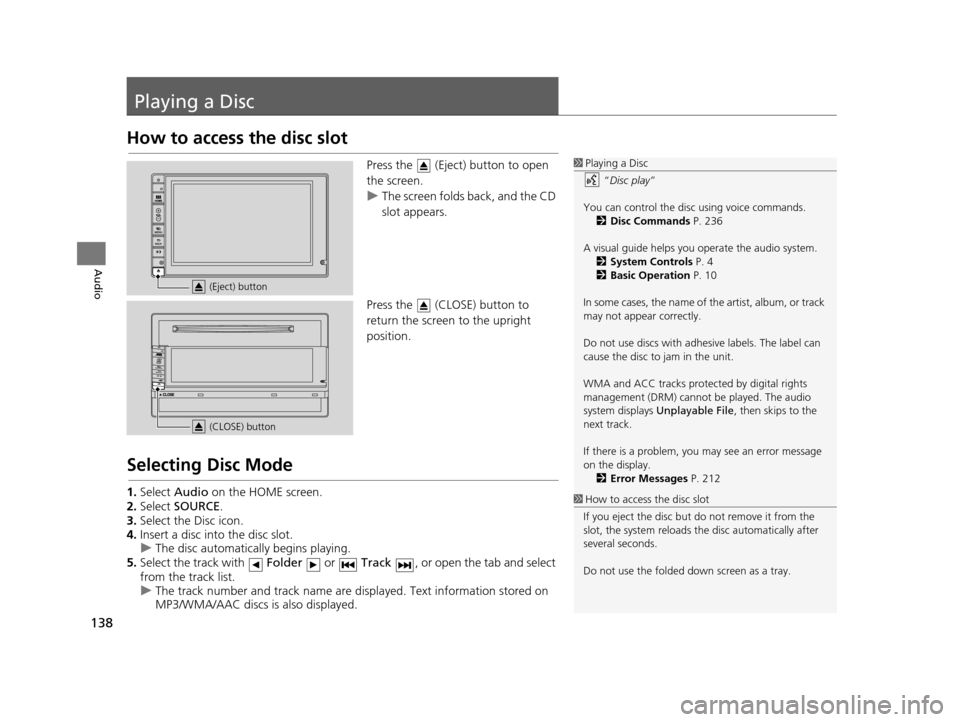
138
Audio
Playing a Disc
How to access the disc slot
Press the (Eject) button to open
the screen.
uThe screen folds back, and the CD
slot appears.
Press the (CLOSE) button to
return the screen to the upright
position.
Selecting Disc Mode
1. Select Audio on the HOME screen.
2. Select SOURCE .
3. Select the Disc icon.
4. Insert a disc into the disc slot.
u The disc automatica lly begins playing.
5. Select the track with Folder or Track , or open the tab and select
from the track list.
u The track number and track name are displayed. Text information stored on
MP3/WMA/AAC discs is also displayed.
1Playing a Disc
“Disc play ”
You can control the disc using voice commands. 2 Disc Commands P. 236
A visual guide helps you operate the audio system.
2 System Controls P. 4
2 Basic Operation P. 10
In some cases, the name of the artist, album, or track
may not appear correctly.
Do not use discs with adhe sive labels. The label can
cause the disc to jam in the unit.
WMA and ACC tracks protected by digital rights
management (DRM) cannot be played. The audio
system displays Unplayable File , then skips to the
next track.
If there is a problem, you may see an error message
on the display. 2 Error Messages P. 212
1How to access the disc slot
If you eject the disc but do not remove it from the
slot, the system reloads the disc automatically after
several seconds.
Do not use the folded down screen as a tray.
(Eject) button
(CLOSE) button
16 CR-Z NAVI-31SZT8500.book 138 ページ 2015年7月30日 木曜日 午前9時18分