2016 HONDA CR-Z radio
[x] Cancel search: radioPage 2 of 249

Contents
2System Setup P. 21Start-up 22 Voice Control System 24 Display Mode Settings 27 Personal Information 29
Routing 40 Guidance 48 Map 51System Settings 65
Display Settings 67 Sound and Beep Settings 69 Voice Recognition Settings 71 Clock Adjustment 72
Other Settings 78 Data Reset 80
2Navigation P. 81Entering a Destination 82 Calculating the Route 100Driving to Your Destination 102Map Menu 107
Changing Your Route 113 Changing Your Destination 122 Resuming Your Trip 125
2 Audio P. 127Audio System 128 Audio Remote Controls 130 Audio Settings 132 Playing FM/AM Radio 134
Playing a Disc 138 Playing an iPod 143 Playing Pandora®151 Playing a USB Flash Drive 154
Playing Bluetooth ® Audio 158 Playing a Video Using the HDMI
TM162
2 Bluetooth ® HandsFreeLink® P. 165Bluetooth® HandsFreeLink® 166 Text/E-mail Message 190 HondaLink Assist 193
2Other Features P. 195Trip Computer 196 Information Functions 197 Multi-View Rear Camera 200
2Troubleshooting P. 203Troubleshooting 204 Error Messages 212
2Reference Information P. 219System Initialization 220 System Limitations 222 Customer Assistance 224 Legal Information 227
2Voice Commands P. 231Voice Commands 232
Quick Reference GuideP. 2
System SetupP. 21
NavigationP. 81
AudioP. 127
Bluetooth® HandsFreeLink®P. 165
Other FeaturesP. 195
TroubleshootingP. 203
Reference InformationP. 219
Voice CommandsP. 231
IndexP. 243
16 CR-Z NAVI-31SZT8500.book 1 ページ 2015年7月30日 木曜日 午前9時18分
Page 4 of 249
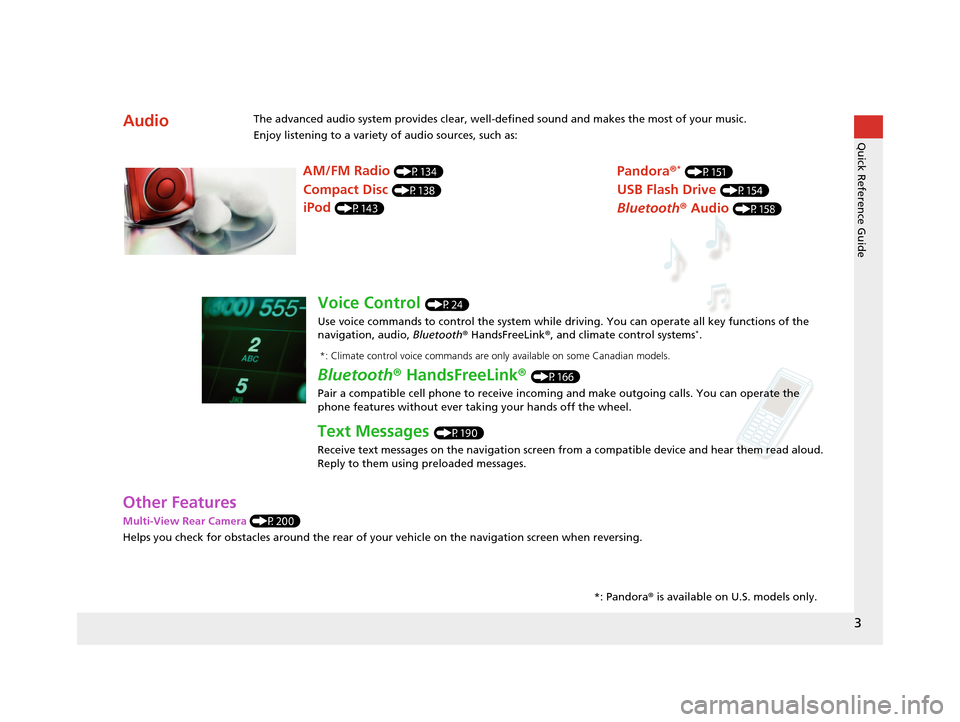
3
Quick Reference Guide
Other Features
Multi-View Rear Camera (P200)
Helps you check for obstacles around the rear of your vehicle on the navigation screen when reversing.
AudioThe advanced audio system provides clear, well-defined sound and makes the most of your music.
Enjoy listening to a variety of audio sources, such as:*: Pandora® is available on U.S. models only.
AM/FM Radio (P134)
Compact Disc (P138)
iPod (P143)
Pandora ®* (P151)
USB Flash Drive (P154)
Bluetooth® Audio (P158)
Voice Control (P24)
Use voice commands to control the system while dr iving. You can operate all key functions of the
navigation, audio, Bluetooth ® HandsFreeLink ®, and climate control systems
*.
Bluetooth ® HandsFreeLink ® (P166)
Pair a compatible cell phone to receive incoming and make outgoing calls. You can operate the
phone features without ever taking your hands off the wheel.
Text Messages (P190)
Receive text messages on the navigation screen from a compatible device and hear them read aloud.
Reply to them using preloaded messages.
*: Climate control voice commands are only available on some Canadian models.
16 CR-Z NAVI-31SZT8500.book 3 ページ 2015年7月30日 木曜日 午前9時18分
Page 9 of 249
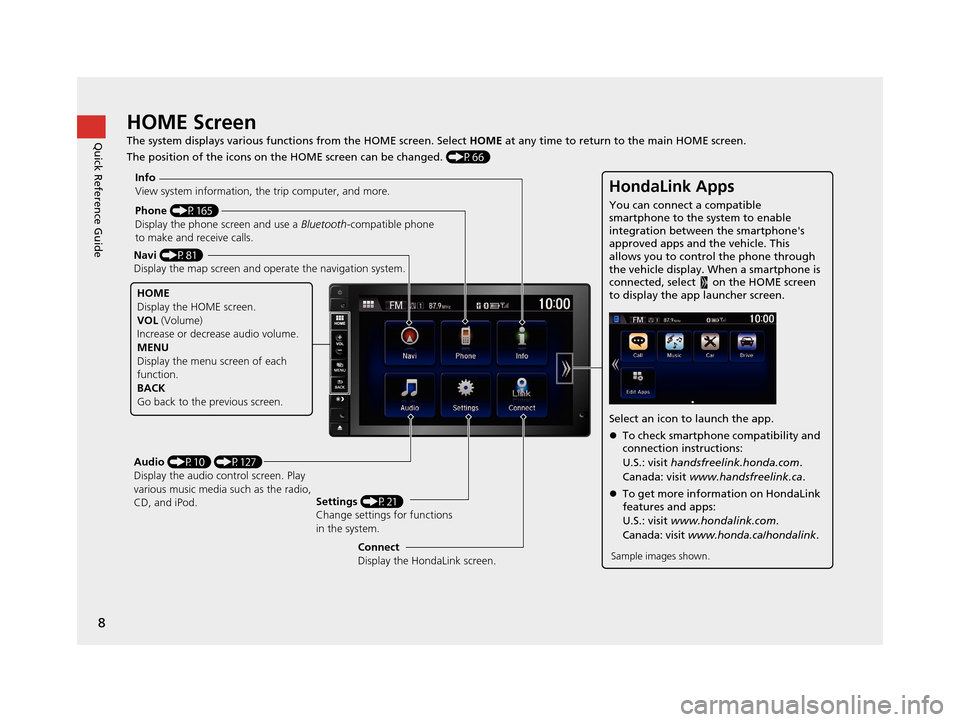
8
Quick Reference GuideHOME Screen
The system displays various functions from the HOME screen. Select HOME at any time to return to the main HOME screen.
The position of the icons on the HOME screen can be changed. (P66)
Phone (P165)
Display the phone screen and use a Bluetooth-compatible phone
to make and receive calls.
Navi (P81)
Display the map screen and ope rate the navigation system.
Audio (P10) (P127)
Display the audio control screen. Play
various music media such as the radio,
CD, and iPod. Settings
(P21)
Change settings for functions
in the system.
Info
View system information, the trip computer, and more.
HOME
Display the HOME screen.
VOL
(Volume)
Increase or decrea se audio volume.
MENU
Display the menu screen of each
function.
BACK
Go back to the previous screen.
HondaLink Apps
You can connect a compatible
smartphone to the system to enable
integration between the smartphone's
approved apps and the vehicle. This
allows you to control the phone through
the vehicle display. When a smartphone is
connected, select on the HOME screen
to display the app launcher screen.
Select an icon to launch the app.
To check smartphone compatibility and
connection instructions:
U.S.: visit handsfreelink.honda.com .
Canada: visit www.handsfreelink.ca .
To get more inform ation on HondaLink
features and apps:
U.S.: visit www.hondalink.com .
Canada: visit www.honda.ca/hondalink .
Sample images shown.Connect
Display the HondaLink screen.
16 CR-Z NAVI-31SZT8500.book 8 ページ 2015年7月30日 木曜日 午前9時18分
Page 128 of 249
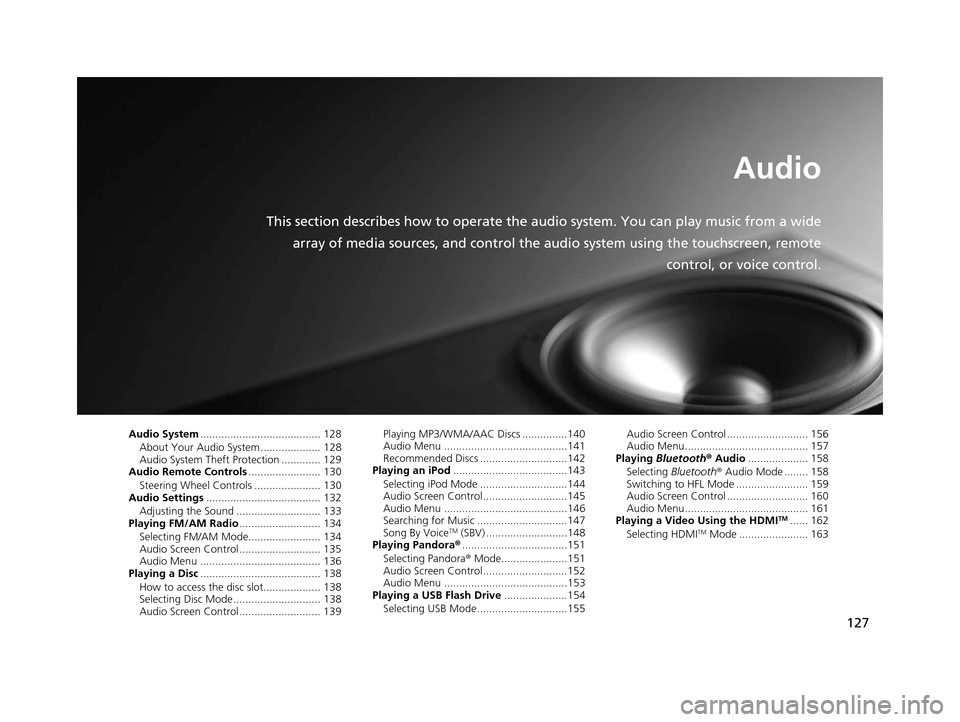
127
Audio
This section describes how to operate the audio system. You can play music from a wide
array of media sources, and control the audio system using the touchscreen, remote
control, or voice control.
Audio System........................................ 128
About Your Audio System .................... 128
Audio System Theft Protection ............. 129
Audio Remote Controls ........................ 130
Steering Wheel Controls ...................... 130
Audio Settings ...................................... 132
Adjusting the Sound ............................ 133
Playing FM/AM Radio ........................... 134
Selecting FM/AM Mode........................ 134
Audio Screen Control ........................... 135
Audio Menu ........................................ 136
Playing a Disc ........................................ 138
How to access the disc slot................... 138
Selecting Disc Mode ............................. 138
Audio Screen Control ........................... 139 Playing MP3/WMA/AAC Discs ...............140
Audio Menu .........................................141
Recommended Discs .............................142
Playing an iPod ......................................143
Selecting iPod Mode .............................144
Audio Screen Control............................145
Audio Menu .........................................146
Searching for Music ..............................147
Song By Voice
TM (SBV) ...........................148
Playing Pandora® ...................................151
Selecting Pandora ® Mode......................151
Audio Screen Control............................152
Audio Menu .........................................153
Playing a USB Flash Drive .....................154
Selecting USB Mode..............................155 Audio Screen Control ........................... 156
Audio Menu......................................... 157
Playing Bluetooth ® Audio .................... 158
Selecting Bluetooth ® Audio Mode ........ 158
Switching to HFL Mode ........................ 159
Audio Screen Control ........................... 160
Audio Menu......................................... 161
Playing a Video Using the HDMI
TM...... 162
Selecting HDMITM Mode ....................... 163
16 CR-Z NAVI-31SZT8500.book 127 ページ 2015年7月30日 木曜日 午前9時18分
Page 129 of 249

128
Audio
Audio System
About Your Audio System
The audio system features FM/AM radio. It can also play audio discs, WMA/MP3/
AAC tracks, iPods, USB flash drives, and Bluetooth® devices.
The audio system is operable from the it ems on the touchscreen, or the remote
controls on the steering wheel.
2 Audio Remote Controls P. 130
2 Audio System P. 10
1About Your Audio System
Video CDs, DVDs, and 3-inch /8-cm mini discs are not
supported.
Do not leave the iPod or USB flash drive in the vehicle.
Direct sunlight and high temperatures may damage
it.
iPod, iPhone and iTunes are trademarks of Apple Inc.
State (provincial in Canada) or local laws may prohibit
the operation of handheld electronic devices while
operating a vehicle.
You can operate the audio system by voice
commands. 2 Audio Commands P. 235
Remote Control iPod
USB Flash Drive iPhone
16 CR-Z NAVI-31SZT8500.book 128 ページ 2015年7月30日 木曜日 午前9時18分
Page 133 of 249
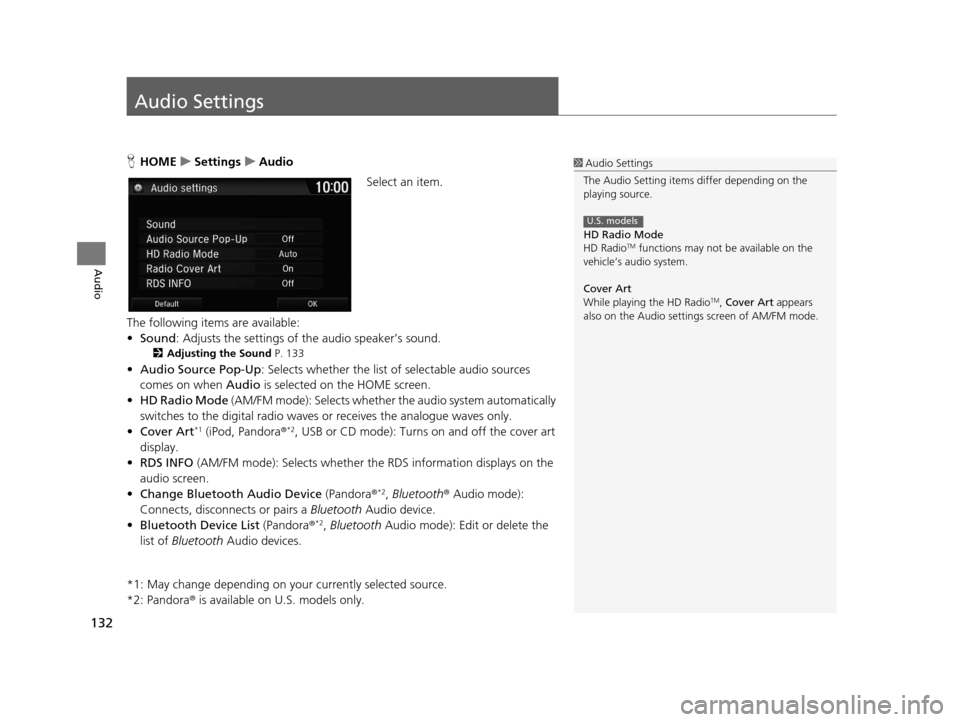
132
Audio
Audio Settings
HHOME uSettings uAudio
Select an item.
The following items are available:
• Sound : Adjusts the settings of the audio speaker’s sound.
2Adjusting the Sound P. 133
•Audio Source Pop-Up : Selects whether the list of selectable audio sources
comes on when Audio is selected on the HOME screen.
• HD Radio Mode (AM/FM mode): Selects whether the audio system automatically
switches to the digital radio waves or receives the analogue waves only.
• Cover Art
*1 (iPod, Pandora ®*2, USB or CD mode): Turns on and off the cover art
display.
• RDS INFO (AM/FM mode): Selects whether the RDS information displays on the
audio screen.
• Change Bluetooth Audio Device (Pandora®
*2, Bluetooth ® Audio mode):
Connects, disconnects or pairs a Bluetooth Audio device.
• Bluetooth Device List (Pandora®
*2, Bluetooth Audio mode): Edit or delete the
list of Bluetooth Audio devices.
*1: May change depending on your currently selected source.
*2: Pandora ® is available on U.S. models only.
1Audio Settings
The Audio Setting items di ffer depending on the
playing source.
HD Radio Mode
HD Radio
TM functions may not be available on the
vehicle’s audio system.
Cover Art
While playing the HD Radio
TM, Cover Art appears
also on the Audio settings screen of AM/FM mode.
U.S. models
16 CR-Z NAVI-31SZT8500.book 132 ページ 2015年7月30日 木曜日 午前9時18分
Page 135 of 249

134
Audio
Playing FM/AM Radio
Selecting FM/AM Mode
1.Select Audio on the HOME screen.
2. Select SOURCE .
3. Select the FM or AM icon.
4. Select the radio frequency with Tune, Seek , SCAN, or open the
tab and select from stored presets.
u The band, frequency, and available subchannel number are displayed.1Playing FM/AM Radio
“Radio Select FM/AM ”
You can control the radio using voice control
commands. 2 Radio Commands P. 235
A visual guide helps you operate the audio system.
2 System Controls P. 4
2 Basic Operation P. 10
The radio can receive the complete AM and FM
bands:
AM band: 530 to 1710 kHz
FM band: 87.7 to 107.9 MHz
You can store six AM stations and 12 FM stations in
the presets.
16 CR-Z NAVI-31SZT8500.book 134 ページ 2015年7月30日 木曜日 午前9時18分
Page 136 of 249
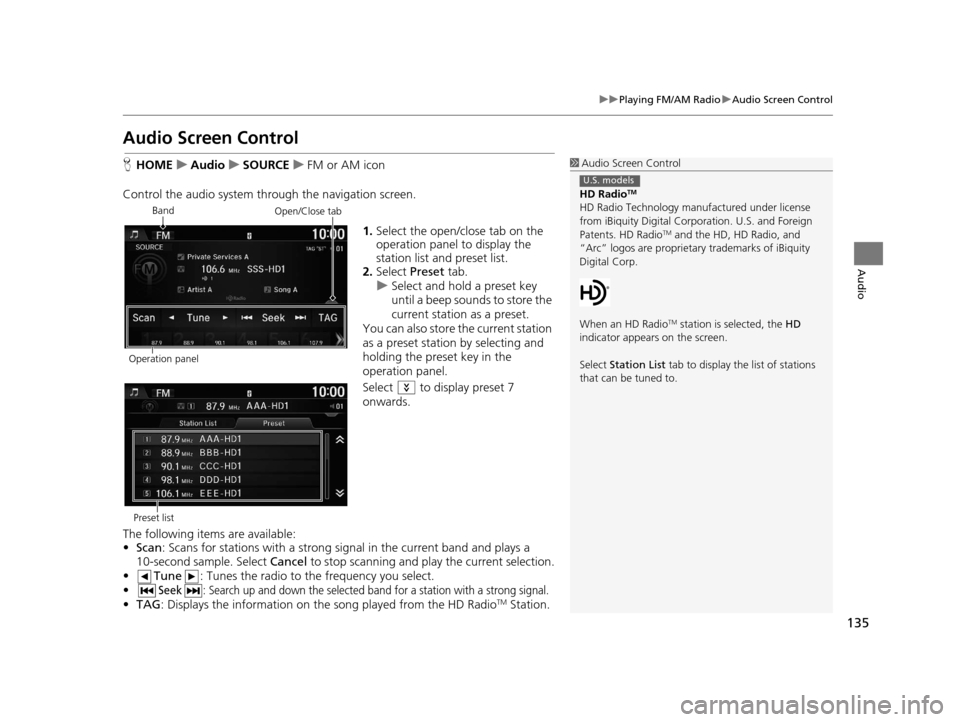
135
uuPlaying FM/AM Radio uAudio Screen Control
Audio
Audio Screen Control
H HOME uAudio uSOURCE uFM or AM icon
Control the audio system thro ugh the navigation screen.
1.Select the open/close tab on the
operation panel to display the
station list and preset list.
2. Select Preset tab.
u Select and hold a preset key
until a beep sounds to store the
current station as a preset.
You can also store the current station
as a preset station by selecting and
holding the preset key in the
operation panel.
Select to display preset 7
onwards.
The following items are available:
• Scan : Scans for stations with a strong si gnal in the current band and plays a
10-second sample. Select Cancel to stop scanning and play the current selection.
• Tune : Tunes the radio to the frequency you select.
•
Seek: Search up and down the selected ba nd for a station with a strong signal.
•TAG : Displays the inform ation on the song played from the HD RadioTM Station.
1Audio Screen Control
HD Radio
TM
HD Radio Technology manufactured under license
from iBiquity Digital Cor poration. U.S. and Foreign
Patents. HD Radio
TM and the HD, HD Radio, and
“Arc” logos are proprietary trademarks of iBiquity
Digital Corp.
When an HD Radio
TM station is selected, the HD
indicator appears on the screen.
Select Station List tab to display the list of stations
that can be tuned to.
U.S. models
Band
Operation panelOpen/Close tab
Preset list
16 CR-Z NAVI-31SZT8500.book 135 ページ 2015年7月30日 木曜日 午前9時18分