2016 HONDA CR-Z remote control
[x] Cancel search: remote controlPage 1 of 249
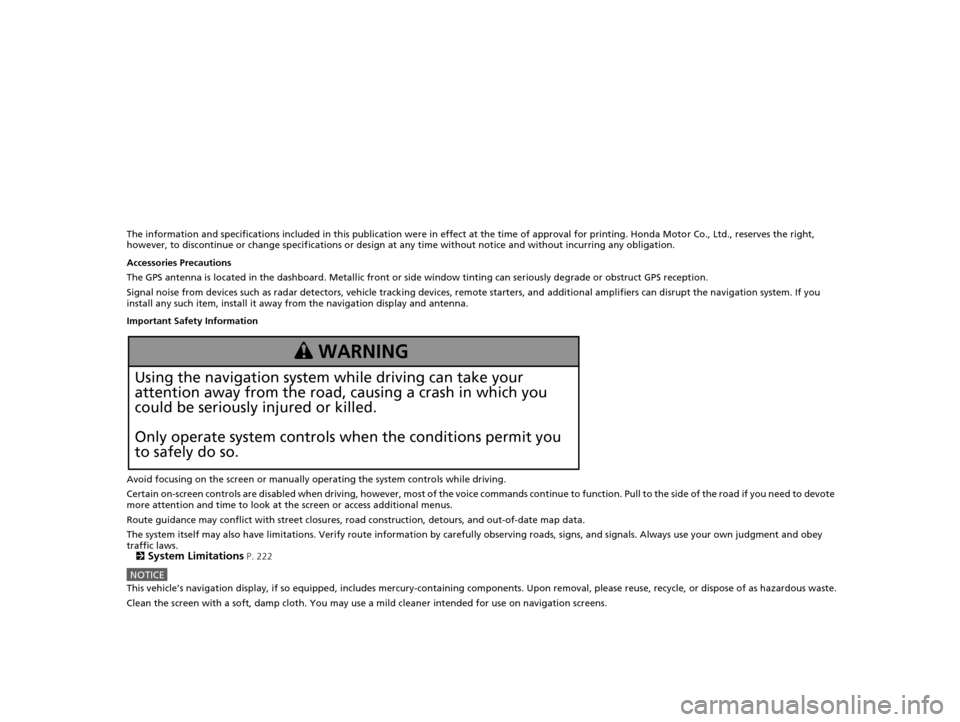
The information and specifications included in this publication were in effect at the time of approval for printing. Honda Motor Co., Ltd., reserves the right,
however, to discontinue or change specif ications or design at any time without notice and without incurring any obligation.
Accessories Precautions
The GPS antenna is located in the dashboard . Metallic front or side window tinting can seriously degrade or obstruct GPS recept ion.
Signal noise from devices such as radar detectors, vehicle tracking devices, remote starters, and additional amplifiers can disrupt the navigation system. If you
install any such item, install it away from the navigation display and antenna.
Important Safety Information
Avoid focusing on the screen or manually operating the system controls while driving.
Certain on-screen controls are disabled when driving, however, mo st of the voice commands continue to function. Pull to the side of the road if you need to devote
more attention and time to look at the screen or access additional menus.
Route guidance may conflict with street closures, road construction, detours, and out-of-date map data.
The system itself may also have limitations. Verify route information by carefully observing roads, signs, and signals. Always use your own judgment and obey
traffic laws.
2
System Limitations P. 222
NOTICEThis vehicle’s navigation display, if so equipped, includes mercury-containing com ponents. Upon removal, please reuse, recycle, or dispose of as hazardous waste.
Clean the screen with a soft, damp cloth. You may use a mild cleaner intended for use on navigation screens.
3 WARNING
Using the navigation system while driving can take your
attention away from the road, causing a crash in which you
could be seriously injured or killed.
Only operate system controls when the conditions permit you
to safely do so.
16 CR-Z NAVI-31SZT8500.book 0 ページ 2015年7月30日 木曜日 午前9時18分
Page 2 of 249

Contents
2System Setup P. 21Start-up 22 Voice Control System 24 Display Mode Settings 27 Personal Information 29
Routing 40 Guidance 48 Map 51System Settings 65
Display Settings 67 Sound and Beep Settings 69 Voice Recognition Settings 71 Clock Adjustment 72
Other Settings 78 Data Reset 80
2Navigation P. 81Entering a Destination 82 Calculating the Route 100Driving to Your Destination 102Map Menu 107
Changing Your Route 113 Changing Your Destination 122 Resuming Your Trip 125
2 Audio P. 127Audio System 128 Audio Remote Controls 130 Audio Settings 132 Playing FM/AM Radio 134
Playing a Disc 138 Playing an iPod 143 Playing Pandora®151 Playing a USB Flash Drive 154
Playing Bluetooth ® Audio 158 Playing a Video Using the HDMI
TM162
2 Bluetooth ® HandsFreeLink® P. 165Bluetooth® HandsFreeLink® 166 Text/E-mail Message 190 HondaLink Assist 193
2Other Features P. 195Trip Computer 196 Information Functions 197 Multi-View Rear Camera 200
2Troubleshooting P. 203Troubleshooting 204 Error Messages 212
2Reference Information P. 219System Initialization 220 System Limitations 222 Customer Assistance 224 Legal Information 227
2Voice Commands P. 231Voice Commands 232
Quick Reference GuideP. 2
System SetupP. 21
NavigationP. 81
AudioP. 127
Bluetooth® HandsFreeLink®P. 165
Other FeaturesP. 195
TroubleshootingP. 203
Reference InformationP. 219
Voice CommandsP. 231
IndexP. 243
16 CR-Z NAVI-31SZT8500.book 1 ページ 2015年7月30日 木曜日 午前9時18分
Page 128 of 249
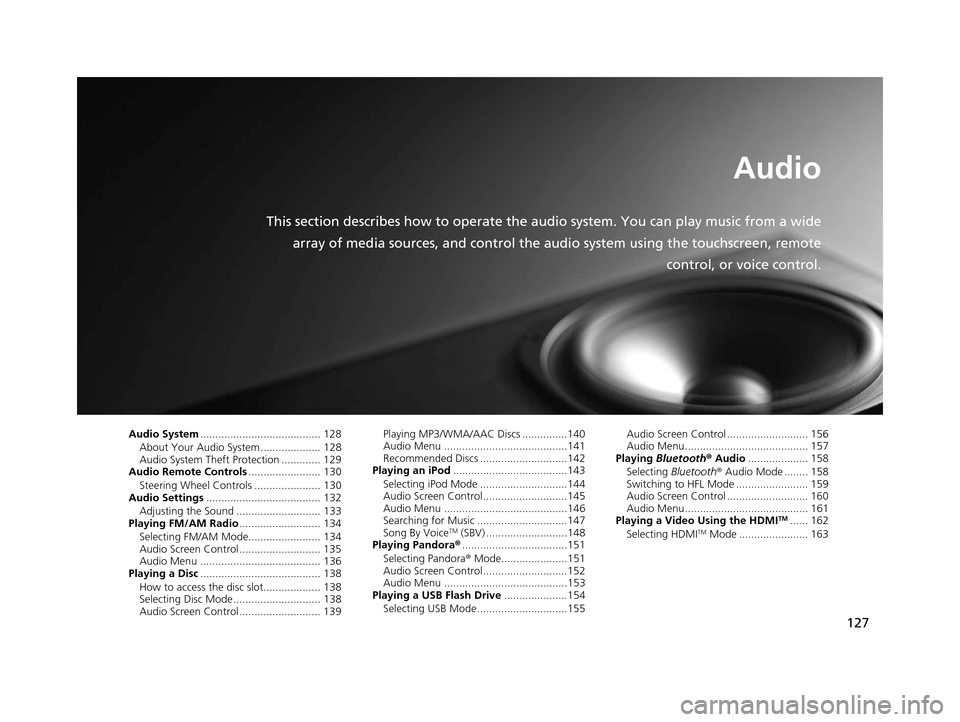
127
Audio
This section describes how to operate the audio system. You can play music from a wide
array of media sources, and control the audio system using the touchscreen, remote
control, or voice control.
Audio System........................................ 128
About Your Audio System .................... 128
Audio System Theft Protection ............. 129
Audio Remote Controls ........................ 130
Steering Wheel Controls ...................... 130
Audio Settings ...................................... 132
Adjusting the Sound ............................ 133
Playing FM/AM Radio ........................... 134
Selecting FM/AM Mode........................ 134
Audio Screen Control ........................... 135
Audio Menu ........................................ 136
Playing a Disc ........................................ 138
How to access the disc slot................... 138
Selecting Disc Mode ............................. 138
Audio Screen Control ........................... 139 Playing MP3/WMA/AAC Discs ...............140
Audio Menu .........................................141
Recommended Discs .............................142
Playing an iPod ......................................143
Selecting iPod Mode .............................144
Audio Screen Control............................145
Audio Menu .........................................146
Searching for Music ..............................147
Song By Voice
TM (SBV) ...........................148
Playing Pandora® ...................................151
Selecting Pandora ® Mode......................151
Audio Screen Control............................152
Audio Menu .........................................153
Playing a USB Flash Drive .....................154
Selecting USB Mode..............................155 Audio Screen Control ........................... 156
Audio Menu......................................... 157
Playing Bluetooth ® Audio .................... 158
Selecting Bluetooth ® Audio Mode ........ 158
Switching to HFL Mode ........................ 159
Audio Screen Control ........................... 160
Audio Menu......................................... 161
Playing a Video Using the HDMI
TM...... 162
Selecting HDMITM Mode ....................... 163
16 CR-Z NAVI-31SZT8500.book 127 ページ 2015年7月30日 木曜日 午前9時18分
Page 129 of 249

128
Audio
Audio System
About Your Audio System
The audio system features FM/AM radio. It can also play audio discs, WMA/MP3/
AAC tracks, iPods, USB flash drives, and Bluetooth® devices.
The audio system is operable from the it ems on the touchscreen, or the remote
controls on the steering wheel.
2 Audio Remote Controls P. 130
2 Audio System P. 10
1About Your Audio System
Video CDs, DVDs, and 3-inch /8-cm mini discs are not
supported.
Do not leave the iPod or USB flash drive in the vehicle.
Direct sunlight and high temperatures may damage
it.
iPod, iPhone and iTunes are trademarks of Apple Inc.
State (provincial in Canada) or local laws may prohibit
the operation of handheld electronic devices while
operating a vehicle.
You can operate the audio system by voice
commands. 2 Audio Commands P. 235
Remote Control iPod
USB Flash Drive iPhone
16 CR-Z NAVI-31SZT8500.book 128 ページ 2015年7月30日 木曜日 午前9時18分
Page 131 of 249

130
Audio
Audio Remote Controls
Steering Wheel Controls
Control basic audio system functions using the controls mounted on the steering
wheel.
Cycles through the audio modes as follows:1MODE Button
Disc mode appears only when a disc is loaded.
The USB mode, iPod mode, App mode, Bluetooth®
Audio mode, and Pandora ®
* mode appear when a
connection ( Bluetooth or USB) is established with a
device.
App mode appears only when a connection is
established with your smartphone and the app is
launched.
Aha
TM mode appears only when a connection is
established with your smartphone and HondaLink
app is launched.
AUX-HDMI
TM mode appears only when a connection
via HDMITM cable is established.
*: Pandora ® is available on U.S. models only.
Channel button
MODE button
Volume button
■ MODE Button
16 CR-Z NAVI-31SZT8500.book 130 ページ 2015年7月30日 木曜日 午前9時18分
Page 132 of 249
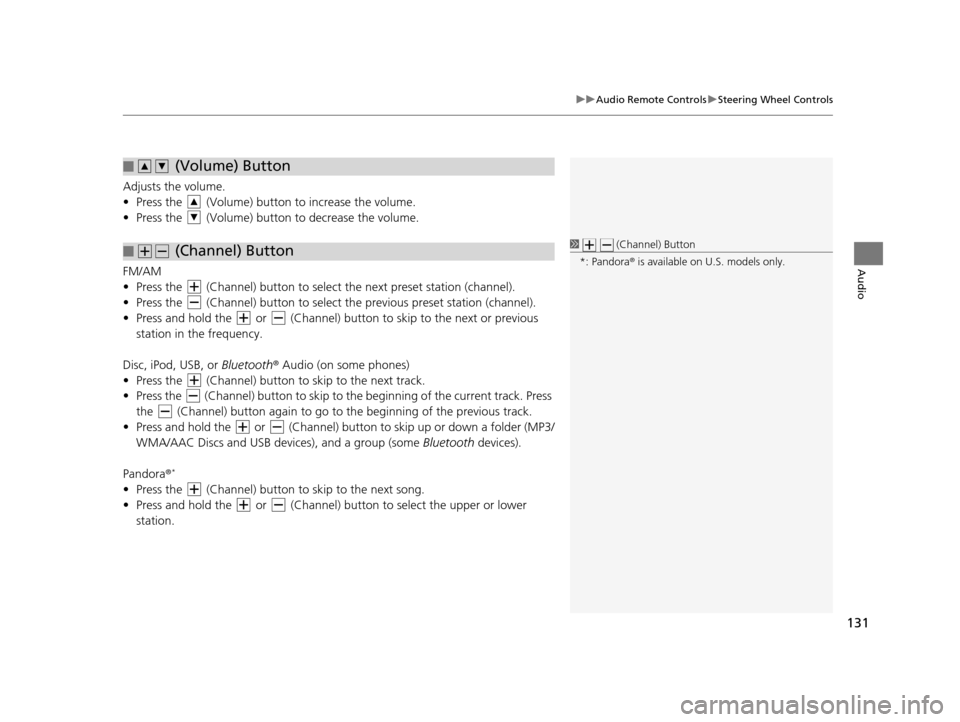
131
uuAudio Remote Controls uSteering Wheel Controls
Audio
Adjusts the volume.
• Press the (Volume) butto n to increase the volume.
• Press the (Volume) butto n to decrease the volume.
FM/AM
• Press the (Channel) button to select the next preset station (channel).
• Press the (Channel) button to select the previous preset station (channel).
• Press and hold the or (Channel) button to skip to the next or previous station in the frequency.
Disc, iPod, USB, or Bluetooth ® Audio (on some phones)
• Press the (Channel) button to skip to the next track.
• Press the (Channel) button to skip to the beginning of the current track. Press
the (Channel) button again to go to the beginning of the previous track.
• Press and hold the or (Channel) butto n to skip up or down a folder (MP3/
WMA/AAC Discs and USB devi ces), and a group (some Bluetooth devices).
Pandora ®
*
• Press the (Channel) button to skip to the next song.
• Press and hold the or (Channel) button to select the upper or lower
station.
■ (Volume) Button
■ (Channel) Button1
(Channel) Button
*: Pandora ® is available on U.S. models only.
16 CR-Z NAVI-31SZT8500.book 131 ページ 2015年7月30日 木曜日 午前9時18分
Page 167 of 249
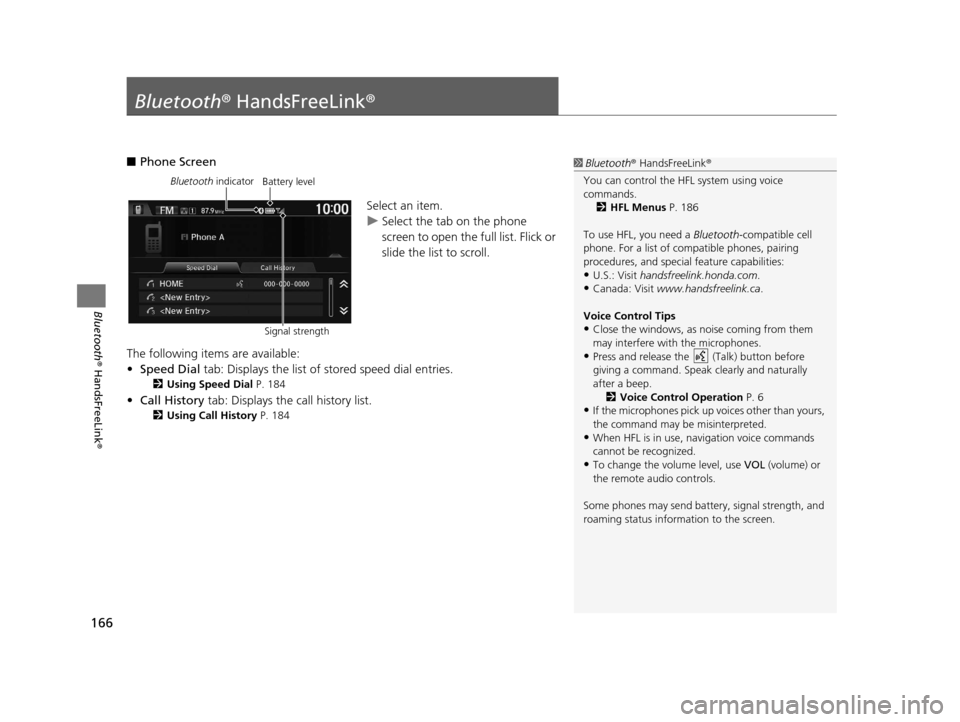
166
Bluetooth® HandsFreeLink ®
Bluetooth® HandsFreeLink ®
■Phone Screen
Select an item.
uSelect the tab on the phone
screen to open the full list. Flick or
slide the list to scroll.
The following items are available:
• Speed Dial tab: Displays the list of stored speed dial entries.
2Using Speed Dial P. 184
•Call History tab: Displays the call history list.
2 Using Call History P. 184
1Bluetooth ® HandsFreeLink ®
You can control the HFL system using voice
commands. 2 HFL Menus P. 186
To use HFL, you need a Bluetooth-compatible cell
phone. For a list of compatible phones, pairing
procedures, and special feature capabilities:
•U.S.: Visit handsfreelink.honda.com.
•Canada: Visit www.handsfreelink.ca .
Voice Control Tips
•Close the windows, as noise coming from them
may interfere with the microphones.
•Press and release the (Talk) button before
giving a command. Speak clearly and naturally
after a beep. 2 Voice Control Operation P. 6
•If the microphones pick up vo ices other than yours,
the command may be misinterpreted.
•When HFL is in use, navigation voice commands
cannot be recognized.
•To change the volume level, use VOL (volume) or
the remote audio controls.
Some phones may send batter y, signal strength, and
roaming status information to the screen.
Bluetooth indicator
Signal strengthBattery level
16 CR-Z NAVI-31SZT8500.book 166 ページ 2015年7月30日 木曜日 午前9時18分
Page 244 of 249

Index
243
Index
Index
Symbols
9 (Audio Power) Button ............................ 4
bn (Channel) Button ....................... 5, 131
E (CLOSE) Button ....................................... 4
a (Display Mode) Button ................. 4, 27
E (Eject) Button .......................................... 4
J (Hang-Up/Back) Button ............... 5, 24
h (Pick-Up) Button ............................. 5, 185
d (Talk) Button .................................... 5, 24
NB (Volume) Button ........................ 5, 131
Numbers
3D Angle Adjustment ................................ 57
3D Map ....................................................... 56
A
Address
Editing Address Book ................................ 32
Editing Avoid Area .................................... 47
Setting Destination ................................... 84
Address Book
Editing Address Book ................................ 30
Saving to Address Book .......................... 100
Setting Destination ................................... 89
Address Book PIN ....................................... 36
Adjust Time ................................................ 77
Answer ...................................................... 185
ATM/Bank (Place Category) ....................... 93Audio
..................................................... 8, 127
Basic Operation ......................................... 10
Remote Control ....................................... 130
Settings ................................................... 132
Voice Commands List .............................. 235
Audio Menu
Bluetooth ® Audio .................................... 161
Disc ......................................................... 141
FM/AM Radio .......................................... 136
iPod ......................................................... 146
Pandora ®................................................. 153
USB Flash Drive ........................................ 157
Audio Source Pop-Up ............................... 132
Auto Daylight ............................................. 72
Auto Time Zone .......................................... 72
Automatic Phone Sync ............................. 174
Avoid Streets ............................................. 121
Avoided Area .............................................. 46B
BACK button................................................. 4
Background Color ....................................... 68
Beep Volume .............................................. 69
Black Level .................................................. 67
Bluetooth (Settings) .................................. 170
Bluetooth On/Off Status .......................... 170
Bluetooth Device List
Audio ...................................................... 132
Phone ...................................................... 172
Bluetooth® Audio
Playing .................................................... 158
Voice Commands List .............................. 237 Bluetooth
® HandsFreeLink ®..................... 165
Bluetooth Setting .................................... 170
Making a Call .......................................... 181
Pairing a Phone ....................................... 168
Phone Setting.......................................... 180
Receiving a Call ....................................... 185
Setting Speed Dials.................................. 175
Brightness ................................................... 67
C
Call History ................................................ 184
Cancel Route ............................................. 120
Category Editing Address Book ................................ 33
Place Category List .................................. 242
Category History ......................................... 39
Change Bluetooth Audio Device ............. 132
Change Route Preference ........................ 113
Change State .............................................. 85
City .............................................................. 86
City Vicinity ................................................. 94
Clear Current Route ................................. 122
Clock Adjustment ....................................... 72
Adjust Time ............................................... 77
Auto Daylight ............................................ 72
Auto Time Zone ........................................ 72
Clock Display............................................. 72
Clock Format............................................. 72
Clock Location .......................................... 73
Resetting ................................................... 77
Clock Reset .................................................. 73
16 CR-Z NAVI-31SZT8500.book 243 ページ 2015年7月30日 木曜日 午前9時18分