Page 2 of 249

Contents
2System Setup P. 21Start-up 22 Voice Control System 24 Display Mode Settings 27 Personal Information 29
Routing 40 Guidance 48 Map 51System Settings 65
Display Settings 67 Sound and Beep Settings 69 Voice Recognition Settings 71 Clock Adjustment 72
Other Settings 78 Data Reset 80
2Navigation P. 81Entering a Destination 82 Calculating the Route 100Driving to Your Destination 102Map Menu 107
Changing Your Route 113 Changing Your Destination 122 Resuming Your Trip 125
2 Audio P. 127Audio System 128 Audio Remote Controls 130 Audio Settings 132 Playing FM/AM Radio 134
Playing a Disc 138 Playing an iPod 143 Playing Pandora®151 Playing a USB Flash Drive 154
Playing Bluetooth ® Audio 158 Playing a Video Using the HDMI
TM162
2 Bluetooth ® HandsFreeLink® P. 165Bluetooth® HandsFreeLink® 166 Text/E-mail Message 190 HondaLink Assist 193
2Other Features P. 195Trip Computer 196 Information Functions 197 Multi-View Rear Camera 200
2Troubleshooting P. 203Troubleshooting 204 Error Messages 212
2Reference Information P. 219System Initialization 220 System Limitations 222 Customer Assistance 224 Legal Information 227
2Voice Commands P. 231Voice Commands 232
Quick Reference GuideP. 2
System SetupP. 21
NavigationP. 81
AudioP. 127
Bluetooth® HandsFreeLink®P. 165
Other FeaturesP. 195
TroubleshootingP. 203
Reference InformationP. 219
Voice CommandsP. 231
IndexP. 243
16 CR-Z NAVI-31SZT8500.book 1 ページ 2015年7月30日 木曜日 午前9時18分
Page 128 of 249
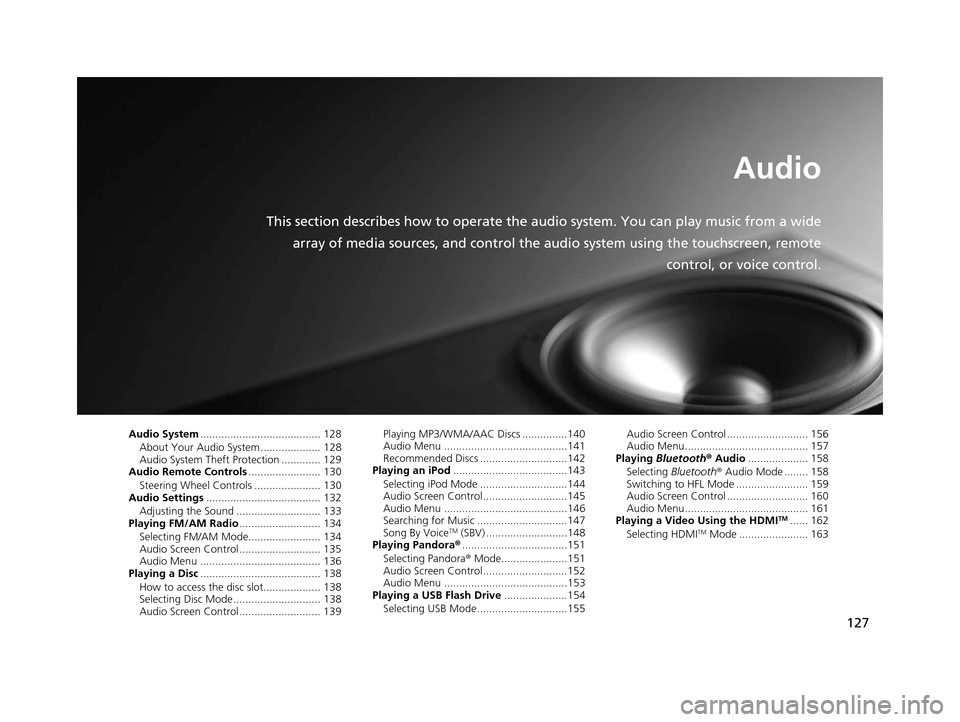
127
Audio
This section describes how to operate the audio system. You can play music from a wide
array of media sources, and control the audio system using the touchscreen, remote
control, or voice control.
Audio System........................................ 128
About Your Audio System .................... 128
Audio System Theft Protection ............. 129
Audio Remote Controls ........................ 130
Steering Wheel Controls ...................... 130
Audio Settings ...................................... 132
Adjusting the Sound ............................ 133
Playing FM/AM Radio ........................... 134
Selecting FM/AM Mode........................ 134
Audio Screen Control ........................... 135
Audio Menu ........................................ 136
Playing a Disc ........................................ 138
How to access the disc slot................... 138
Selecting Disc Mode ............................. 138
Audio Screen Control ........................... 139 Playing MP3/WMA/AAC Discs ...............140
Audio Menu .........................................141
Recommended Discs .............................142
Playing an iPod ......................................143
Selecting iPod Mode .............................144
Audio Screen Control............................145
Audio Menu .........................................146
Searching for Music ..............................147
Song By Voice
TM (SBV) ...........................148
Playing Pandora® ...................................151
Selecting Pandora ® Mode......................151
Audio Screen Control............................152
Audio Menu .........................................153
Playing a USB Flash Drive .....................154
Selecting USB Mode..............................155 Audio Screen Control ........................... 156
Audio Menu......................................... 157
Playing Bluetooth ® Audio .................... 158
Selecting Bluetooth ® Audio Mode ........ 158
Switching to HFL Mode ........................ 159
Audio Screen Control ........................... 160
Audio Menu......................................... 161
Playing a Video Using the HDMI
TM...... 162
Selecting HDMITM Mode ....................... 163
16 CR-Z NAVI-31SZT8500.book 127 ページ 2015年7月30日 木曜日 午前9時18分
Page 129 of 249
128
Audio
Audio System
About Your Audio System
The audio system features FM/AM radio. It can also play audio discs, WMA/MP3/
AAC tracks, iPods, USB flash drives, and Bluetooth® devices.
The audio system is operable from the it ems on the touchscreen, or the remote
controls on the steering wheel.
2 Audio Remote Controls P. 130
2 Audio System P. 10
1About Your Audio System
Video CDs, DVDs, and 3-inch /8-cm mini discs are not
supported.
Do not leave the iPod or USB flash drive in the vehicle.
Direct sunlight and high temperatures may damage
it.
iPod, iPhone and iTunes are trademarks of Apple Inc.
State (provincial in Canada) or local laws may prohibit
the operation of handheld electronic devices while
operating a vehicle.
You can operate the audio system by voice
commands. 2 Audio Commands P. 235
Remote Control iPod
USB Flash Drive iPhone
16 CR-Z NAVI-31SZT8500.book 128 ページ 2015年7月30日 木曜日 午前9時18分
Page 135 of 249
134
Audio
Playing FM/AM Radio
Selecting FM/AM Mode
1.Select Audio on the HOME screen.
2. Select SOURCE .
3. Select the FM or AM icon.
4. Select the radio frequency with Tune, Seek , SCAN, or open the
tab and select from stored presets.
u The band, frequency, and available subchannel number are displayed.1Playing FM/AM Radio
“Radio Select FM/AM ”
You can control the radio using voice control
commands. 2 Radio Commands P. 235
A visual guide helps you operate the audio system.
2 System Controls P. 4
2 Basic Operation P. 10
The radio can receive the complete AM and FM
bands:
AM band: 530 to 1710 kHz
FM band: 87.7 to 107.9 MHz
You can store six AM stations and 12 FM stations in
the presets.
16 CR-Z NAVI-31SZT8500.book 134 ページ 2015年7月30日 木曜日 午前9時18分
Page 152 of 249
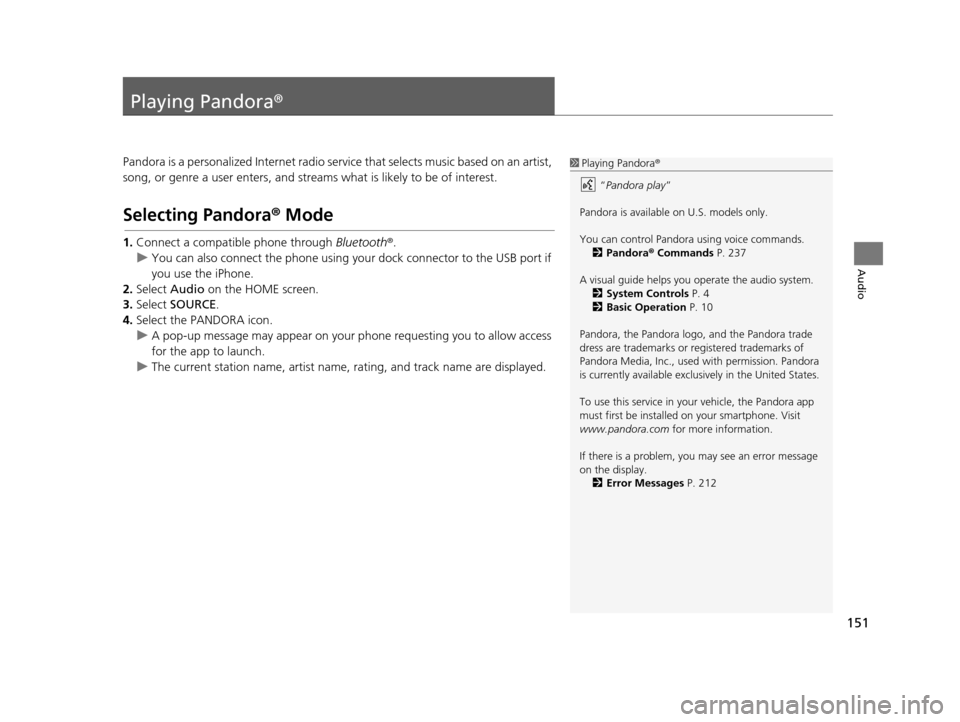
151
Audio
Playing Pandora®
Pandora is a personalized Internet radio serv ice that selects music based on an artist,
song, or genre a user enters, and streams what is likely to be of interest.
Selecting Pandora® Mode
1.Connect a compatible phone through Bluetooth®.
u You can also connect the phone using your dock connector to the USB port if
you use the iPhone.
2. Select Audio on the HOME screen.
3. Select SOURCE .
4. Select the PANDORA icon.
u A pop-up message may appear on your phone requesting you to allow access
for the app to launch.
u The current station name, artist name, rating, and track name are displayed.
1Playing Pandora ®
“ Pandora play”
Pandora is available on U.S. models only.
You can control Pandora using voice commands. 2 Pandora ® Commands P. 237
A visual guide helps you operate the audio system.
2 System Controls P. 4
2 Basic Operation P. 10
Pandora, the Pandora logo, and the Pandora trade
dress are trademarks or registered trademarks of
Pandora Media, Inc., used with permission. Pandora
is currently available exclusively in the United States.
To use this service in your vehicle, the Pandora app
must first be installed on your smartphone. Visit
www.pandora.com for more information.
If there is a problem, you may see an error message
on the display. 2 Error Messages P. 212
16 CR-Z NAVI-31SZT8500.book 151 ページ 2015年7月30日 木曜日 午前9時18分