2016 HONDA CR-Z language
[x] Cancel search: languagePage 23 of 249
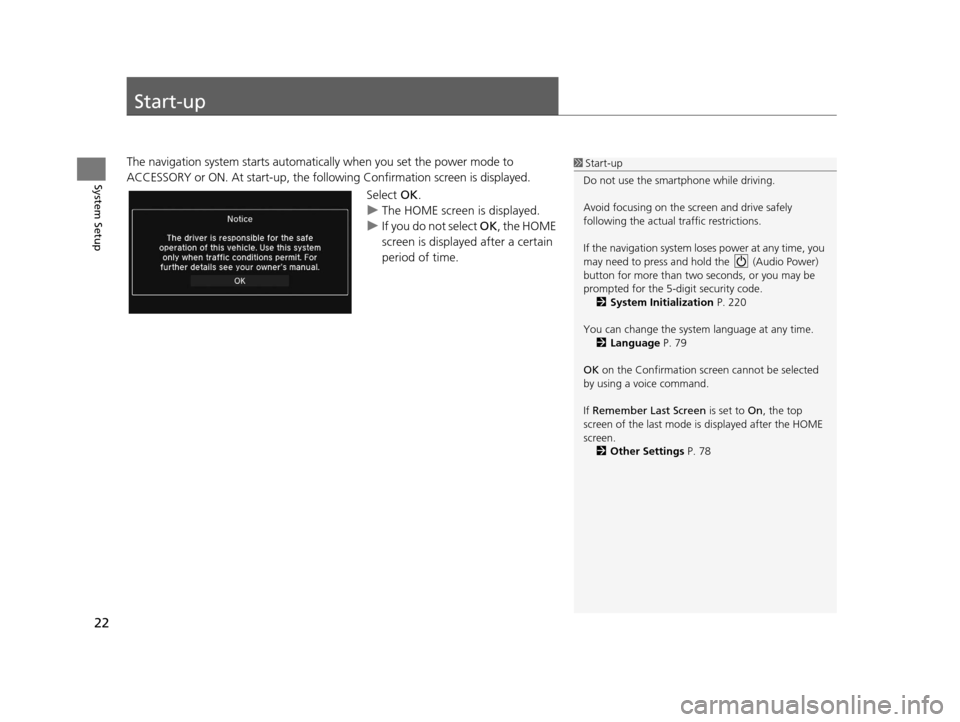
22
System Setup
Start-up
The navigation system starts automatically when you set the power mode to
ACCESSORY or ON. At start-up, the follo wing Confirmation screen is displayed.
Select OK.
u The HOME screen is displayed.
u If you do not select OK , the HOME
screen is displayed after a certain
period of time.1 Start-up
Do not use the smartphone while driving.
Avoid focusing on the scre en and drive safely
following the actual traffic restrictions.
If the navigation system lo ses power at any time, you
may need to press and hold the (Audio Power)
button for more than two seconds, or you may be
prompted for the 5-digit security code. 2 System Initialization P. 220
You can change the system language at any time. 2 Language P. 79
OK on the Confirmation screen cannot be selected
by using a voice command.
If Remember Last Screen is set to On, the top
screen of the last mode is displayed after the HOME
screen. 2 Other Settings P. 78
16 CR-Z NAVI-31SZT8500.book 22 ページ 2015年7月30日 木曜日 午前9時18分
Page 79 of 249
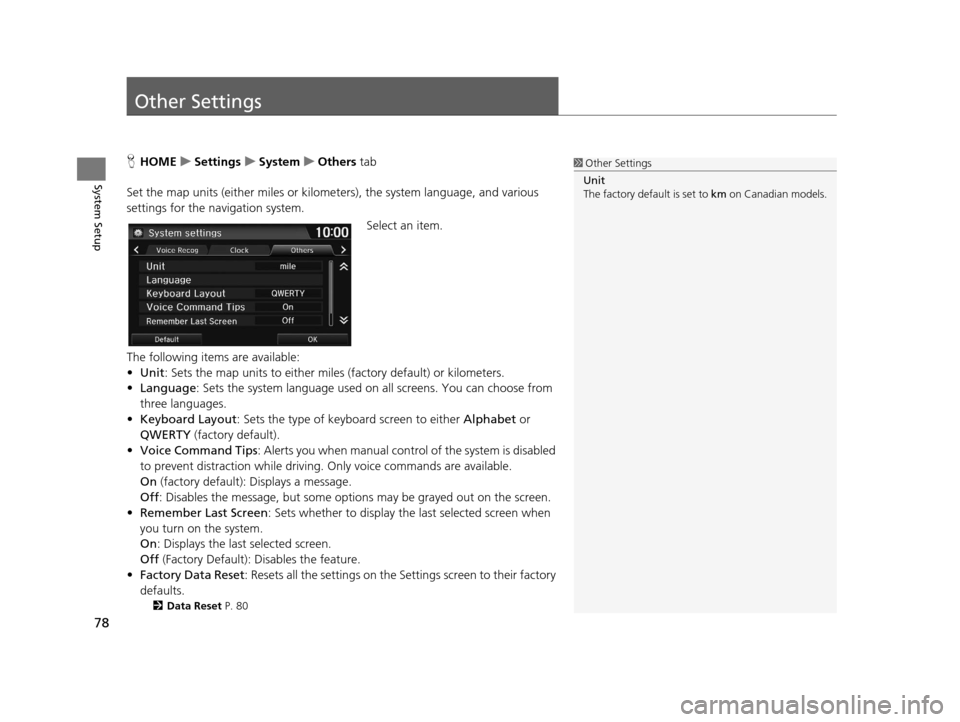
78
System Setup
Other Settings
HHOME uSettings uSystem uOthers tab
Set the map units (either miles or kilome ters), the system language, and various
settings for the navigation system.
Select an item.
The following items are available:
• Unit : Sets the map units to either miles (factory default) or kilometers.
• Language : Sets the system language used on all screens. You can choose from
three languages.
• Keyboard Layout : Sets the type of keybo ard screen to either Alphabet or
QWERTY (factory default).
• Voice Command Tips : Alerts you when manual contro l of the system is disabled
to prevent distraction while driving. Only voice commands are available.
On (factory default): Displays a message.
Off : Disables the message, but some options may be grayed out on the screen.
• Remember Last Screen : Sets whether to display the last selected screen when
you turn on the system.
On : Displays the last selected screen.
Off (Factory Default): Disables the feature.
• Factory Data Reset : Resets all the settings on the Settings screen to their factory
defaults.
2 Data Reset P. 80
1Other Settings
Unit
The factory default is set to km on Canadian models.
16 CR-Z NAVI-31SZT8500.book 78 ページ 2015年7月30日 木曜日 午前9時18分
Page 80 of 249

79
uuOther Settings uLanguage
System Setup
Language
H HOME uSettings uSystem uOthers tabuLanguage
Set the system language used on all scre ens. You can choose from three languages:
English, Français (French), Español (Spanish).
Select the system language.1Language
Voice confirmation of cities and streets only occurs
when English is the system language.
When Français or Español is selected, some
messages continue to be displayed in English.
16 CR-Z NAVI-31SZT8500.book 79 ページ 2015年7月30日 木曜日 午前9時18分
Page 85 of 249

84
uuEntering a Destination uAddress
Navigation
Address
H HOME uNavi uMENU uAddress
Enter an address to use as the destination. The state or province you are currently in
is displayed (e.g ., CALIFORNIA).
Select an item.
The following items are available:
• City : Selects your destination city.
2Selecting a City P. 86
•Street : Selects your destination street.
2Selecting a Street P. 87
•Change State : Selects the state or province.
2Selecting the State or Province P. 85
1Address
On Canadian models, Change Province is displayed
instead of Change State .
You can say the entire a ddress at once using voice
commands. Say “ Address” on the Voice Portal
screen, then say the entire address. For example,
“1-2-3-4 Main Street, Los Angeles, California. ” The
system interprets the address. Say “ Set as
destination ” to begin the route.
The system language need s to be set in English.
U.S. models
16 CR-Z NAVI-31SZT8500.book 84 ページ 2015年7月30日 木曜日 午前9時18分
Page 212 of 249

211
uuTroubleshooting uMiscellaneous Questions
Troubleshooting
Miscellaneous Questions
ProblemSolution
My clock frequently changes forward and backward
by one hour.The clock setting is automatically updated based on your GPS location. If you live
and work on the boundary be tween two time zones, you can turn this feature off.
2Clock Adjustment P. 72
The clock changes even when I am not driving near
a time zone boundary.The time zone boundaries are only ap proximated in the navigation system.
Depending on the geography of the time zo ne boundary, the switch to a different
zone can be erratic.
2 Clock Adjustment P. 72
My state does not observe daylight saving time.
How do I turn this feature off?Select HOME > Settings > Clock/Info > Clock tab, and set Auto Daylight to
Off .
2Clock Adjustment P. 72
Daylight saving time has started, but the navigation
system did not change time even though Auto
Daylight is set to ON.The automatic daylight saving time feat ure does not work in regions where the
daylight saving time system has not been adopted.
The navigation system automatic daylight feature is
not switching the navigation system clock on the
correct dates.Select HOME > Settings > Clock/Info > Clock tab, and set Auto Daylight to On.
Note that the automatic daylight feat ure does not work in regions where the
daylight saving time system has not been adopted.
2 Clock Adjustment P. 72
The navigation system clock switched by one hour
for no apparent reason.You may be driving near a time zone boundary.
2Clock Adjustment P. 72
My battery was disconnected or went dead, and the
navigation system is asking for a code.Press and hold the (Audio Power) bu tton for two seconds. The system should
reactivate. If you have installed an aftermarket system, see your dealer.
2System Theft Protection P. 220
How do I change the interface language?Select HOME > Settings > System > Others tab > Language, and set the
language to English, Français , or Español.
16 CR-Z NAVI-31SZT8500.book 211 ページ 2015年7月30日 木曜日 午前9時18分
Page 233 of 249

232
Voice Commands
Voice Commands
Global Commands
The system accepts these commands on any
screen.Voice Help
*
Display navigation (equivalent to Navi)
Display map
Display menu (equivalent to MENU)
Display information (equivalent to Info)
Display phone screen (equivalent to
Phone )
Display audio screen (equivalent to
Audio )
Display clock
Display wallpaper
Display Voice Portal
Display home (equivalent to HOME)
Display setting (equivalent to Settings)
Trip computer
Back (equivalent to BACK)
What is today’s date?
What time is it?
* This command displays available commands for current screen.
Voice Portal Commands
The system accepts these commands on the
Voice Portal screen.
Phone Call
Music Search
Voice Help
Address
Place Name
*
More Destination Methods
* This command is av ailable only when
you select English for the system
language on U.S. models. In other case,
Find Nearest POI Category is displayed.
Navigation Commands
The system accepts these commands on a
map/guidance screen.
Display current location (shows current
latitude, longitude, and elevation)
Display/Hide (specify icon type):
ATM
gas station
restaurant
post office
■ Map Display Commands
grocery store
lodging (hotel, motel)
parking garage
parking lot
school
hospital
freeway exit information
highway exit information
traffic
*
traffic speeds*
traffic icons*
Go home 1
Go home 2
Register the current location
(stores
current location in the Address Book)
* These commands are only available in certain areas.
16 CR-Z NAVI-31SZT8500.book 232 ページ 2015年7月30日 木曜日 午前9時18分
Page 246 of 249

245
Index
K
Keyboard Layout........................................ 78
L
Language.................................................... 79
Lodging (Place Category) .......................... 93
M
Map............................................................. 51
Map Input
Editing Avoid Area .................................... 47
Setting Destination ................................... 98
Map Legend ......................................... 11, 59
Map Menu ................................................ 107
Map Screen ............................................... 102
Icon .............................................. 11, 53, 61
Orientation ............................................... 56
Scale ......................................................... 60
Map Update
Checking Version .................................... 199
Obtaining Update Data ........................... 225
Viewing Update Status............................ 199
Map/Guidance .......................................... 108
MENU ........................................................ 113
MENU button ............................................... 4
MODE Button ....................................... 5, 130
Music Search iPod ........................................................ 147
Mute ......................................................... 185
N
Navi............................................................... 8
Navigation menu Destination ................................................ 82
Route Option ........................................... 113
North-Up ..................................................... 56
O
Off-road Tracking
Driving .................................................... 105
Setting ...................................................... 63
Others (Settings) ......................................... 78
P
Pair Phone................................................. 168
Pandora® Playing .................................................... 151
Voice Commands List .............................. 237
Personal Info ............................................... 29
Phone ............................................................ 8
Voice Commands List .............................. 238
Phone (Settings) ....................................... 180
Phonebook ................................................ 182
Phonebook Phonetic Modification Adding .................................................... 178
Editing ..................................................... 179
PIN Number ................................................. 36
Place Category Editing Address Book ................................. 32
Setting Destination .................................... 93 Place Name
Editing Address Book ................................ 32
Setting Destination .................................... 90
Place Phone Number
Editing Address Book ................................ 32
Setting Destination .................................... 92
Previous Destination
Deleting .................................................... 38
Editing Address Book ................................ 32
Setting Destination .................................... 95
R
RadioFM/AM.................................................... 134
Radio Data System ................................... 137
Random/Repeat
Disc ......................................................... 141
USB Flash Drive ....................................... 157
RDS INFO ................................................... 132
Rear Camera (Settings) ............................ 201
Recalculation ............................................ 105
Recreation (Place Category) ...................... 93
Remember Last Screen ............................... 78
Restaurant (Place Category) ...................... 93
Ring Tone .................................................. 180
Route Option ............................................ 113
Route Preference ........................................ 41
Routing ....................................................... 40
16 CR-Z NAVI-31SZT8500.book 245 ページ 2015年7月30日 木曜日 午前9時18分