Page 170 of 249
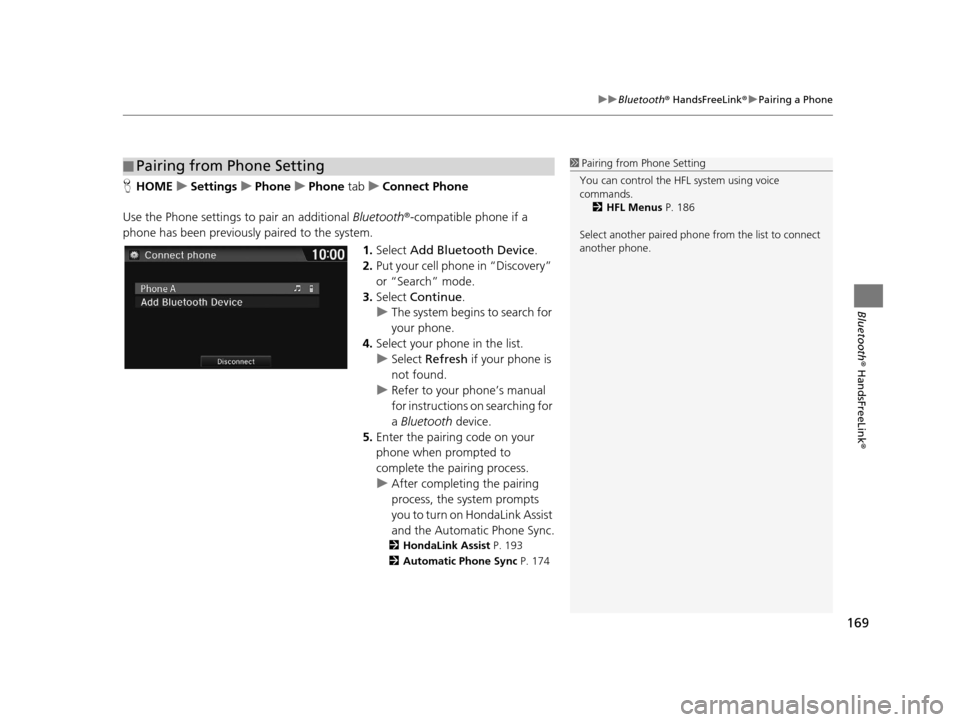
169
uuBluetooth ® HandsFreeLink ®u Pairing a Phone
Bluetooth ® HandsFreeLink ®
HHOME uSettings uPhone uPhone tabuConnect Phone
Use the Phone settings to pair an additional Bluetooth®-compatible phone if a
phone has been previously paired to the system.
1.Select Add Bluetooth Device .
2. Put your cell phone in “Discovery”
or “Search” mode.
3. Select Continue .
u The system begins to search for
your phone.
4. Select your phon e in the list.
u Select Refresh if your phone is
not found.
u Refer to your phone’s manual
for instructions on searching for
a Bluetooth device.
5. Enter the pairing code on your
phone when prompted to
complete the pairing process.
u After completing the pairing
process, the system prompts
you to turn on HondaLink Assist
and the Automatic Phone Sync.
2 HondaLink Assist P. 193
2 Automatic Phone Sync P. 174
■Pairing from Phone Setting1
Pairing from Phone Setting
You can control the HFL system using voice
commands. 2 HFL Menus P. 186
Select another paired phone from the list to connect
another phone.
16 CR-Z NAVI-31SZT8500.book 169 ページ 2015年7月30日 木曜日 午前9時18分
Page 175 of 249
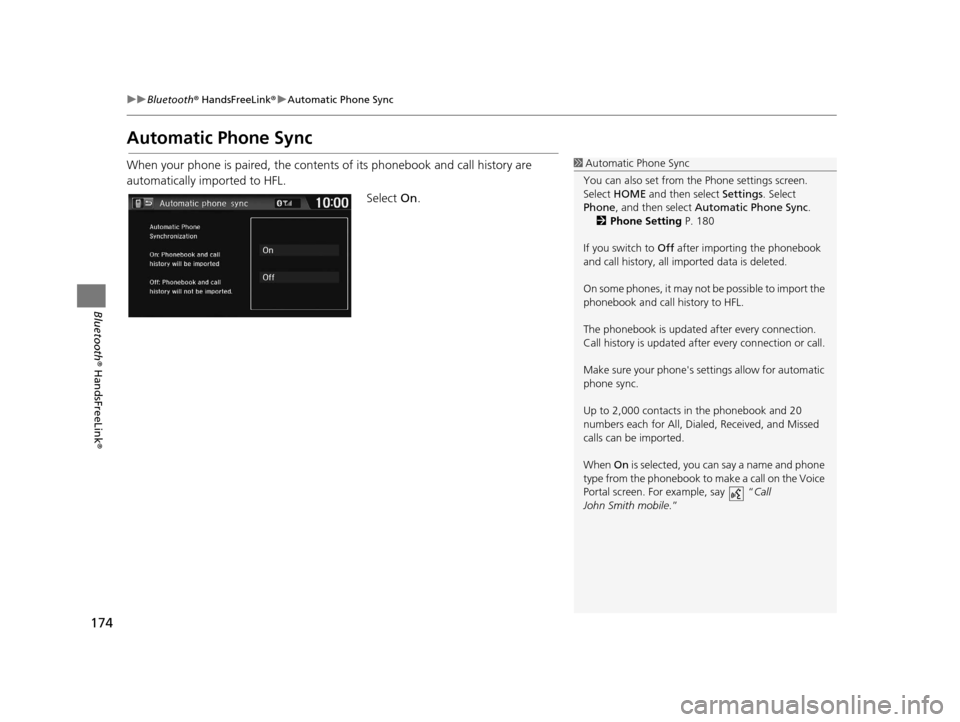
174
uuBluetooth ® HandsFreeLink ®u Automatic Phone Sync
Bluetooth ® HandsFreeLink ®
Automatic Phone Sync
When your phone is paired, the contents of its phonebook and call history are
automatically imported to HFL.
Select On.1Automatic Phone Sync
You can also set from th e Phone settings screen.
Select HOME and then select Settings. Select
Phone , and then select Automatic Phone Sync .
2 Phone Setting P. 180
If you switch to Off after importing the phonebook
and call history, all im ported data is deleted.
On some phones, it may not be possible to import the
phonebook and call history to HFL.
The phonebook is updated af ter every connection.
Call history is updated after every connection or call.
Make sure your phone's se ttings allow for automatic
phone sync.
Up to 2,000 contacts in the phonebook and 20
numbers each for All, Dialed, Received, and Missed
calls can be imported.
When On is selected, you can say a name and phone
type from the phonebook to make a call on the Voice
Portal screen. For example, say “ Call
John Smith mobile .”
16 CR-Z NAVI-31SZT8500.book 174 ページ 2015年7月30日 木曜日 午前9時18分
Page 176 of 249
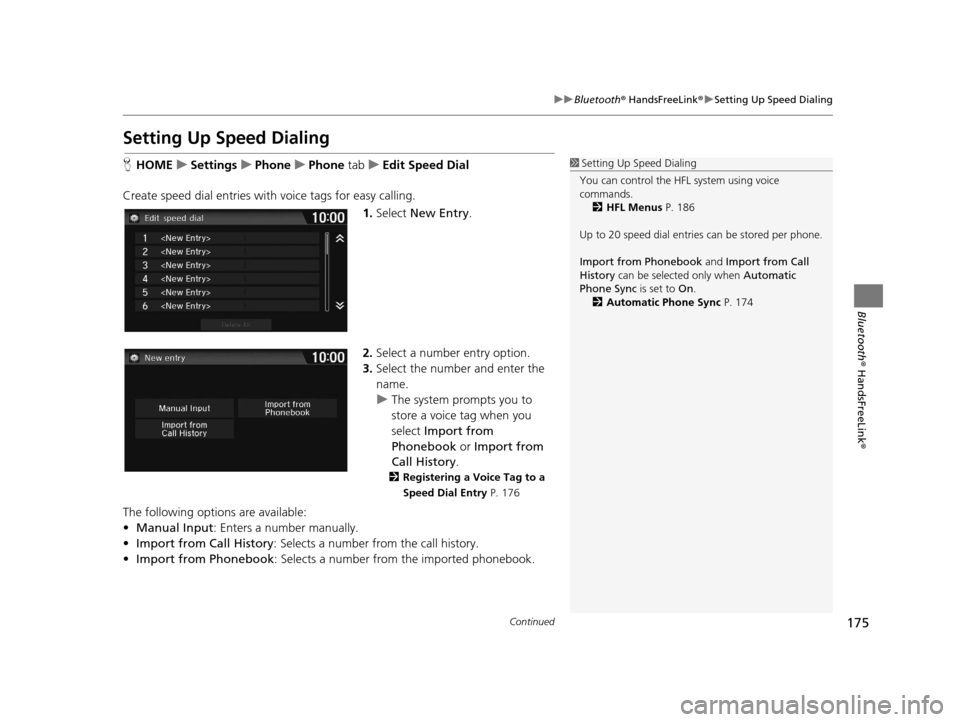
175
uuBluetooth ® HandsFreeLink ®u Setting Up Speed Dialing
Continued
Bluetooth ® HandsFreeLink ®
Setting Up Speed Dialing
HHOME uSettings uPhone uPhone tabuEdit Speed Dial
Create speed dial entries with voice tags for easy calling.
1.Select New Entry.
2. Select a number entry option.
3. Select the number and enter the
name.
u The system prompts you to
store a voice tag when you
select Import from
Phonebook or Import from
Call History .
2Registering a Voice Tag to a
Speed Dial Entry P. 176
The following options are available:
•Manual Input : Enters a number manually.
• Import from Call History : Selects a number from the call history.
• Import from Phonebook : Selects a number from the imported phonebook.
1Setting Up Speed Dialing
You can control the HFL system using voice
commands. 2 HFL Menus P. 186
Up to 20 speed dial entries can be stored per phone.
Import from Phonebook and Import from Call
History can be selected only when Automatic
Phone Sync is set to On.
2 Automatic Phone Sync P. 174
16 CR-Z NAVI-31SZT8500.book 175 ページ 2015年7月30日 木曜日 午前9時18分
Page 177 of 249
uuBluetooth ® HandsFreeLink ®u Setting Up Speed Dialing
176
Bluetooth ® HandsFreeLink ®
HHOME uSettings uPhone uPhone tabuEdit Speed Dial
1. Select a speed dial entry.
2. Select Edit.
3. Select Voice Tag .
4. Select Record .
5. Select Record again.
u Using the (Talk) button,
follow the prompt to enter a
voice tag.
■Registering a Voice Tag to a Speed Dial Entry1
Registering a Voice Tag to a Speed Dial Entry
Voice tags allow you to call speed dial entries from
the Voice Portal screen by saying the voice tag name
(e.g., “ John Smith”)
2 Making a Call P. 181
•Avoid using duplicate voice tags.
•Avoid using “Home” as a voice tag.•It is easier for HFL to recognize a longer name (e.g.,
“John Smith” instead of “John”).
Select Delete to delete the stored speed dial entry.
16 CR-Z NAVI-31SZT8500.book 176 ページ 2015年7月30日 木曜日 午前9時18分
Page 178 of 249
177
uuBluetooth ® HandsFreeLink ®u Setting Up Speed Dialing
Bluetooth ® HandsFreeLink ®
HHOME uSettings uPhone uPhone tabuEdit Speed Dial
1. Select a speed dial entry.
2. Select Edit.
3. Select Voice Tag .
4. Select an item.
The following items are available:
• Play : Plays the stored voice tag.
• Record : Stores a new voice tag. Follow the prompt to enter a voice tag.
• Clear : Deletes the stored voice tag.
■Editing a Voice Tag
16 CR-Z NAVI-31SZT8500.book 177 ページ 2015年7月30日 木曜日 午前9時18分
Page 179 of 249
178
uuBluetooth ® HandsFreeLink ®u Phonebook Phonetic Modification
Bluetooth ® HandsFreeLink ®
Phonebook Phonetic Modification
Add a voice tag to the contact name of a ph onebook so that it is easier for HFL to
recognize voice commands.
H HOME uSettings uSystem uVoice Recog tabuPhonebook Phonetic
Modification
1.Select the phone you want to add
a voice tag to.
2. Select New Voice Tag .
3. Select a contact name.
4. Select Modify .
5. Select Record .
u Using the (Talk) button,
follow the prompts to complete
the voice tag.
■Adding a New Voice Tag
1
Adding a New Voice Tag
Up to 20 phonetic voice tags per phone can be
stored.
You can only add a new voice tag for the currently
connected phone.
Select Search to select a contac t name by entering
the name directly.
You can also add a Voice Tag for a speed dial. 2 Setting Up Speed Dialing P. 175
16 CR-Z NAVI-31SZT8500.book 178 ページ 2015年7月30日 木曜日 午前9時18分
Page 180 of 249
179
uuBluetooth ® HandsFreeLink ®u Phonebook Phonetic Modification
Bluetooth ® HandsFreeLink ®
HHOME uSettings uSystem uVoice Recog tabuPhonebook Phonetic
Modification
1.Select the phone you want to edit
a voice tag for.
2. Select a contact name you want to
modify.
3. Select Modify .
4. Select Record .
u Using the (Talk) button,
follow the prompts to complete
the voice tag.
■Editing a Voice Tag1
Editing a Voice Tag
You can only modify or de lete contact names for the
currently connected phone.
Select Delete All to delete all stored voice tags.
Select Delete to delete a stored voice tag.
Selecting Play, you can check the stored voice tag.
16 CR-Z NAVI-31SZT8500.book 179 ページ 2015年7月30日 木曜日 午前9時18分
Page 181 of 249
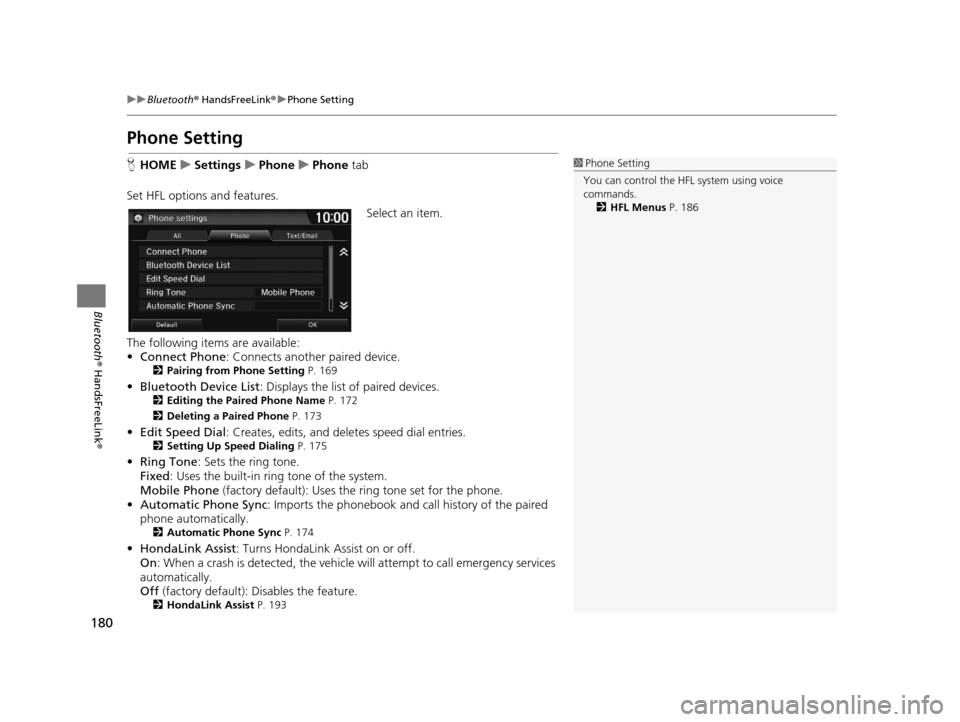
180
uuBluetooth ® HandsFreeLink ®u Phone Setting
Bluetooth ® HandsFreeLink ®
Phone Setting
HHOME uSettings uPhone uPhone tab
Set HFL options and features. Select an item.
The following items are available:
• Connect Phone : Connects another paired device.
2Pairing from Phone Setting P. 169
•Bluetooth Device List : Displays the list of paired devices.2Editing the Paired Phone Name P. 172
2 Deleting a Paired Phone P. 173
•Edit Speed Dial : Creates, edits, and deletes speed dial entries.2Setting Up Speed Dialing P. 175
•Ring Tone : Sets the ring tone.
Fixed : Uses the built-in ring tone of the system.
Mobile Phone (factory default): Uses the ring tone set for the phone.
• Automatic Phone Sync : Imports the phonebook and call history of the paired
phone automatically.
2 Automatic Phone Sync P. 174
•HondaLink Assist : Turns HondaLink Assist on or off.
On : When a crash is detected, the vehicle will attempt to call emergency services
automatically.
Off (factory default): Disables the feature.
2HondaLink Assist P. 193
1Phone Setting
You can control the HFL system using voice
commands. 2 HFL Menus P. 186
16 CR-Z NAVI-31SZT8500.book 180 ページ 2015年7月30日 木曜日 午前9時18分