Page 80 of 249
79
uuOther Settings uLanguage
System Setup
Language
H HOME uSettings uSystem uOthers tabuLanguage
Set the system language used on all scre ens. You can choose from three languages:
English, Français (French), Español (Spanish).
Select the system language.1Language
Voice confirmation of cities and streets only occurs
when English is the system language.
When Français or Español is selected, some
messages continue to be displayed in English.
16 CR-Z NAVI-31SZT8500.book 79 ページ 2015年7月30日 木曜日 午前9時18分
Page 82 of 249
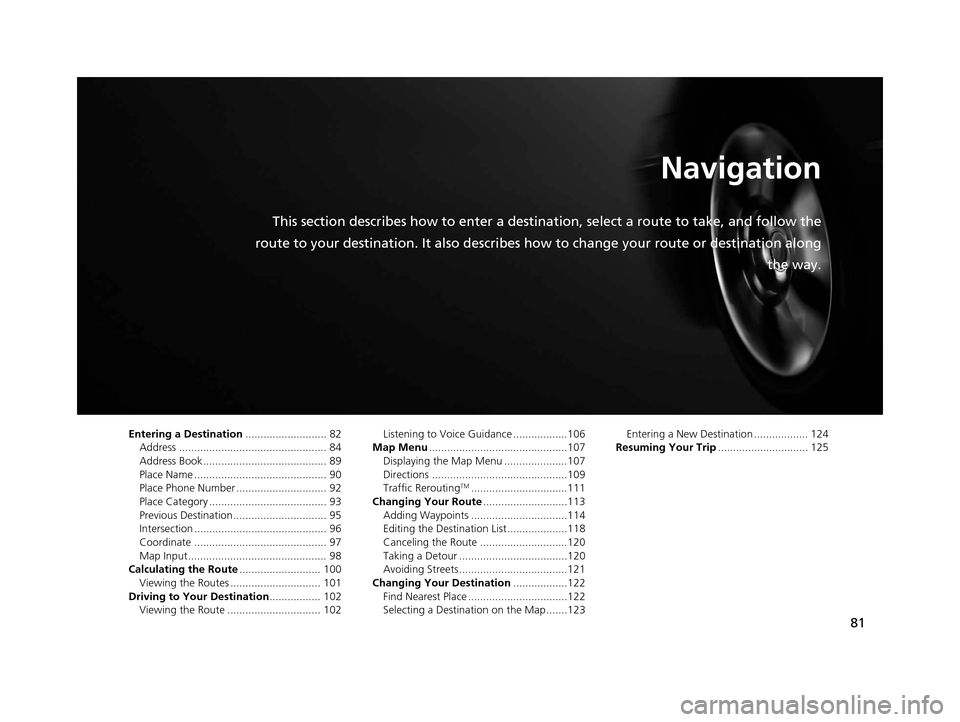
81
Navigation
This section describes how to enter a destination, select a route to take, and follow the
route to your destination. It also describes how to change your route or destination along
the way.
Entering a Destination........................... 82
Address ................................................. 84
Address Book ......................................... 89
Place Name ............................................ 90
Place Phone Number .............................. 92
Place Category ....................................... 93
Previous Destination ............................... 95
Intersection ............................................ 96
Coordinate ............................................ 97
Map Input.............................................. 98
Calculating the Route ........................... 100
Viewing the Routes .............................. 101
Driving to Your Destination ................. 102
Viewing the Route ............................... 102 Listening to Voice Guidance ..................106
Map Menu ..............................................107
Displaying the Map Menu .....................107
Directions .............................................109
Traffic Rerouting
TM................................111
Changing Your Route ............................113
Adding Waypoints ................................114
Editing the Destination List ....................118
Canceling the Route .............................120
Taking a Detour ....................................120
Avoiding Streets ....................................121
Changing Your Destination ..................122
Find Nearest Place .................................122
Selecting a Destination on the Map .......123 Entering a New Destination .................. 124
Resuming Your Trip .............................. 125
16 CR-Z NAVI-31SZT8500.book 81 ページ 2015年7月30日 木曜日 午前9時18分
Page 85 of 249
84
uuEntering a Destination uAddress
Navigation
Address
H HOME uNavi uMENU uAddress
Enter an address to use as the destination. The state or province you are currently in
is displayed (e.g ., CALIFORNIA).
Select an item.
The following items are available:
• City : Selects your destination city.
2Selecting a City P. 86
•Street : Selects your destination street.
2Selecting a Street P. 87
•Change State : Selects the state or province.
2Selecting the State or Province P. 85
1Address
On Canadian models, Change Province is displayed
instead of Change State .
You can say the entire a ddress at once using voice
commands. Say “ Address” on the Voice Portal
screen, then say the entire address. For example,
“1-2-3-4 Main Street, Los Angeles, California. ” The
system interprets the address. Say “ Set as
destination ” to begin the route.
The system language need s to be set in English.
U.S. models
16 CR-Z NAVI-31SZT8500.book 84 ページ 2015年7月30日 木曜日 午前9時18分
Page 87 of 249
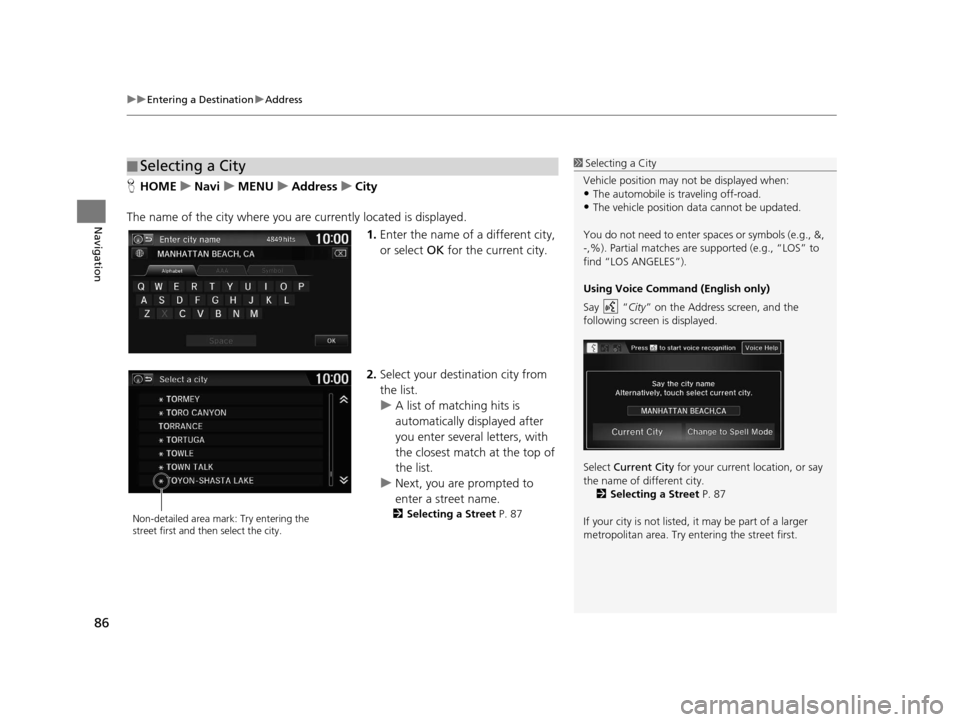
uuEntering a Destination uAddress
86
Navigation
H HOME uNavi uMENU uAddress uCity
The name of the city where you ar e currently located is displayed.
1.Enter the name of a different city,
or select OK for the current city.
2. Select your destination city from
the list.
u A list of matching hits is
automatically displayed after
you enter several letters, with
the closest match at the top of
the list.
u Next, you are prompted to
enter a street name.
2 Selecting a Street P. 87
■Selecting a City1
Selecting a City
Vehicle position may not be displayed when:
•The automobile is traveling off-road.
•The vehicle position data cannot be updated.
You do not need to enter spaces or symbols (e.g., &,
-,%). Partial matches are supported (e.g., “LOS” to
find “LOS ANGELES”).
Using Voice Command (English only)
Say “ City” on the Address screen, and the
following screen is displayed.
Select Current City for your current location, or say
the name of different city. 2 Selecting a Street P. 87
If your city is not listed, it may be part of a larger
metropolitan area. Try entering the street first.
Non-detailed area mark: Try entering the
street first and then select the city.
16 CR-Z NAVI-31SZT8500.book 86 ページ 2015年7月30日 木曜日 午前9時18分
Page 88 of 249
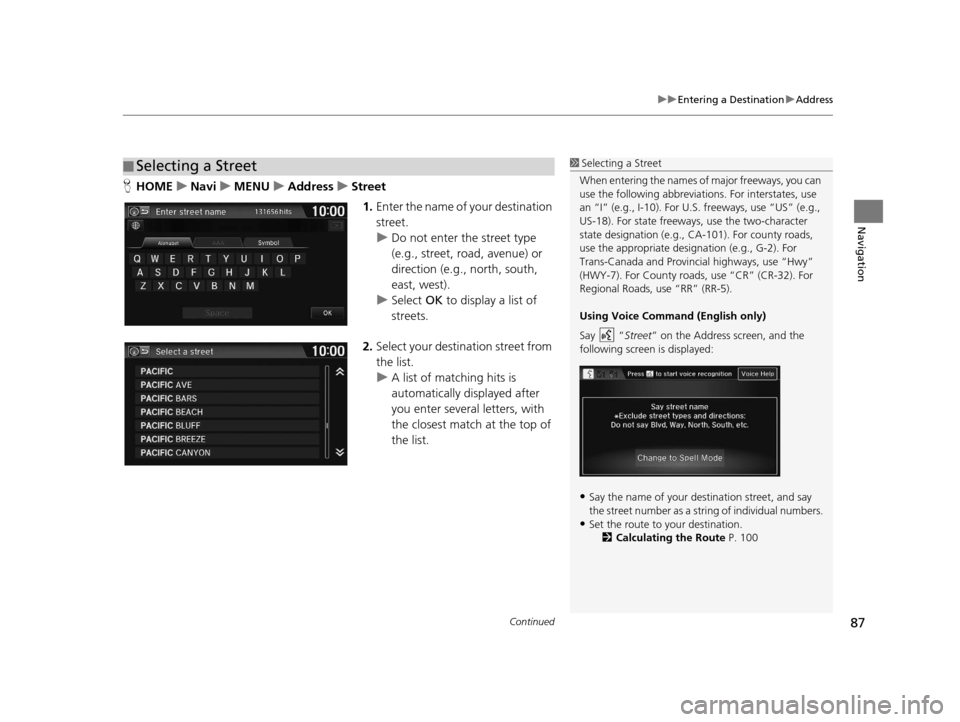
Continued87
uuEntering a Destination uAddress
Navigation
H HOME uNavi uMENU uAddress uStreet
1. Enter the name of your destination
street.
u Do not enter the street type
(e.g., street, road, avenue) or
direction (e.g., north, south,
east, west).
u Select OK to display a list of
streets.
2. Select your destination street from
the list.
u A list of matching hits is
automatically displayed after
you enter several letters, with
the closest match at the top of
the list.
■Selecting a Street1
Selecting a Street
When entering the names of major freeways, you can
use the following abbreviati ons. For interstates, use
an “I” (e.g., I-10). For U.S. freeways, use “US” (e.g.,
US-18). For state freeways, use the two-character
state designation (e.g., CA-101). For county roads,
use the appropriate desi gnation (e.g., G-2). For
Trans-Canada and Provincial highways, use “Hwy”
(HWY-7). For County roads, use “CR” (CR-32). For
Regional Roads, use “RR” (RR-5).
Using Voice Command (English only)
Say “ Street” on the Address screen, and the
following screen is displayed:
•Say the name of your de stination street, and say
the street number as a st ring of individual numbers.
•Set the route to your destination.
2 Calculating the Route P. 100
16 CR-Z NAVI-31SZT8500.book 87 ページ 2015年7月30日 木曜日 午前9時18分
Page 101 of 249
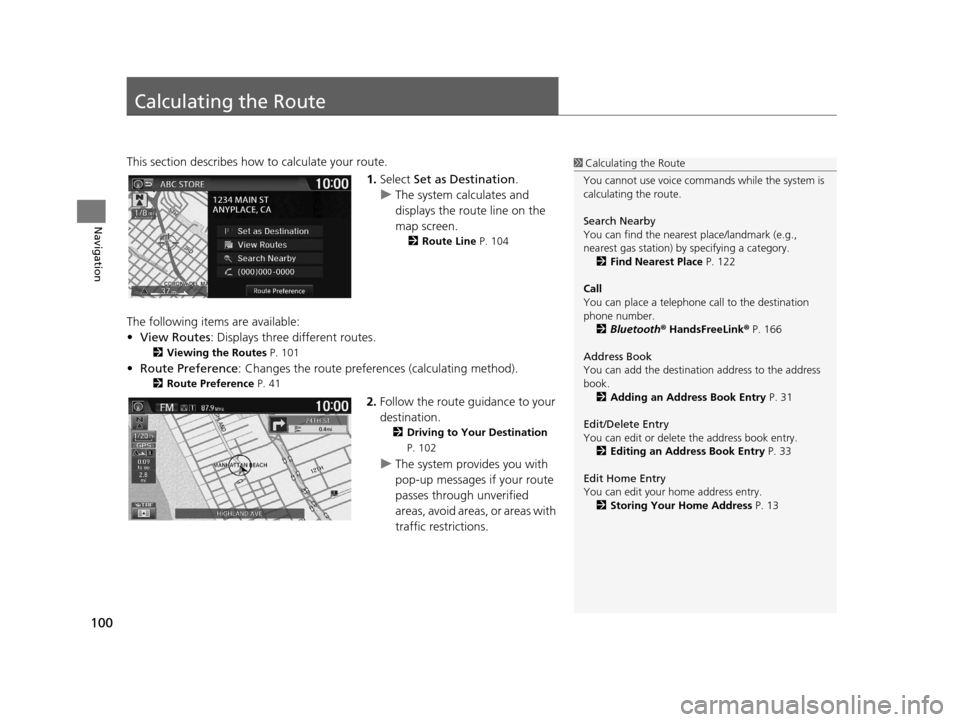
100
Navigation
Calculating the Route
This section describes how to calculate your route.1.Select Set as Destination .
u The system calculates and
displays the route line on the
map screen.
2 Route Line P. 104
The following items are available:
•View Routes: Displays three different routes.
2 Viewing the Routes P. 101
•Route Preference : Changes the route preferen ces (calculating method).
2Route Preference P. 41
2.Follow the route guidance to your
destination.
2 Driving to Your Destination
P. 102
u The system provides you with
pop-up messages if your route
passes through unverified
areas, avoid areas, or areas with
traffic restrictions.
1Calculating the Route
You cannot use voice commands while the system is
calculating the route.
Search Nearby
You can find the nearest place/landmark (e.g.,
nearest gas station) by specifying a category. 2 Find Nearest Place P. 122
Call
You can place a telephone call to the destination
phone number.
2 Bluetooth ® HandsFreeLink ® P. 166
Address Book
You can add the destinati on address to the address
book. 2 Adding an Address Book Entry P. 31
Edit/Delete Entry
You can edit or delete the address book entry.
2 Editing an Address Book Entry P. 33
Edit Home Entry
You can edit your home address entry. 2 Storing Your Home Address P. 13
16 CR-Z NAVI-31SZT8500.book 100 ページ 2015年7月30日 木曜日 午前9時18分
Page 103 of 249
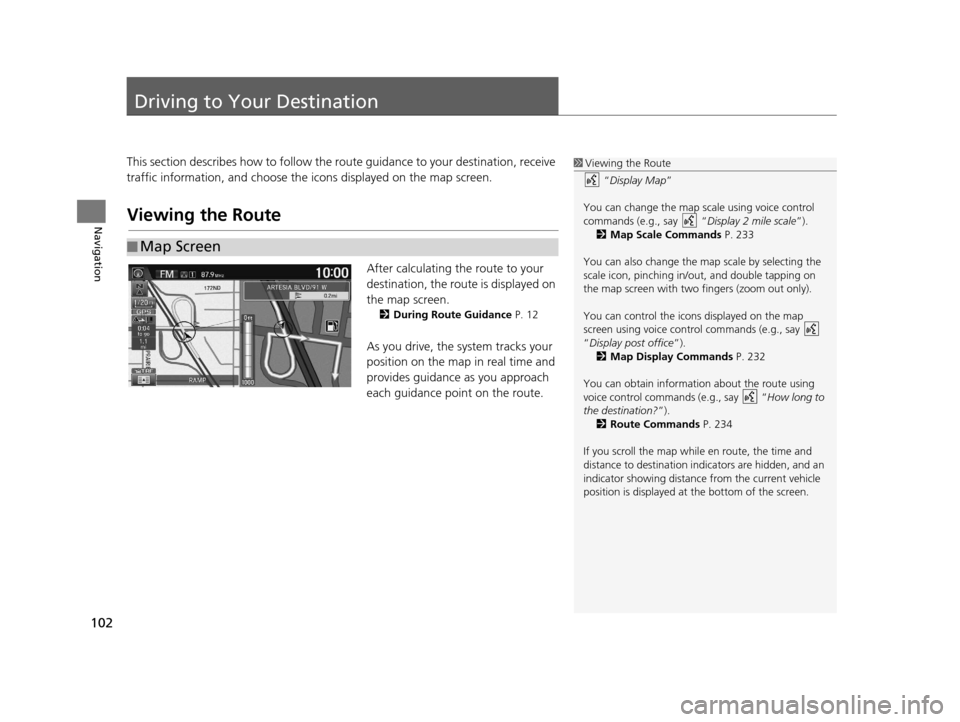
102
Navigation
Driving to Your Destination
This section describes how to follow the route guidance to your destination, receive
traffic information, and choose the icons displayed on the map screen.
Viewing the Route
After calculating the route to your
destination, the route is displayed on
the map screen.
2 During Route Guidance P. 12
As you drive, the system tracks your
position on the map in real time and
provides guidance as you approach
each guidance point on the route.
■Map Screen
1
Viewing the Route
“Display Map ”
You can change the map scale using voice control
commands (e.g., say “ Display 2 mile scale”).
2 Map Scale Commands P. 233
You can also change the ma p scale by selecting the
scale icon, pinching in/out, and double tapping on
the map screen with two fingers (zoom out only).
You can control the icons displayed on the map
screen using voice control commands (e.g., say
“Display post office ”).
2 Map Display Commands P. 232
You can obtain information about the route using
voice control commands (e.g., say “ How long to
the destination?”). 2 Route Commands P. 234
If you scroll the map whil e en route, the time and
distance to destination indi cators are hidden, and an
indicator showing distance from the current vehicle
position is displayed at the bottom of the screen.
16 CR-Z NAVI-31SZT8500.book 102 ページ 2015年7月30日 木曜日 午前9時18分
Page 107 of 249
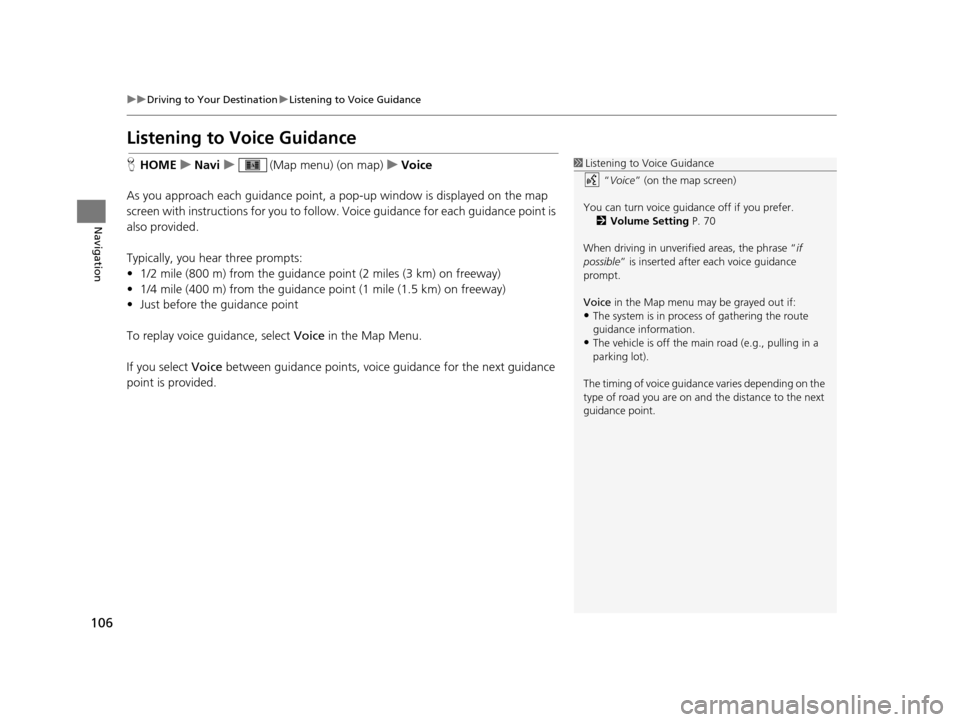
106
uuDriving to Your Destination uListening to Voice Guidance
Navigation
Listening to Voice Guidance
H HOME uNavi u (Map menu) (on map) uVoice
As you approach each guidance point, a pop-up window is displayed on the map
screen with instructions for you to follow. Voice guidance for each guidance point is
also provided.
Typically, you hear three prompts:
• 1/2 mile (800 m) from the guidance point (2 miles (3 km) on freeway)
• 1/4 mile (400 m) from the guidance point (1 mile (1.5 km) on freeway)
• Just before the guidance point
To replay voice guidance, select Voice in the Map Menu.
If you select Voice between guidance points, voice guidance for the next guidance
point is provided.1 Listening to Voice Guidance
“Voice ” (on the map screen)
You can turn voice guidance off if you prefer. 2 Volume Setting P. 70
When driving in unverified areas, the phrase “ if
possible ” is inserted after each voice guidance
prompt.
Voice in the Map menu may be grayed out if:
•The system is in proce ss of gathering the route
guidance information.
•The vehicle is off the main road (e.g., pulling in a
parking lot).
The timing of voice guidanc e varies depending on the
type of road you are on and the distance to the next
guidance point.
16 CR-Z NAVI-31SZT8500.book 106 ページ 2015年7月30日 木曜日 午前9時18分