Page 1 of 249
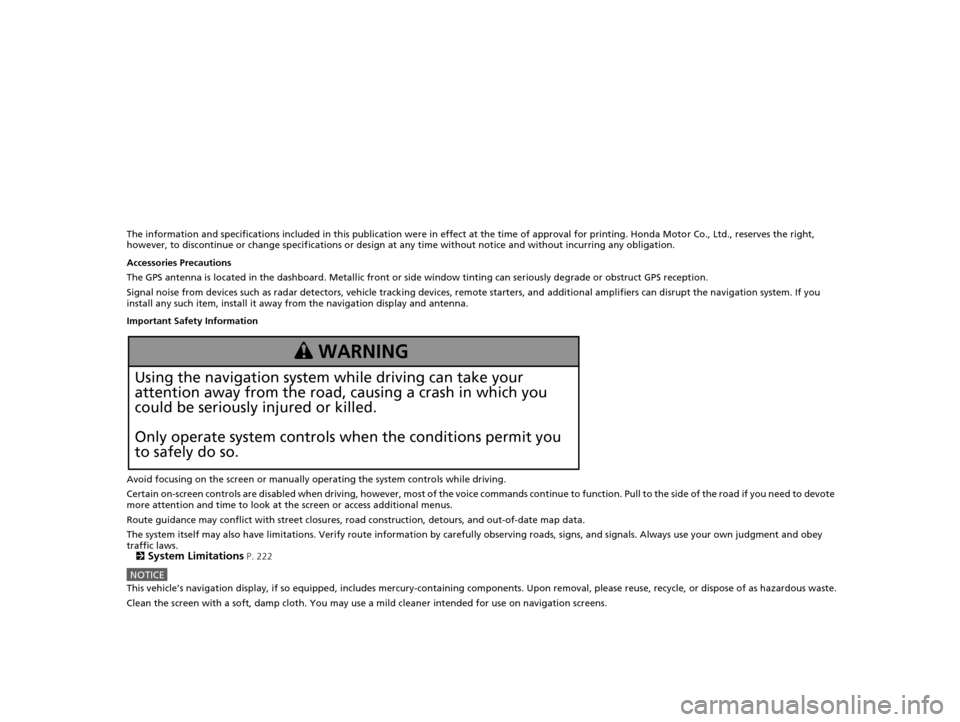
The information and specifications included in this publication were in effect at the time of approval for printing. Honda Motor Co., Ltd., reserves the right,
however, to discontinue or change specif ications or design at any time without notice and without incurring any obligation.
Accessories Precautions
The GPS antenna is located in the dashboard . Metallic front or side window tinting can seriously degrade or obstruct GPS recept ion.
Signal noise from devices such as radar detectors, vehicle tracking devices, remote starters, and additional amplifiers can disrupt the navigation system. If you
install any such item, install it away from the navigation display and antenna.
Important Safety Information
Avoid focusing on the screen or manually operating the system controls while driving.
Certain on-screen controls are disabled when driving, however, mo st of the voice commands continue to function. Pull to the side of the road if you need to devote
more attention and time to look at the screen or access additional menus.
Route guidance may conflict with street closures, road construction, detours, and out-of-date map data.
The system itself may also have limitations. Verify route information by carefully observing roads, signs, and signals. Always use your own judgment and obey
traffic laws.
2
System Limitations P. 222
NOTICEThis vehicle’s navigation display, if so equipped, includes mercury-containing com ponents. Upon removal, please reuse, recycle, or dispose of as hazardous waste.
Clean the screen with a soft, damp cloth. You may use a mild cleaner intended for use on navigation screens.
3 WARNING
Using the navigation system while driving can take your
attention away from the road, causing a crash in which you
could be seriously injured or killed.
Only operate system controls when the conditions permit you
to safely do so.
16 CR-Z NAVI-31SZT8500.book 0 ページ 2015年7月30日 木曜日 午前9時18分
Page 2 of 249

Contents
2System Setup P. 21Start-up 22 Voice Control System 24 Display Mode Settings 27 Personal Information 29
Routing 40 Guidance 48 Map 51System Settings 65
Display Settings 67 Sound and Beep Settings 69 Voice Recognition Settings 71 Clock Adjustment 72
Other Settings 78 Data Reset 80
2Navigation P. 81Entering a Destination 82 Calculating the Route 100Driving to Your Destination 102Map Menu 107
Changing Your Route 113 Changing Your Destination 122 Resuming Your Trip 125
2 Audio P. 127Audio System 128 Audio Remote Controls 130 Audio Settings 132 Playing FM/AM Radio 134
Playing a Disc 138 Playing an iPod 143 Playing Pandora®151 Playing a USB Flash Drive 154
Playing Bluetooth ® Audio 158 Playing a Video Using the HDMI
TM162
2 Bluetooth ® HandsFreeLink® P. 165Bluetooth® HandsFreeLink® 166 Text/E-mail Message 190 HondaLink Assist 193
2Other Features P. 195Trip Computer 196 Information Functions 197 Multi-View Rear Camera 200
2Troubleshooting P. 203Troubleshooting 204 Error Messages 212
2Reference Information P. 219System Initialization 220 System Limitations 222 Customer Assistance 224 Legal Information 227
2Voice Commands P. 231Voice Commands 232
Quick Reference GuideP. 2
System SetupP. 21
NavigationP. 81
AudioP. 127
Bluetooth® HandsFreeLink®P. 165
Other FeaturesP. 195
TroubleshootingP. 203
Reference InformationP. 219
Voice CommandsP. 231
IndexP. 243
16 CR-Z NAVI-31SZT8500.book 1 ページ 2015年7月30日 木曜日 午前9時18分
Page 3 of 249
2
Quick Reference Guide
Quick Reference Guide
Overview—Functions at a Glance
NavigationYou can select any place/landmark as a destination by using voice control or the touch screen. The navigation
system gives you turn-by- turn driving directions to your destination.
Store home addresses (P35)
Register
2 home addresses.
Track route (P102)
Follow your route in real-time with voice guidance.
Store contacts (P30)
Store up to
200 contacts in 2 address books.
Enter destination (P82)
Select your destination using
11 methods.
Select route (P101)
Set route preferences and select one of
3 routes.
Avoid certain areas (P121)
Set streets and areas to detour around.
Add waypoints (P114)
Add up to
4 “pit stops” along your route.
Traffic Information
* (P111)
View and avoid congestion and traffic incidents.
*: Available only in certain areas.
16 CR-Z NAVI-31SZT8500.book 2 ページ 2015年7月30日 木曜日 午前9時18分
Page 4 of 249
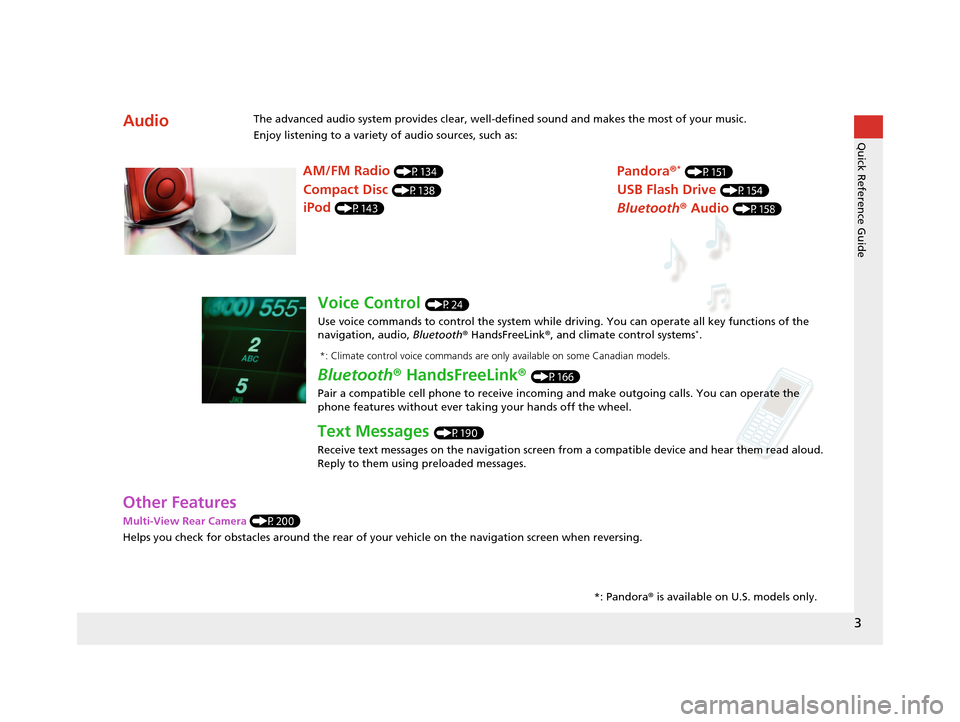
3
Quick Reference Guide
Other Features
Multi-View Rear Camera (P200)
Helps you check for obstacles around the rear of your vehicle on the navigation screen when reversing.
AudioThe advanced audio system provides clear, well-defined sound and makes the most of your music.
Enjoy listening to a variety of audio sources, such as:*: Pandora® is available on U.S. models only.
AM/FM Radio (P134)
Compact Disc (P138)
iPod (P143)
Pandora ®* (P151)
USB Flash Drive (P154)
Bluetooth® Audio (P158)
Voice Control (P24)
Use voice commands to control the system while dr iving. You can operate all key functions of the
navigation, audio, Bluetooth ® HandsFreeLink ®, and climate control systems
*.
Bluetooth ® HandsFreeLink ® (P166)
Pair a compatible cell phone to receive incoming and make outgoing calls. You can operate the
phone features without ever taking your hands off the wheel.
Text Messages (P190)
Receive text messages on the navigation screen from a compatible device and hear them read aloud.
Reply to them using preloaded messages.
*: Climate control voice commands are only available on some Canadian models.
16 CR-Z NAVI-31SZT8500.book 3 ページ 2015年7月30日 木曜日 午前9時18分
Page 5 of 249
4
Quick Reference GuideSystem Controls
Navigation Screen (Touchscreen)
AudioCommon
Voice Control
Bluetooth ® HandsFreeLink ®5 (Display Mode) Button (P27)
4 (CLOSE) Button (P138)
7HOME Button (P8)
9 MENU Button
8
VOL (Volume) Button
(P10)
0BACK Button
1 (Audio Power) Button (P10)
2 (Eject) Button
3Disc Slot (P138)
6Microphone (P24)
16 CR-Z NAVI-31SZT8500.book 4 ページ 2015年7月30日 木曜日 午前9時18分
Page 9 of 249
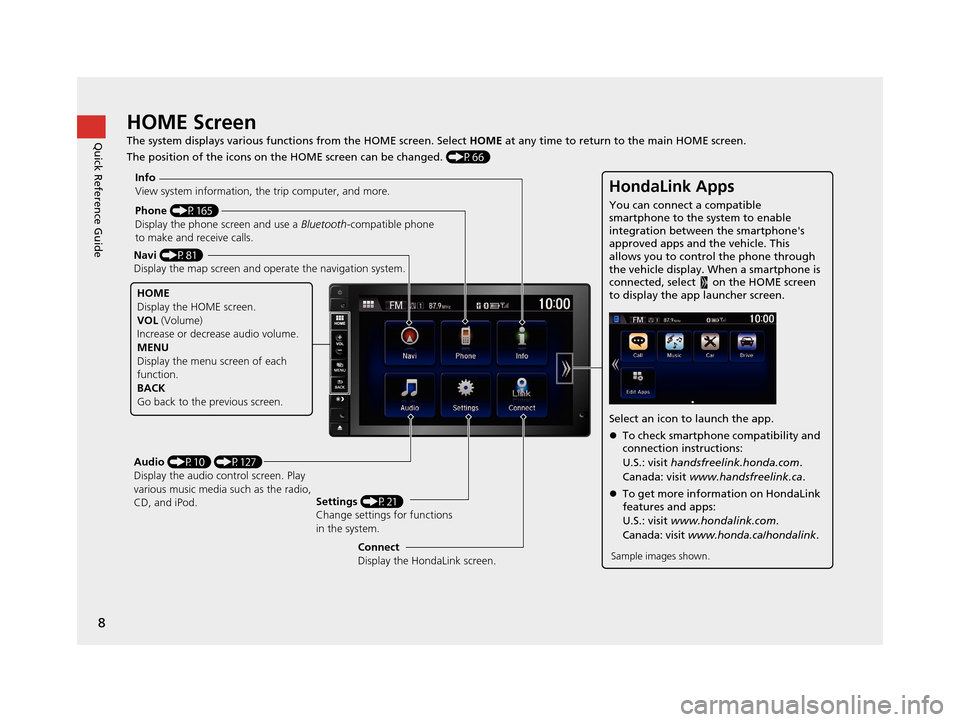
8
Quick Reference GuideHOME Screen
The system displays various functions from the HOME screen. Select HOME at any time to return to the main HOME screen.
The position of the icons on the HOME screen can be changed. (P66)
Phone (P165)
Display the phone screen and use a Bluetooth-compatible phone
to make and receive calls.
Navi (P81)
Display the map screen and ope rate the navigation system.
Audio (P10) (P127)
Display the audio control screen. Play
various music media such as the radio,
CD, and iPod. Settings
(P21)
Change settings for functions
in the system.
Info
View system information, the trip computer, and more.
HOME
Display the HOME screen.
VOL
(Volume)
Increase or decrea se audio volume.
MENU
Display the menu screen of each
function.
BACK
Go back to the previous screen.
HondaLink Apps
You can connect a compatible
smartphone to the system to enable
integration between the smartphone's
approved apps and the vehicle. This
allows you to control the phone through
the vehicle display. When a smartphone is
connected, select on the HOME screen
to display the app launcher screen.
Select an icon to launch the app.
To check smartphone compatibility and
connection instructions:
U.S.: visit handsfreelink.honda.com .
Canada: visit www.handsfreelink.ca .
To get more inform ation on HondaLink
features and apps:
U.S.: visit www.hondalink.com .
Canada: visit www.honda.ca/hondalink .
Sample images shown.Connect
Display the HondaLink screen.
16 CR-Z NAVI-31SZT8500.book 8 ページ 2015年7月30日 木曜日 午前9時18分
Page 14 of 249
13
Quick Reference GuideNavigation—Home Addresses and Going Home
The “Home” feature automatically routes you to your home address from any location simply by selecting Go Home 1 or 2, or saying
“Go Home.” You can store two home addresses. (P35)
Storing Your Home Address
aSelect HOME.
bSelect Settings and select Navigation .
cSelect Personal Info tab.
dSelect Edit Go Home 1 .
eSelect Name.
fEnter a name and select OK.
g Select Address.
hSelect Address from the Destination
menu.
i Enter an address.
jSelect Phone No.
kEnter a phone number and select OK .
lSelect OK.
Going Home
a Select HOME and then
select Navi.
bSelect MENU and then select Go
Home 1.
Alternatively, you can say “ Go Home”
from any screen. Your home address is
displayed on the calculate route screen.
c Select Set as Destination .
16 CR-Z NAVI-31SZT8500.book 13 ページ 2015年7月30日 木曜日 午前9時18分
Page 15 of 249
14
Quick Reference GuideNavigation—Entering a Destination
Enter your destination using one of several methods, then follow route guidance on the map or guidance screen to your destination. You
can also perform these ste ps using voice control.
aSelect HOME and then
select Navi.
bSelect MENU and then select Address.
cSelect Street.
dEnter the name of your destination
street and select OK if necessary.
e Select your destination street from
the list.
fEnter the street number. Select OK
when finished.
g If there is more than one city with the
specified street, a list of cities is
displayed. Select the desired city from
the list.
hSelect Set as Destination .
Route guidance to the destination
begins.
View Routes : Choose one of three
routes.
Route Preference : Choose MAX or MIN
for the four settings.
16 CR-Z NAVI-31SZT8500.book 14 ページ 2015年7月30日 木曜日 午前9時18分