Page 38 of 249
37
uuPersonal Information uUser Name
System Setup
User Name
H HOME uSettings uNavigation uPersonal Info tabuUser Name
Change the user name ( Driver 1 or Driver 2 ) to your desired name.
1. Select the driver name to change.
2. Enter a name. Select OK.
16 CR-Z NAVI-31SZT8500.book 37 ページ 2015年7月30日 木曜日 午前9時18分
Page 39 of 249
38
uuPersonal Information uPrevious Destination
System Setup
Previous Destination
H HOME uSettings uNavigation uPersonal Info tabuPrevious
Destination
The navigation system maintain s a list of your previously routed destinations as a
shortcut for entering the same destination in the future. You can delete some or all
of your previous destinations from the list.
1.Select the destination to delete.
u Repeat the procedure as
necessary.
u Items to be deleted are
indicated with a trash icon.
2. Select OK to delete the selected
destinations.1 Previous Destination
Up to 50 destinations can be stored.
To cancel the selection of a previous destination,
select the destination again.
Selecting Select All allows you to select all
destinations.
Selecting Deselect All allows you to deselect all
destinations.
Trash icon
16 CR-Z NAVI-31SZT8500.book 38 ページ 2015年7月30日 木曜日 午前9時18分
Page 40 of 249
39
uuPersonal Information uCategory History
System Setup
Category History
H HOME uSettings uNavigation uPersonal Info tabuCategory History
The navigation system maintains a list of your recently used place categories as a
shortcut for selecting the same categories in the future. You can delete some or all
of your recently used categories from the list.
1.Select the category to delete.
u Repeat the procedure as
necessary.
u Items to be deleted are
indicated with a trash icon.
2. Select OK to delete the selected
categories.1 Category History
Up to 50 destinations can be stored.
To cancel the selection of a category, select the
category again.
Selecting Select All allows you to select all
categories.
Selecting Deselect All allows you to deselect all
categories.
Trash icon
16 CR-Z NAVI-31SZT8500.book 39 ページ 2015年7月30日 木曜日 午前9時18分
Page 41 of 249
40
System Setup
Routing
HHOME uSettings uNavigation uRouting tab
Choose various settings that determine th e navigation system functionality during
route calculation.
Select an item.
The following items are available:
• Route Preference : Changes the route preferen ces (calculating method).
2Route Preference P. 41
•Unverified Routing : Sets whether you use the route guidance in unverified
areas.
2 Unverified Routing P. 42
•Traffic Rerouting : Sets whether you use automatic recalculation based on traffic
information.
2 Traffic Rerouting P. 44
•Edit POI Search Radius Along Route : Sets the distance from the route to find
waypoints.
2 Edit POI Search Radius Along Route P. 45
•Avoided Area : Specifies areas to avoid when calculating a route.2Avoided Area P. 46
16 CR-Z NAVI-31SZT8500.book 40 ページ 2015年7月30日 木曜日 午前9時18分
Page 42 of 249
41
uuRouting uRoute Preference
System Setup
Route Preference
H HOME uSettings uNavigation uRouting tab uRoute Preference
Certain route preferences can be avoided or favored. 1.Select an item.
2. Select MIN or MAX .
3. Select OK.1Route Preference
The calculated route may not be the shortest route or
the route you would choose. For safety reasons, the
system generally a pplies the following rules to your
route:
•Shortcuts through residential areas are avoided.•Right turns are favored over left turns or U-turns.
•Time-restricted turns (tur ns prohibited at certain
times of the day) are not used.
Check the ferry schedule when the calculated route
includes ferry route.
On Canadian models, Highways is displayed instead
of Freeways.
16 CR-Z NAVI-31SZT8500.book 41 ページ 2015年7月30日 木曜日 午前9時18分
Page 43 of 249
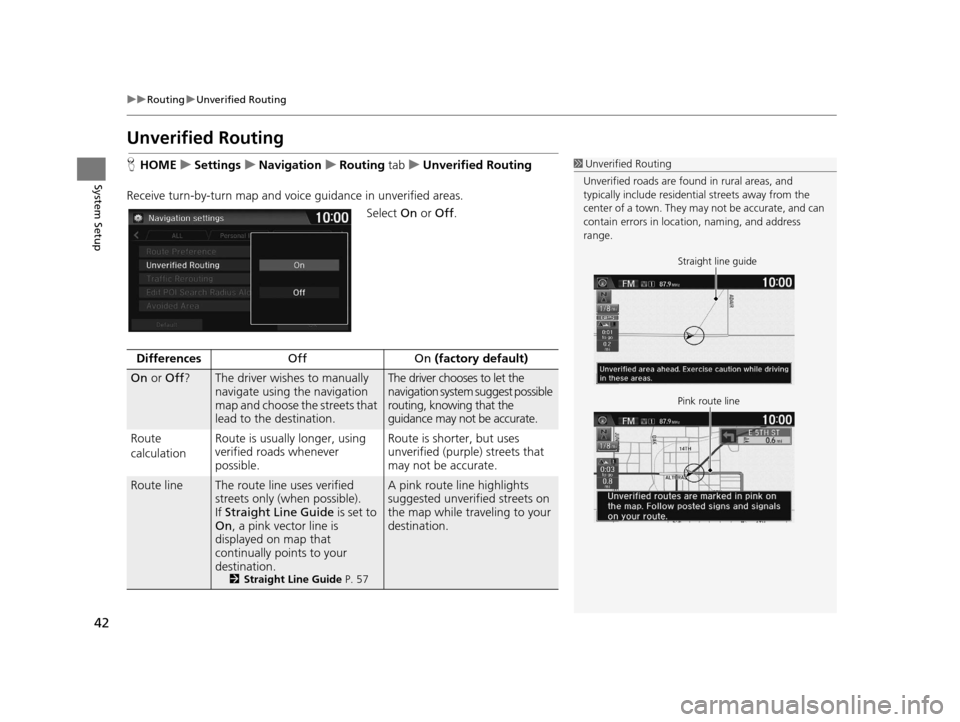
42
uuRouting uUnverified Routing
System Setup
Unverified Routing
H HOME uSettings uNavigation uRouting tab uUnverified Routing
Receive turn-by-turn map and voice guidance in unverified areas.
Select On or Off .1Unverified Routing
Unverified roads are found in rural areas, and
typically include residentia l streets away from the
center of a town. They ma y not be accurate, and can
contain errors in locati on, naming, and address
range.
Straight line guide
Pink route line
Differences Off On (factory default)
On or Off ?The driver wishes to manually
navigate using the navigation
map and choose the streets that
lead to the destination.The driver chooses to let the
navigation system suggest possible
routing, knowing that the
guidance may not be accurate.
Route
calculation Route is usually longer, using
verified roads whenever
possible. Route is shorter, but uses
unverified (purple) streets that
may not be accurate.
Route lineThe route line uses verified
streets only (when possible).
If
Straight Line Guide is set to
On , a pink vector line is
displayed on map that
continually points to your
destination.
2 Straight Line Guide P. 57
A pink route line highlights
suggested unverified streets on
the map while traveling to your
destination.
16 CR-Z NAVI-31SZT8500.book 42 ページ 2015年7月30日 木曜日 午前9時18分
Page 45 of 249
44
uuRouting uTraffic Rerouting
System Setup
Traffic Rerouting
H HOME uSettings uNavigation uRouting tab uTraffic Rerouting
A faster route can be calculated based on continuously updated traffic information.
2Traffic ReroutingTM P. 111
Select an option.
The following options are available:
• On : The system reroutes automatica lly based on traffic information.
• Off (factory default): Disables the feature.
1Traffic Rerouting
You must be in or near a traffic-enabled city to
receive coverage for that area. Traffic information is
available in certain areas in the lower 48 states,
Hawaii, and some cities in Canada. 2 Traffic Information P. 226
Automatic traffic rerouting may not provide a detour
route depending on circumstances.
16 CR-Z NAVI-31SZT8500.book 44 ページ 2015年7月30日 木曜日 午前9時18分
Page 46 of 249
45
uuRouting uEdit POI Search Radius Along Route
System Setup
Edit POI Search Ra dius Along Route
HHOME uSettings uNavigation uRouting tab uEdit POI Search Radius
Along Route
Select the distance from your highlighted ro ute line (on either side of your route)
that the system will search for a waypoint.
2Adding Waypoints P. 114
You can specify a different search dist ance for freeways and surface streets.
1.Select an option.
2. Select a search distance.
3. Select OK.
The following options are available:
• On Freeways : 1, 2, 5, or 10 miles (1.6, 3, 8, or 16 km) can be set. Factory default
is 2 miles (3 km).
• On Surface Streets : 1/2, 1, 2, or 5 miles (800 m, 1.6, 3, or 8 km) can be set.
Factory default is 1/2 mile (800 m).
1 Edit POI Search Radius Along Route
The search distance does not affect the search range
used for the Find Nearest voice commands (e.g., say
“Find nearest gas station ”).
16 CR-Z NAVI-31SZT8500.book 45 ページ 2015年7月30日 木曜日 午前9時18分