Page 81 of 249
80
System Setup
Data Reset
Reset Factory Default Settings
HHOME uSettings uSystem uOthers tabuFactory Data Reset
Reset all the settings on the Settings screens to their factory defaults.
Select Yes.1Reset Factory Default Settings
The following settings are reset:
•Navigation settings
•Phone settings
•Info settings•Audio settings
•Camera settings
•Bluetooth settings•System settings
When you transfer the vehicle to a third party, reset
all settings to default a nd delete all personal data.
16 CR-Z NAVI-31SZT8500.book 80 ページ 2015年7月30日 木曜日 午前9時18分
Page 82 of 249
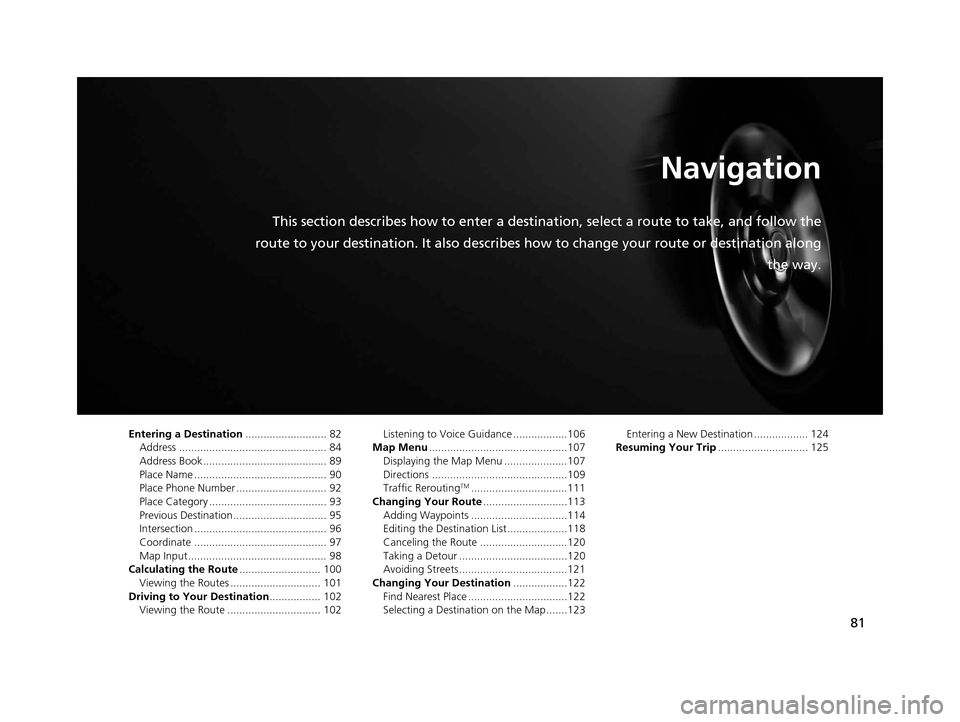
81
Navigation
This section describes how to enter a destination, select a route to take, and follow the
route to your destination. It also describes how to change your route or destination along
the way.
Entering a Destination........................... 82
Address ................................................. 84
Address Book ......................................... 89
Place Name ............................................ 90
Place Phone Number .............................. 92
Place Category ....................................... 93
Previous Destination ............................... 95
Intersection ............................................ 96
Coordinate ............................................ 97
Map Input.............................................. 98
Calculating the Route ........................... 100
Viewing the Routes .............................. 101
Driving to Your Destination ................. 102
Viewing the Route ............................... 102 Listening to Voice Guidance ..................106
Map Menu ..............................................107
Displaying the Map Menu .....................107
Directions .............................................109
Traffic Rerouting
TM................................111
Changing Your Route ............................113
Adding Waypoints ................................114
Editing the Destination List ....................118
Canceling the Route .............................120
Taking a Detour ....................................120
Avoiding Streets ....................................121
Changing Your Destination ..................122
Find Nearest Place .................................122
Selecting a Destination on the Map .......123 Entering a New Destination .................. 124
Resuming Your Trip .............................. 125
16 CR-Z NAVI-31SZT8500.book 81 ページ 2015年7月30日 木曜日 午前9時18分
Page 83 of 249
82
Navigation
Entering a Destination
HHOME uNavi uMENU
This section describes how to enter a destination for route guidance. Select an item.
uSelect More Search Methods to
display additional menu entries.
The following items are available:
• Address : Sets a destination by entering an address.
2Address P. 84
•Address Book : Sets a destination by selecting an address stored in your Address
Book.
2 Address Book P. 89
•Place Name : Sets a destination by entering a place name.
2Place Name P. 90
1Entering a Destination
“Display Menu” (on the map screen)
If you select MENU on the map screen when en
route, the Route Option screen is displayed. 2 Changing Your Route P. 113
Prior to departure, you can set areas along your route
to avoid.
2 Avoiding Streets P. 121
Certain touchscree n functions are disabled while the
vehicle is moving. 2 Limitations for Manual Operation P. 23
16 CR-Z NAVI-31SZT8500.book 82 ページ 2015年7月30日 木曜日 午前9時18分
Page 84 of 249
83
uuEntering a Destination u
Navigation
•Place Phone Number : Sets a destination by ente ring the phone number of a
place/landmark.
2 Place Phone Number P. 92
•Place Category : Sets a destination by se lecting a place/landmark.
2Place Category P. 93
•Previous Destination : Sets a destination by selecting a previous destination.
2Previous Destination P. 95
•Go Home 1 or 2: Sets your home address as a destination.
2 Going Home P. 13
•Intersection : Sets a destination (intersectio n) by entering two streets.
2Intersection P. 96
•Coordinate : Sets a destination by enteri ng latitude and longitude.
2Coordinate P. 97
•Map Input : Sets a destination by sc rolling through the map.
2Map Input P. 98
16 CR-Z NAVI-31SZT8500.book 83 ページ 2015年7月30日 木曜日 午前9時18分
Page 85 of 249
84
uuEntering a Destination uAddress
Navigation
Address
H HOME uNavi uMENU uAddress
Enter an address to use as the destination. The state or province you are currently in
is displayed (e.g ., CALIFORNIA).
Select an item.
The following items are available:
• City : Selects your destination city.
2Selecting a City P. 86
•Street : Selects your destination street.
2Selecting a Street P. 87
•Change State : Selects the state or province.
2Selecting the State or Province P. 85
1Address
On Canadian models, Change Province is displayed
instead of Change State .
You can say the entire a ddress at once using voice
commands. Say “ Address” on the Voice Portal
screen, then say the entire address. For example,
“1-2-3-4 Main Street, Los Angeles, California. ” The
system interprets the address. Say “ Set as
destination ” to begin the route.
The system language need s to be set in English.
U.S. models
16 CR-Z NAVI-31SZT8500.book 84 ページ 2015年7月30日 木曜日 午前9時18分
Page 86 of 249
85
uuEntering a Destination uAddress
Continued
Navigation
H HOME uNavi uMENU uAddress uChange State
1. Select a state or province from the
list.
u Select a tab to change the
country.
■Selecting the State or Province
16 CR-Z NAVI-31SZT8500.book 85 ページ 2015年7月30日 木曜日 午前9時18分
Page 87 of 249
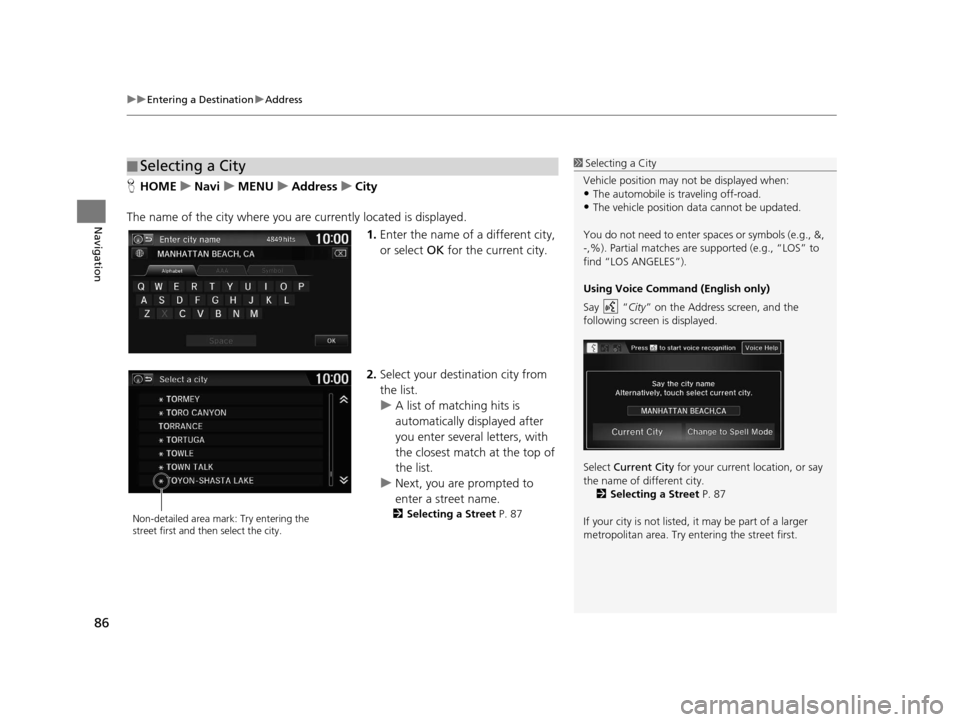
uuEntering a Destination uAddress
86
Navigation
H HOME uNavi uMENU uAddress uCity
The name of the city where you ar e currently located is displayed.
1.Enter the name of a different city,
or select OK for the current city.
2. Select your destination city from
the list.
u A list of matching hits is
automatically displayed after
you enter several letters, with
the closest match at the top of
the list.
u Next, you are prompted to
enter a street name.
2 Selecting a Street P. 87
■Selecting a City1
Selecting a City
Vehicle position may not be displayed when:
•The automobile is traveling off-road.
•The vehicle position data cannot be updated.
You do not need to enter spaces or symbols (e.g., &,
-,%). Partial matches are supported (e.g., “LOS” to
find “LOS ANGELES”).
Using Voice Command (English only)
Say “ City” on the Address screen, and the
following screen is displayed.
Select Current City for your current location, or say
the name of different city. 2 Selecting a Street P. 87
If your city is not listed, it may be part of a larger
metropolitan area. Try entering the street first.
Non-detailed area mark: Try entering the
street first and then select the city.
16 CR-Z NAVI-31SZT8500.book 86 ページ 2015年7月30日 木曜日 午前9時18分
Page 88 of 249
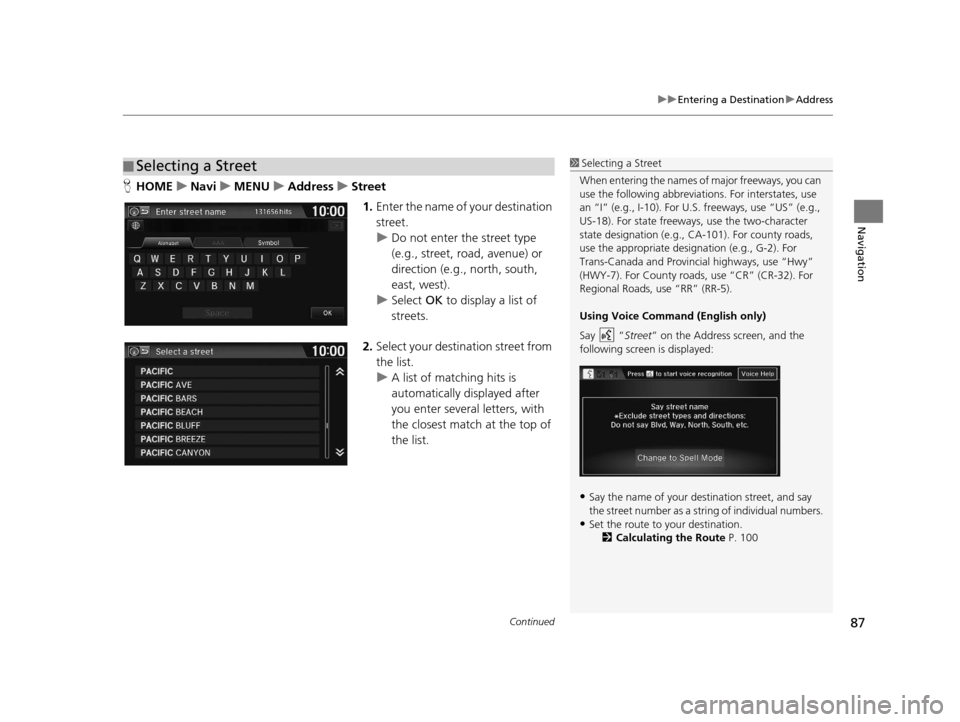
Continued87
uuEntering a Destination uAddress
Navigation
H HOME uNavi uMENU uAddress uStreet
1. Enter the name of your destination
street.
u Do not enter the street type
(e.g., street, road, avenue) or
direction (e.g., north, south,
east, west).
u Select OK to display a list of
streets.
2. Select your destination street from
the list.
u A list of matching hits is
automatically displayed after
you enter several letters, with
the closest match at the top of
the list.
■Selecting a Street1
Selecting a Street
When entering the names of major freeways, you can
use the following abbreviati ons. For interstates, use
an “I” (e.g., I-10). For U.S. freeways, use “US” (e.g.,
US-18). For state freeways, use the two-character
state designation (e.g., CA-101). For county roads,
use the appropriate desi gnation (e.g., G-2). For
Trans-Canada and Provincial highways, use “Hwy”
(HWY-7). For County roads, use “CR” (CR-32). For
Regional Roads, use “RR” (RR-5).
Using Voice Command (English only)
Say “ Street” on the Address screen, and the
following screen is displayed:
•Say the name of your de stination street, and say
the street number as a st ring of individual numbers.
•Set the route to your destination.
2 Calculating the Route P. 100
16 CR-Z NAVI-31SZT8500.book 87 ページ 2015年7月30日 木曜日 午前9時18分