Page 58 of 249
57
uuMap u3D Angle Adjustment
System Setup
3D Angle Adjustment
H HOME uSettings uNavigation uMap tab u3D Angle Adjustment
Adjust the viewing angle. 1.Select or to adjust the
angle.
2. Select OK.
u You can also slid e or flick the
bar to adjust the angle.
Straight Line Guide
H HOME uSettings uNavigation uMap tab uStraight Line Guide
Set whether to display a straight guid eline to the destination or waypoint.
Select an option.
The following options are available:
• On (factory default): Displays the straight guideline on the map.
• Off : Disables the feature.
16 CR-Z NAVI-31SZT8500.book 57 ページ 2015年7月30日 木曜日 午前9時18分
Page 59 of 249
58
uuMap uCurrent Location
System Setup
Current Location
H HOME uSettings uNavigation uMap tabuCurrent Location
Display and save your current location for future use as a destination. The address,
latitude, longitude, and elevation of your current location are displayed.
1.Select Address Book .
2. Select the user to save the
location.
3. Edit the name, phone number,
and category.
2 Address Book P. 30
4.Select OK.
1Current Location
“Display Current Location ” (on Voice Portal
screen)
You can also save the curre nt location by saying
“Register the Current Location ”, or selecting the
vehicle icon on the map.
If you have PIN-protecte d your address book, enter
your PIN when prompted. Select OK. PINs are
optional. 2 PIN Number P. 36
Saving your current loca tion does not change or
cancel your current route.
16 CR-Z NAVI-31SZT8500.book 58 ページ 2015年7月30日 木曜日 午前9時18分
Page 60 of 249
59
uuMap uMap Legend
Continued
System Setup
Map Legend
H HOME uSettings uNavigation uMap tab uMap Legend
See an overview of the map lines, areas, routes, traffic informatio n, navigation icons.
Select an item.
u The system displays the map
legend.1Map Legend
A visual guide helps you see the map legend. 2 Map Screen Legend P. 11
2 Traffic Rerouting
TM P. 111
16 CR-Z NAVI-31SZT8500.book 59 ページ 2015年7月30日 木曜日 午前9時18分
Page 64 of 249
63
uuMap uOff-road Tracking
System Setup
Off-road Tracking
H HOME uSettings uNavigation uMap tab uOff-road Tracking
The navigation system can be set to display white off-road tracking dots
(“breadcrumbs”) on the map screen whenever you drive into an area approximately
1/2 mile (800 m) away from a mapped road.
Select an option.
The following options are available:
• On : The system displays the white tracking dots.
2Driving Off-road P. 105
•Off (factory default): Disables the feature.
1Off-road Tracking
To clear existing breadcrumbs, set Off-road
Tracking to Off , exit the Settings screen, and then
set Off-road Tracking to On again.
16 CR-Z NAVI-31SZT8500.book 63 ページ 2015年7月30日 木曜日 午前9時18分
Page 65 of 249
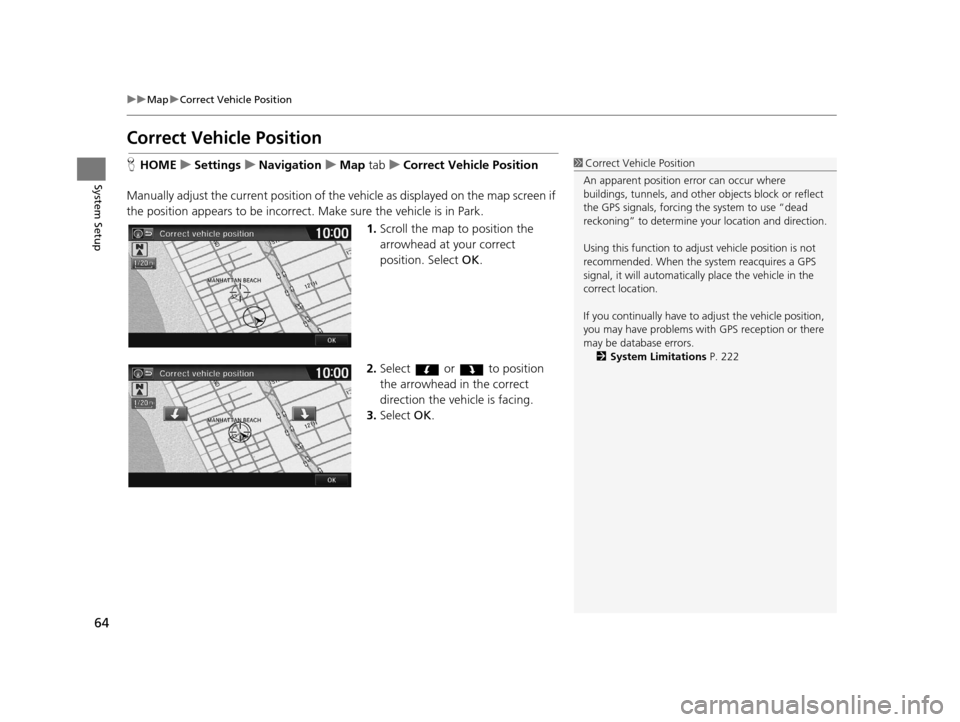
64
uuMap uCorrect Vehicle Position
System Setup
Correct Vehicle Position
H HOME uSettings uNavigation uMap tabuCorrect Vehicle Position
Manually adjust the current position of the vehicle as displayed on the map screen if
the position appears to be incorrect. Make sure the vehicle is in Park.
1.Scroll the map to position the
arrowhead at your correct
position. Select OK.
2. Select or to position
the arrowhead in the correct
direction the vehicle is facing.
3. Select OK.1Correct Vehicle Position
An apparent position error can occur where
buildings, tunnels, and other objects block or reflect
the GPS signals, forcing the system to use “dead
reckoning” to determine your location and direction.
Using this function to adju st vehicle position is not
recommended. When the system reacquires a GPS
signal, it will automaticall y place the vehicle in the
correct location.
If you continually have to adjust the vehicle position,
you may have problems with GPS reception or there
may be database errors. 2 System Limitations P. 222
16 CR-Z NAVI-31SZT8500.book 64 ページ 2015年7月30日 木曜日 午前9時18分
Page 70 of 249
69
System Setup
Sound and Beep Settings
HHOME uSettings uSystem uSound/Beep tab
Changes the system sound and beep settings. Select an item.
The following items are available:
• Volume: Adjusts the navigation system volume level.
2 Volume Setting P. 70
•Verbal Reminder : Turns the verbal reminders on and off.
On (factory default): Sets the verbal reminders.
Off : Disables the feature.
• Beep Volume : Sets the beep volume to 1, 2 (factory default), 3, or Off.
16 CR-Z NAVI-31SZT8500.book 69 ページ 2015年7月30日 木曜日 午前9時18分
Page 73 of 249
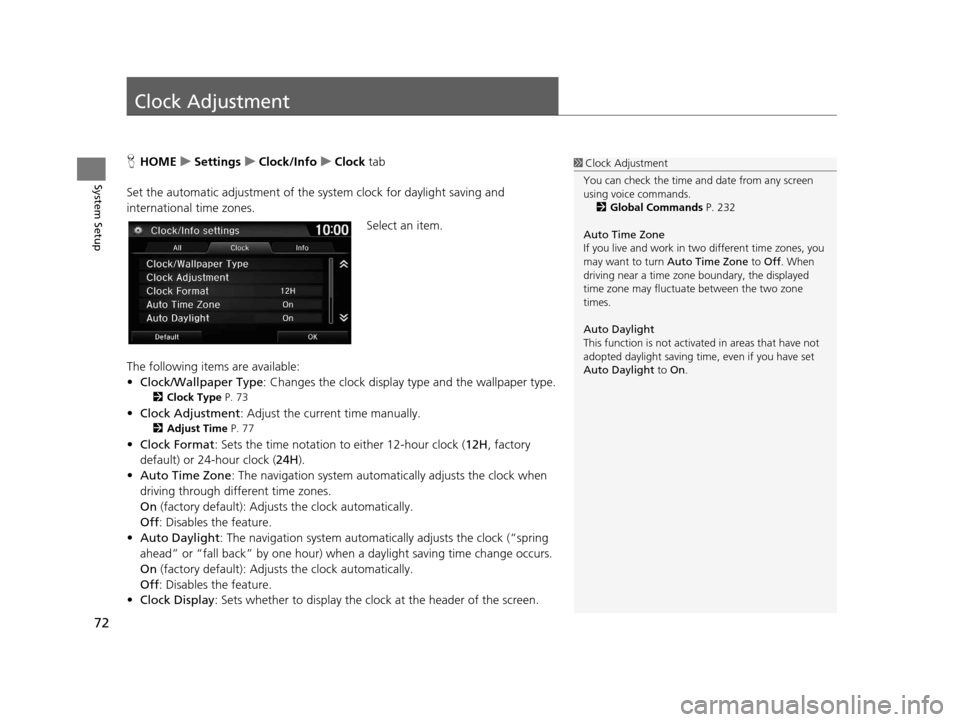
72
System Setup
Clock Adjustment
HHOME uSettings uClock/Info uClock tab
Set the automatic adjustment of the sy stem clock for daylight saving and
international time zones.
Select an item.
The following items are available:
• Clock/Wallpaper Type : Changes the clock display type and the wallpaper type.
2Clock Type P. 73
•Clock Adjustment : Adjust the current time manually.
2Adjust Time P. 77
•Clock Format : Sets the time notation to either 12-hour clock (12H, factory
default) or 24-hour clock ( 24H).
• Auto Time Zone : The navigation system automa tically adjusts the clock when
driving through different time zones.
On (factory default): Adjust s the clock automatically.
Off : Disables the feature.
• Auto Daylight : The navigation system automati cally adjusts the clock (“spring
ahead” or “fall back” by one hour) when a daylight saving time change occurs.
On (factory default): Adjust s the clock automatically.
Off : Disables the feature.
• Clock Display : Sets whether to display the clock at the header of the screen.
1Clock Adjustment
You can check the time a nd date from any screen
using voice commands.
2 Global Commands P. 232
Auto Time Zone
If you live and work in tw o different time zones, you
may want to turn Auto Time Zone to Off. When
driving near a time zone boundary, the displayed
time zone may fluctuat e between the two zone
times.
Auto Daylight
This function is not activated in areas that have not
adopted daylight saving time , even if you have set
Auto Daylight to On.
16 CR-Z NAVI-31SZT8500.book 72 ページ 2015年7月30日 木曜日 午前9時18分
Page 79 of 249
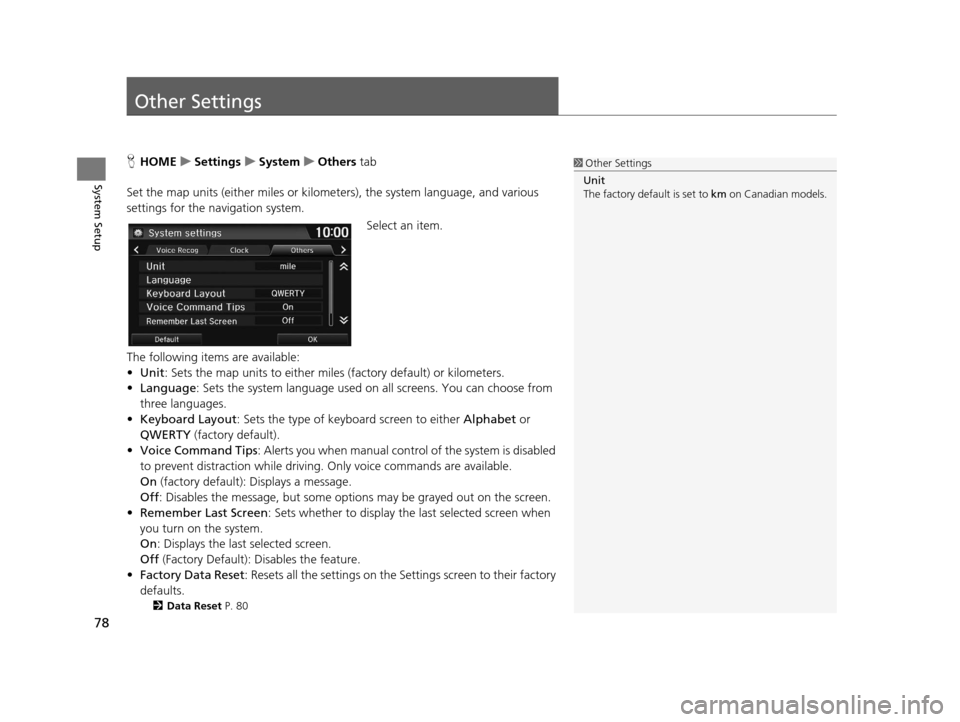
78
System Setup
Other Settings
HHOME uSettings uSystem uOthers tab
Set the map units (either miles or kilome ters), the system language, and various
settings for the navigation system.
Select an item.
The following items are available:
• Unit : Sets the map units to either miles (factory default) or kilometers.
• Language : Sets the system language used on all screens. You can choose from
three languages.
• Keyboard Layout : Sets the type of keybo ard screen to either Alphabet or
QWERTY (factory default).
• Voice Command Tips : Alerts you when manual contro l of the system is disabled
to prevent distraction while driving. Only voice commands are available.
On (factory default): Displays a message.
Off : Disables the message, but some options may be grayed out on the screen.
• Remember Last Screen : Sets whether to display the last selected screen when
you turn on the system.
On : Displays the last selected screen.
Off (Factory Default): Disables the feature.
• Factory Data Reset : Resets all the settings on the Settings screen to their factory
defaults.
2 Data Reset P. 80
1Other Settings
Unit
The factory default is set to km on Canadian models.
16 CR-Z NAVI-31SZT8500.book 78 ページ 2015年7月30日 木曜日 午前9時18分