Page 182 of 249
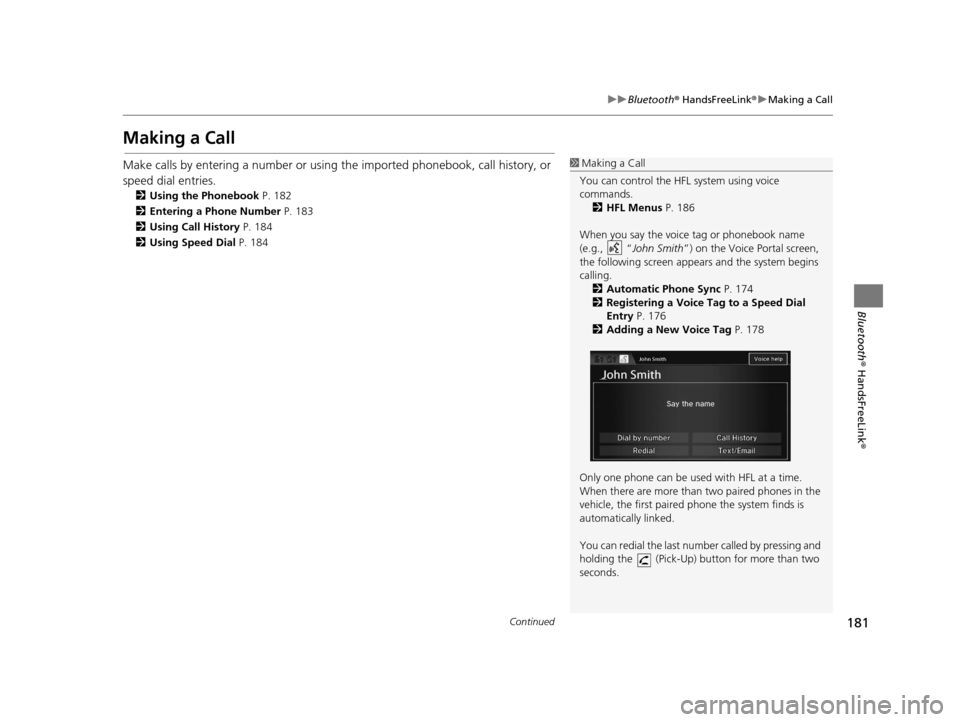
181
uuBluetooth ® HandsFreeLink ®u Making a Call
Continued
Bluetooth ® HandsFreeLink ®
Making a Call
Make calls by entering a number or using th e imported phonebook, call history, or
speed dial entries.
2 Using the Phonebook P. 182
2 Entering a Phone Number P. 183
2 Using Call History P. 184
2 Using Speed Dial P. 184
1Making a Call
You can control the HFL system using voice
commands. 2 HFL Menus P. 186
When you say the voice tag or phonebook name
(e.g., “ John Smith”) on the Voice Portal screen,
the following screen appear s and the system begins
calling. 2 Automatic Phone Sync P. 174
2 Registering a Voice Tag to a Speed Dial
Entry P. 176
2 Adding a New Voice Tag P. 178
Only one phone can be used with HFL at a time.
When there are more than two paired phones in the
vehicle, the first paired phone the system finds is
automatically linked.
You can redial the last num ber called by pressing and
holding the (Pick-Up) button for more than two
seconds.
16 CR-Z NAVI-31SZT8500.book 181 ページ 2015年7月30日 木曜日 午前9時18分
Page 183 of 249
uuBluetooth ® HandsFreeLink ®u Making a Call
182
Bluetooth ® HandsFreeLink ®
HHOME uPhone uMENU uPhonebook
1.Select a name.
u Select alphabetical tabs to
display the entries in the group.
u Select Search to select a name
by entering the name directly.
2. Select a number.
u The system begins dialing.
■Using the Phonebook1
Using the Phonebook
Up to three icons are displayed for each phonebook
entry. If there are more than three numbers for an
entry, … is displayed.
This feature is not available on all phones.
HomeFax
MobileCar
PreferenceVoice
WorkOther
Pager
16 CR-Z NAVI-31SZT8500.book 182 ページ 2015年7月30日 木曜日 午前9時18分
Page 184 of 249
Continued183
uuBluetooth ® HandsFreeLink ®u Making a Call
Bluetooth ® HandsFreeLink ®
HHOME uPhone uMENU uDial
1.Enter a phone number.
2. Select Dial or press the (Pick-
Up) button to begin dialing.
■ Entering a Phone Number1
Entering a Phone Number
A command that consists of several words can be
spoken together. For example, say “ 123-456-
7890” at once. You can also say a phone number
from the voice portal screen.
Symbol commands, such as #, *, +, or Pause cannot
be spoken together wi th numbers. Say these
commands individually.
This function is disabled while the vehicle is moving.
However, you can call a stored voice tagged speed
dial number, phonebook name, or number using
voice commands. 2 Limitations for Manual Operation P. 23
2 Setting Up Speed Dialing P. 175
2 Phonebook Phonetic Modification P. 178
16 CR-Z NAVI-31SZT8500.book 183 ページ 2015年7月30日 木曜日 午前9時18分
Page 186 of 249
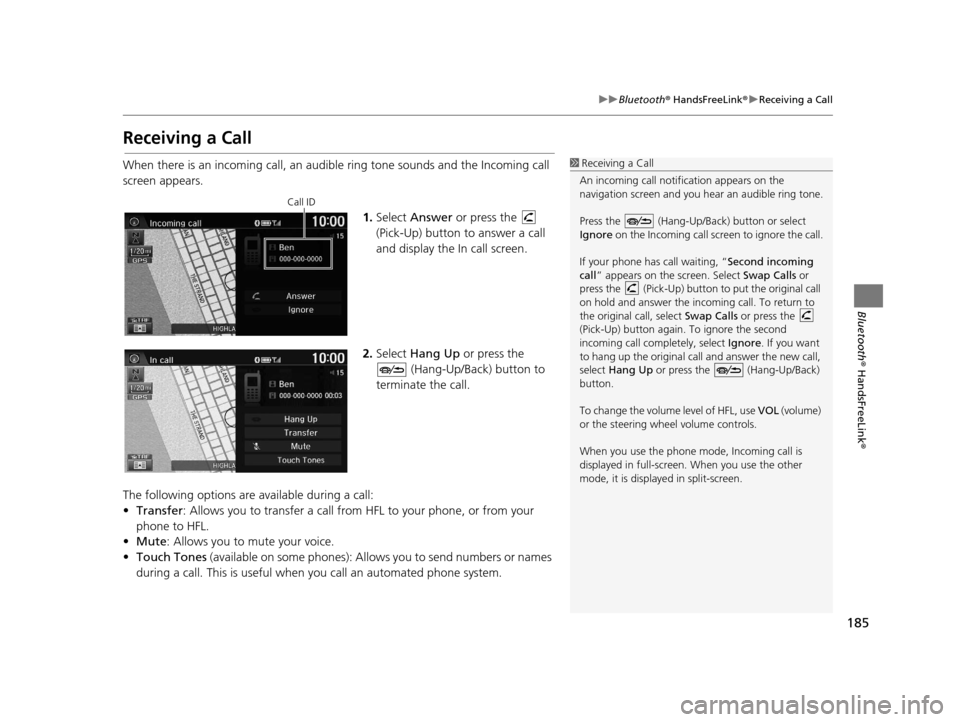
185
uuBluetooth ® HandsFreeLink ®u Receiving a Call
Bluetooth ® HandsFreeLink ®
Receiving a Call
When there is an incoming call, an audible ring tone sounds and the Incoming call
screen appears.
1.Select Answer or press the
(Pick-Up) button to answer a call
and display the In call screen.
2. Select Hang Up or press the
(Hang-Up/Back) button to
terminate the call.
The following options are available during a call:
• Transfer : Allows you to transfer a call from HFL to your phone, or from your
phone to HFL.
• Mute : Allows you to mute your voice.
• Touch Tones (available on some phones): Allows you to send numbers or names
during a call. This is useful when you call an automated phone system.1 Receiving a Call
An incoming call notif ication appears on the
navigation screen and you h ear an audible ring tone.
Press the (Hang-Up/Back) button or select
Ignore on the Incoming call screen to ignore the call.
If your phone has call waiting, “Second incoming
call” appears on the screen. Select Swap Calls or
press the (Pick-Up) button to put the original call
on hold and answer the incoming call. To return to
the original call, select Swap Calls or press the
(Pick-Up) button again. To ignore the second
incoming call completely, select Ignore. If you want
to hang up the original call and answer the new call,
select Hang Up or press the (Hang-Up/Back)
button.
To change the volume level of HFL, use VOL (volume)
or the steering wheel volume controls.
When you use the phone mode, Incoming call is
displayed in full-screen. When you use the other
mode, it is displaye d in split-screen.
Call ID
16 CR-Z NAVI-31SZT8500.book 185 ページ 2015年7月30日 木曜日 午前9時18分
Page 188 of 249
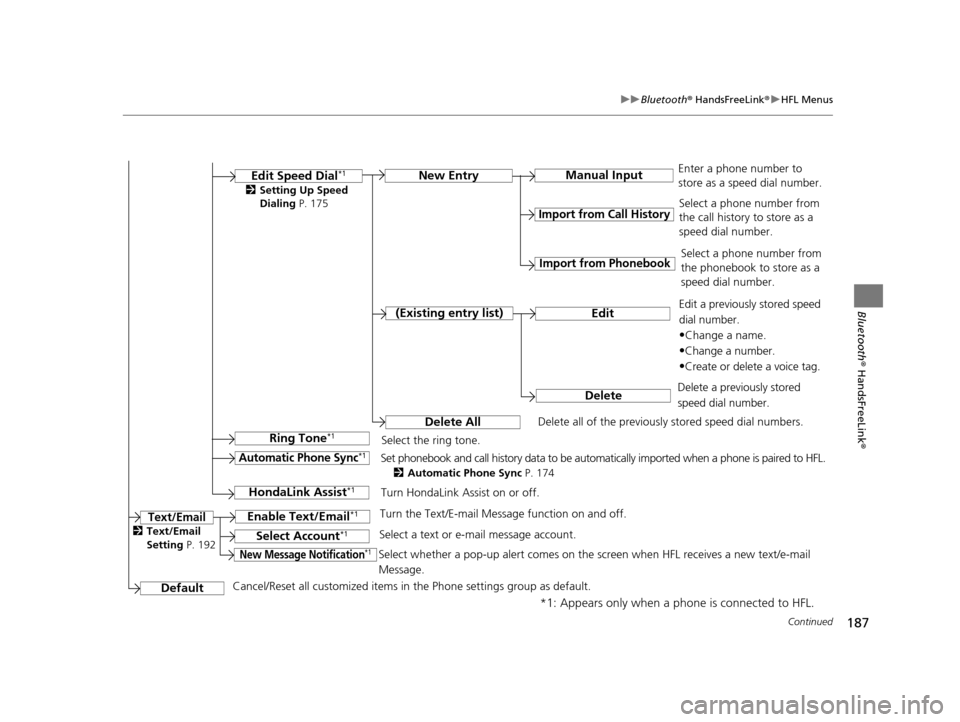
187
uuBluetooth ® HandsFreeLink ®u HFL Menus
Continued
Bluetooth ® HandsFreeLink ®
*1: Appears only when a phone is connected to HFL.Manual Input
New Entry
Import from Call History
Import from Phonebook
Edit
Delete
(Existing entry list)
Edit Speed Dial*1
Delete All
Enter a phone number to
store as a speed dial number.
Select a phone number from
the call history to store as a
speed dial number.
Delete all of the previously stored speed dial numbers. Select a phone number from
the phonebook to store as a
speed dial number.
Edit a previously stored speed
dial number.
•Change a name.
•Change a number.
•Create or delete a voice tag.
Delete a previously stored
speed dial number.
Ring Tone*1Select the ring tone.
Automatic Phone Sync*1Set phonebook and call history data to be automatically imported when a phone is paired to HFL.
2 Automatic Phone Sync P. 174
DefaultCancel/Reset all customized items in the Phone settings group as default.
Text/Email
2Setting Up Speed
Dialing P. 175
HondaLink Assist*1Turn HondaLink Assist on or off.
Enable Text/Email*1Turn the Text/E-mail Message function on and off.
Select Account*1Select a text or e-mail message account.
New Message Notification*1Select whether a pop-up alert comes on the screen when HFL receives a new text/e-mail
Message.
2Text/Email
Setting P. 192
16 CR-Z NAVI-31SZT8500.book 187 ページ 2015年7月30日 木曜日 午前9時18分
Page 191 of 249
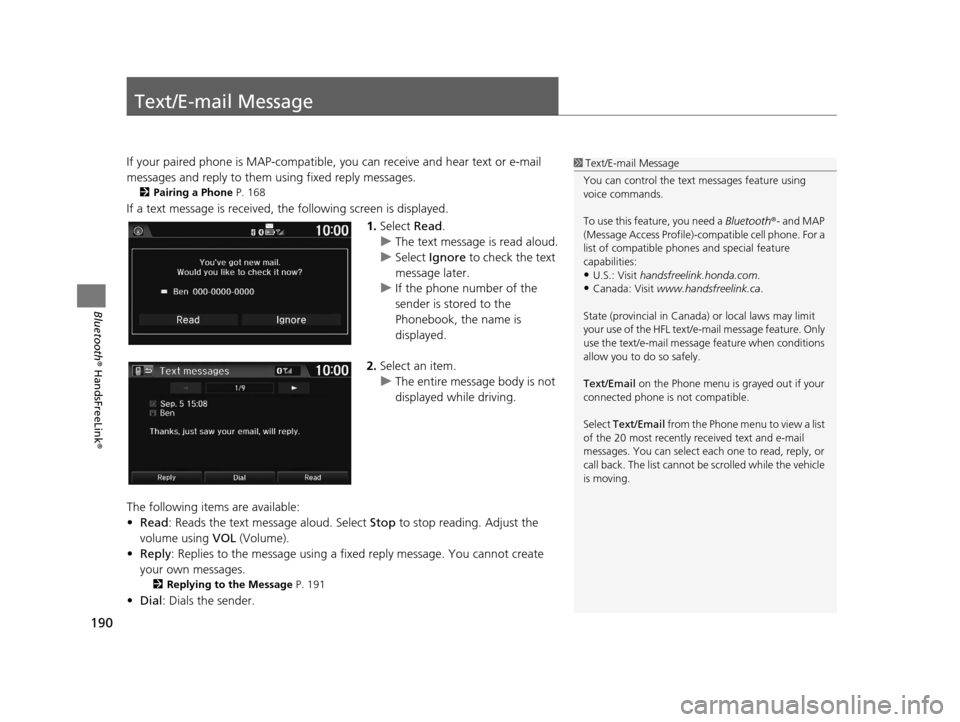
190
Bluetooth® HandsFreeLink ®
Text/E-mail Message
If your paired phone is MAP-compatible, you can receive and hear text or e-mail
messages and reply to them using fixed reply messages.
2 Pairing a Phone P. 168
If a text message is received, the following screen is displayed.
1.Select Read.
u The text message is read aloud.
u Select Ignore to check the text
message later.
u If the phone number of the
sender is stored to the
Phonebook, the name is
displayed.
2. Select an item.
u The entire message body is not
displayed while driving.
The following items are available:
• Read : Reads the text message aloud. Select Stop to stop reading. Adjust the
volume using VOL (Volume).
• Reply : Replies to the message using a fixed reply message. You cannot create
your own messages.
2 Replying to the Message P. 191
•Dial : Dials the sender.
1Text/E-mail Message
You can control the text messages feature using
voice commands.
To use this feature, you need a Bluetooth®- and MAP
(Message Access Profile)-c ompatible cell phone. For a
list of compatible phon es and special feature
capabilities:
•U.S.: Visit handsfreelink.honda.com.
•Canada: Visit www.handsfreelink.ca .
State (provincial in Canada) or local laws may limit
your use of the HFL text/e-m ail message feature. Only
use the text/e-mail message feature when conditions
allow you to do so safely.
Text/Email on the Phone menu is grayed out if your
connected phone is not compatible.
Select Text/Email from the Phone me nu to view a list
of the 20 most recently re ceived text and e-mail
messages. You can select each one to read, reply, or
call back. The list cannot be scrolled while the vehicle
is moving.
16 CR-Z NAVI-31SZT8500.book 190 ページ 2015年7月30日 木曜日 午前9時18分
Page 198 of 249
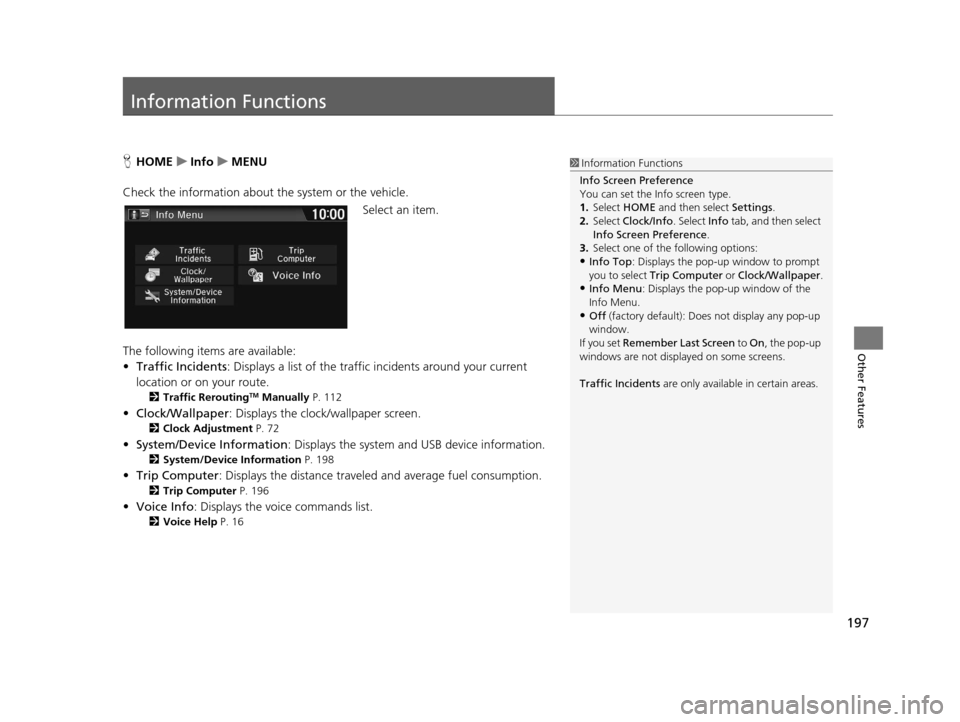
197
Other Features
Information Functions
HHOME uInfo uMENU
Check the information about th e system or the vehicle.
Select an item.
The following items are available:
• Traffic Incidents : Displays a list of the traffic incidents around your current
location or on your route.
2 Traffic ReroutingTM Manually P. 112
•Clock/Wallpaper : Displays the clock/wallpaper screen.
2Clock Adjustment P. 72
•System/Device Information : Displays the system and USB device information.
2System/Device Information P. 198
•Trip Computer : Displays the distance traveled and average fuel consumption.
2Trip Computer P. 196
•Voice Info : Displays the voice commands list.
2Voice Help P. 16
1Information Functions
Info Screen Preference
You can set the Info screen type.
1. Select HOME and then select Settings.
2. Select Clock/Info . Select Info tab, and then select
Info Screen Preference .
3. Select one of the following options:
•Info Top : Displays the pop-up window to prompt
you to select Trip Computer or Clock/Wallpaper.
•Info Menu: Displays the pop-up window of the
Info Menu.
•Off (factory default): Does not display any pop-up
window.
If you set Remember Last Screen to On , the pop-up
windows are not displayed on some screens.
Traffic Incidents are only available in certain areas.
16 CR-Z NAVI-31SZT8500.book 197 ページ 2015年7月30日 木曜日 午前9時18分
Page 204 of 249
203
Troubleshooting
Troubleshooting....................................204
Map, Voice, Entering Destinations .........204
Traffic ...................................................206
Guidance, Routing ................................207
Update, Coverage, Map Errors ..............208
Smartphone Connection .......................209
Display, Accessories ..............................210
Multi-View Rear Camera .......................210
Miscellaneous Questions .......................211 Error Messages
...................................... 212
Navigation System ................................ 212
Disc Player............................................ 213
Pandora ®............................................. 214
iPod/USB Flash Drive............................. 216
Bluetooth ® HandsFreeLink ®.................. 217
Smartphone Connection ...................... 218
16 CR-Z NAVI-31SZT8500.book 203 ページ 2015年7月30日 木曜日 午前9時18分