Page 26 of 249
25
uuVoice Control System uVoice Recognition
System Setup
Voice Recognition
To achieve optimum voice recognition when using either the navigation voice
control system or Bluetooth® HandsFreeLink ®:
• Make sure the correct screen is displa yed for the voice command that you are
using.
2 Voice Commands P. 232
• Close the windows.
• Adjust the dashboard and side vents so air does not blow onto the microphones
at the bottom of the navigation screen.
• Speak clearly in a natural speaking voice without pausing between words.
• Reduce any background noise if possibl e. The system may misinterpret your
command if more than one person is speaking at the same time.
• Refer to the Voice Help tutorial.
2 Voice Help P. 16
16 CR-Z NAVI-31SZT8500.book 25 ページ 2015年7月30日 木曜日 午前9時18分
Page 27 of 249
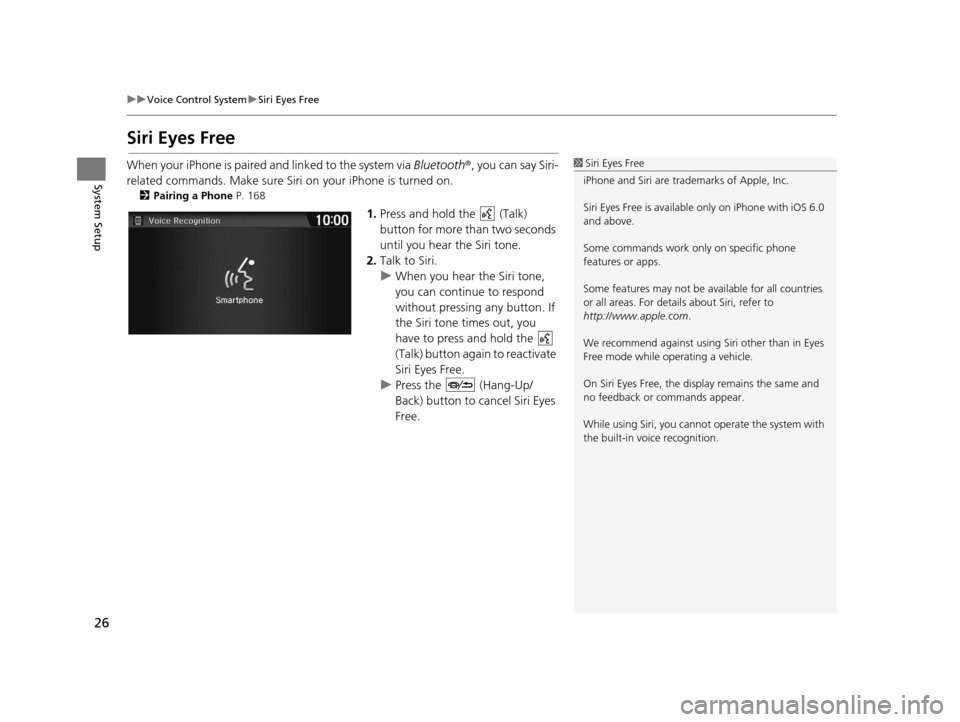
26
uuVoice Control System uSiri Eyes Free
System Setup
Siri Eyes Free
When your iPhone is paired and linked to the system via Bluetooth ®, you can say Siri-
related commands. Make sure Siri on your iPhone is turned on.
2Pairing a Phone P. 168
1.Press and hold the (Talk)
button for more than two seconds
until you hear the Siri tone.
2. Talk to Siri.
u When you hear the Siri tone,
you can continue to respond
without pressing any button. If
the Siri tone times out, you
have to press and hold the
(Talk) button again to reactivate
Siri Eyes Free.
u Press the (Hang-Up/
Back) button to cancel Siri Eyes
Free.
1Siri Eyes Free
iPhone and Siri are trademarks of Apple, Inc.
Siri Eyes Free is availabl e only on iPhone with iOS 6.0
and above.
Some commands work only on specific phone
features or apps.
Some features may not be available for all countries
or all areas. For detail s about Siri, refer to
http://www.apple.com .
We recommend against using Si ri other than in Eyes
Free mode while operating a vehicle.
On Siri Eyes Free, the display remains the same and
no feedback or commands appear.
While using Siri, you cannot operate the system with
the built-in voice recognition.
16 CR-Z NAVI-31SZT8500.book 26 ページ 2015年7月30日 木曜日 午前9時18分
Page 43 of 249
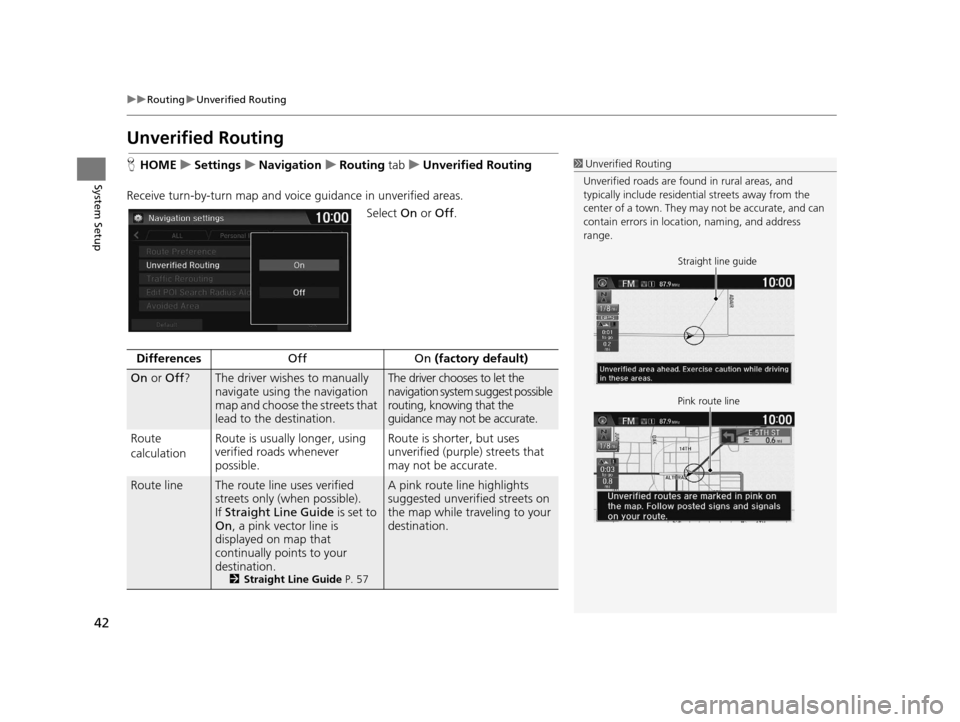
42
uuRouting uUnverified Routing
System Setup
Unverified Routing
H HOME uSettings uNavigation uRouting tab uUnverified Routing
Receive turn-by-turn map and voice guidance in unverified areas.
Select On or Off .1Unverified Routing
Unverified roads are found in rural areas, and
typically include residentia l streets away from the
center of a town. They ma y not be accurate, and can
contain errors in locati on, naming, and address
range.
Straight line guide
Pink route line
Differences Off On (factory default)
On or Off ?The driver wishes to manually
navigate using the navigation
map and choose the streets that
lead to the destination.The driver chooses to let the
navigation system suggest possible
routing, knowing that the
guidance may not be accurate.
Route
calculation Route is usually longer, using
verified roads whenever
possible. Route is shorter, but uses
unverified (purple) streets that
may not be accurate.
Route lineThe route line uses verified
streets only (when possible).
If
Straight Line Guide is set to
On , a pink vector line is
displayed on map that
continually points to your
destination.
2 Straight Line Guide P. 57
A pink route line highlights
suggested unverified streets on
the map while traveling to your
destination.
16 CR-Z NAVI-31SZT8500.book 42 ページ 2015年7月30日 木曜日 午前9時18分
Page 44 of 249
43
uuRouting uUnverified Routing
System SetupCautionary
messages Cautionary pop-up screens and
voice announcements remind
you to obey all traffic
restrictions when starting route
guidance, approaching an
unverified area, and entering an
unverified street. Cautionary pop-up screens and
voice announcements remind you
to exercise additional caution and
obey all traffic restrictions when
entering an unverified street.
Guidance
(map/voice)There is no turn-by-turn map or
voice guidance.Voice guidance commands end
with the phrase “
if possible” to
remind you to verify all traffic
restrictions.
Directions list A direction list is typically not available. However, depending
on your route, directions are
provided to help you reach the
first available verified road. A direction list is provided
showing unverified street names
and turn symbols in pink.
Differences
Off On (factory default)
16 CR-Z NAVI-31SZT8500.book 43 ページ 2015年7月30日 木曜日 午前9時18分
Page 46 of 249
45
uuRouting uEdit POI Search Radius Along Route
System Setup
Edit POI Search Ra dius Along Route
HHOME uSettings uNavigation uRouting tab uEdit POI Search Radius
Along Route
Select the distance from your highlighted ro ute line (on either side of your route)
that the system will search for a waypoint.
2Adding Waypoints P. 114
You can specify a different search dist ance for freeways and surface streets.
1.Select an option.
2. Select a search distance.
3. Select OK.
The following options are available:
• On Freeways : 1, 2, 5, or 10 miles (1.6, 3, 8, or 16 km) can be set. Factory default
is 2 miles (3 km).
• On Surface Streets : 1/2, 1, 2, or 5 miles (800 m, 1.6, 3, or 8 km) can be set.
Factory default is 1/2 mile (800 m).
1 Edit POI Search Radius Along Route
The search distance does not affect the search range
used for the Find Nearest voice commands (e.g., say
“Find nearest gas station ”).
16 CR-Z NAVI-31SZT8500.book 45 ページ 2015年7月30日 木曜日 午前9時18分
Page 49 of 249
48
System Setup
Guidance
HHOME uSettings uNavigation uGuidance tab
Choose various settings that determine th e navigation system functionality during
route guidance.
Select an item.
The following items are available:
• Guidance Mode : Sets whether to display only the map screen or a split
map/guidance screen.
2 Guidance Mode P. 49
•Enhanced Voice Guidance : Sets whether to read out the place names along the
route during voice guidance.
On : Voice guidance includes the place names along the route.
Off (factory default): Disables the feature.
16 CR-Z NAVI-31SZT8500.book 48 ページ 2015年7月30日 木曜日 午前9時18分
Page 54 of 249
53
uuMap uShowing Icons on the Map
Continued
System Setup
Showing Icons on the Map
H HOME uSettings uNavigation uMap tab uShow Icon on Map
Select the icons that ar e displayed on the map.
1.Select an icon.
2. Select an option.
u Repeat step 1 and 2 as
necessary.
3. Select OK.
The following options are available:
• All On : Displays the traffic or landmark icons.
2Map Screen Legend P. 11
2 Traffic ReroutingTM P. 111
•Customize : Fine-tunes the icon display.
2Fine-tuning the Icons P. 54
•Off : Hides the traffic or landmark icons.
1Showing Icons on the Map
You can display or hide the icons using voice
commands on the map screen (e.g., say “ Display
hospital ”).
2 Map Display Commands P. 232
If there are no icons that can be fine-tuned, On is
displayed instead of All On.
Select All On at the bottom of the screen to select all
icons, and select All Off to deselect all icons.
16 CR-Z NAVI-31SZT8500.book 53 ページ 2015年7月30日 木曜日 午前9時18分
Page 57 of 249
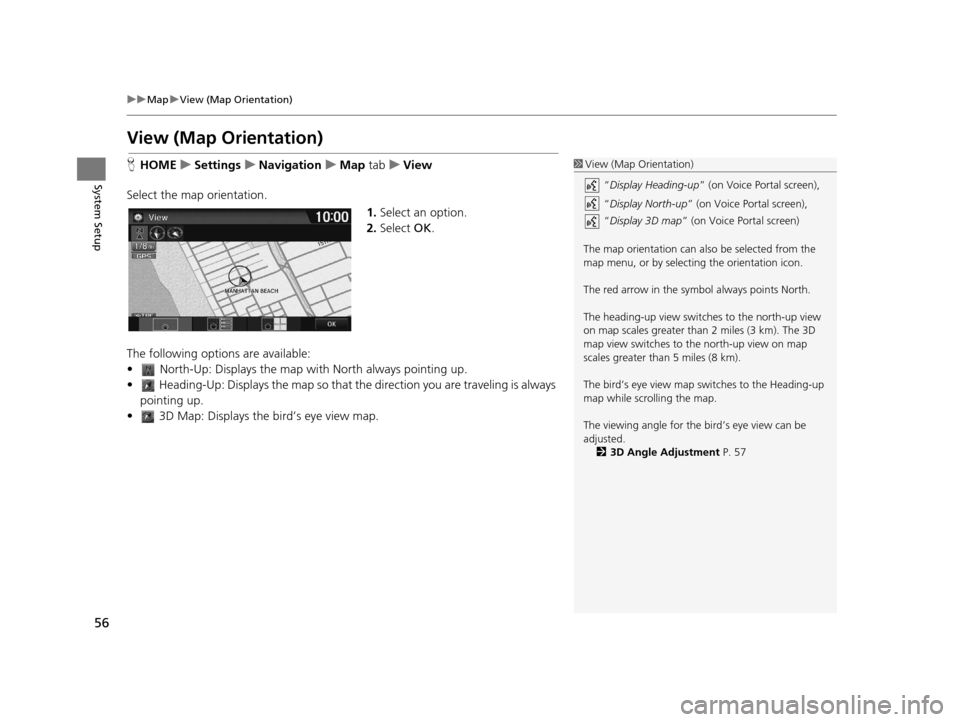
56
uuMap uView (Map Orientation)
System Setup
View (Map Orientation)
H HOME uSettings uNavigation uMap tabuView
Select the map orientation. 1.Select an option.
2. Select OK.
The following options are available:
• North-Up: Displays the map wi th North always pointing up.
• Heading-Up: Displays the map so that th e direction you are traveling is always
pointing up.
• 3D Map: Displays th e bird’s eye view map.1View (Map Orientation)
“Display Heading-up ” (on Voice Portal screen),
“ Display North-up ” (on Voice Portal screen),
“ Display 3D map ” (on Voice Portal screen)
The map orientation can also be selected from the
map menu, or by selecting the orientation icon.
The red arrow in the symbol always points North.
The heading-up view switch es to the north-up view
on map scales greater than 2 miles (3 km). The 3D
map view switches to th e north-up view on map
scales greater than 5 miles (8 km).
The bird’s eye view map switches to the Heading-up
map while scrolling the map.
The viewing angle for the bird’s eye view can be
adjusted. 2 3D Angle Adjustment P. 57
16 CR-Z NAVI-31SZT8500.book 56 ページ 2015年7月30日 木曜日 午前9時18分