2012 MERCEDES-BENZ SL ROADSTER window
[x] Cancel search: windowPage 321 of 637
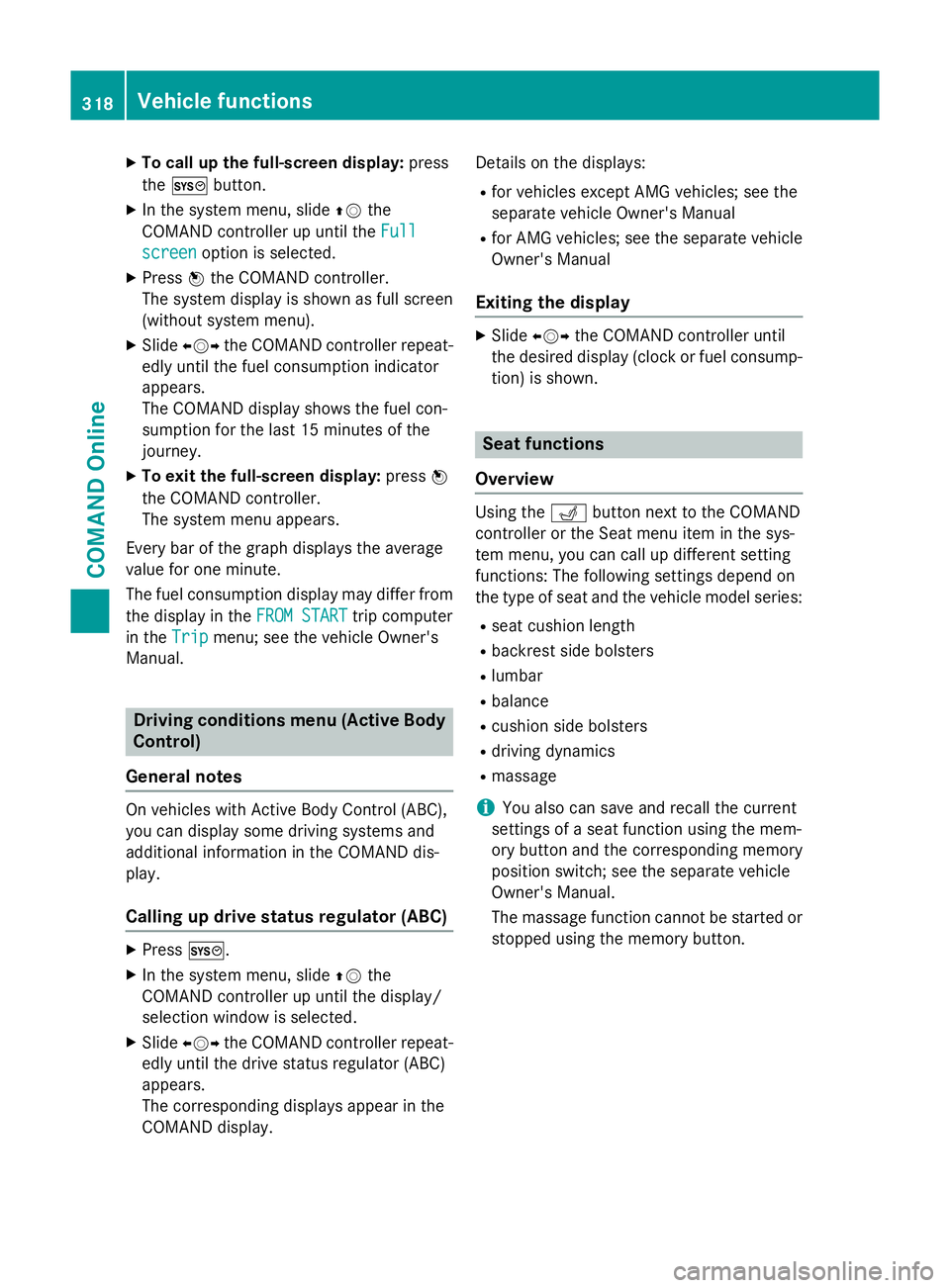
X
To call up the full-screen display: press
the W button.
X In the system menu, slide ZVthe
COMAND controller up until the Full Full
screen screen option is selected.
X Press Wthe COMAND controller.
The system display is shown as full screen
(without system menu).
X Slide XVY the COMAND controller repeat-
edly until the fuel consumption indicator
appears.
The COMAND display shows the fuel con-
sumption for the last 15 minutes of the
journey.
X To exit the full-screen display: pressW
the COMAND controller.
The system menu appears.
Every bar of the graph displays the average
value for one minute.
The fuel consumption display may differ from
the display in the FROM START FROM STARTtrip computer
in the Trip
Trip menu; see the vehicle Owner's
Manual. Driving conditions menu (Active Body
Control)
General notes On vehicles with Active Body Control (ABC),
you can display some driving systems and
additional information in the COMAND dis-
play.
Calling up drive status regulator (ABC) X
Press W.
X In the system menu, slide ZVthe
COMAND controller up until the display/
selection window is selected.
X Slide XVY the COMAND controller repeat-
edly until the drive status regulator (ABC)
appears.
The corresponding displays appear in the
COMAND display. Details on the displays:
R for vehicles except AMG vehicles; see the
separate vehicle Owner's Manual
R for AMG vehicles; see the separate vehicle
Owner's Manual
Exiting the display X
Slide XVY the COMAND controller until
the desired display (clock or fuel consump-
tion) is shown. Seat functions
Overview Using the
Tbutton next to the COMAND
controller or the Seat menu item in the sys-
tem menu, you can call up different setting
functions: The following settings depend on
the type of seat and the vehicle model series:
R seat cushion length
R backrest side bolsters
R lumbar
R balance
R cushion side bolsters
R driving dynamics
R massage
i You also can save and recall the current
settings of a seat function using the mem-
ory button and the corresponding memory
position switch; see the separate vehicle
Owner's Manual.
The massage function cannot be started or
stopped using the memory button. 318
Vehicle functionsCOMAND Online
Page 402 of 637
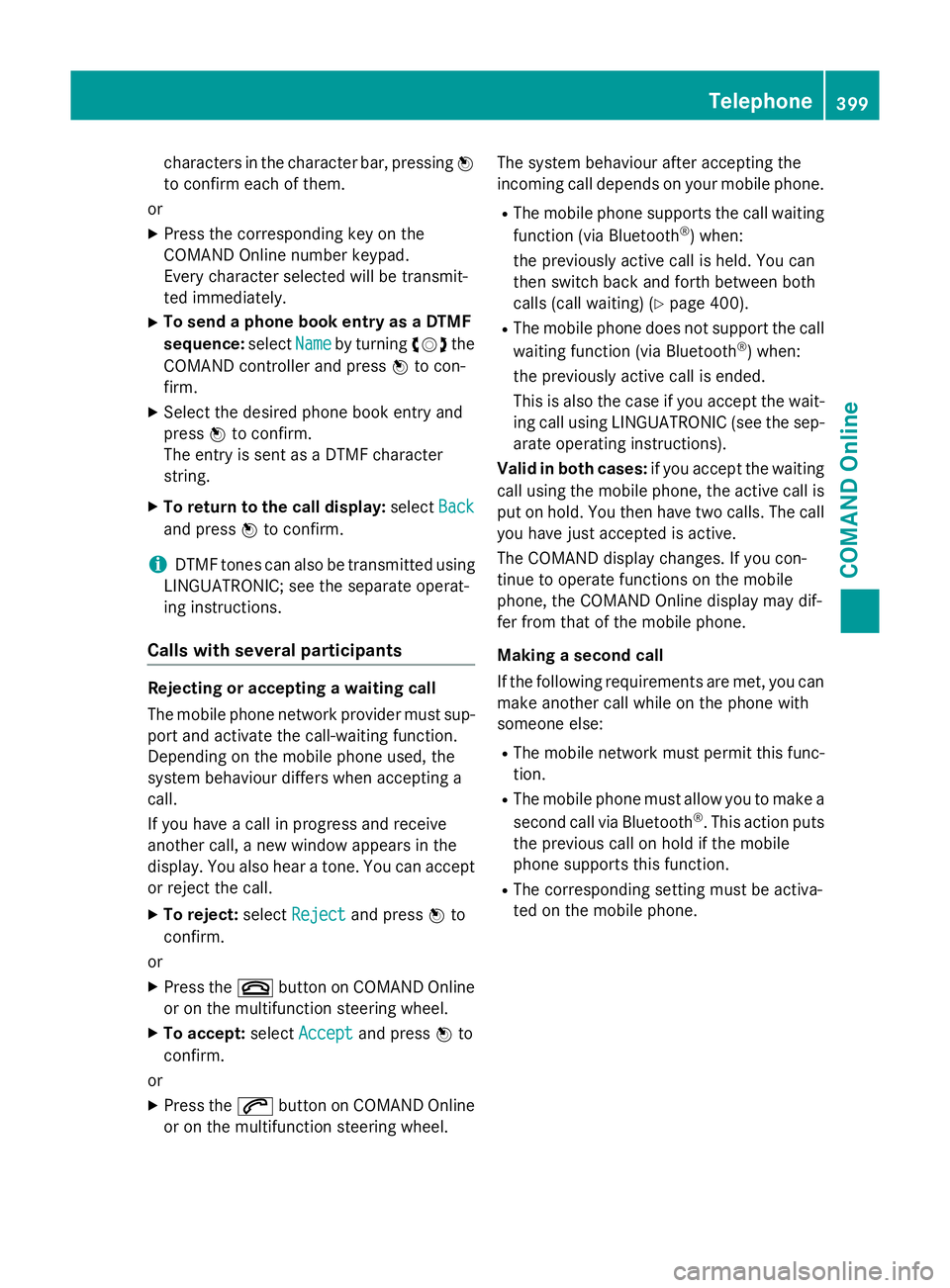
characters in the character bar, pressing
W
to confirm each of them.
or X Press the corresponding key on the
COMAND Online number keypad.
Every character selected will be transmit-
ted immediately.
X To send a phone book entry as a DTMF
sequence: selectName
Name by turning cVdthe
COMAND controller and press Wto con-
firm.
X Select the desired phone book entry and
press Wto confirm.
The entry is sent as a DTMF character
string.
X To return to the call display: selectBack
Back
and press Wto confirm.
i DTMF tones can also be transmitted using
LINGUATRONIC; see the separate operat-
ing instructions.
Calls with several participants Rejecting or accepting a waiting call
The mobile phone network provider must sup-
port and activate the call-waiting function.
Depending on the mobile phone used, the
system behaviour differs when accepting a
call.
If you have a call in progress and receive
another call, a new window appears in the
display. You also hear a tone. You can accept or reject the call.
X To reject: selectReject
Reject and press Wto
confirm.
or X Press the ~button on COMAND Online
or on the multifunction steering wheel.
X To accept: selectAccept Accept and press Wto
confirm.
or
X Press the 6button on COMAND Online
or on the multifunction steering wheel. The system behaviour after accepting the
incoming call depends on your mobile phone.
R The mobile phone supports the call waiting
function (via Bluetooth ®
) when:
the previously active call is held. You can
then switch back and forth between both
calls (call waiting) (Y page 400).
R The mobile phone does not support the call
waiting function (via Bluetooth ®
) when:
the previously active call is ended.
This is also the case if you accept the wait-
ing call using LINGUATRONIC (see the sep- arate operating instructions).
Valid in both cases: if you accept the waiting
call using the mobile phone, the active call is
put on hold. You then have two calls. The call
you have just accepted is active.
The COMAND display changes. If you con-
tinue to operate functions on the mobile
phone, the COMAND Online display may dif-
fer from that of the mobile phone.
Making a second call
If the following requirements are met, you can make another call while on the phone with
someone else:
R The mobile network must permit this func-
tion.
R The mobile phone must allow you to make a
second call via Bluetooth ®
. This action puts
the previous call on hold if the mobile
phone supports this function.
R The corresponding setting must be activa-
ted on the mobile phone. Telephone
399COMAND Online Z
Page 431 of 637
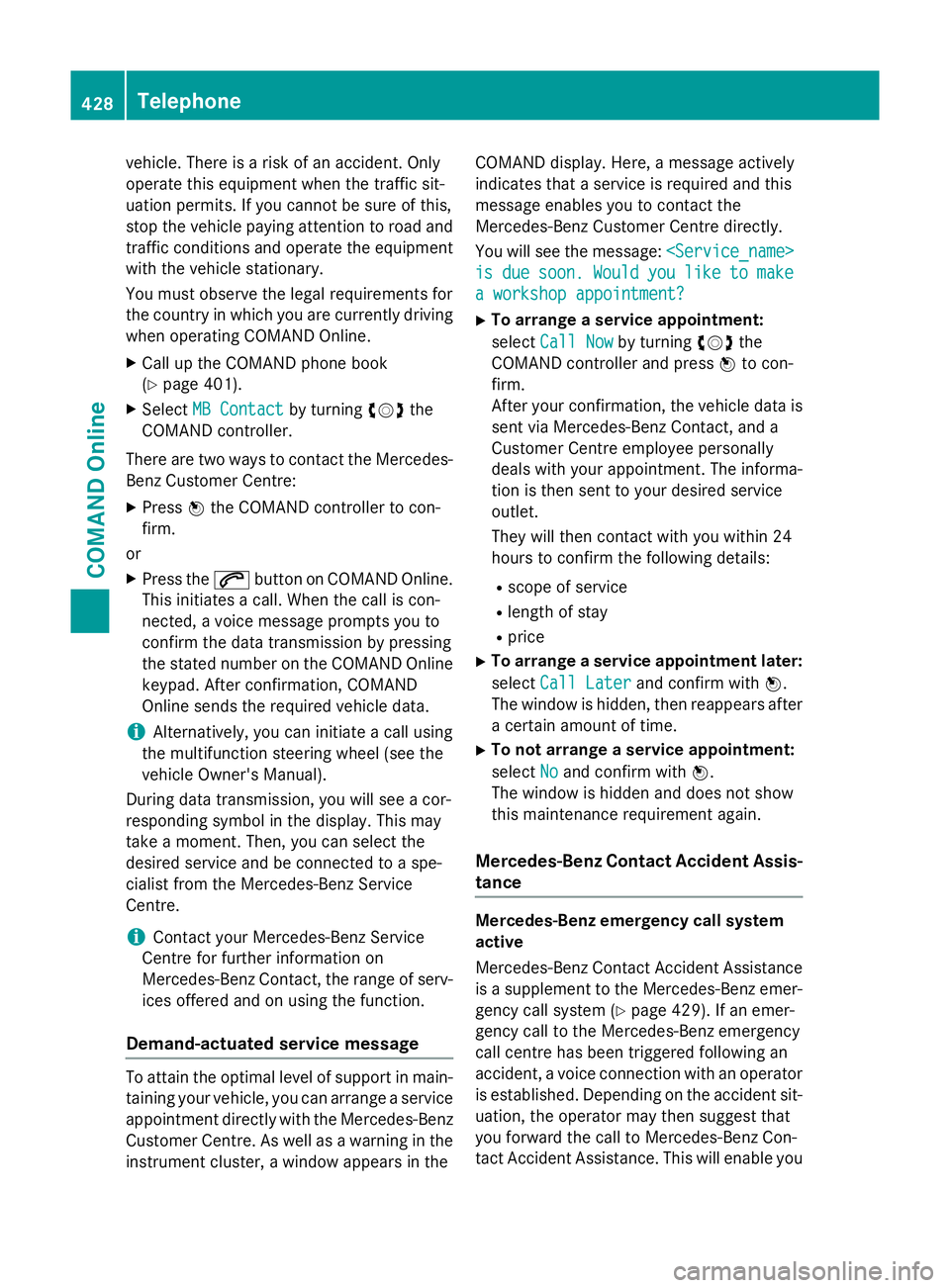
vehicle. There is a risk of an accident. Only
operate this equipment when the traffic sit-
uation permits. If you cannot be sure of this,
stop the vehicle paying attention to road and traffic conditions and operate the equipment
with the vehicle stationary.
You must observe the legal requirements for
the country in which you are currently driving when operating COMAND Online.
X Call up the COMAND phone book
(Y page 401).
X Select MB Contact
MB Contact by turningcVdthe
COMAND controller.
There are two ways to contact the Mercedes-
Benz Customer Centre:
X Press Wthe COMAND controller to con-
firm.
or X Press the 6button on COMAND Online.
This initiates a call. When the call is con-
nected, a voice message prompts you to
confirm the data transmission by pressing
the stated number on the COMAND Online keypad. After confirmation, COMAND
Online sends the required vehicle data.
i Alternatively, you can initiate a call using
the multifunction steering wheel (see the
vehicle Owner's Manual).
During data transmission, you will see a cor-
responding symbol in the display. This may
take a moment. Then, you can select the
desired service and be connected to a spe-
cialist from the Mercedes-Benz Service
Centre.
i Contact your Mercedes-Benz Service
Centre for further information on
Mercedes-Benz Contact, the range of serv- ices offered and on using the function.
Demand-actuated service message To attain the optimal level of support in main-
taining your vehicle, you can arrange a service
appointment directly with the Mercedes-Benz
Customer Centre. As well as a warning in the instrument cluster, a window appears in the COMAND display. Here, a message actively
indicates that a service is required and this
message enables you to contact the
Mercedes-Benz Customer Centre directly.
You will see the message:
is is due
due soon.
soon. Would
Wouldyou
youlike
like to
tomake
make
a workshop appointment?
a workshop appointment?
X To arrange a service appointment:
select Call Now Call Now by turning cVdthe
COMAND controller and press Wto con-
firm.
After your confirmation, the vehicle data is sent via Mercedes-Benz Contact, and a
Customer Centre employee personally
deals with your appointment. The informa-
tion is then sent to your desired service
outlet.
They will then contact with you within 24
hours to confirm the following details:
R scope of service
R length of stay
R price
X To arrange a service appointment later:
select Call Later
Call Later and confirm with W.
The window is hidden, then reappears after a certain amount of time.
X To not arrange a service appointment:
select No Noand confirm with W.
The window is hidden and does not show
this maintenance requirement again.
Mercedes-Benz Contact Accident Assis- tance Mercedes-Benz emergency call system
active
Mercedes-Benz Contact Accident Assistance
is a supplement to the Mercedes-Benz emer-
gency call system (Y page 429). If an emer-
gency call to the Mercedes-Benz emergency
call centre has been triggered following an
accident, a voice connection with an operator
is established. Depending on the accident sit-
uation, the operator may then suggest that
you forward the call to Mercedes-Benz Con-
tact Accident Assistance. This will enable you 428
TelephoneCOMAND Online
Page 459 of 637

COMAND controller and press
Wto con-
firm.
The website is called up. Navigating the website
Overview
Step Activity
X
Turn cVd the
controller. Navigates from one
item that can be
selected (e.g. link,
text field or selec-
tion list) to the next
and highlights the
respective element
on the website.
Sliding the control-
ler:
X Left or right XVY
X Up or down ZVÆ
X Diagonally aVb Moves the pointer
on the page.
X
Press Wthe con-
troller. Calls up the menu or
opens the selected
item. X
Press the %
button. Calls up the previ-
ous page.
X
Press the j
button. Closes the Internet
browser. If several
windows are open,
the current window
is closed. Example: highlighting an item that can be
selected X
Turn cVd COMAND controller.
A button is highlighted in the example.
Example: entering text X
Select an input line by turning cVdthe
COMAND controller and press Wto con-
firm.
The character bar appears. 456
Online and Internet functionsCOMAND Online
Page 461 of 637
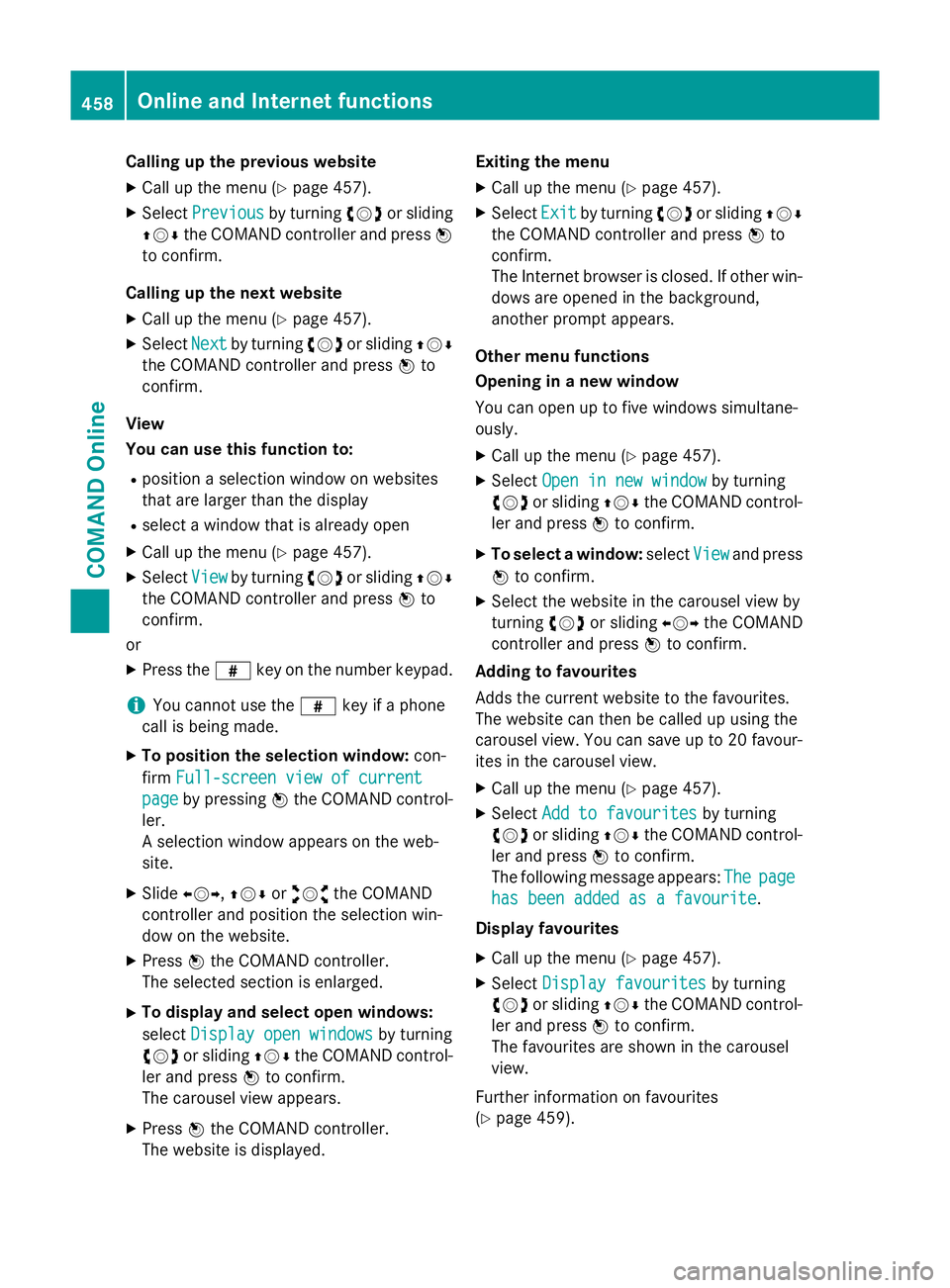
Calling up the previous website
X Call up the menu (Y page 457).
X Select Previous
Previous by turningcVdor sliding
ZVÆ the COMAND controller and press W
to confirm.
Calling up the next website
X Call up the menu (Y page 457).
X Select Next
Next by turning cVdor sliding ZVÆ
the COMAND controller and press Wto
confirm.
View
You can use this function to:
R position a selection window on websites
that are larger than the display
R select a window that is already open
X Call up the menu (Y page 457).
X Select View Viewby turning cVdor sliding ZVÆ
the COMAND controller and press Wto
confirm.
or
X Press the zkey on the number keypad.
i You cannot use the
zkey if a phone
call is being made.
X To position the selection window: con-
firm Full-screen view of current
Full-screen view of current
page
page by pressing Wthe COMAND control-
ler.
A selection window appears on the web-
site.
X Slide XVY,ZVÆ oraVb the COMAND
controller and position the selection win-
dow on the website.
X Press Wthe COMAND controller.
The selected section is enlarged.
X To display and select open windows:
select Display open windows Display open windows by turning
cVd or sliding ZVÆthe COMAND control-
ler and press Wto confirm.
The carousel view appears.
X Press Wthe COMAND controller.
The website is displayed. Exiting the menu
X Call up the menu (Y page 457).
X Select Exit
Exit by turning cVdor sliding ZVÆ
the COMAND controller and press Wto
confirm.
The Internet browser is closed. If other win-
dows are opened in the background,
another prompt appears.
Other menu functions
Opening in a new window
You can open up to five windows simultane-
ously. X Call up the menu (Y page 457).
X Select Open in new window
Open in new window by turning
cVd or sliding ZVÆthe COMAND control-
ler and press Wto confirm.
X To select a window: selectView Viewand press
W to confirm.
X Select the website in the carousel view by
turning cVdor sliding XVYthe COMAND
controller and press Wto confirm.
Adding to favourites
Adds the current website to the favourites.
The website can then be called up using the
carousel view. You can save up to 20 favour- ites in the carousel view.
X Call up the menu (Y page 457).
X Select Add to favourites
Add to favourites by turning
cVd or sliding ZVÆthe COMAND control-
ler and press Wto confirm.
The following message appears: The
The page page
has been added as a favourite
has been added as a favourite .
Display favourites X Call up the menu (Y page 457).
X Select Display favourites
Display favourites by turning
cVd or sliding ZVÆthe COMAND control-
ler and press Wto confirm.
The favourites are shown in the carousel
view.
Further information on favourites
(Y page 459). 458
Online and Internet functionsCOMAND Online
Page 462 of 637
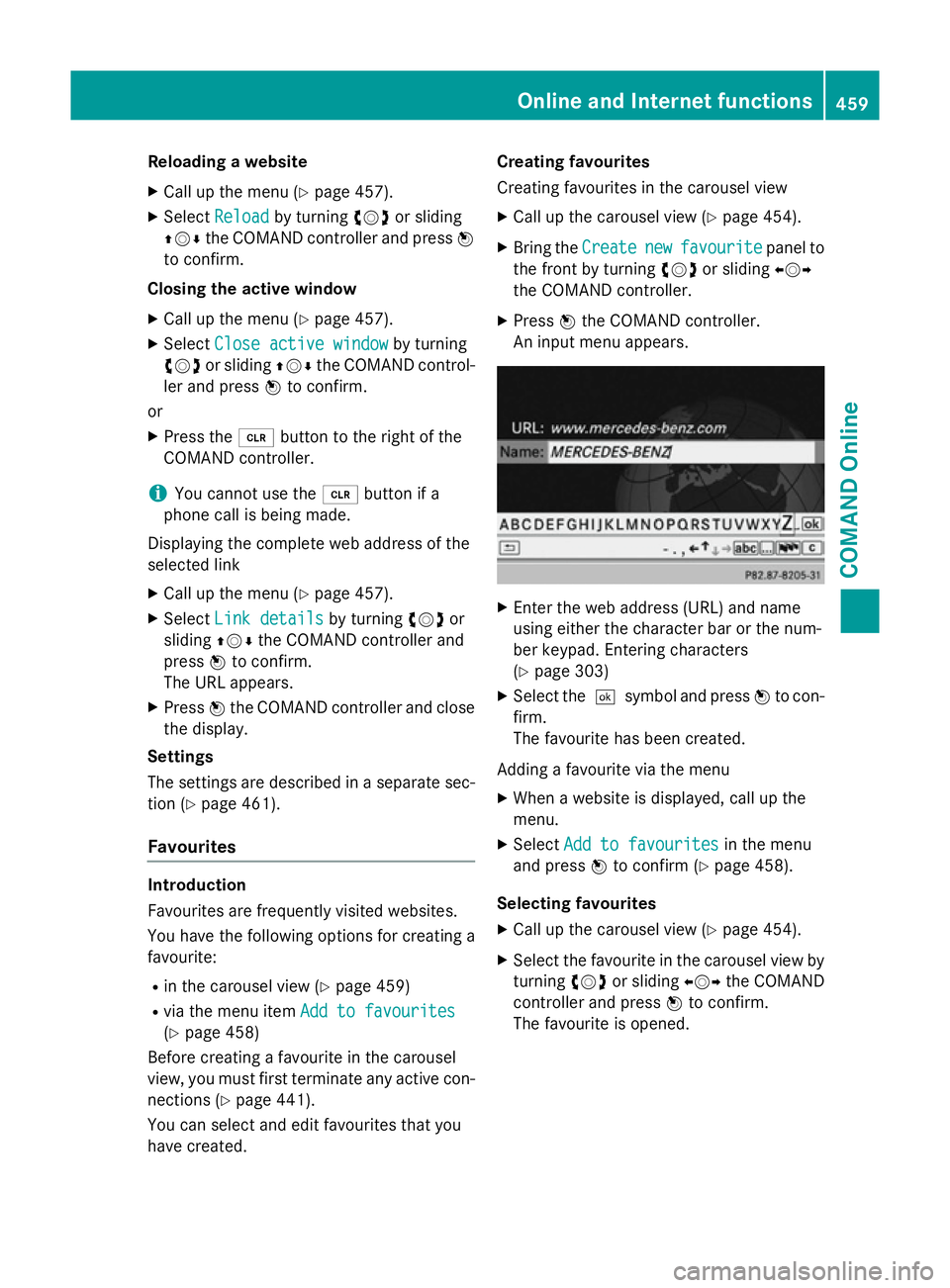
Reloading a website
X Call up the menu (Y page 457).
X Select Reload
Reload by turning cVdor sliding
ZVÆ the COMAND controller and press W
to confirm.
Closing the active window
X Call up the menu (Y page 457).
X Select Close active window
Close active window by turning
cVd or sliding ZVÆthe COMAND control-
ler and press Wto confirm.
or X Press the 2button to the right of the
COMAND controller.
i You cannot use the
2button if a
phone call is being made.
Displaying the complete web address of the
selected link
X Call up the menu (Y page 457).
X Select Link details
Link details by turningcVdor
sliding ZVÆthe COMAND controller and
press Wto confirm.
The URL appears.
X Press Wthe COMAND controller and close
the display.
Settings
The settings are described in a separate sec- tion (Y page 461).
Favourites Introduction
Favourites are frequently visited websites.
You have the following options for creating a
favourite:
R in the carousel view (Y page 459)
R via the menu item Add to favourites
Add to favourites
(Y page 458)
Before creating a favourite in the carousel
view, you must first terminate any active con-
nections (Y page 441).
You can select and edit favourites that you
have created. Creating favourites
Creating favourites in the carousel view
X Call up the carousel view (Y page 454).
X Bring the Create
Create new newfavourite
favourite panel to
the front by turning cVdor sliding XVY
the COMAND controller.
X Press Wthe COMAND controller.
An input menu appears. X
Enter the web address (URL) and name
using either the character bar or the num-
ber keypad. Entering characters
(Y page 303)
X Select the ¬symbol and press Wto con-
firm.
The favourite has been created.
Adding a favourite via the menu X When a website is displayed, call up the
menu.
X Select Add to favourites Add to favourites in the menu
and press Wto confirm (Y page 458).
Selecting favourites
X Call up the carousel view (Y page 454).
X Select the favourite in the carousel view by
turning cVdor sliding XVYthe COMAND
controller and press Wto confirm.
The favourite is opened. Online and Internet functions
459COMAND Online Z
Page 463 of 637
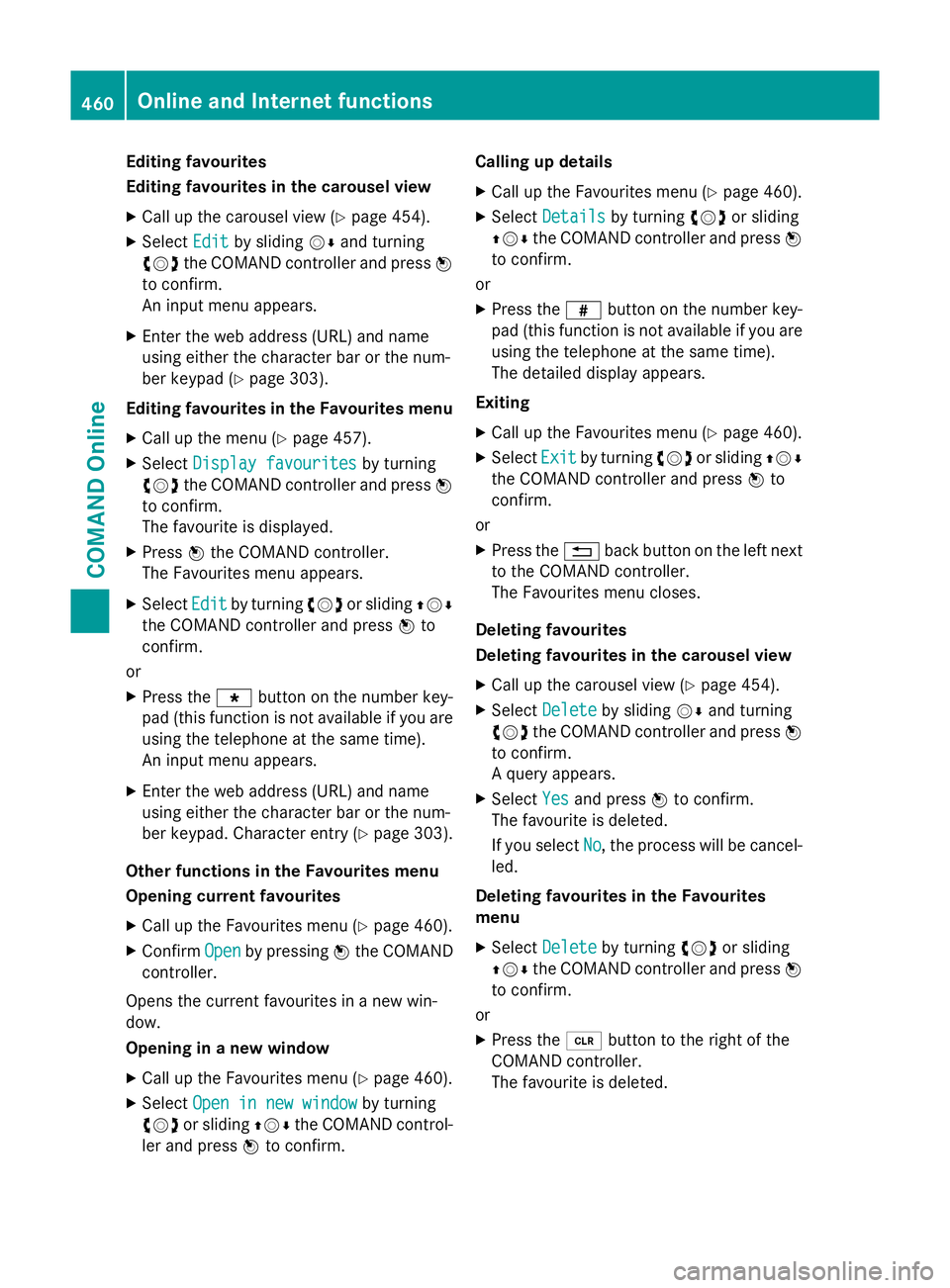
Editing favourites
Editing favourites in the carousel view
X Call up the carousel view (Y page 454).
X Select Edit Editby sliding VÆand turning
cVd the COMAND controller and press W
to confirm.
An input menu appears.
X Enter the web address (URL) and name
using either the character bar or the num-
ber keypad (Y page 303).
Editing favourites in the Favourites menu
X Call up the menu (Y page 457).
X Select Display favourites Display favourites by turning
cVd the COMAND controller and press W
to confirm.
The favourite is displayed.
X Press Wthe COMAND controller.
The Favourites menu appears.
X Select Edit
Edit by turning cVdor sliding ZVÆ
the COMAND controller and press Wto
confirm.
or
X Press the gbutton on the number key-
pad (this function is not available if you are using the telephone at the same time).
An input menu appears.
X Enter the web address (URL) and name
using either the character bar or the num-
ber keypad. Character entry (Y page 303).
Other functions in the Favourites menu
Opening current favourites
X Call up the Favourites menu (Y page 460).
X Confirm Open
Open by pressing Wthe COMAND
controller.
Opens the current favourites in a new win-
dow.
Opening in a new window
X Call up the Favourites menu (Y page 460).
X Select Open in new window
Open in new window by turning
cVd or sliding ZVÆthe COMAND control-
ler and press Wto confirm. Calling up details
X Call up the Favourites menu (Y page 460).
X Select Details
Details by turning cVdor sliding
ZVÆ the COMAND controller and press W
to confirm.
or
X Press the zbutton on the number key-
pad (this function is not available if you are using the telephone at the same time).
The detailed display appears.
Exiting X Call up the Favourites menu (Y page 460).
X Select Exit Exitby turning cVdor sliding ZVÆ
the COMAND controller and press Wto
confirm.
or
X Press the %back button on the left next
to the COMAND controller.
The Favourites menu closes.
Deleting favourites
Deleting favourites in the carousel view
X Call up the carousel view (Y page 454).
X Select Delete
Delete by sliding VÆand turning
cVd the COMAND controller and press W
to confirm.
A query appears.
X Select Yes Yesand press Wto confirm.
The favourite is deleted.
If you select No No, the process will be cancel-
led.
Deleting favourites in the Favourites
menu
X Select Delete
Delete by turning cVdor sliding
ZVÆ the COMAND controller and press W
to confirm.
or
X Press the 2button to the right of the
COMAND controller.
The favourite is deleted. 460
Online and Internet functionsCOMAND Online
Page 464 of 637
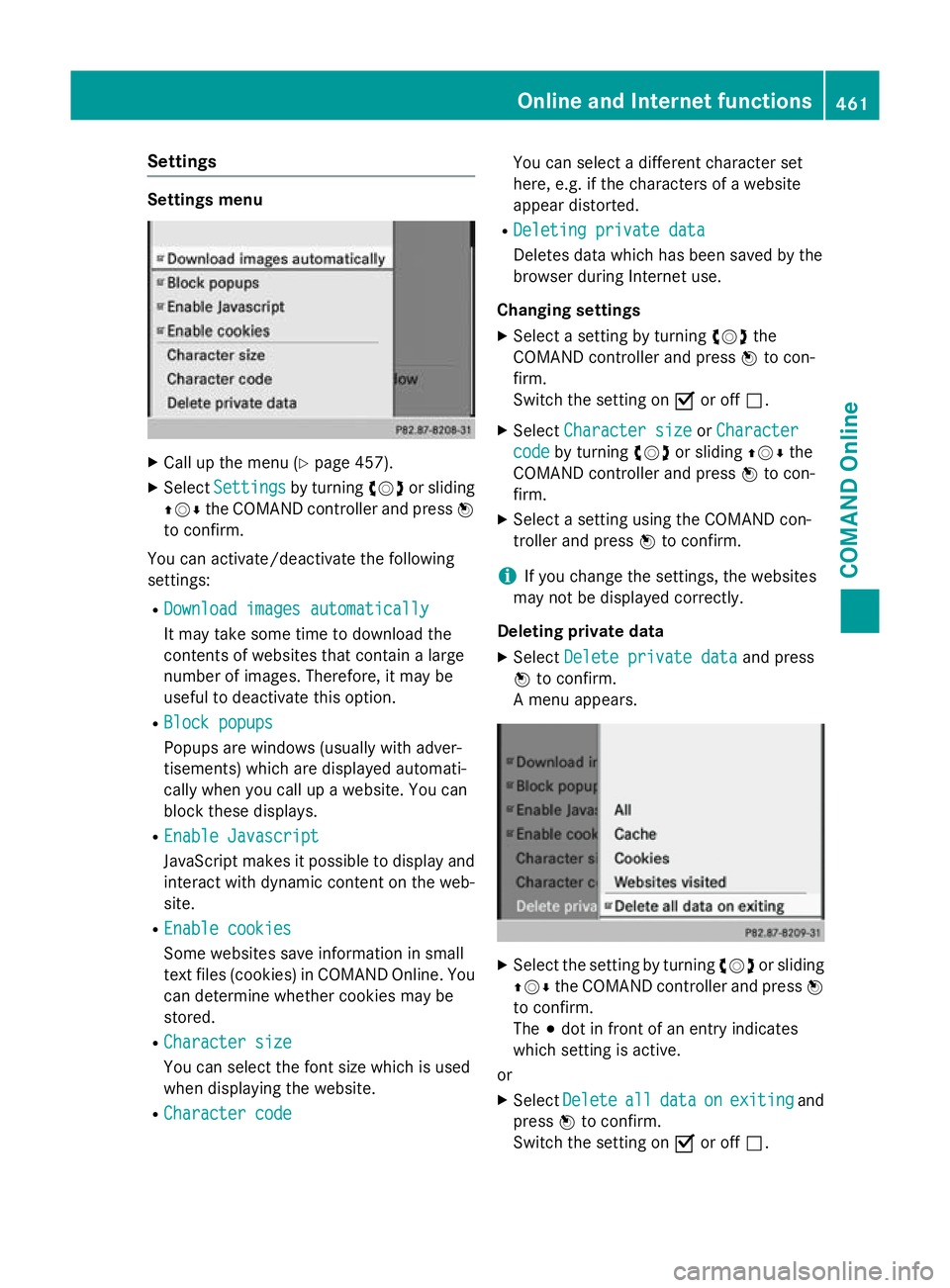
Settings
Settings menu
X
Call up the menu (Y page 457).
X Select Settings
Settings by turningcVdor sliding
ZVÆ the COMAND controller and press W
to confirm.
You can activate/deactivate the following
settings:
R Download images automatically
Download images automatically
It may take some time to download the
contents of websites that contain a large
number of images. Therefore, it may be
useful to deactivate this option.
R Block popups Block popups
Popups are windows (usually with adver-
tisements) which are displayed automati-
cally when you call up a website. You can
block these displays.
R Enable Javascript Enable Javascript
JavaScript makes it possible to display and
interact with dynamic content on the web-
site.
R Enable cookies
Enable cookies
Some websites save information in small
text files (cookies) in COMAND Online. You
can determine whether cookies may be
stored.
R Character size Character size
You can select the font size which is used
when displaying the website.
R Character code Character code You can select a different character set
here, e.g. if the characters of a website
appear distorted.
R Deleting private data Deleting private data
Deletes data which has been saved by the
browser during Internet use.
Changing settings
X Select a setting by turning cVdthe
COMAND controller and press Wto con-
firm.
Switch the setting on Oor off ª.
X Select Character size Character size orCharacter
Character
code
code by turning cVdor sliding ZVÆthe
COMAND controller and press Wto con-
firm.
X Select a setting using the COMAND con-
troller and press Wto confirm.
i If you change the settings, the websites
may not be displayed correctly.
Deleting private data X Select Delete private data Delete private data and press
W to confirm.
A menu appears. X
Select the setting by turning cVdor sliding
ZVÆ the COMAND controller and press W
to confirm.
The #dot in front of an entry indicates
which setting is active.
or
X Select Delete
Delete all alldata
data on
onexiting
exiting and
press Wto confirm.
Switch the setting on Oor off ª. Online and Internet functions
461COMAND Online Z