2012 MERCEDES-BENZ SL ROADSTER window
[x] Cancel search: windowPage 496 of 637
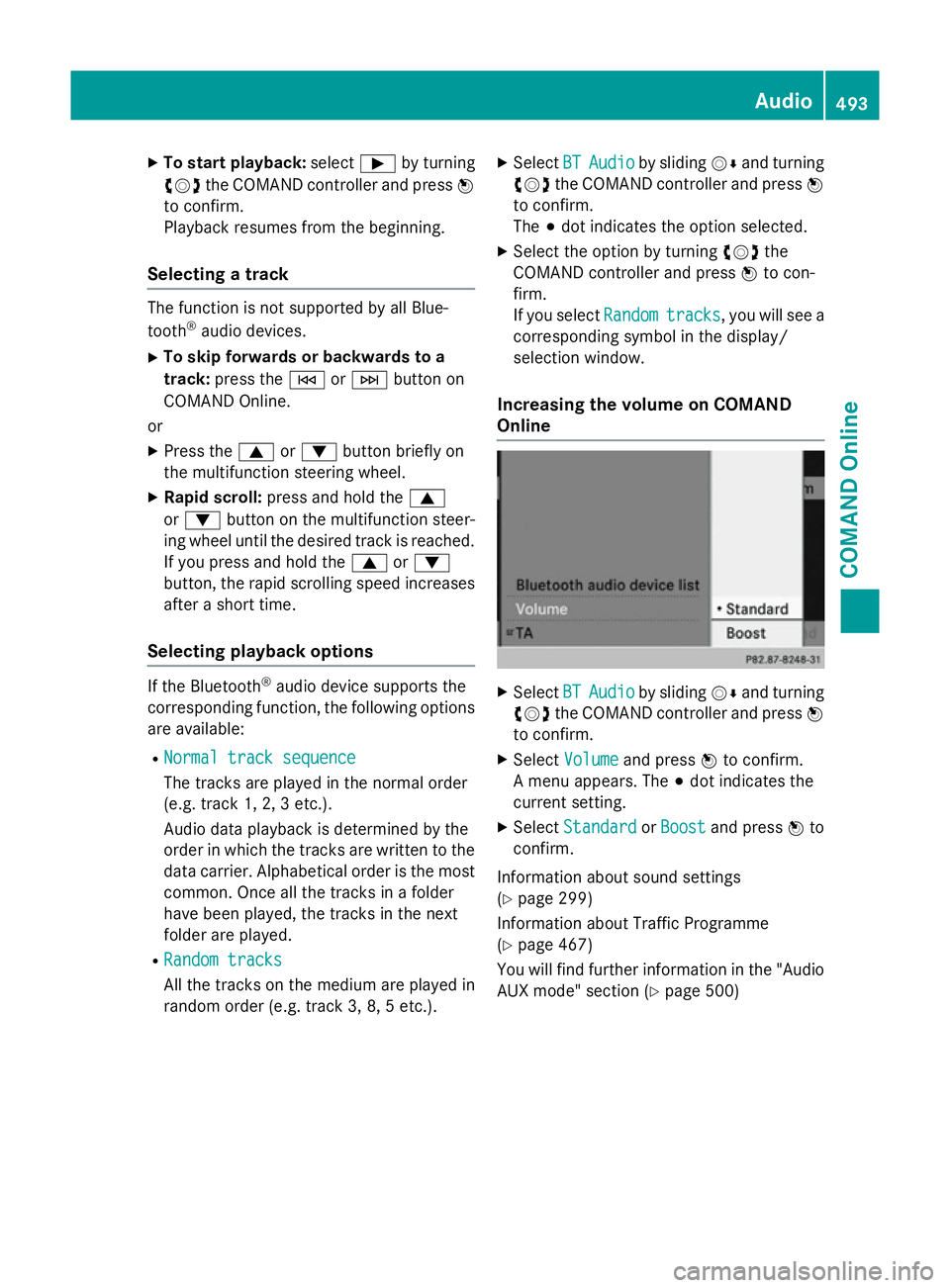
X
To start playback: selectÌby turning
cVd the COMAND controller and press W
to confirm.
Playback resumes from the beginning.
Selecting a track The function is not supported by all Blue-
tooth ®
audio devices.
X To skip forwards or backwards to a
track: press the EorF button on
COMAND Online.
or X Press the 9or: button briefly on
the multifunction steering wheel.
X Rapid scroll: press and hold the 9
or : button on the multifunction steer-
ing wheel until the desired track is reached.
If you press and hold the 9or:
button, the rapid scrolling speed increases
after a short time.
Selecting playback options If the Bluetooth
®
audio device supports the
corresponding function, the following options are available:
R Normal track sequence Normal track sequence
The tracks are played in the normal order
(e.g. track 1, 2, 3 etc.).
Audio data playback is determined by the
order in which the tracks are written to the data carrier. Alphabetical order is the most
common. Once all the tracks in a folder
have been played, the tracks in the next
folder are played.
R Random tracks Random tracks
All the tracks on the medium are played in
random order (e.g. track 3, 8, 5 etc.). X
Select BT BTAudio
Audio by sliding VÆand turning
cVd the COMAND controller and press W
to confirm.
The #dot indicates the option selected.
X Select the option by turning cVdthe
COMAND controller and press Wto con-
firm.
If you select Random Randomtracks
tracks, you will see a
corresponding symbol in the display/
selection window.
Increasing the volume on COMAND
Online X
Select BT BTAudio
Audio by sliding VÆand turning
cVd the COMAND controller and press W
to confirm.
X Select Volume
Volume and press Wto confirm.
A menu appears. The #dot indicates the
current setting.
X Select Standard
Standard orBoost
Boost and press Wto
confirm.
Information about sound settings
(Y page 299)
Information about Traffic Programme
(Y page 467)
You will find further information in the "Audio
AUX mode" section (Y page 500) Audio
493COMAND Online Z
Page 499 of 637
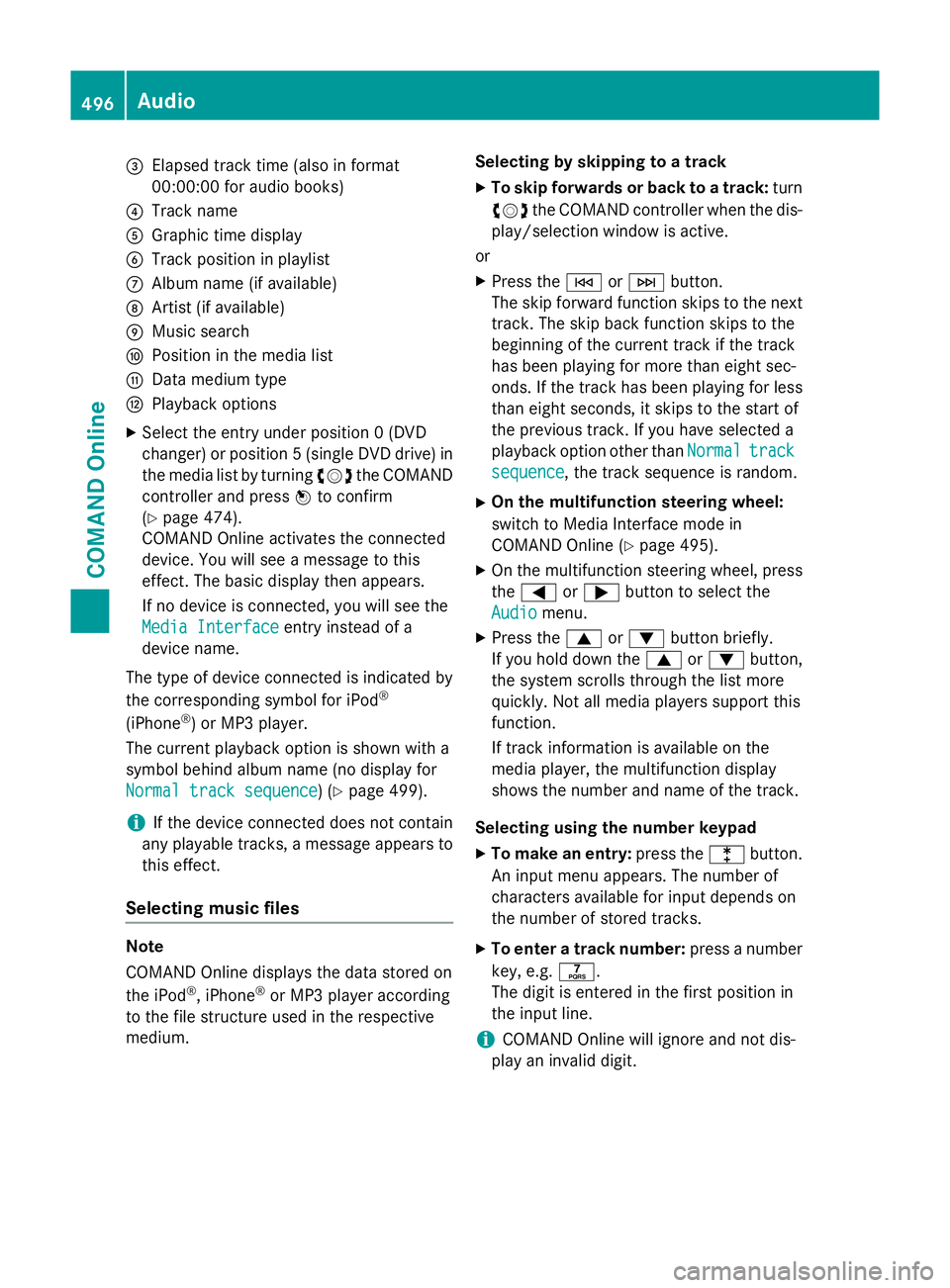
=
Elapsed track time (also in format
00:00:00 for audio books)
? Track name
A Graphic time display
B Track position in playlist
C Album name (if available)
D Artist (if available)
E Music search
F Position in the media list
G Data medium type
H Playback options
X Select the entry under position 0 (DVD
changer) or position 5 (single DVD drive) in
the media list by turning cVdthe COMAND
controller and press Wto confirm
(Y page 474).
COMAND Online activates the connected
device. You will see a message to this
effect. The basic display then appears.
If no device is connected, you will see the
Media Interface
Media Interface entry instead of a
device name.
The type of device connected is indicated by
the corresponding symbol for iPod ®
(iPhone ®
) or MP3 player.
The current playback option is shown with a
symbol behind album name (no display for
Normal track sequence Normal track sequence) (Y page 499).
i If the device connected does not contain
any playable tracks, a message appears to
this effect.
Selecting music files Note
COMAND Online displays the data stored on
the iPod
®
, iPhone ®
or MP3 player according
to the file structure used in the respective
medium. Selecting by skipping to a track
X To skip forwards or back to a track: turn
cVd the COMAND controller when the dis-
play/selection window is active.
or
X Press the EorF button.
The skip forward function skips to the next track. The skip back function skips to the
beginning of the current track if the track
has been playing for more than eight sec-
onds. If the track has been playing for less
than eight seconds, it skips to the start of
the previous track. If you have selected a
playback option other than Normal Normaltrack
track
sequence
sequence, the track sequence is random.
X On the multifunction steering wheel:
switch to Media Interface mode in
COMAND Online (Y page 495).
X On the multifunction steering wheel, press
the = or; button to select the
Audio
Audio menu.
X Press the 9or: button briefly.
If you hold down the 9or: button,
the system scrolls through the list more
quickly. Not all media players support this
function.
If track information is available on the
media player, the multifunction display
shows the number and name of the track.
Selecting using the number keypad X To make an entry: press thelbutton.
An input menu appears. The number of
characters available for input depends on
the number of stored tracks.
X To enter a track number: press a number
key, e.g. q.
The digit is entered in the first position in
the input line.
i COMAND Online will ignore and not dis-
play an invalid digit. 496
AudioCOMAND Online
Page 500 of 637
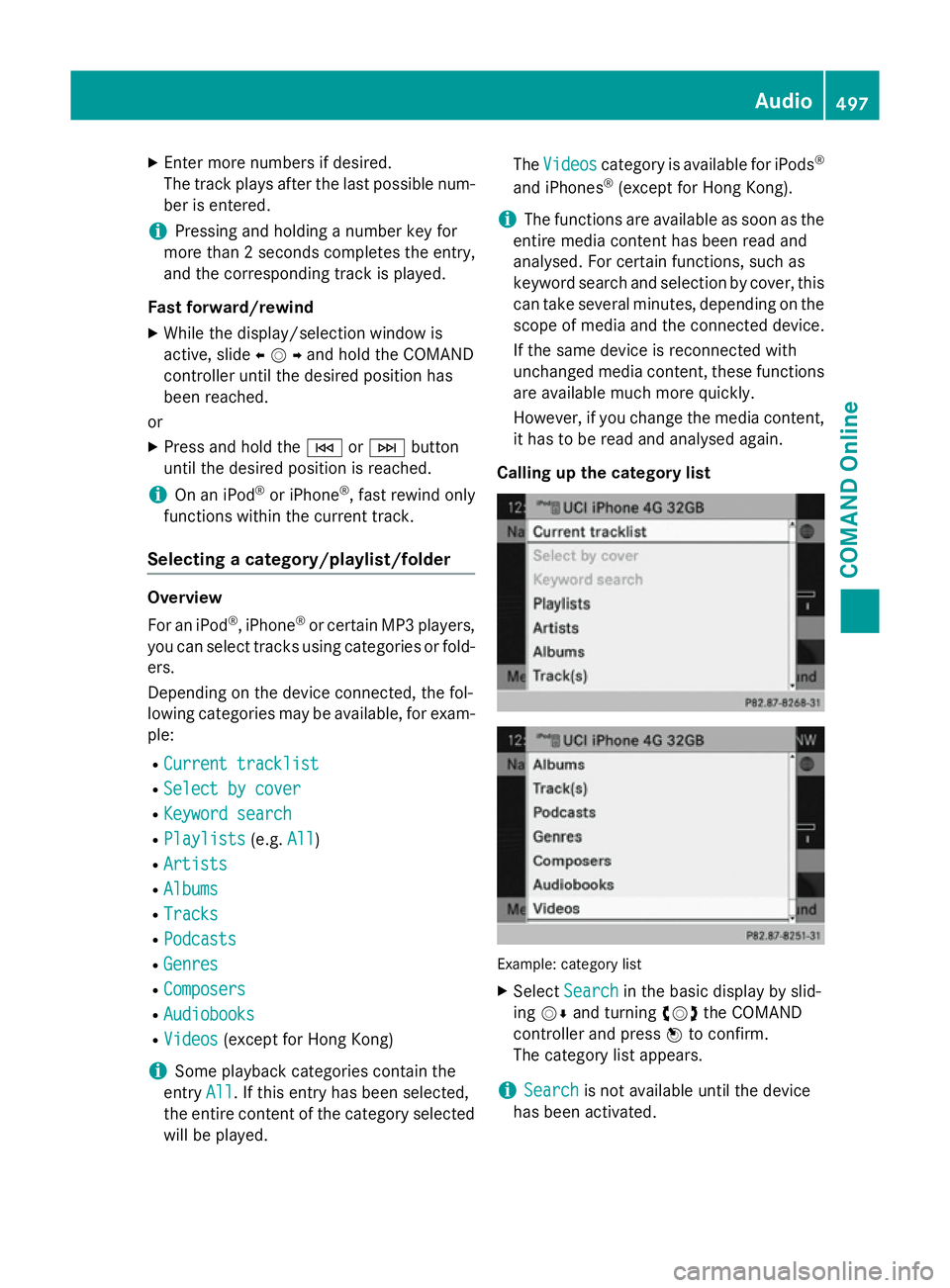
X
Enter more numbers if desired.
The track plays after the last possible num- ber is entered.
i Pressing and holding a number key for
more than 2 second scompletes the entry,
and the corresponding track is played.
Fast forward/rewind X While the display/selection window is
active, slide XVYand hold the COMAND
controller until the desired position has
been reached.
or
X Press and hold the EorF button
until the desired position is reached.
i On an iPod ®
or iPhone ®
, fast rewind only
functions within the current track.
Selecting a category/playlist/folder Overview
For an iPod ®
, iPhone ®
or certain MP3 players,
you can select tracks using categories or fold-
ers.
Depending on the device connected, the fol-
lowing categories may be available, for exam- ple:
R Current tracklist
Current tracklist
R Select by cover Select by cover
R Keyword search
Keyword search
R Playlists
Playlists (e.g.All
All)
R Artists
Artists
R Albums
Albums
R Tracks
Tracks
R Podcasts
Podcasts
R Genres
Genres
R Composers
Composers
R Audiobooks
Audiobooks
R Videos
Videos (except for Hong Kong)
i Some playback categories contain the
entry All
All. If this entry has been selected,
the entire content of the category selected will be played. The
Videos
Videos category is available for iPods ®
and iPhones ®
(except for Hong Kong).
i The functions are available as soon as the
entire media content has been read and
analysed. For certain functions, such as
keyword search and selection by cover, this can take several minutes, depending on the
scope of media and the connected device.
If the same device is reconnected with
unchanged media content, these functions are available much more quickly.
However, if you change the media content,
it has to be read and analysed again.
Calling up the category list Example: category list
X Select Search Search in the basic display by slid-
ing VÆ and turning cVdthe COMAND
controller and press Wto confirm.
The category list appears.
i Search
Search
is not available until the device
has been activated. Audio
497COMAND Online Z
Page 504 of 637
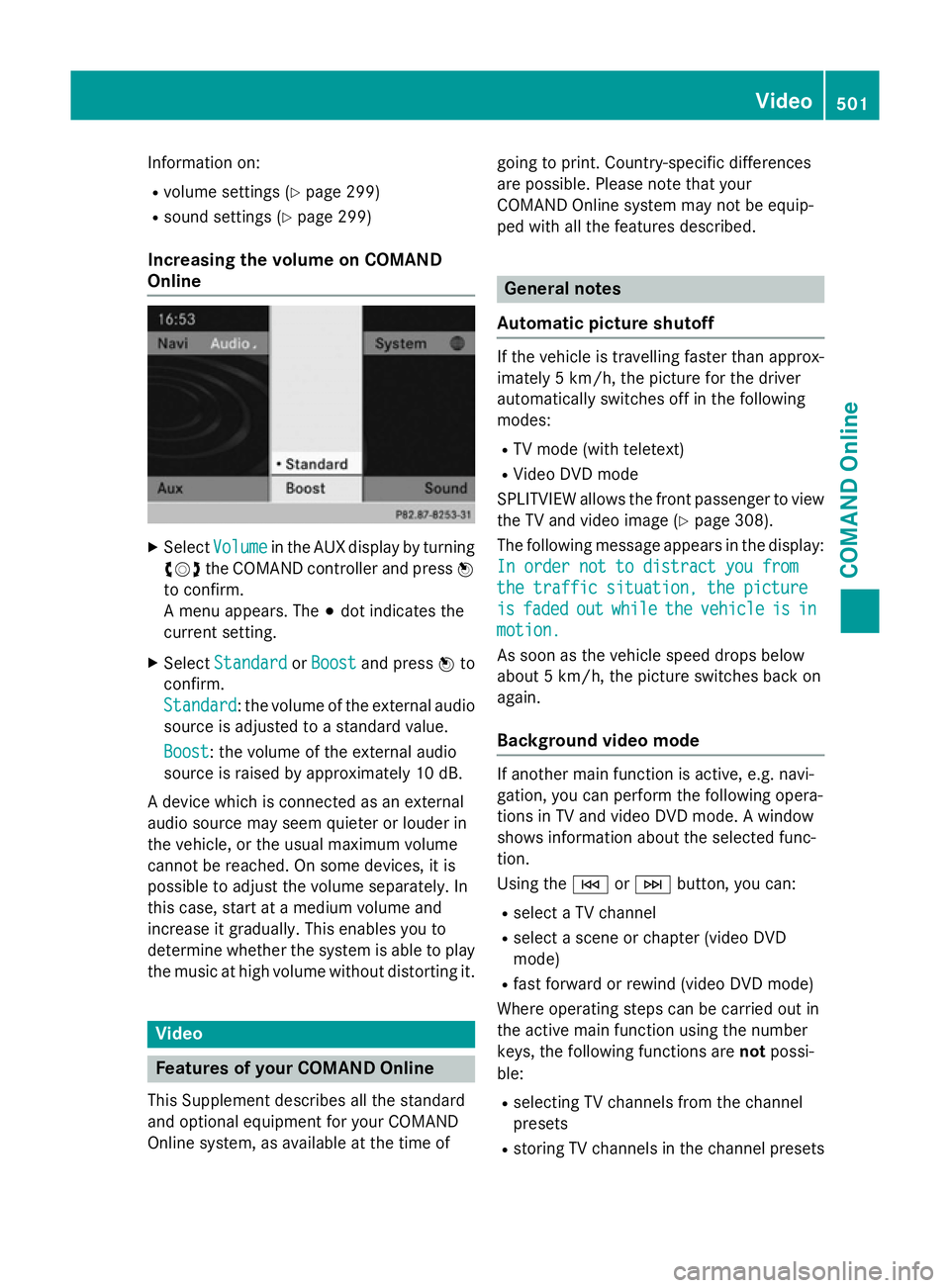
Information on:
R volume settings (Y page 299)
R sound settings (Y page 299)
Increasing the volume on COMAND
Online X
Select Volume Volume in the AUX display by turning
cVd the COMAND controller and press W
to confirm.
A menu appears. The #dot indicates the
current setting.
X Select Standard
Standard orBoost Boost and press Wto
confirm.
Standard Standard: the volume of the external audio
source is adjusted to a standard value.
Boost
Boost: the volume of the external audio
source is raised by approximately 10 dB.
A device which is connected as an external
audio source may seem quieter or louder in
the vehicle, or the usual maximum volume
cannot be reached. On some devices, it is
possible to adjust the volume separately. In
this case, start at a medium volume and
increase it gradually. This enables you to
determine whether the system is able to play the music at high volume without distorting it. Video
Features of your COMAND Online
This Supplement describes all the standard
and optional equipment for your COMAND
Online system, as available at the time of going to print. Country-specific differences
are possible. Please note that your
COMAND Online system may not be equip-
ped with all the features described. General notes
Automatic picture shutoff If the vehicle is travelling faster than approx-
imately 5 km/h, the picture for the driver
automatically switches off in the following
modes:
R TV mode (with teletext)
R Video DVD mode
SPLITVIEW allows the front passenger to view the TV and video image (Y page 308).
The following message appears in the display: In order not to distract you from In order not to distract you from
the traffic situation, the picture the traffic situation, the picture
is is faded
faded out
outwhile
while the
thevehicle
vehicle is
is in
in
motion.
motion.
As soon as the vehicle speed drops below
about 5 km/h, the picture switches back on
again.
Background video mode If another main function is active, e.g. navi-
gation, you can perform the following opera-
tions in TV and video DVD mode. A window
shows information about the selected func-
tion.
Using the EorF button, you can:
R select a TV channel
R select a scene or chapter (video DVD
mode)
R fast forward or rewind (video DVD mode)
Where operating steps can be carried out in
the active main function using the number
keys, the following functions are notpossi-
ble:
R selecting TV channels from the channel
presets
R storing TV channels in the channel presets Video
501COMAND Online Z
Page 510 of 637
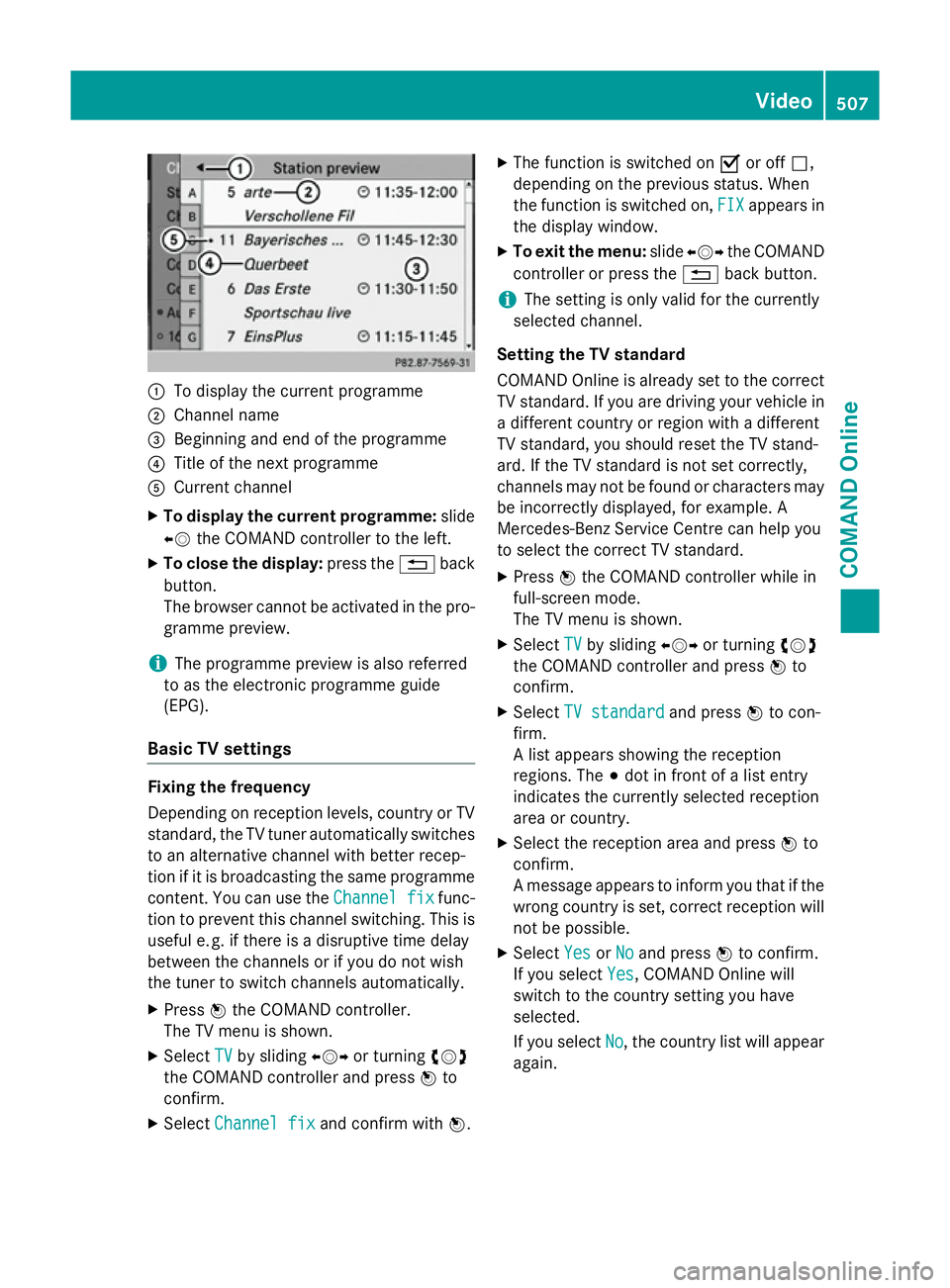
:
To display the current programme
; Channel name
= Beginning and end of the programme
? Title of the next programme
A Current channel
X To display the current programme: slide
XV the COMAND controller to the left.
X To close the display: press the%back
button.
The browser cannot be activated in the pro- gramme preview.
i The programme preview is also referred
to as the electronic programme guide
(EPG).
Basic TV settings Fixing the frequency
Depending on reception levels, country or TV
standard, the TV tuner automatically switches
to an alternative channel with better recep-
tion if it is broadcasting the same programme
content. You can use the Channel fix Channel fixfunc-
tion to prevent this channel switching. This is useful e. g. if there is a disruptive time delay
between the channels or if you do not wish
the tuner to switch channels automatically.
X Press Wthe COMAND controller.
The TV menu is shown.
X Select TV
TV by sliding XVYor turning cVd
the COMAND controller and press Wto
confirm.
X Select Channel fix
Channel fix and confirm with W.X
The function is switched on Oor off ª,
depending on the previous status. When
the function is switched on, FIX FIXappears in
the display window.
X To exit the menu: slideXVY the COMAND
controller or press the %back button.
i The setting is only valid for the currently
selected channel.
Setting the TV standard
COMAND Online is already set to the correct TV standard. If you are driving your vehicle in
a different country or region with a different
TV standard, you should reset the TV stand-
ard. If the TV standard is not set correctly,
channels may not be found or characters may be incorrectly displayed, for example. A
Mercedes-Benz Service Centre can help you
to select the correct TV standard.
X Press Wthe COMAND controller while in
full-screen mode.
The TV menu is shown.
X Select TV TVby sliding XVYor turning cVd
the COMAND controller and press Wto
confirm.
X Select TV standard
TV standard and pressWto con-
firm.
A list appears showing the reception
regions. The #dot in front of a list entry
indicates the currently selected reception
area or country.
X Select the reception area and press Wto
confirm.
A message appears to inform you that if the
wrong country is set, correct reception will not be possible.
X Select Yes YesorNo
No and press Wto confirm.
If you select Yes
Yes, COMAND Online will
switch to the country setting you have
selected.
If you select No No, the country list will appear
again. Video
507COMAND Online Z
Page 523 of 637
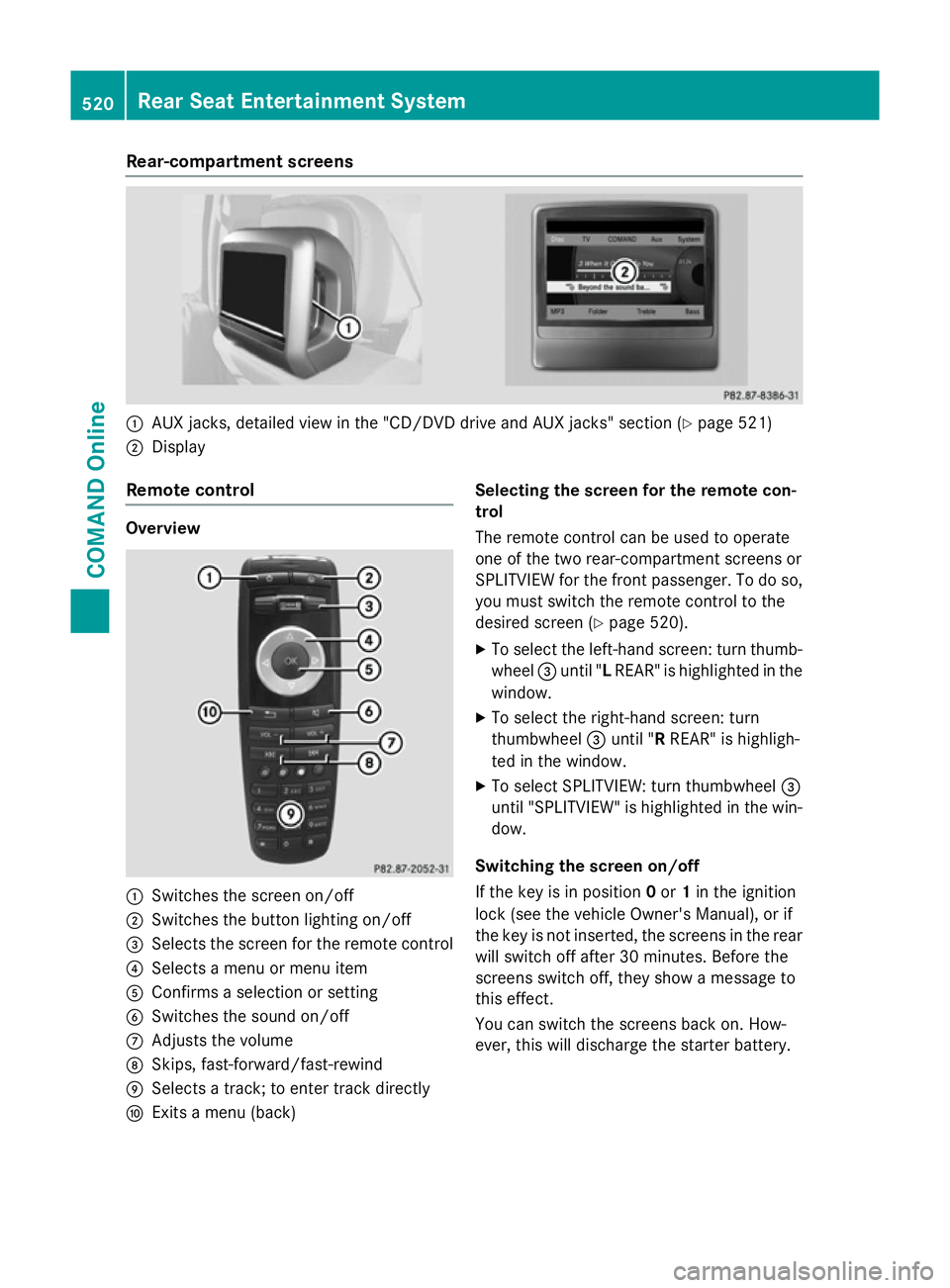
Rear-compartment screens
:
AUX jacks, detailed view in the "CD/DVD drive and AUX jacks" section (Y page 521)
; Display
Remote control Overview
:
Switches the screen on/off
; Switches the button lighting on/off
= Selects the screen for the remote control
? Selects a menu or menu item
A Confirms a selection or setting
B Switches the sound on/off
C Adjusts the volume
D Skips, fast-forward/fast-rewind
E Selects a track; to enter track directly
F Exits a menu (back) Selecting the screen for the remote con-
trol
The remote control can be used to operate
one of the two rear-compartment screens or
SPLITVIEW for the front passenger. To do so,
you must switch the remote control to the
desired screen (Y page 520).
X To select the left-hand screen: turn thumb-
wheel =until "L REAR" is highlighted in the
window.
X To select the right-hand screen: turn
thumbwheel =until "R REAR" is highligh-
ted in the window.
X To select SPLITVIEW: turn thumbwheel =
until "SPLITVIEW" is highlighted in the win-
dow.
Switching the screen on/off
If the key is in position 0or 1in the ignition
lock (see the vehicle Owner's Manual), or if
the key is not inserted, the screens in the rear
will switch off after 30 minutes. Before the
screens switch off, they show a message to
this effect.
You can switch the screens back on. How-
ever, this will discharge the starter battery. 520
Rear Seat Entertainment SystemCOMAND Online
Page 532 of 637
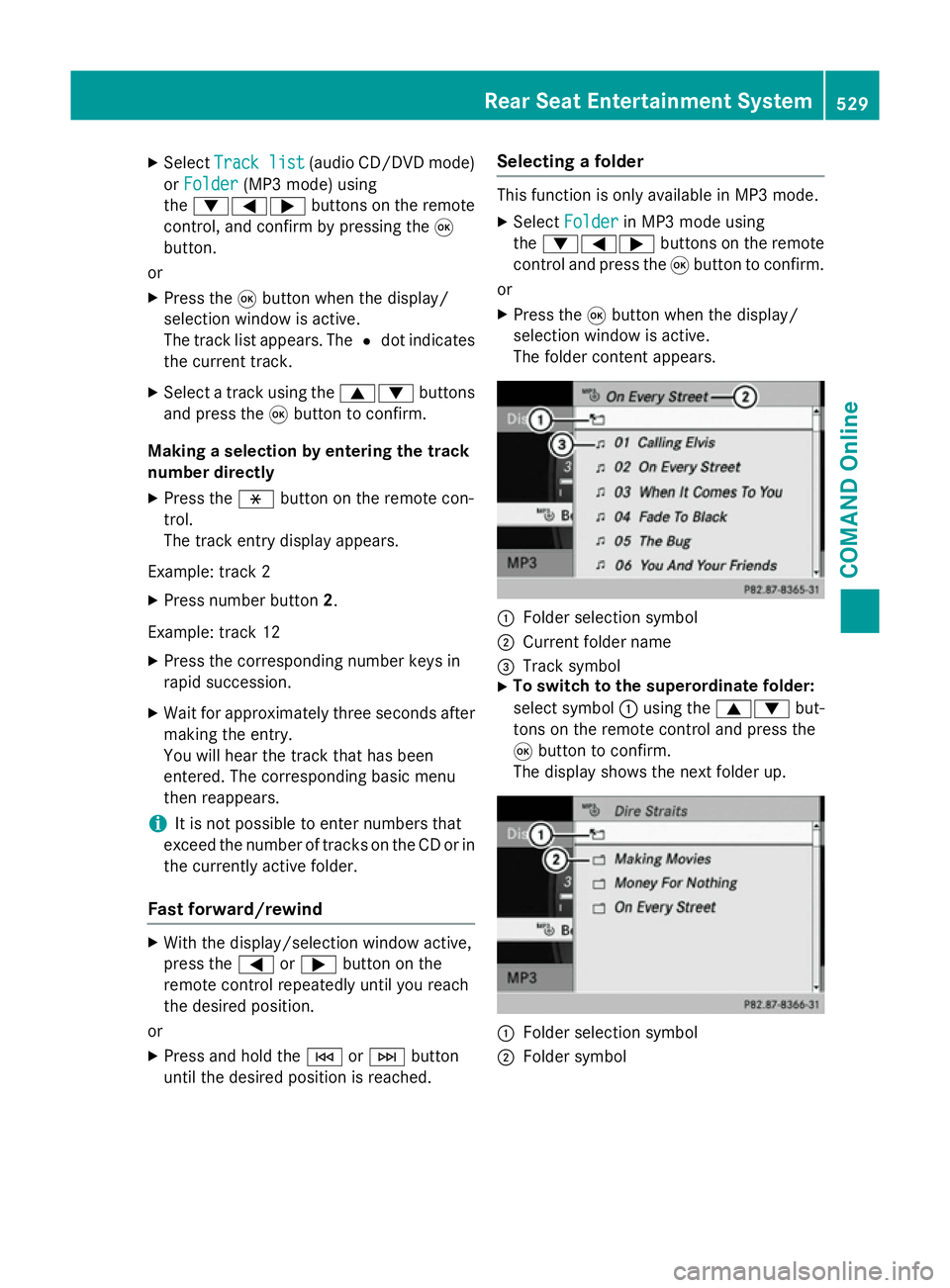
X
Select Track list
Track list (audio CD/DVD mode)
or Folder
Folder (MP3 mode) using
the :=; buttons on the remote
control, and confirm by pressing the 9
button.
or
X Press the 9button when the display/
selection window is active.
The track list appears. The #dot indicates
the current track.
X Select a track using the 9:buttons
and press the 9button to confirm.
Making a selection by entering the track
number directly
X Press the hbutton on the remote con-
trol.
The track entry display appears.
Example: track 2 X Press number button 2.
Example: track 12 X Press the corresponding number keys in
rapid succession.
X Wait for approximately three seconds after
making the entry.
You will hear the track that has been
entered. The corresponding basic menu
then reappears.
i It is not possible to enter numbers that
exceed the number of tracks on the CD or in
the currently active folder.
Fast forward/rewind X
With the display/selection window active,
press the =or; button on the
remote control repeatedly until you reach
the desired position.
or
X Press and hold the EorF button
until the desired position is reached. Selecting a folder This function is only available in MP3 mode.
X Select Folder Folder in MP3 mode using
the :=; buttons on the remote
control and press the 9button to confirm.
or
X Press the 9button when the display/
selection window is active.
The folder content appears. :
Folder selection symbol
; Current folder name
= Track symbol
X To switch to the superordinate folder:
select symbol :using the 9: but-
tons on the remote control and press the
9 button to confirm.
The display shows the next folder up. :
Folder selection symbol
; Folder symbol Rear Seat Entertainment System
529COMAND Online Z
Page 533 of 637
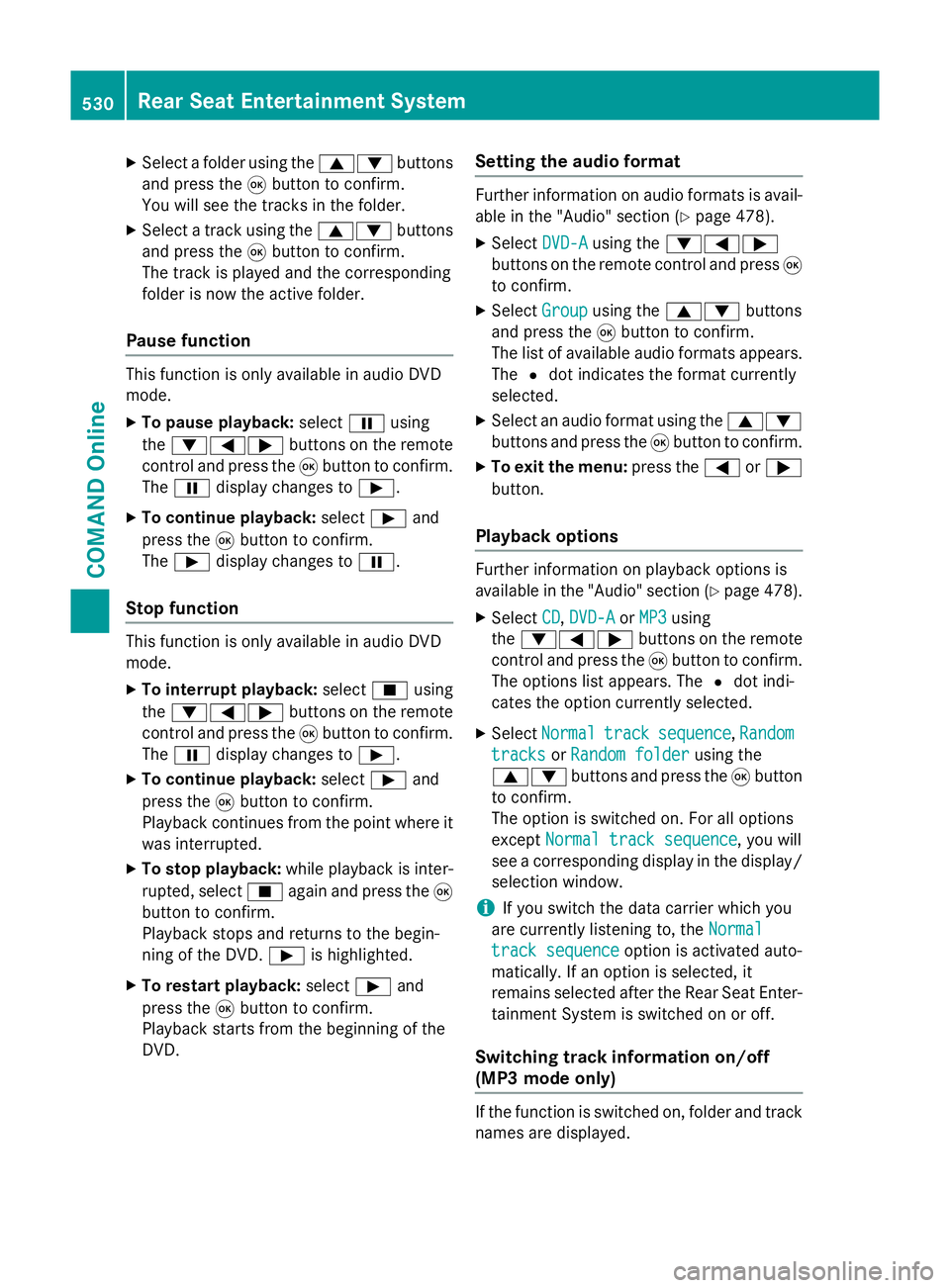
X
Select a folder using the 9:buttons
and press the 9button to confirm.
You will see the tracks in the folder.
X Select a track using the 9:buttons
and press the 9button to confirm.
The track is played and the corresponding
folder is now the active folder.
Pause function This function is only available in audio DVD
mode.
X To pause playback: selectËusing
the :=; buttons on the remote
control and press the 9button to confirm.
The Ë display changes to Ì.
X To continue playback: selectÌand
press the 9button to confirm.
The Ì display changes to Ë.
Stop function This function is only available in audio DVD
mode.
X To interrupt playback: selectÉusing
the :=; buttons on the remote
control and press the 9button to confirm.
The Ë display changes to Ì.
X To continue playback: selectÌand
press the 9button to confirm.
Playback continues from the point where it
was interrupted.
X To stop playback: while playback is inter-
rupted, select Éagain and press the 9
button to confirm.
Playback stops and returns to the begin-
ning of the DVD. Ìis highlighted.
X To restart playback: selectÌand
press the 9button to confirm.
Playback starts from the beginning of the
DVD. Setting the audio format Further information on audio formats is avail-
able in the "Audio" section (Y page 478).
X Select DVD-A
DVD-Ausing the :=;
buttons on the remote control and press 9
to confirm.
X Select Group
Group using the 9: buttons
and press the 9button to confirm.
The list of available audio formats appears. The #dot indicates the format currently
selected.
X Select an audio format using the 9:
buttons and press the 9button to confirm.
X To exit the menu: press the=or;
button.
Playback options Further information on playback options is
available in the "Audio" section (Y
page 478).
X Select CD CD,DVD-A
DVD-A orMP3
MP3 using
the :=; buttons on the remote
control and press the 9button to confirm.
The options list appears. The #dot indi-
cates the option currently selected.
X Select Normal
Normal track
tracksequence
sequence, Random
Random
tracks
tracks orRandom folder
Random folder using the
9: buttons and press the 9button
to confirm.
The option is switched on. For all options
except Normal track sequence Normal track sequence, you will
see a corresponding display in the display/
selection window.
i If you switch the data carrier which you
are currently listening to, the Normal
Normal
track sequence
track sequence option is activated auto-
matically. If an option is selected, it
remains selected after the Rear Seat Enter- tainment System is switched on or off.
Switching track information on/off
(MP3 mode only) If the function is switched on, folder and track
names are displayed. 530
Rear Seat Entertainment SystemCOMAND Online