2006 LAND ROVER FRELANDER 2 phone
[x] Cancel search: phonePage 2939 of 3229
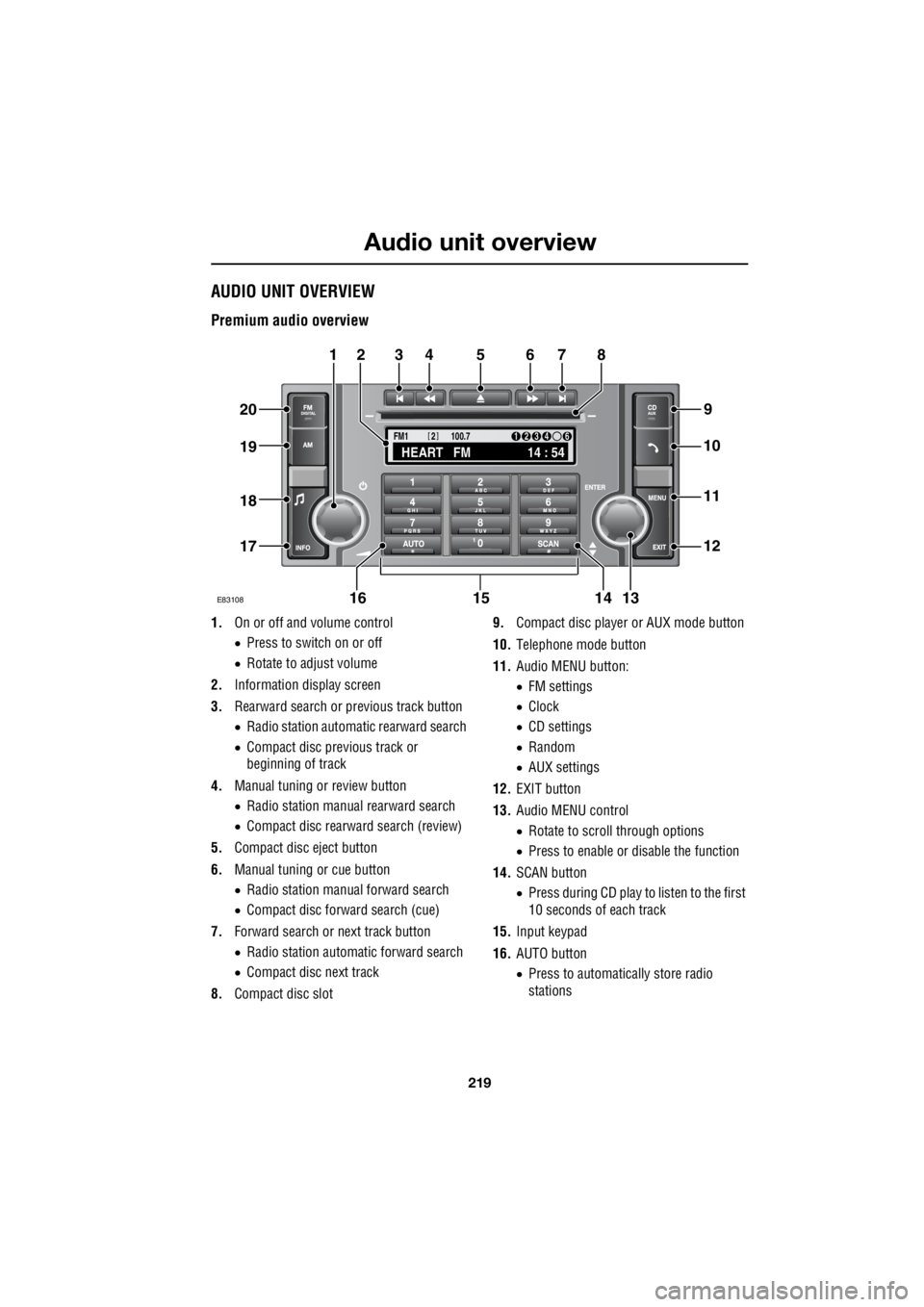
219
Audio unit overview
R
Audio unit overviewAUDIO UNIT OVERVIEW
Premium audio overview
1. On or off and volume control
• Press to switch on or off
• Rotate to adjust volume
2. Information display screen
3. Rearward search or previous track button
• Radio station automatic rearward search
• Compact disc previous track or
beginning of track
4. Manual tuning or review button
• Radio station manual rearward search
• Compact disc rearward search (review)
5. Compact disc eject button
6. Manual tuning or cue button
• Radio station manual forward search
• Compact disc forward search (cue)
7. Forward search or next track button
• Radio station automatic forward search
• Compact disc next track
8. Compact disc slot 9.
Compact disc player or AUX mode button
10. Telephone mode button
11. Audio MENU button:
• FM settings
• Clock
• CD settings
• Random
• AUX settings
12. EXIT button
13. Audio MENU control
• Rotate to scroll through options
• Press to enable or disable the function
14. SCAN button
• Press during CD play to listen to the first
10 seconds of each track
15. Input keypad
16. AUTO button
• Press to automatically store radio
stations
TA
NEWSPTY100.7
FM1
14 : 54
HEART FM
1234 6
2
E83108
34567
9
21
11
12
10
13141516
17
18
19
20
8
Page 2952 of 3229
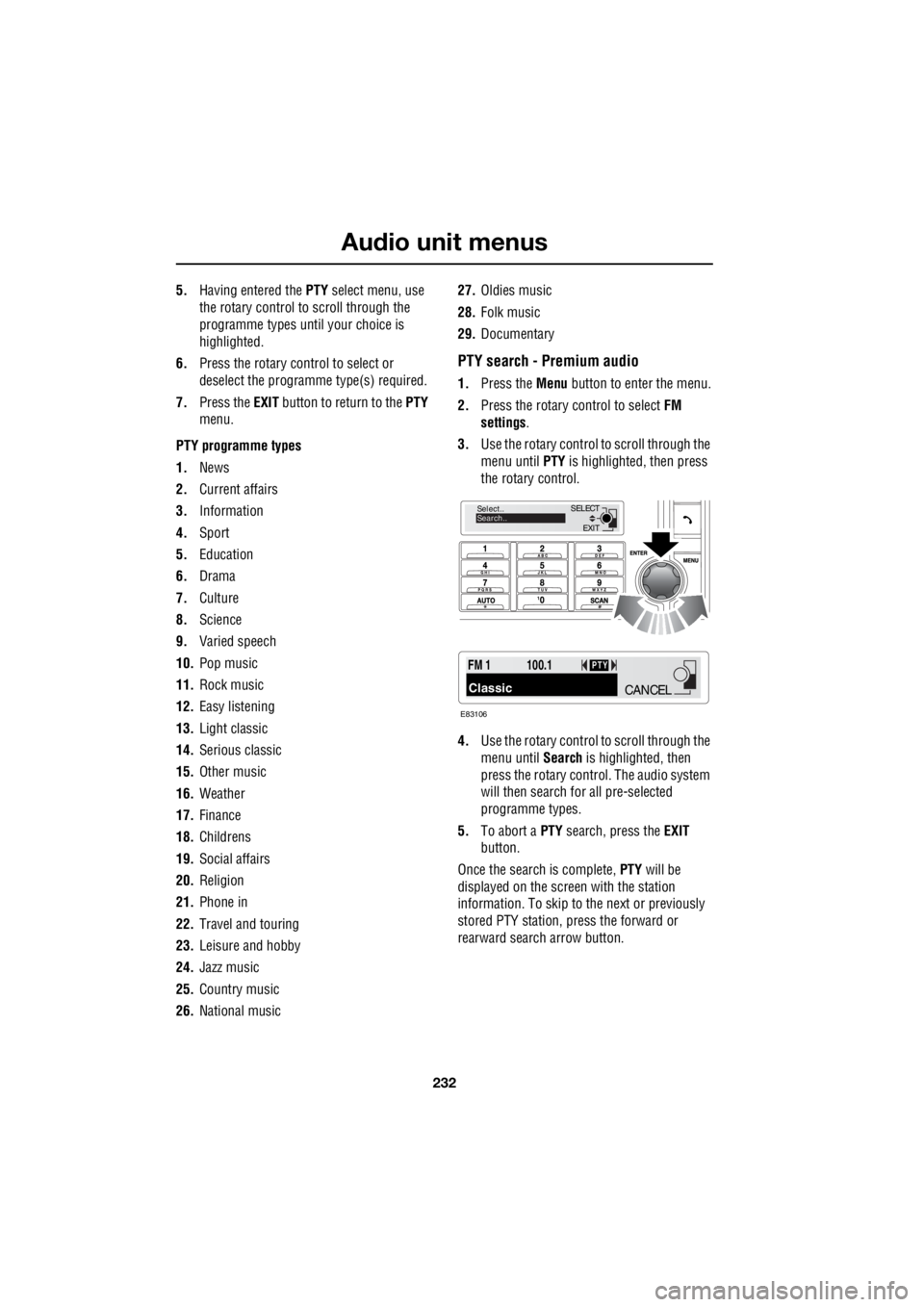
Audio unit menus
232
L
5. Having entered the PTY select menu, use
the rotary control to scroll through the
programme types until your choice is
highlighted.
6. Press the rotary control to select or
deselect the programme type(s) required.
7. Press the EXIT button to return to the PTY
menu.
PTY programme types
1. News
2. Current affairs
3. Information
4. Sport
5. Education
6. Drama
7. Culture
8. Science
9. Varied speech
10. Pop music
11. Rock music
12. Easy listening
13. Light classic
14. Serious classic
15. Other music
16. Weather
17. Finance
18. Childrens
19. Social affairs
20. Religion
21. Phone in
22. Travel and touring
23. Leisure and hobby
24. Jazz music
25. Country music
26. National music 27.
Oldies music
28. Folk music
29. Documentary
PTY search - Premium audio
1.Press the Menu button to enter the menu.
2. Press the rotary control to select FM
settings .
3. Use the rotary control to scroll through the
menu until PTY is highlighted, then press
the rotary control.
4. Use the rotary control to scroll through the
menu until Search is highlighted, then
press the rotary contro l. The audio system
will then search for all pre-selected
programme types.
5. To abort a PTY search, press the EXIT
button.
Once the search is complete, PTY will be
displayed on the screen with the station
information. To skip to the next or previously
stored PTY station, press the forward or
rearward search arrow button.
EXIT
SELECT
Select..
Search..
FM 1
Classic
100.1PTY
E83106
CANCEL
Page 2970 of 3229
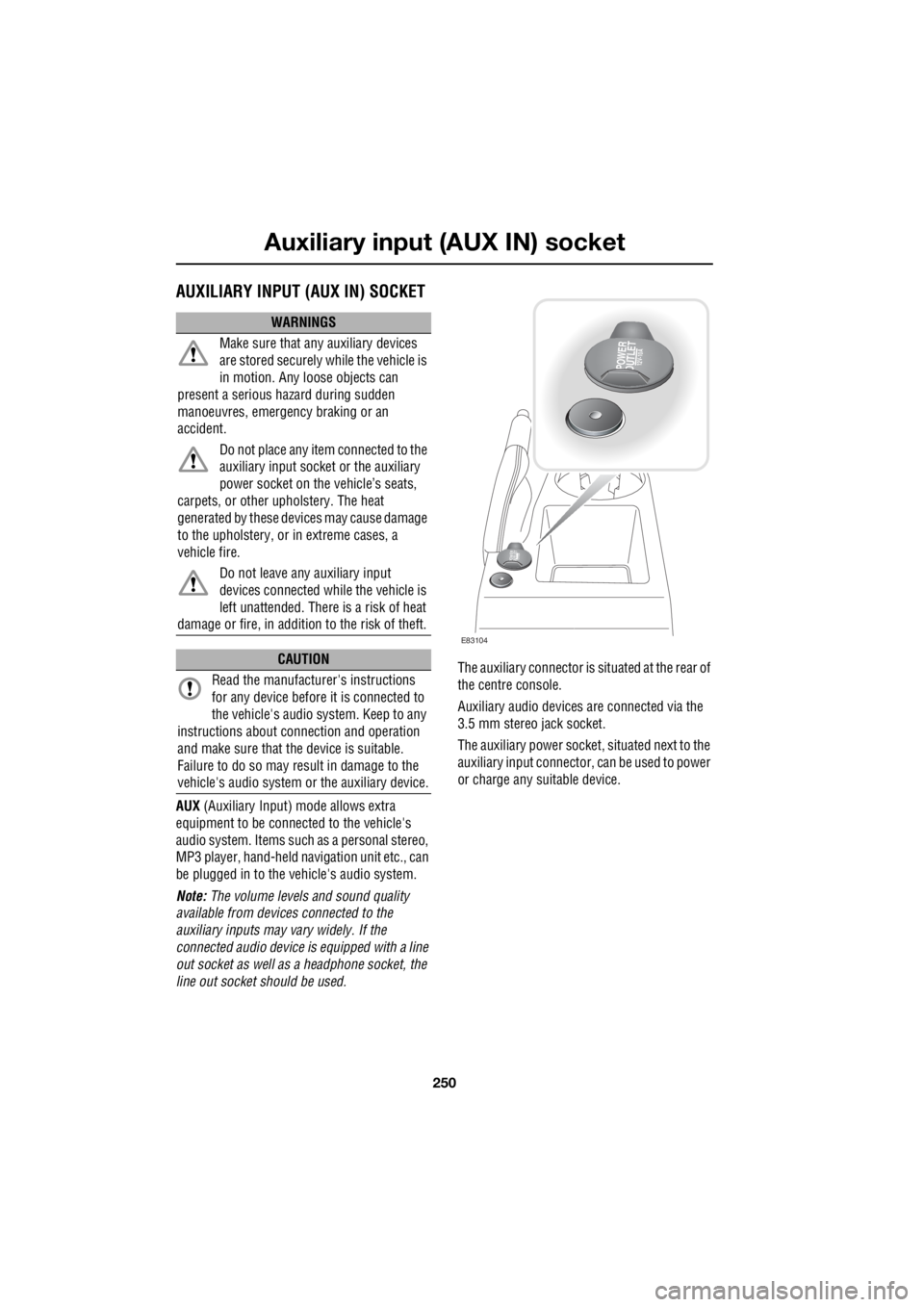
Auxiliary input (AUX IN) socket
250
L
Auxiliary input (AUX IN) socketAUXILIARY INPUT (AUX IN) SOCKET
AUX (Auxiliary Input) mode allows extra
equipment to be connect ed to the vehicle's
audio system. Items such as a personal stereo,
MP3 player, hand-held n avigation unit etc., can
be plugged in to the vehicle's audio system.
Note: The volume levels and sound quality
available from devices connected to the
auxiliary inputs may vary widely. If the
connected audio device is equipped with a line
out socket as well as a headphone socket, the
line out socket should be used. The auxiliary connector is
situated at the rear of
the centre console.
Auxiliary audio devices are connected via the
3.5 mm stereo jack socket.
The auxiliary power socket , situated next to the
auxiliary input connector, can be used to power
or charge any suitable device.
WARNINGS
Make sure that any auxiliary devices
are stored securely while the vehicle is
in motion. Any loose objects can
present a serious hazard during sudden
manoeuvres, emergency braking or an
accident.
Do not place any item connected to the
auxiliary input socket or the auxiliary
power socket on the vehicle’s seats,
carpets, or other upholstery. The heat
generated by these devi ces may cause damage
to the upholstery, or in extreme cases, a
vehicle fire.
Do not leave any auxiliary input
devices connected while the vehicle is
left unattended. There is a risk of heat
damage or fire, in additi on to the risk of theft.
CAUTION
Read the manufacturer's instructions
for any device before it is connected to
the vehicle's audio system. Keep to any
instructions about c onnection and operation
and make sure that the device is suitable.
Failure to do so may result in damage to the
vehicle's audio system or the auxiliary device.
POWER
OUTLET12V-10A
POWER
OUTLET12 V -1
0 A
E83104
Page 2972 of 3229
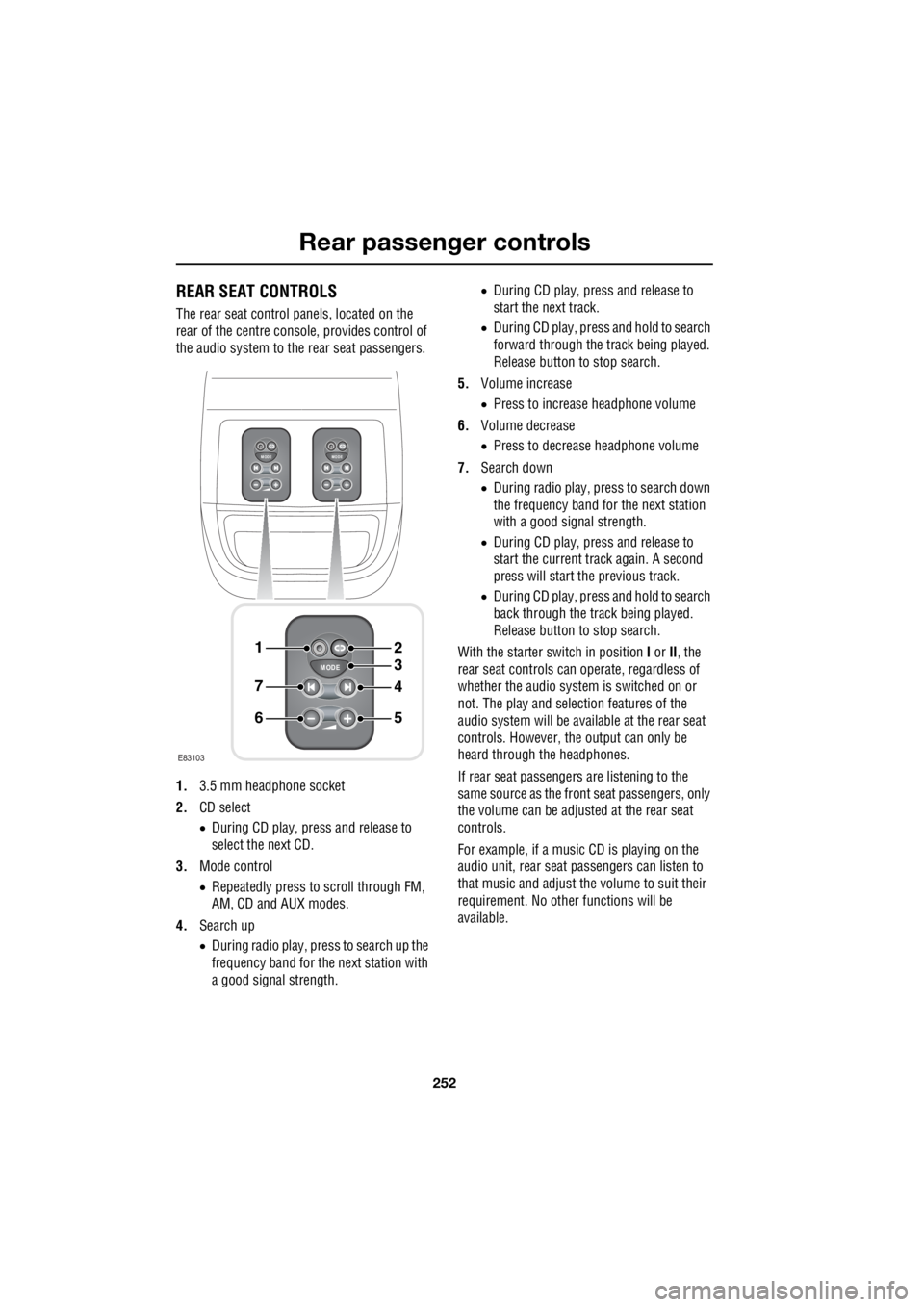
Rear passenger controls
252
L
Rear passenger controlsREAR SEAT CONTROLS
The rear seat control panels, located on the
rear of the centre consol e, provides control of
the audio system to the rear seat passengers.
1. 3.5 mm headphone socket
2. CD select
• During CD play, press and release to
select the next CD.
3. Mode control
• Repeatedly press to scroll through FM,
AM, CD and AUX modes.
4. Search up
• During radio play, press to search up the
frequency band for the next station with
a good signal strength. •
During CD play, press and release to
start the next track.
• During CD play, press and hold to search
forward through the track being played.
Release button to stop search.
5. Volume increase
• Press to increase headphone volume
6. Volume decrease
• Press to decrease headphone volume
7. Search down
• During radio play, press to search down
the frequency band for the next station
with a good signal strength.
• During CD play, press and release to
start the current track again. A second
press will start the previous track.
• During CD play, press and hold to search
back through the track being played.
Release button to stop search.
With the starter switch in position I or II, the
rear seat controls can operate, regardless of
whether the audio system is switched on or
not. The play and selection features of the
audio system will be available at the rear seat
controls. However, the output can only be
heard through the headphones.
If rear seat passengers are listening to the
same source as the front seat passengers, only
the volume can be adjusted at the rear seat
controls.
For example, if a music CD is playing on the
audio unit, rear seat pa ssengers can listen to
that music and adjust the volume to suit their
requirement. No other functions will be
available.
MODE
+
MODE
+
MODE
+
1
7
6
4
3
2
5
E83103
Page 2973 of 3229
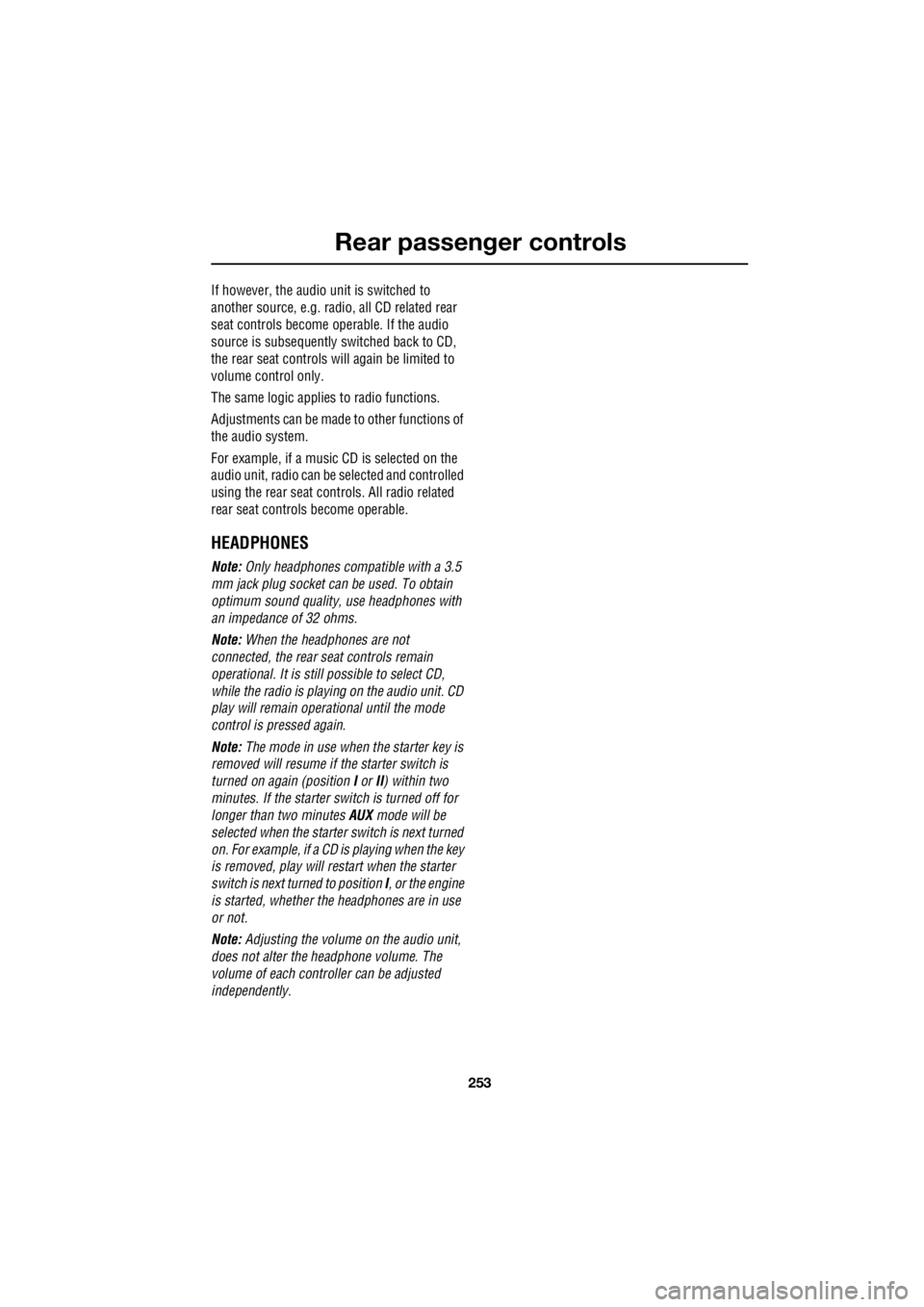
253
Rear passenger controls
R
If however, the audio unit is switched to
another source, e.g. radi o, all CD related rear
seat controls become operable. If the audio
source is subsequently switched back to CD,
the rear seat controls will again be limited to
volume control only.
The same logic applie s to radio functions.
Adjustments can be made to other functions of
the audio system.
For example, if a music CD is selected on the
audio unit, radio can be selected and controlled
using the rear seat cont rols. All radio related
rear seat controls become operable.
HEADPHONES
Note: Only headphones compatible with a 3.5
mm jack plug socket can be used. To obtain
optimum sound quality, use headphones with
an impedance of 32 ohms.
Note: When the headphones are not
connected, the rear se at controls remain
operational. It is still possible to select CD,
while the radio is playi ng on the audio unit. CD
play will remain opera tional until the mode
control is pressed again.
Note: The mode in use when the starter key is
removed will resume if the starter switch is
turned on again (position I or II) within two
minutes. If the starter switch is turned off for
longer than two minutes AUX mode will be
selected when the starter switch is next turned
on. For example, if a CD is playing when the key
is removed, play will restart when the starter
switch is next turned to position I, or the engine
is started, whether th e headphones are in use
or not.
Note: Adjusting the volume on the audio unit,
does not alter the headphone volume. The
volume of each controller can be adjusted
independently.
Page 2974 of 3229
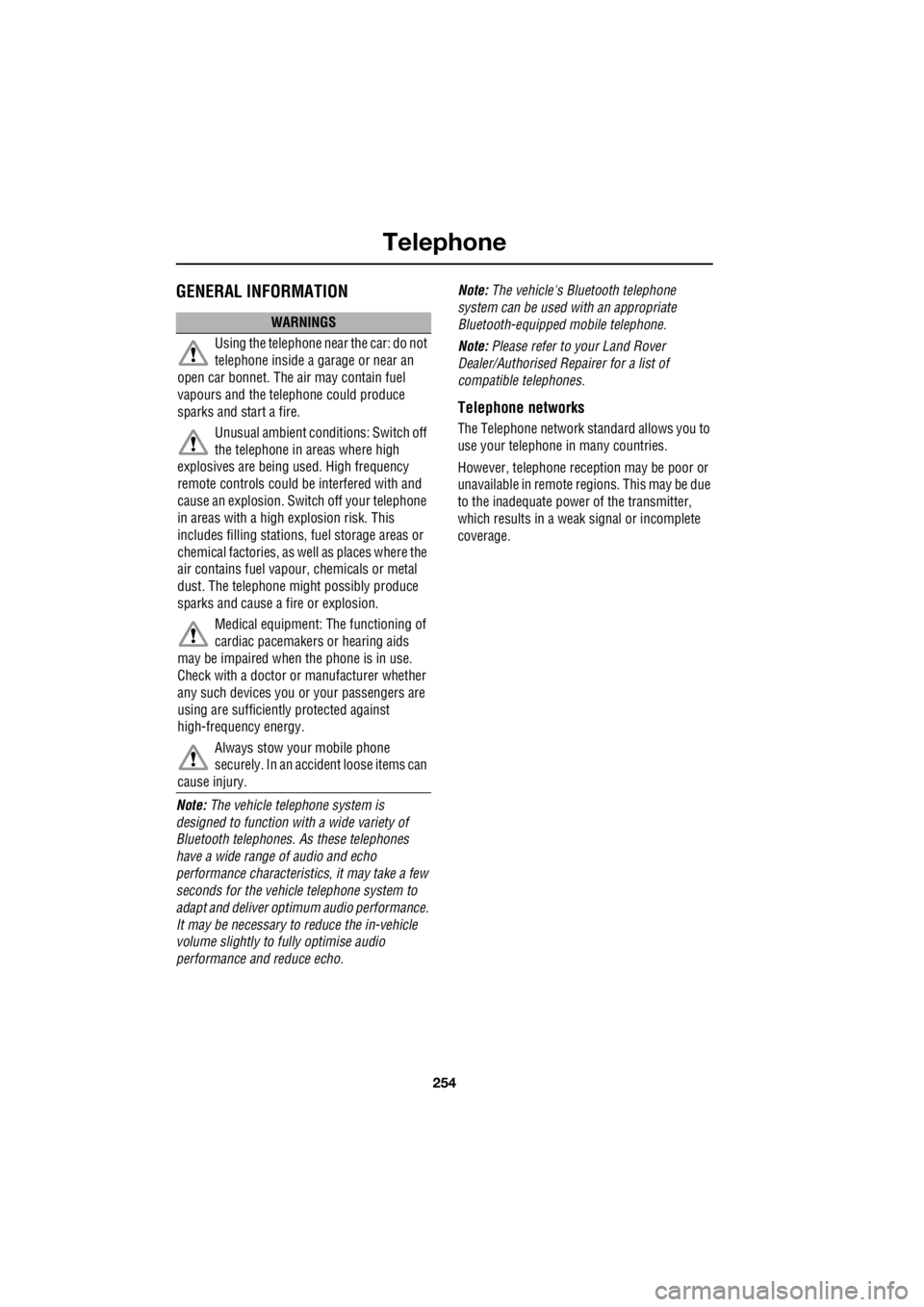
Telephone
254
L
TelephoneGENERAL INFORMATION
Note: The vehicle tele phone system is
designed to function with a wide variety of
Bluetooth telephones. As these telephones
have a wide range of audio and echo
performance characteristics, it may take a few
seconds for the vehicl e telephone system to
adapt and deliver optimum audio performance.
It may be necessary to reduce the in-vehicle
volume slightly to fully optimise audio
performance and reduce echo. Note:
The vehicle's Bluetooth telephone
system can be used with an appropriate
Bluetooth-equipped mobile telephone.
Note: Please refer to your Land Rover
Dealer/Authorised Repairer for a list of
compatible telephones.
Telephone networks
The Telephone netw ork standard allows you to
use your telephone in many countries.
However, telephone reception may be poor or
unavailable in remote re gions. This may be due
to the inadequate power of the transmitter,
which results in a weak signal or incomplete
coverage.
WARNINGS
Using the telephone ne ar the car: do not
telephone inside a garage or near an
open car bonnet. The air may contain fuel
vapours and the tele phone could produce
sparks and start a fire.
Unusual ambient conditions: Switch off
the telephone in areas where high
explosives are being used. High frequency
remote controls could be interfered with and
cause an explosion. Switch off your telephone
in areas with a high explosion risk. This
includes filling stations, fuel storage areas or
chemical factories, as well as places where the
air contains fuel vapour, chemicals or metal
dust. The telephone might possibly produce
sparks and cause a fire or explosion.
Medical equipment: The functioning of
cardiac pacemakers or hearing aids
may be impaired when the phone is in use.
Check with a doctor or manufacturer whether
any such devices you or your passengers are
using are sufficiently protected against
high-frequency energy.
Always stow your mobile phone
securely. In an accident loose items can
cause injury.
Page 2975 of 3229

255
Telephone
R
TELEPHONE CONTROLS
1. Call status icon
• Indicates whether the telephone is in
use.
2. Paired telephone name
• The name of the telephone which is
paired to the vehicle system.
3. Clock
4. Telephone mode button
• Press to enable opera tion of telephone.
(Press and hold to switch telephone
operation off).
5. MENU button
• Press to enter the telephone main menu.
6. EXIT button
• Press to exit a menu or to delete entered
numbers.
7. ENTER button
• Rotate to select me nu options. Press to
confirm selections.
8. Keypad
• Use to enter numbers. Also used to
select phonebook letters. 9.
On or off or volume button
• Rotate (when in Ring Volume menu) to
adjust the ring volume.
Ericsson T39
14 : 54
E837817
5
6
4
8
123
9
Page 2976 of 3229
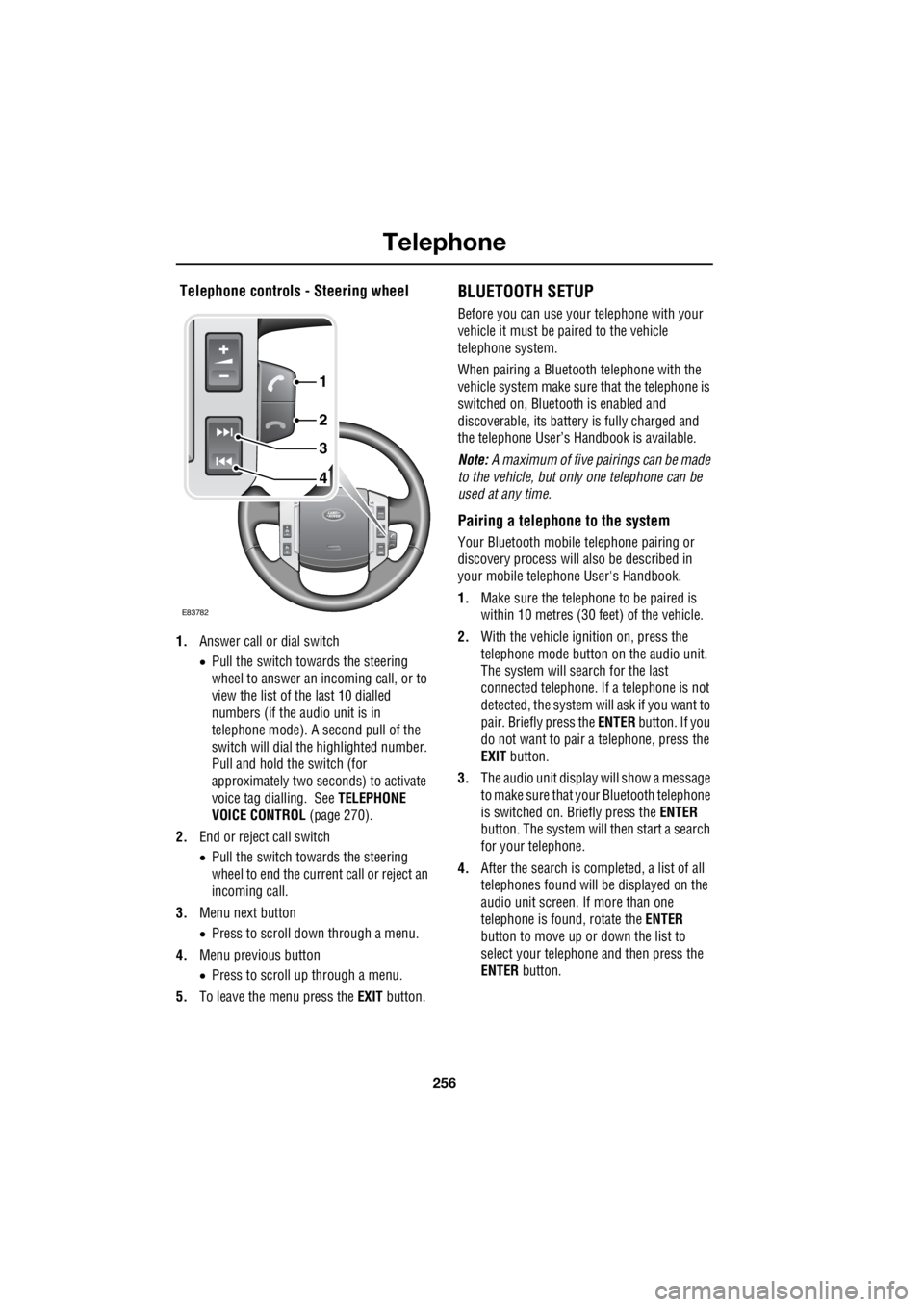
Telephone
256
L
Telephone controls - Steering wheel
1. Answer call or dial switch
• Pull the switch towards the steering
wheel to answer an incoming call, or to
view the list of the last 10 dialled
numbers (if the audio unit is in
telephone mode). A second pull of the
switch will dial th e highlighted number.
Pull and hold the switch (for
approximately two seconds) to activate
voice tag dialling. See TELEPHONE
VOICE CONTROL (page 270).
2. End or reject call switch
• Pull the switch towards the steering
wheel to end the current call or reject an
incoming call.
3. Menu next button
• Press to scroll down through a menu.
4. Menu previous button
• Press to scroll up through a menu.
5. To leave the menu press the EXIT button.
BLUETOOTH SETUP
Before you can use your telephone with your
vehicle it must be paired to the vehicle
telephone system.
When pairing a Bluet ooth telephone with the
vehicle system ma ke sure that the telephone is
switched on, Bluetooth is enabled and
discoverable, its battery is fully charged and
the telephone User’s Handbook is available.
Note: A maximum of five pairings can be made
to the vehicle, but only one telephone can be
used at any time.
Pairing a telephone to the system
Your Bluetooth mobile telephone pairing or
discovery process will al so be described in
your mobile telephone User's Handbook.
1. Make sure the telephone to be paired is
within 10 metres (30 feet) of the vehicle.
2. With the vehicle ignition on, press the
telephone mode button on the audio unit.
The system will search for the last
connected tele phone. If a telephone is not
detected, the system w ill ask if you want to
pair. Briefly press the ENTER button. If you
do not want to pair a telephone, press the
EXIT button.
3. The audio unit display will show a message
to make sure that yo ur Bluetooth telephone
is switched on. Briefly press the ENTER
button. The system will then start a search
for your telephone.
4. After the search is completed, a list of all
telephones found will be displayed on the
audio unit screen. If more than one
telephone is found, rotate the ENTER
button to move up or down the list to
select your telephone and then press the
ENTER button.
4
3
2
1
E83782