Page 2382 of 4323
DIDBZ±01
I28227
I28228
I28229
DI±2180
± DIAGNOSTICSNAVIGATION SYSTEM
2374 Author�: Date�:
2005 SEQUOIA (RM1146U)
NAVIGATION CHECK MODE (GPS Information)
HINT:
�This mode displays GPS satellite information.
�Illustrations may differ from the actual vehicle depending on the device settings and options. There-
fore, some detailed areas may not be shown exactly the same as on the actual vehicle.
1. Enter diagnostic mode (See page DI±2191).
2. Select ºNavigation Checkº from the ºDiagnosis
MENUº screen.
3. Select ºGPS Informationº from the ºNavigation
Checkº screen.
4. When GPS information is displayed, check the GPS
conditions.
HINT:
This screen is updated once per second when input signals to
the vehicle are changed.
Page 2383 of 4323
DIDC0±01
I28227
I28230
I28231
± DIAGNOSTICSNAVIGATION SYSTEM
DI±2181
2375 Author�: Date�:
2005 SEQUOIA (RM1146U)
NAVIGATION CHECK MODE (Vehicle Sensors)
HINT:
�This mode checks the vehicle signal status input to the radio and navigation assy.
�Illustrations may differ from the actual vehicle depending on the device settings and options. There-
fore, some detailed areas may not be shown exactly the same as on the actual vehicle.
1. Enter diagnostic mode (See page DI±2191).
2. Select ºNavigation Checkº from the ºDiagnosis
MENUº screen.
3. Select ºVehicle Sensorsº from the ºNavigation
Checkº screen.
4. Check all the signals and sensors when vehicle sig-
nal information is displayed.
HINT:
This screen is updated once per second when input signals to
the vehicle are changed.
Page 2384 of 4323
DIDC1±01
I28227
I28232
I28233
DI±2182
± DIAGNOSTICSNAVIGATION SYSTEM
2376 Author�: Date�:
2005 SEQUOIA (RM1146U)
NAVIGATION CHECK MODE (Navi Color Bar Check)
HINT:
�This mode checks the color display on the radio and navigation assy.
�Illustrations may differ from the actual vehicle depending on the device settings and options. There-
fore, some detailed areas may not be shown exactly the same as on the actual vehicle.
1. Enter diagnostic mode (See page DI±2191).
2. Select ºNavigation Checkº from the ºDiagnosis
MENUº screen.
3. Select ºColor Bar Checkº from the ºNavigation
Checkº screen.
4. Check each color of the color bar when the ºNAVI Col-
or Bar Checkº screen is displayed.
HINT:
Colors will not be displayed full±screen as in ºDisplay Check
Modeº.
Page 2385 of 4323
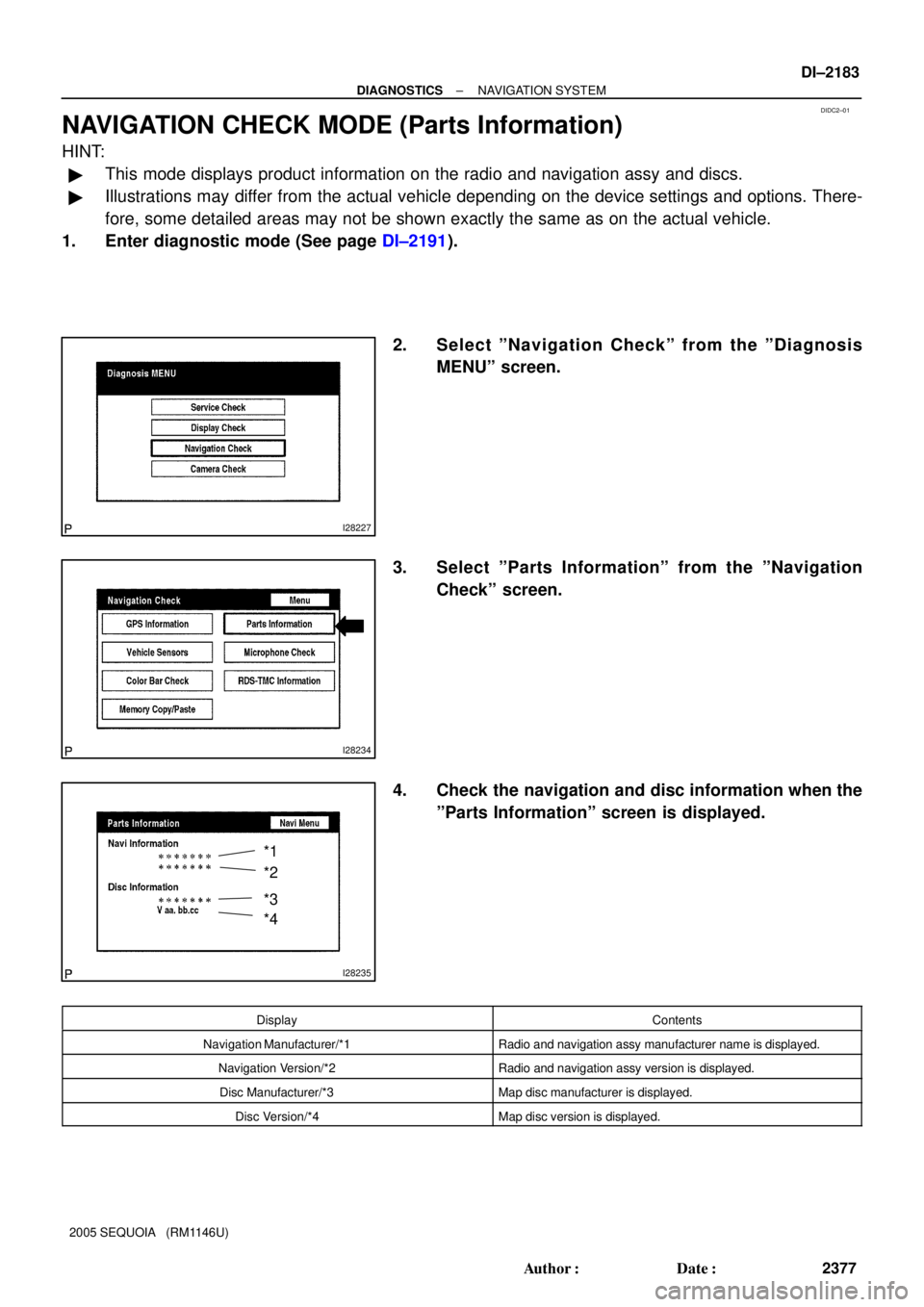
DIDC2±01
I28227
I28234
I28235
*1
*2
*3
*4
± DIAGNOSTICSNAVIGATION SYSTEM
DI±2183
2377 Author�: Date�:
2005 SEQUOIA (RM1146U)
NAVIGATION CHECK MODE (Parts Information)
HINT:
�This mode displays product information on the radio and navigation assy and discs.
�Illustrations may differ from the actual vehicle depending on the device settings and options. There-
fore, some detailed areas may not be shown exactly the same as on the actual vehicle.
1. Enter diagnostic mode (See page DI±2191).
2. Select ºNavigation Checkº from the ºDiagnosis
MENUº screen.
3. Select ºParts Informationº from the ºNavigation
Checkº screen.
4. Check the navigation and disc information when the
ºParts Informationº screen is displayed.
DisplayContents
Navigation Manufacturer/*1Radio and navigation assy manufacturer name is displayed.
Navigation Version/*2Radio and navigation assy version is displayed.
Disc Manufacturer/*3Map disc manufacturer is displayed.
Disc Version/*4Map disc version is displayed.
Page 2393 of 4323
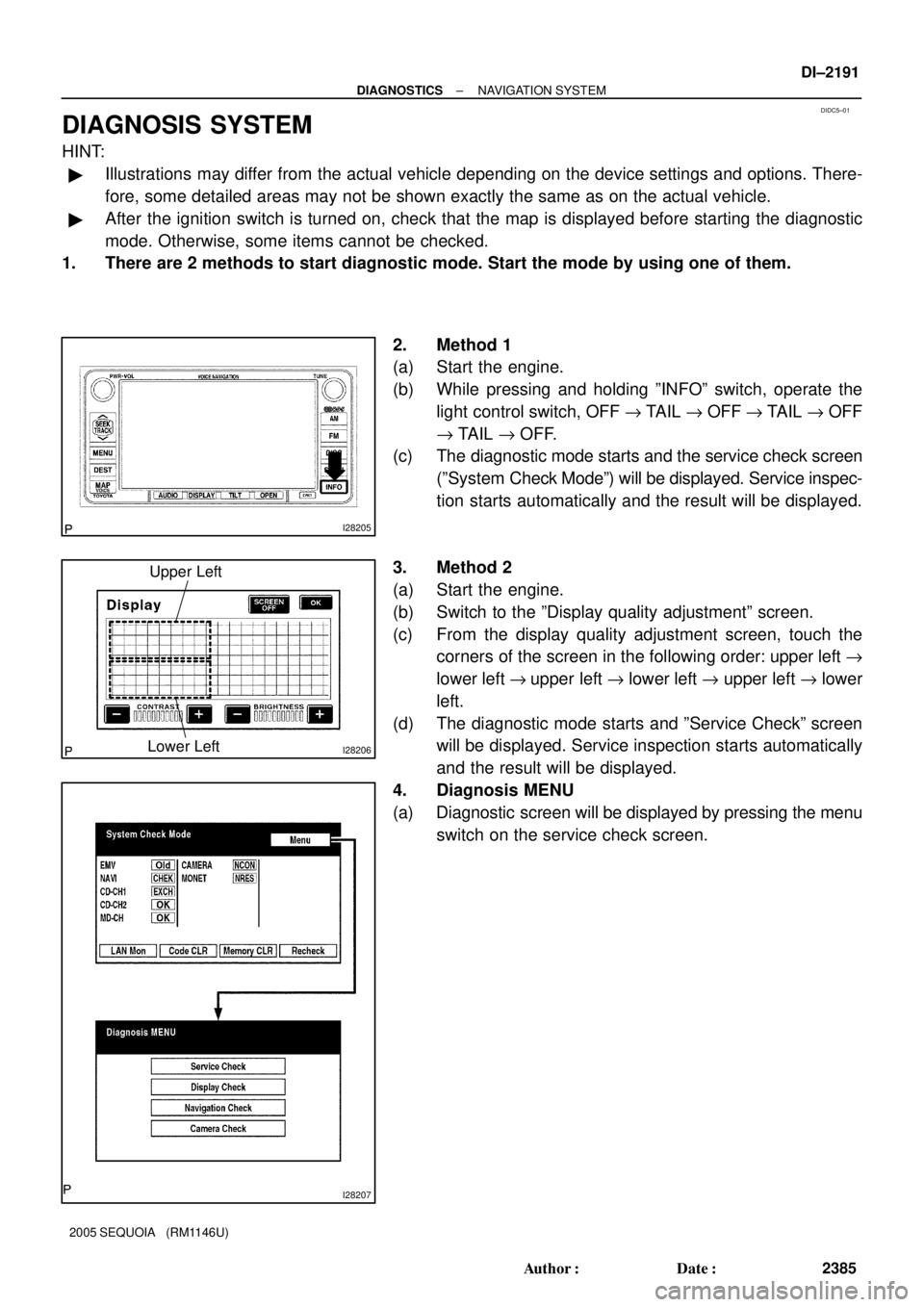
DIDC5±01
I28205
I28206
Upper Left
Lower Left
I28207
± DIAGNOSTICSNAVIGATION SYSTEM
DI±2191
2385 Author�: Date�:
2005 SEQUOIA (RM1146U)
DIAGNOSIS SYSTEM
HINT:
�Illustrations may differ from the actual vehicle depending on the device settings and options. There-
fore, some detailed areas may not be shown exactly the same as on the actual vehicle.
�After the ignition switch is turned on, check that the map is displayed before starting the diagnostic
mode. Otherwise, some items cannot be checked.
1. There are 2 methods to start diagnostic mode. Start the mode by using one of them.
2. Method 1
(a) Start the engine.
(b) While pressing and holding ºINFOº switch, operate the
light control switch, OFF " TAIL " OFF " TAIL " OFF
" TAIL " OFF.
(c) The diagnostic mode starts and the service check screen
(ºSystem Check Modeº) will be displayed. Service inspec-
tion starts automatically and the result will be displayed.
3. Method 2
(a) Start the engine.
(b) Switch to the ºDisplay quality adjustmentº screen.
(c) From the display quality adjustment screen, touch the
corners of the screen in the following order: upper left "
lower left "upper left " lower left " upper left " lower
left.
(d) The diagnostic mode starts and ºService Checkº screen
will be displayed. Service inspection starts automatically
and the result will be displayed.
4. Diagnosis MENU
(a) Diagnostic screen will be displayed by pressing the menu
switch on the service check screen.
Page 2395 of 4323
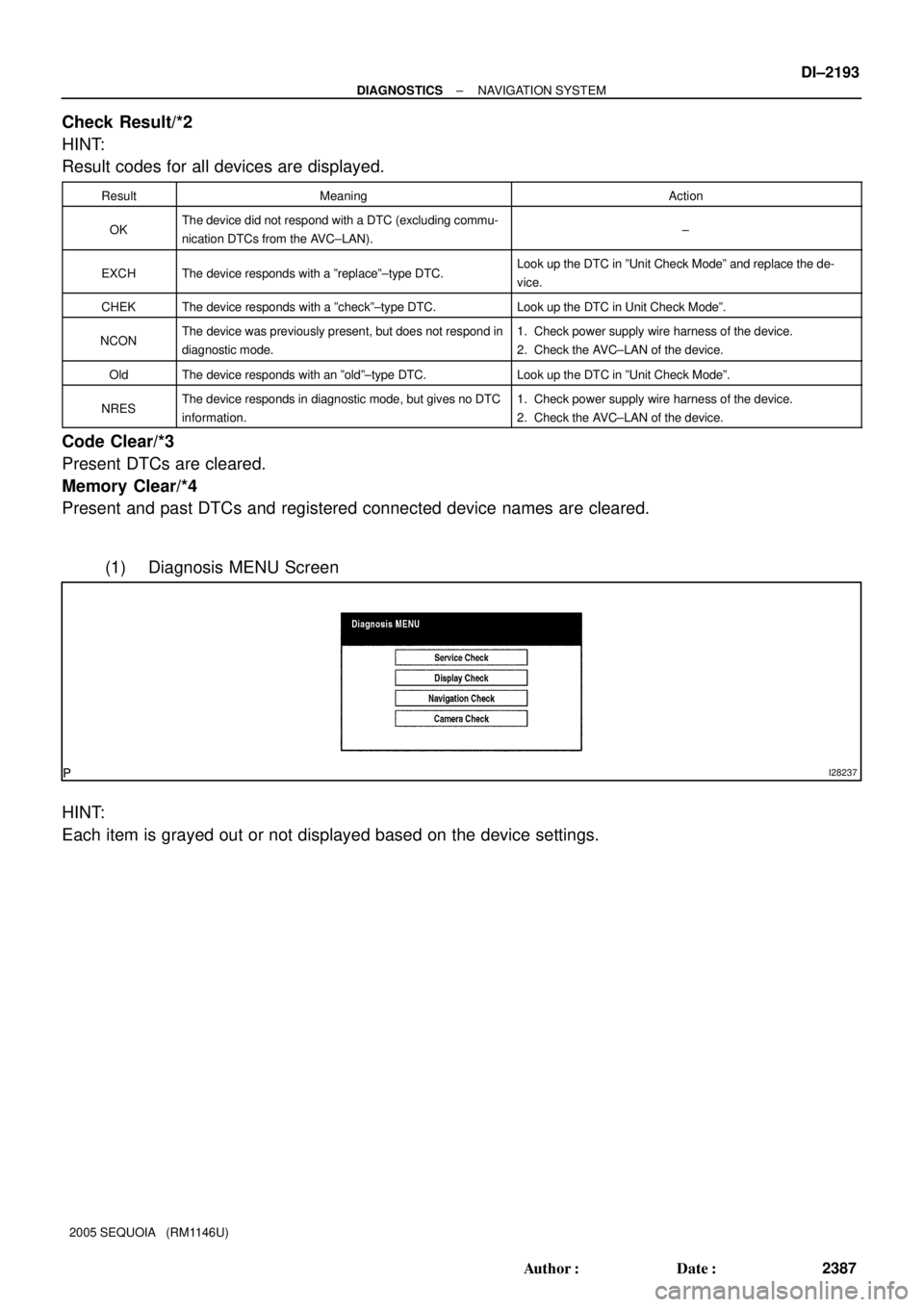
I28237
± DIAGNOSTICSNAVIGATION SYSTEM
DI±2193
2387 Author�: Date�:
2005 SEQUOIA (RM1146U)
Check Result/*2
HINT:
Result codes for all devices are displayed.
ResultMeaningAction
OKThe device did not respond with a DTC (excluding commu-
nication DTCs from the AVC±LAN).±
EXCHThe device responds with a ºreplaceº±type DTC.Look up the DTC in ºUnit Check Modeº and replace the de-
vice.
CHEKThe device responds with a ºcheckº±type DTC.Look up the DTC in Unit Check Modeº.
NCONThe device was previously present, but does not respond in
diagnostic mode.1. Check power supply wire harness of the device.
2. Check the AVC±LAN of the device.
OldThe device responds with an ºoldº±type DTC.Look up the DTC in ºUnit Check Modeº.
NRESThe device responds in diagnostic mode, but gives no DTC
information.1. Check power supply wire harness of the device.
2. Check the AVC±LAN of the device.
Code Clear/*3
Present DTCs are cleared.
Memory Clear/*4
Present and past DTCs and registered connected device names are cleared.
(1) Diagnosis MENU Screen
HINT:
Each item is grayed out or not displayed based on the device settings.
Page 2450 of 4323
I28266
I28267
DI±2248
± DIAGNOSTICSNAVIGATION SYSTEM
2442 Author�: Date�:
2005 SEQUOIA (RM1146U)
Voice guidance does not function
INSPECTION PROCEDURE
1 Check navigation system setting.
PREPARATION:
(a) Enter the ºMENUº screen by pressing the ºMENUº switch.
(b) Enter the volume adjustment screen by pressing the ºVol-
umeº switch.
CHECK:
Check that ºOFFº is not selected.
OK:
OFF is not selected.
NG Turn voice guidance volume up to 4 using voice
adjustment switches.
OK
DIDD2±01
Page 2451 of 4323
I28268
I28269
I28258
± DIAGNOSTICSNAVIGATION SYSTEM
DI±2249
2443 Author�: Date�:
2005 SEQUOIA (RM1146U)
2 Check navigation setting.
PREPARATION:
(a) Enter the ºMENUº screen by pressing the ºMENUº switch.
(b) Enter the ºSetupº screen by pressing the ºSetupº switch.
CHECK:
Check that ºAuto Voice Guidanceº is not OFF.
OK:
Auto voice guidance is not OFF.
CHECK:
Check that ºVoice Guidance in All Modesº is not OFF.
OK:
Voice guidance in all modes is not OFF.
NG Turn auto voice guidance to ºONº.
OK
3 Check map disc.
CHECK:
Check that the map disc is not deformed or cracked.
OK:
No deformations or cracks appear on the map disc.
NG Replace map disc.
OK