Page 2178 of 4323
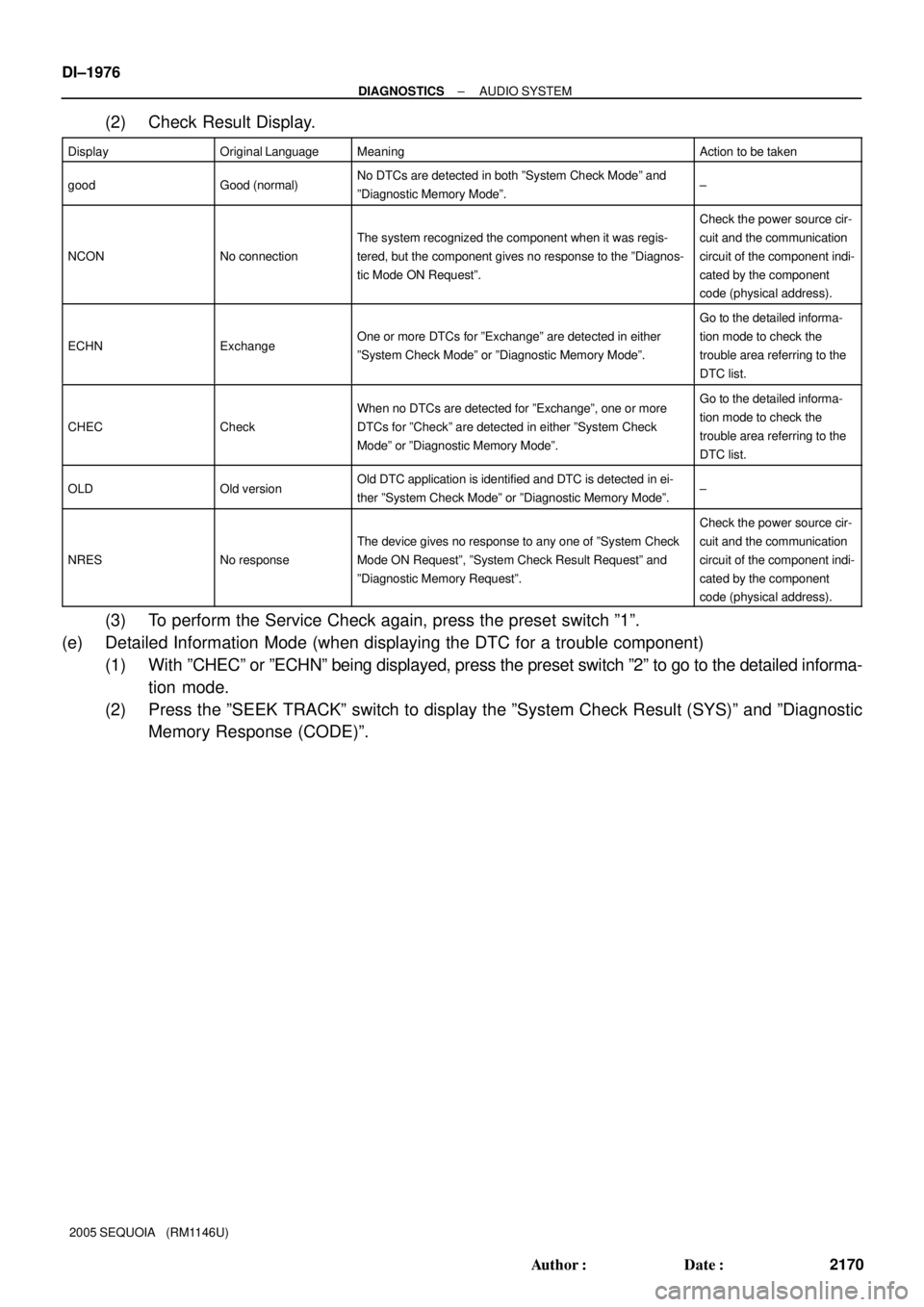
DI±1976
± DIAGNOSTICSAUDIO SYSTEM
2170 Author�: Date�:
2005 SEQUOIA (RM1146U)
(2) Check Result Display.
DisplayOriginal LanguageMeaningAction to be taken
goodGood (normal)No DTCs are detected in both ºSystem Check Modeº and
ºDiagnostic Memory Modeº.±
NCONNo connection
The system recognized the component when it was regis-
tered, but the component gives no response to the ºDiagnos-
tic Mode ON Requestº.
Check the power source cir-
cuit and the communication
circuit of the component indi-
cated by the component
code (physical address).
ECHNExchangeOne or more DTCs for ºExchangeº are detected in either
ºSystem Check Modeº or ºDiagnostic Memory Modeº.
Go to the detailed informa-
tion mode to check the
trouble area referring to the
DTC list.
CHECCheck
When no DTCs are detected for ºExchangeº, one or more
DTCs for ºCheckº are detected in either ºSystem Check
Modeº or ºDiagnostic Memory Modeº.Go to the detailed informa-
tion mode to check the
trouble area referring to the
DTC list.
OLDOld versionOld DTC application is identified and DTC is detected in ei-
ther ºSystem Check Modeº or ºDiagnostic Memory Modeº.±
NRESNo response
The device gives no response to any one of ºSystem Check
Mode ON Requestº, ºSystem Check Result Requestº and
ºDiagnostic Memory Requestº.
Check the power source cir-
cuit and the communication
circuit of the component indi-
cated by the component
code (physical address).
(3) To perform the Service Check again, press the preset switch º1º.
(e) Detailed Information Mode (when displaying the DTC for a trouble component)
(1) With ºCHECº or ºECHNº being displayed, press the preset switch º2º to go to the detailed informa-
tion mode.
(2) Press the ºSEEK TRACKº switch to display the ºSystem Check Result (SYS)º and ºDiagnostic
Memory Response (CODE)º.
Page 2256 of 4323
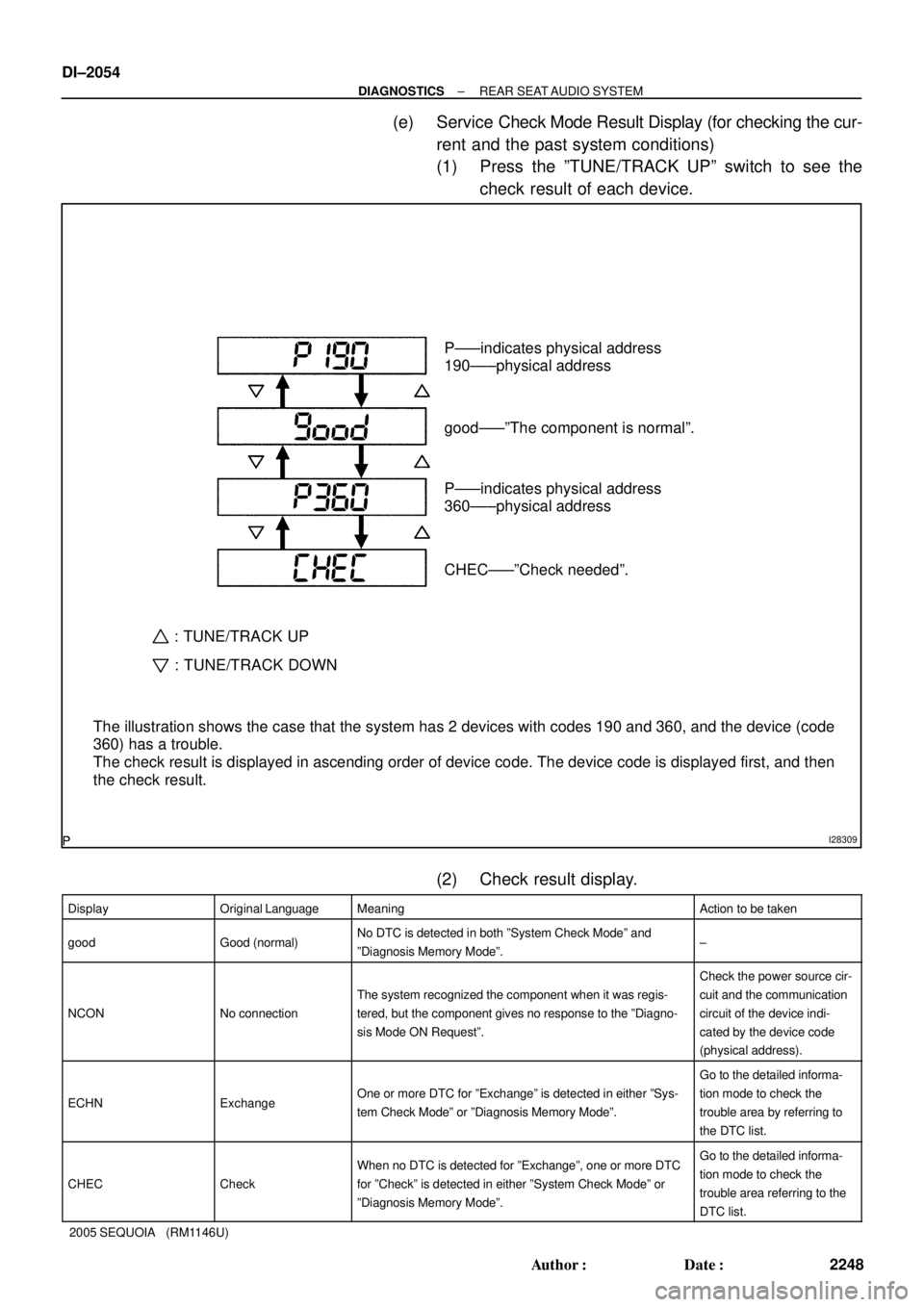
DI±2054
± DIAGNOSTICSREAR SEAT AUDIO SYSTEM
2248 Author�: Date�:
2005 SEQUOIA (RM1146U)
(e) Service Check Mode Result Display (for checking the cur-
rent and the past system conditions)
(1) Press the ºTUNE/TRACK UPº switch to see the
check result of each device.
(2) Check result display.
DisplayOriginal LanguageMeaningAction to be taken
goodGood (normal)No DTC is detected in both ºSystem Check Modeº and
ºDiagnosis Memory Modeº.±
NCONNo connection
The system recognized the component when it was regis-
tered, but the component gives no response to the ºDiagno-
sis Mode ON Requestº.
Check the power source cir-
cuit and the communication
circuit of the device indi-
cated by the device code
(physical address).
ECHNExchangeOne or more DTC for ºExchangeº is detected in either ºSys-
tem Check Modeº or ºDiagnosis Memory Modeº.
Go to the detailed informa-
tion mode to check the
trouble area by referring to
the DTC list.
CHECCheck
When no DTC is detected for ºExchangeº, one or more DTC
for ºCheckº is detected in either ºSystem Check Modeº or
ºDiagnosis Memory Modeº.Go to the detailed informa-
tion mode to check the
trouble area referring to the
DTC list.
I28309
The illustration shows the case that the system has 2 devices with codes 190 and 360, and the device (code
360) has a trouble.
The check result is displayed in ascending order of device code. The device code is displayed first, and then
the check result.P±±±indicates physical address
190±±±physical address
good±±±ºThe component is normalº.
P±±±indicates physical address
360±±±physical address
CHEC±±±ºCheck neededº.
: TUNE/TRACK UP
: TUNE/TRACK DOWN
Page 4120 of 4323
05_SEQUOIA_U (L/O 0408)
261
2005 SEQUOIA from Aug. '04 Prod. (OM34424U)
CHANGING THE SUBTITLE LANGUAGE
Push the ªSub Titleº switch on the screen,
and then the changing subtitle language
screen will appear. You can also display
the screen by pushing the ªSUB TITLEº
button on the controller.
Each time you push the ªSub Titleº switch,
another language stored on the disc is
selected.
To turn off the subtitles, push the ªHideº
switch.
Push the ªBackº switch to return to the
previous screen.
The selected subtitle language will appear
on the screen.
Page 4121 of 4323
05_SEQUOIA_U (L/O 0408)
262
2005 SEQUOIA from Aug. '04 Prod. (OM34424U)
CHANGING AUDIO LANGUAGE (DVD
video only)
Push the ªAudioº switch on the screen
and then the changing audio language
screen will appear. You can also display
the screen by pushing the ªAUDIOº button
on the controller.
Each time you push the ªAudioº switch,
another language stored on the disc is
selected.
The selected audio language will appear
on the screen.
Push the ªBackº switch to return to the
previous screen.
Page 4125 of 4323

05_SEQUOIA_U (L/O 0408)
266
2005 SEQUOIA from Aug. '04 Prod. (OM34424U)
CHANGING THE AUDIO LANGUAGE
Push the ªAudio Lang.º switch on the
ªSetup Menu 1º and the ªSelect Audio
Languageº screen appears.
Select the language you want to hear on
the screen.
To return to the ªSetup Menu 1º screen,
push the ªBackº switch.
If you cannot find a language you want to
hear, push the ªOthersº switch. The ªEnter
Audio Lang. Codeº screen will appear.To enter the code of the language you
want to hear, push the number of the
language code. For details about the lan-
guage codes, see the language code list.
If you enter a wrong number, push the
ªClearº switch to delete the number.
If numbers which are not on the list are
entered and the ªEnterº switch is pushed,
the ªIncorrect Codeº screen will appear.
Push the language code you want to hear
again.
To return to the ªSelect Audio Languageº
screen, push the ªBackº switch.CHANGING THE SUBTITLE LANGUAGE
To display the ªSelect Subtitle Lang.º,
push the ªSubtitle Lang.º switch on the
ªSetup Menu 1º screen.
Select the language you want to read on
the screen.
To return to the ªSetup Menu 1º screen,
push the ªBackº switch.
If you cannot find a language you want to
read, push the ªOthersº switch. The ªEnter
Subtitle Lang. Codeº screen will appear.
Page 4126 of 4323
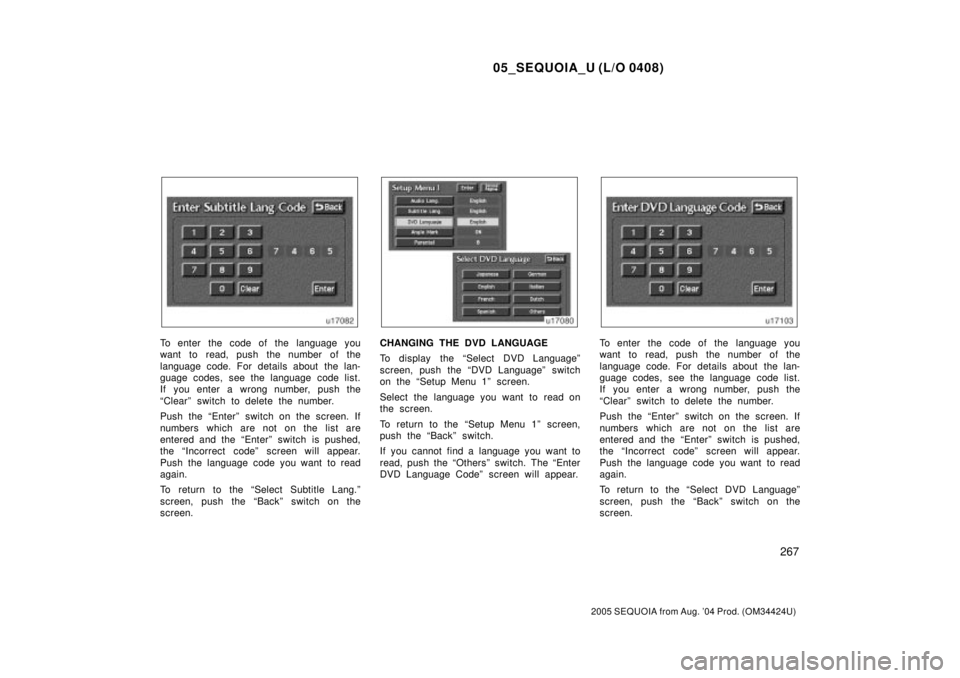
05_SEQUOIA_U (L/O 0408)
267
2005 SEQUOIA from Aug. '04 Prod. (OM34424U)
To enter the code of the language you
want to read, push the number of the
language code. For details about the lan-
guage codes, see the language code list.
If you enter a wrong number, push the
ªClearº switch to delete the number.
Push the ªEnterº switch on the screen. If
numbers which are not on the list are
entered and the ªEnterº switch is pushed,
the ªIncorrect codeº screen will appear.
Push the language code you want to read
again.
To return to the ªSelect Subtitle Lang.º
screen, push the ªBackº switch on the
screen.CHANGING THE DVD LANGUAGE
To display the ªSelect DVD Languageº
screen, push the ªDVD Languageº switch
on the ªSetup Menu 1º screen.
Select the language you want to read on
the screen.
To return to the ªSetup Menu 1º screen,
push the ªBackº switch.
If you cannot find a language you want to
read, push the ªOthersº switch. The ªEnter
DVD Language Codeº screen will appear.To enter the code of the language you
want to read, push the number of the
language code. For details about the lan-
guage codes, see the language code list.
If you enter a wrong number, push the
ªClearº switch to delete the number.
Push the ªEnterº switch on the screen. If
numbers which are not on the list are
entered and the ªEnterº switch is pushed,
the ªIncorrect codeº screen will appear.
Push the language code you want to read
again.
To return to the ªSelect DVD Languageº
screen, push the ªBackº switch on the
screen.
Page 4128 of 4323
05_SEQUOIA_U (L/O 0408)
269
2005 SEQUOIA from Aug. '04 Prod. (OM34424U)
Push a parental level (1Ð8). The smaller
the level number, the stricter the age limit.
Push the ªBackº switch to return to the
ªSetup Menu 1º screen.SETTING THE DISPLAY MODE
Each time you push the ªDisplay Modeº
switch on the ªSetup Menu 2º screen, the
display mode is changed from wide mode
to auto mode.LANGUAGE CODE LIST
Code
Language
1001Japanese
0514English
0618French
0405German
0920Italian
0519Spanish
2608Chinese
1412Dutch
1620Portuguese
1922Swedish
1821Russian
111 5Korean
0512Greek
0101Afar
0102Abkhazian
0106Afrikaans
0113Amharic
0118Arabic
0119Assamese
Page 4137 of 4323
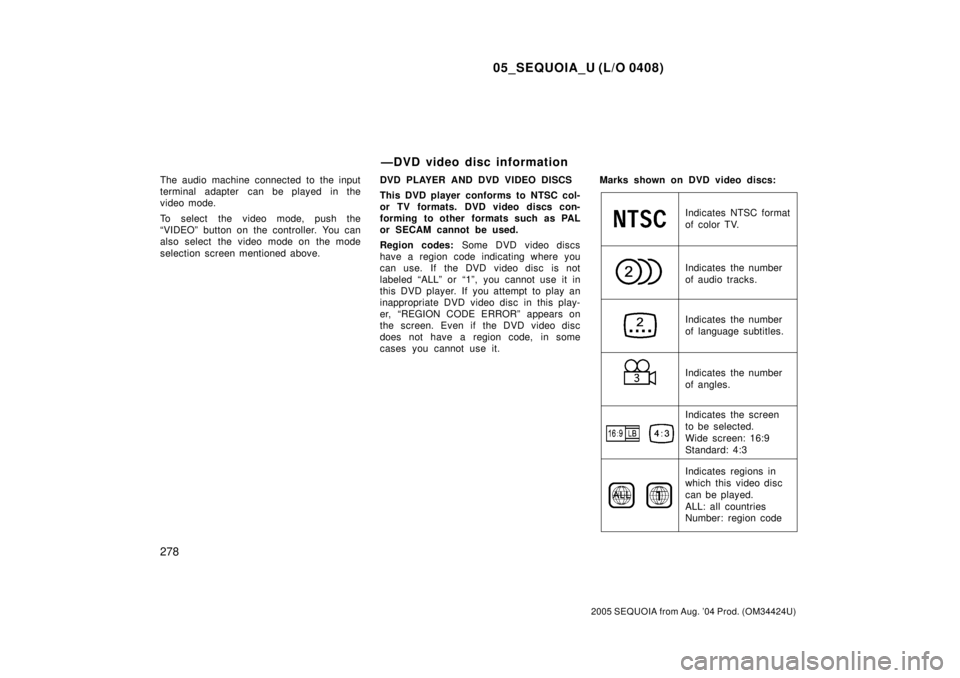
05_SEQUOIA_U (L/O 0408)
278
2005 SEQUOIA from Aug. '04 Prod. (OM34424U)
The audio machine connected to the input
terminal adapter can be played in the
video mode.
To select the video mode, push the
ªVIDEOº button on the controller. You can
also select the video mode on the mode
selection screen mentioned above.DVD PLAYER AND DVD VIDEO DISCS
This DVD player conforms to NTSC col-
or TV formats. DVD video discs con-
forming to other formats such as PAL
or SECAM cannot be used.
Region codes: Some DVD video discs
have a region code indicating where you
can use. If the DVD video disc is not
labeled ªALLº or ª1º, you cannot use it in
this DVD player. If you attempt to play an
inappropriate DVD video disc in this play-
er, ªREGION CODE ERRORº appears on
the screen. Even if the DVD video disc
does not have a region code, in some
cases you cannot use it.Marks shown on DVD video discs:
Indicates NTSC format
of color TV.
Indicates the number
of audio tracks.
Indicates the number
of language subtitles.
Indicates the number
of angles.
Indicates the screen
to be selected.
Wide screen: 16:9
Standard: 4:3
Indicates regions in
which this video disc
can be played.
ALL: all countries
Number: region code
ÐDVD video disc information