2020 MERCEDES-BENZ SPRINTER tow
[x] Cancel search: towPage 176 of 416

th
e permissible gross vehicle weight plus the per‐
missible trailer load. If either theve hicle or the
trailer is fully laden, the permitted gross vehicle
we ight or the permitted trailer load values are
re duced accordingly. In this case, you may on ly
partially load the trailer or theve hicle.
The gross trailer weight (G TW) is calculated by
adding thewe ight of the trailer tothewe ight of
th e load and equipment. If the trailer is equipped
with a separate braking sy stem, then the maxi‐
mum gross trailer weight is 5000 lbs (2268 kg) or
75 00 lbs (3402 kg).
The maximum permissible trailer dr awbar nose‐
we ight on the ball head is 500 lbs (227 kg) or
75 0 lbs (340 kg). Ho wever,th e actual trailer
dr aw bar nose weight must not exceed theva lue
given on the trailer tow hit chor trailer identifica‐
tion plates. Where theva lues dif fer, th e lo west
va lue alw ays applies.
The permissible gross weight forve hicle-trailer
combinations (GCWR) is calculated byadding the
gross weight of the trailer tothe gross vehicle
we ight including a driver's weight of appr ox‐
imately 150 lbs (68 kg). The maximum permissi‐
ble gross combination weight is vehicle-specific
and equipment-dependent. When driving with a
trailer, you should not exceed the maximum per‐
mitted permissible gross weight forve hicle-trailer
combinations (GCWR).
The permissible values, which must not be excee‐
ded, can be found in your vehicle documents and
on the identification plates of the trailer tow
hitch, the trailer and theve hicle. The values
appr ovedby the manufacturer can also be found
in the "Technical data" section. Where theva lues
dif fer, th e lo west value alw ays applies.
Loading the trailer
Use a dr awbar nose weight that is as close as
possible tothe maximum permissible nose‐
we ight. Do not undershoot the minimum permis‐
sible nose weight. Otherwise, the trailer may
become de tach ed.
R Distribute the load over theve hicle and the
trailer so as not toexceed either the maxi‐
mum permissible values forth e gross vehicle
we ight rating (GVWR) and gross trailer weight
(G TW ),th e permissible gross weight forve hi‐
cle-trailer combinations (GCWR), nor the max‐
imum permissible gross axle weight rating
(GAWR) and trailer dr awbar nose weight (TWR)
of your vehicle.
R Addth ere ar axle load tothe trailer dr awbar
nose weight of the trailer dr awbar on the ball head (TWR). This will ensure
that you do not
ex ceed the permissible gross axle weight rat‐
ing (G AWR).
R Addth eve hicle load tothe trailer dr awbar
nose weight of the trailer dr awbar on the ball
head (TWR). This will ensure that you do not
ex ceed the permissible gross vehicle weight
ra ting (GVWR).
Che cking theve hicle and trailer weight
R Make sure that thewe ights of theto wing
ve hicle and the trailer comply with the maxi‐
mum permissible values. Ha vethe car/t railer
combination weighed on a calibrated weigh‐
ing machine. The car/trailer combination
comprises theto wing vehicle including driver,
passengers and load as well as the laden
trailer.
R Check the maximum permissible gross axle
we ight rating of the front and rear axles
(GAWR), the gross trailer weight (G TW),the
permissible gross weight forve hicle-trailer
combinations (GCWR) and the trailer dr awbar
nose weight rating (TWR). Tr
ailer po wer supply Incor
rect cabling of the connector plug may inter‐
fe re with other electronic sy stems in theve hicle.
Mercedes-Benz therefore recommends that you
ha ve the cabling of the connector plug car ried
out at a qualified specialist workshop.
Yo u can connect accesso ries up toa maximum of
24 0 W tothe permanent po wer supply. Do not
ch arge a trailer battery using the po wer supp ly.
Yo ur vehicle may be equipped with a range of
electrical equipment for trailer operation.
Depending on your trailer, you may need an
adap terfo rth e electrical connection between the
trailer and your vehicle.
The trailer soc ket of your vehicle is equipped with
a permanent po wer supp lyat thefa ctor y.
The permanent po wer supp lyis supplied via
trailer soc ket pin 4.
No tethat the trailer's permanent po wer supp lyis
not switched off when theve hicle's on-board
electrical sy stem voltage is lo w.This could com‐
ple tely dischar geyour vehicle's star ter batter y.
Fu rther information on the electrical equipment
cur rently ins talled on your vehicle and on ins tal‐
ling the trailer electrics can be obtained at a
qu alified specialist workshop. 174
Driving and pa rking
Page 198 of 416

Making a call via the
overhead control panel 1
Breakdown assis tance call button
2 Release cat chforth e co ver on the0053 but‐
to n (SOS button)
3 0053 button (SOS button) #
Tomake a breakdown assistance call:
press button 1. #
Tomake an eme rgency call: pressthe
re lease cat chforth e co ver on 0053 button
2 brief lyto open. #
Press and hold 0053button 3for at least
one second.
An emer gency call can still be triggered when a
breakdown assis tance call is acti ve. This has pri‐
ority over all other active calls. Information on
the breakd own assistance
call via the overhead control panel
A call tothe Mercedes-Benz Cus tomer Center
using the breakdown assis tance button has been
initia ted via theove rhead cont rol panel:
In theeve nt of a breakdown, you will get suppor t:
R Aqu alified tech nician car ries out repairs on
site and/or theve hicle will be towe dto the
nea rest authorized Mercedes-Benz Center
These services may requ ire payment.
Data is transmitte d duringthe connection tothe
Mercedes-Benz Cus tomer Center (/ page196). Giving pe
rmission for data trans fer
Re quirements:
R There is an active breakdown assis tance call
(/ page 196).
The Do you consent to the transfer of your vehi-
cle data and the vehicle's position to the
Mercedes-Benz Customer Center in order to
improve the processing of your request? message
appears. #
Select Yes.
Re leva nt identi fication da tais transmitted
automaticall y. Tr
ansfer red data during a service call
In cer tain countries you must con firm the data
transfer.
The data transfer red when calling depends on the
services activated and the type of call made.
R General information about theve hicle
R Concier geService
R Accident and breakdown assis tance
R Service appointment ar rangement
The following data is transmitted if the data pro‐
te ction query has been confirmed in the multime‐
dia sy stem or in the instrument clus ter:
R Vehicle identification number
R Reason forth e initiation of the call
R Language set in the multimedia sy stem
R Confirmation of the data pr otection prom pt
If a call is made for a service appointment via the
service reminder, thefo llowing data may be
transmitte d:
R Current milea geand main tenance da ta
Tr ans fer is possible assuming there qu ired
data transfer tech nology is suppor tedby the 19 6
Mercedes PRO
Page 200 of 416

Overview and operation
Overview of
the MBUX multimedia sy stem &
WARNING Risk of distraction from infor‐
mation sy stems and communications
equipment
If yo u operate information and communica‐
tion equipment integ rated in theve hicle when
driving, you will be distracted from the tra ffic
situation. This could also cause youto lose
control of theve hicle. #
Only operate this equipment when the
traf fic situation permits. #
Ifyo u cannot be sure of this, stop the
ve hicle whilst paying attention toroad
and traf fic conditions and ope rate the
equipment with theve hicle stationar y. Yo
u must obse rveth e legal requirements forthe
country in whi chyou are cur rently driving when
ope rating the multimedia sy stem.
MBUX stands for Mercedes-Benz User Experi‐
ence. 1
Touch Control and multimedia sy stem cont rol
panel
2 Media display with touch functionality
Opens/closes the center console stowage
compartment abo vethe display (/ page78)
3 Operating strip, calls up applications
In the center console stowage compartment you
can find thefo llowing ports and inter faces:
R Two USB ports or one USB port
The USB port with theç symbol facilitates
th e connection of the mobile phone with the
multimedia sy stem using a suitable cable. This will enable
youto use the functions of
th e mobile phone via Apple CarPlay™ or
Android Auto.
R Stow age space with charging inter face and
NFC inter face (if available)
Yo u can operate the multimedia sy stem with the
fo llowing central control elements:
R Touch Control 1
Operation takes place bycursor control.
R Media display (tou chscreen) 2
R Buttons on operating strip 3
% Alternatively
you can conduct a dialog with
th eVo ice Cont rol Sy stem (/ page184).
Mul tiple applications are available foryo u. Yo u
can call these up using the home screen or using
th e buttons on operating strip 3.
Yo u can con veniently call up and add favo rite s on
th esteering wheel using thef rocker switch.
Quic k-access in the home screen and in the
applications ser vetoselect functions more
qu ickl y.
If yo u use the learn function of the multimedia
sy stem, you will receive sug gestions during oper‐
ation of the most probable navigation destina‐
tions, radio stations and con tacts. The configu ra‐
tion of the suggestions take s place in your pro‐
fi le. You can compile your profile from various
ve hicle settings and settings of the multimedia
sy stem.
The Notifications Center collects incoming notifi‐
cations, e.g. about an available software update.
Depending on the type of notification it of fers
va rious actions. You can call up theNoti fications
Center on the home screen and in the menus of
th e applications.
Wi th th eglobal sear chintheve hicle you can
sear chon-board across many categories as well
as online in the Internet. You can use theglobal
sear chinthe home screen and in the notifica‐
tions.
Anti-theft pr otection
This device is equipped with tech nical pr ovisions
to protect it against theft. Further information on
pr otection against theft can be obtained from an
authorized Mercedes-Benz Center. Note
s onthe media display Obser
vethe no tes on caring forth e interior
(/ page 290). 19 8
MBUX multimedia sy stem
Page 226 of 416

#
Select an al tern ative route (/ page 226).
Selecting route options
Multimedia sy stem:
4 © 5
Navigation 5
Z
5 Advanced 5
Route
Av oiding areas #
Select Avoid Options . #
Select Avoid Areas (/page 238).
Av oiding or using high ways,fe rries, tunnels,
mo torail trains, unpa vedro ads #
Select Avoid Options. #
Activate or deacti vate theav oid option.
To avoid: the display button is activated. The
ro ute avoids highw ays, forex ample.
To use: the display button is off. The route
ta ke s highw ays into consideration, forex am‐
ple.
These route options are not available in every
countr y.
The selected route options cannot alw ays be
implemented. Therefore, a route may include
a fe rry, for ins tance, eventh ough theAvoid
Ferries avoid option is enabled. A message
appears and you will hear a cor responding
message.
Av oiding or using tollro ads #
Select Avoid Options. #
Select Toll Roads . #
Activate or deacti vate Avoid All .
To avoid: the display button is activated. The
ro ute avoids all tollro ads.
To use: the display button is off. The route
allo wsfor all roads that requ ire the payment
of a usage fee (toll).
or #
Toavoid a payment type: selectAvoid.
The route avoids all tollro ads with the selec‐
te d me thod of payment. #
Touse a payment type: selectUse.
The route allo wsfor all tollro ads with the
selected me thod of payment.
These route options are not available in every
countr y.
Using carpool lanes
When using carpool lanes, obser vethe applicable
legal requirements as well as any conditions per‐
ta ining towhen and where such lanes may be used. Carpool lanes may only be used if certain
conditions are met.
Carpool lanes are not
available in all countries. #
Select Avoid Options. #
Select Carpool Lanes . #
Select For Two Occupants orFor 3 Occu-
pants or More ·.
or #
Select On Request ·.
When this option is selec ted and a carpool
lane is available, a prom ptappears. You can
continue touse the cur rent route or select a
ro ute with the carpool lane.
% Ifth eAvoid option is selected, then no car‐
pool lanes will be used forth ero ute.
Selecting notifications
Re quirements:
R Fo
r an audible indication when approach‐
ing a personal POI: the USB device contains
personal POIs.
R The USB device is connected with the multi‐
media sy stem.
R The category in which the personal POI
belongs is activated.
Multimedia sy stem:
4 © 5
Navigation 5
Z
5 Advanced 5
Announcements #
Activate or deacti vate No Driving Recomm. .
No navigation announcements are issued if
th e display button is activated. #
Toselect navigation announcements:
select an option in theDRIVING RECOMMEN-
DATION category 003B.
The following options are available:
R Tone Only
Instead of the spoken navigation
announcement you hear a gong. The gong
signals a driving maneuver and sounds
also during the driving maneuver.
R Reduced Driving Recomm.
If a navigation announcement is available,
yo u hear a short announcement, e.g.
"Turn right".
R Detailed Driving Recomm.
If a navigation announcement is available
and theAnnounce Street Names option is
activated, you hear a comple teannounce‐ 224
MBUX multimedia sy stem
Page 247 of 416
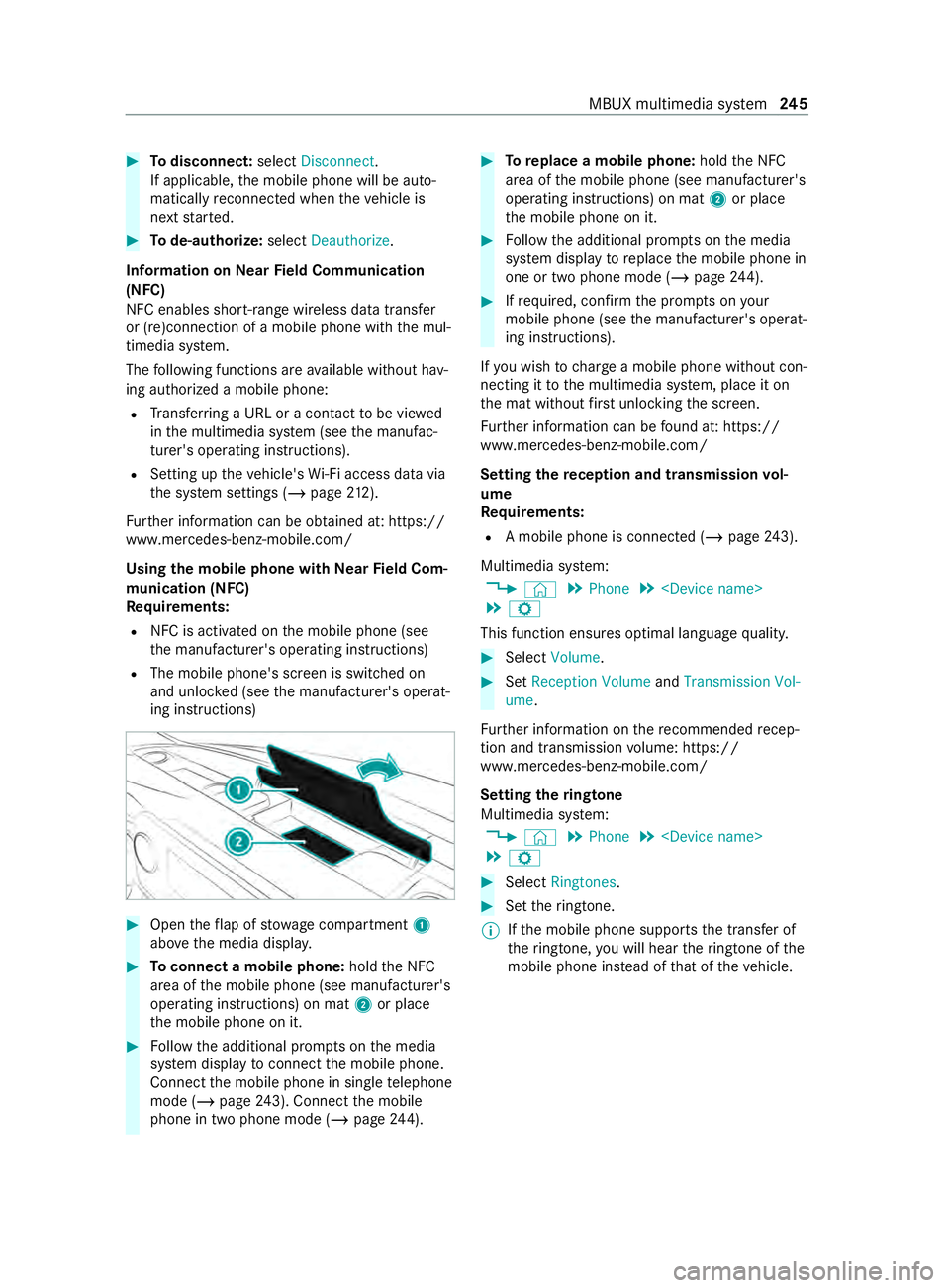
#
Todisconnect: selectDisconnect .
If applicable, the mobile phone will be auto‐
matically reconnected when theve hicle is
next star ted. #
Tode-authorize: selectDeauthorize.
In fo rm ation on NearField Communication
(NFC)
NFC enables short- range wi reless data transfer
or (re)connection of a mobile phone with the mul‐
timedia sy stem.
The following functions are available without hav‐
ing authorized a mobile phone:
R Trans ferring a URL or a con tact to be vie wed
in the multimedia sy stem (see the manufac‐
turer's operating instructions).
R Setting up theve hicle's Wi-Fi access da tavia
th e sy stem settings (/ page212).
Fu rther information can be obtained at: https://
www.mercedes-benz-mobile.com/
Using the mobile phone with NearField Com‐
munication (NFC)
Requ irements:
R NFC is activated on the mobile phone (see
th e manufacturer's operating instructions)
R The mobile phone's screen is switched on
and unloc ked (see the manufacturer's operat‐
ing instructions) #
Open theflap of stowage compartment 1
abo vethe media displa y. #
Toconnect a mobile phone: holdthe NFC
area of the mobile phone (see manufacturer's
operating instructions) on mat 2or place
th e mobile phone on it. #
Follow the additional prom pts on the media
sy stem display toconnect the mobile phone.
Connect the mobile phone in single telephone
mode (/ page243). Con nectthe mobile
phone in two phone mode (/ page244). #
Toreplace a mobile phone: holdthe NFC
area of the mobile phone (see manufacturer's
operating instructions) on mat 2or place
th e mobile phone on it. #
Follow the additional prom pts on the media
sy stem display toreplace the mobile phone in
one or two phone mode (/ page244). #
Ifre qu ired, con firm the prom pts on your
mobile phone (see the manufacturer's operat‐
ing instructions).
If yo u wish tocharge a mobile phone without con‐
necting it tothe multimedia sy stem, place it on
th e mat without firs t unlocking the screen.
Fu rther information can be found at: https://
www.mercedes-benz-mobile.com/
Setting there ception and transmission vol‐
ume
Re quirements:
R A mobile phone is connec ted (/ page243).
Multimedia sy stem:
4 © 5
Phone 5
5 Z
This function ensures optimal language quality. #
Select Volume . #
Set Reception Volume andTransmission Vol-
ume.
Fu rther information on there commended recep‐
tion and transmission volume: https://
www.me rcedes-benz-mobile.com/
Setting theringtone
Multimedia sy stem:
4 © 5
Phone 5
5 Z #
Select Ringtones. #
Set theringtone.
% If
th e mobile phone supports the transfer of
th eringtone, you will hear theringtone of the
mobile phone ins tead of that of theve hicle. MBUX multimedia sy
stem 245
Page 252 of 416
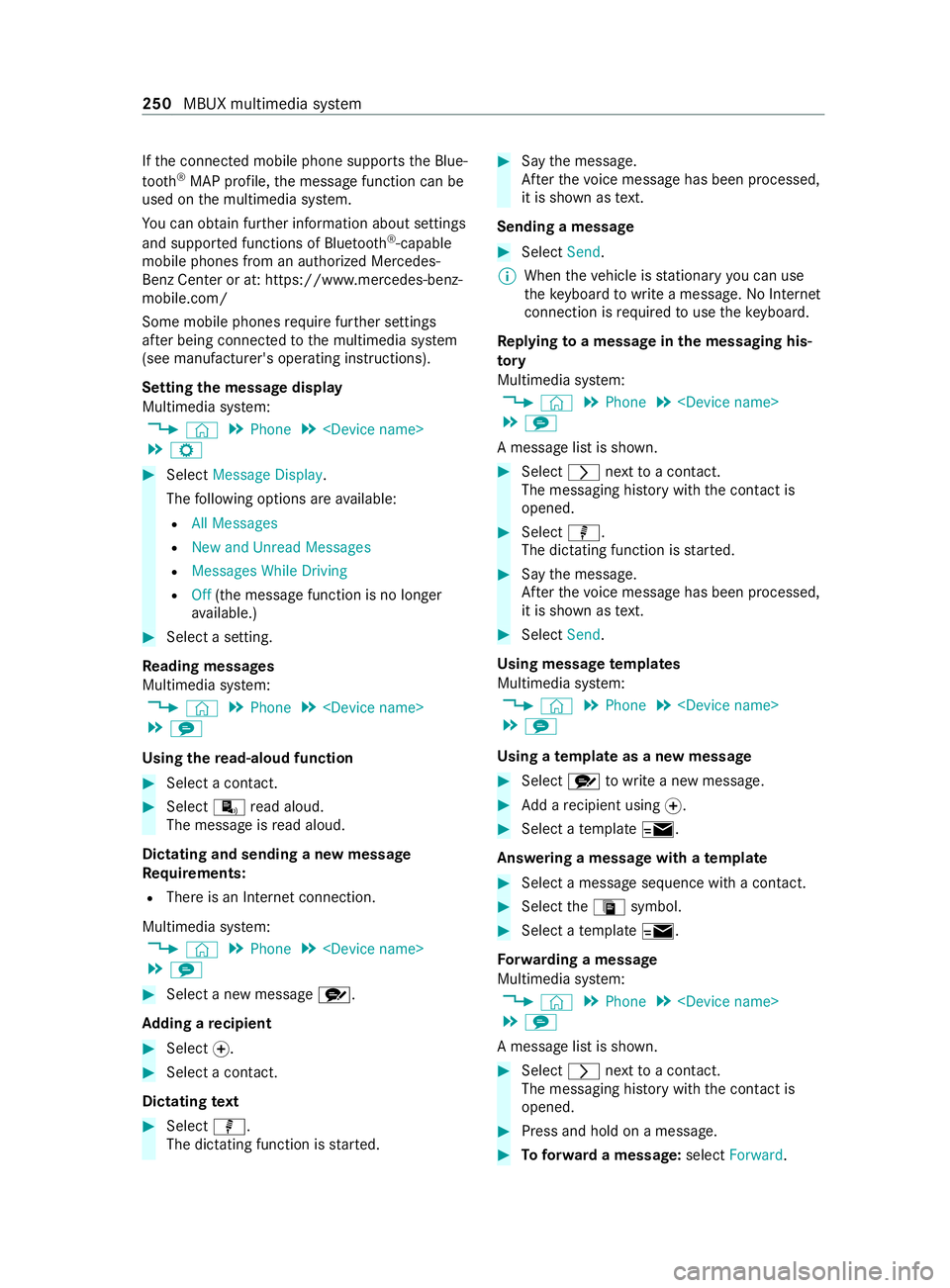
If
th e connected mobile phone supports the Blue‐
tooth ®
MAP profile, the message function can be
used on the multimedia sy stem.
Yo u can obtain fur ther information about settings
and suppor ted functions of Blue tooth ®
-capable
mobile phones from an au thorized Mercedes-
Benz Center or at: https://www.mercedes-benz-
mobile.com/
Some mobile phones requ ire fur ther settings
af te r being connected tothe multimedia sy stem
(see manufacturer's operating instructions).
Setting the message display
Multimedia sy stem:
4 © 5
Phone 5
5 Z #
Select Message Display .
The following options are available:
R All Messages
R New and Unread Messages
R Messages While Driving
R Off(the message function is no lon ger
av ailable.) #
Select a setting.
Re ading messages
Multimedia sy stem:
4 © 5
Phone 5
5 l
Using there ad-aloud function #
Select a contact. #
Select ¬read aloud.
The message is read aloud.
Dictating and sending a new message
Re quirements:
R There is an Internet connection.
Multimedia sy stem:
4 © 5
Phone 5
5 l #
Select a new message r.
Ad ding a recipient #
Select 0074. #
Select a con tact.
Dictating text #
Select p.
The dictating function is star ted. #
Say the message.
Af terth evo ice message has been processed,
it is shown as text.
Sending a message #
Select Send.
% When
theve hicle is stationary you can use
th eke yboard towrite a message. No In tern et
connection is requ ired touse theke yboard.
Re plying toa message in the messaging his‐
to ry
Multimedia sy stem:
4 © 5
Phone 5
5 l
A message list is shown. #
Select 0048nexttoa con tact.
The messaging his tory with the contact is
opened. #
Select p.
The dictating function is star ted. #
Say the message.
Af terth evo ice message has been processed,
it is shown as text. #
Select Send.
Using message templates
Multimedia sy stem:
4 © 5
Phone 5
5 l
Using a template as a new messa ge #
Select rtowrite a new message. #
Add a recipient using 0074. #
Select a temp late 0.
Answering a messa gewith a template #
Select a message sequence with a con tact. #
Select theª symbol. #
Select a temp late 0.
Fo rw arding a message
Multimedia sy stem:
4 © 5
Phone 5
5 l
A message list is shown. #
Select 0048nexttoa con tact.
The messaging his tory with the contact is
opened. #
Press and hold on a message. #
Toforw ard a message: selectForward. 250
MBUX multimedia sy stem
Page 255 of 416
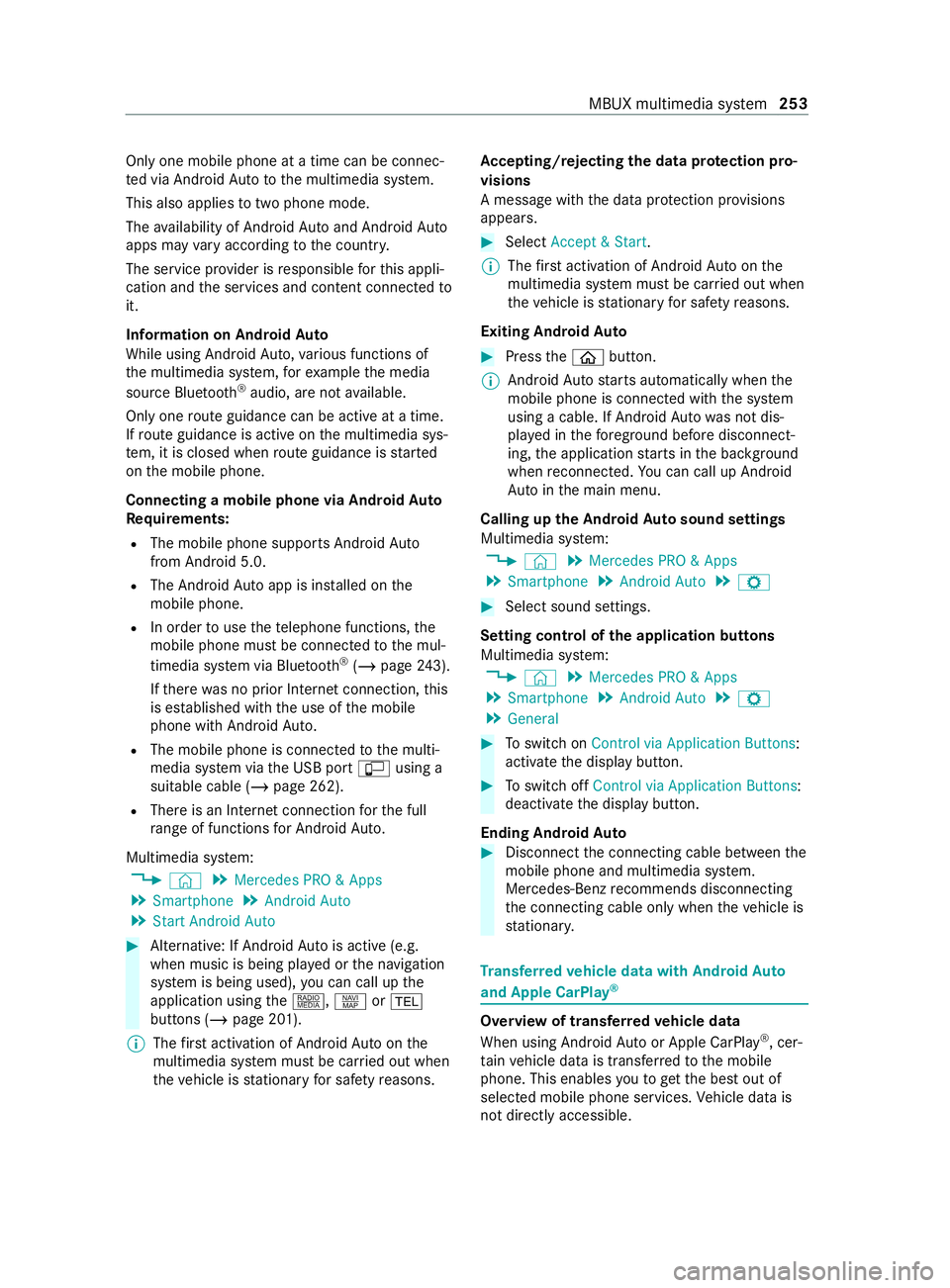
Only one mobile phone at a time can be connec‐
te d via Android Auto to the multimedia sy stem.
This also applies totwo phone mode.
The availability of Android Autoand Android Auto
apps may vary according tothe count ry.
The service pr ovider is responsible forth is appli‐
cation and the services and content connected to
it.
Information on Android Auto
While using Android Auto,va rious functions of
th e multimedia sy stem, forex ample the media
source Blue tooth®
audio, are not available.
On lyone route guidance can be active at a time.
If ro ute guidance is active on the multimedia sys‐
te m, it is closed when route guidance is star ted
on the mobile phone.
Connecting a mobile phone via Android Auto
Requ irements:
R The mobile phone supports Android Auto
from Android 5.0.
R The Android Autoapp is ins talled on the
mobile phone.
R In order touse thete lephone functions, the
mobile phone must be connected tothe mul‐
timedia sy stem via Blue tooth®
(/ page 243).
If th ere was no prior Internet connection, this
is es tablished with the use of the mobile
phone with Android Auto.
R The mobile phone is connected tothe multi‐
media sy stem via the USB port çusing a
suitable cable (/ page 262).
R There is an Internet connection forth e full
ra nge of functions for Android Auto.
Multimedia sy stem:
4 © 5
Mercedes PRO & Apps
5 Smartphone 5
Android Auto
5 Start Android Auto #
Alternative: If Android Autois active (e.g.
when music is being pla yed or the navigation
sy stem is being used), you can call up the
application using the|, zor002B
buttons (/ page 201).
% The
firs t acti vation of Android Autoon the
multimedia sy stem must be car ried out when
th eve hicle is stationary for saf etyre asons. Ac
cepting/rejecting the data pr otection pro‐
visions
A message with the data pr otection pr ovisions
appears. #
Select Accept & Start.
% The
firs t acti vation of Android Autoon the
multimedia sy stem must be car ried out when
th eve hicle is stationary for saf etyre asons.
Exiting Android Auto #
Press the00E2 button.
% Android
Autostarts automatically when the
mobile phone is connected with the sy stem
using a cable. If Android Autowa s not dis‐
pla yed in thefo re ground before disconnect‐
ing, the application starts in the bac kground
when reconnected. You can call up Android
Au tointhe main menu.
Calling up the Android Autosound settings
Multimedia sy stem:
4 © 5
Mercedes PRO & Apps
5 Smartphone 5
Android Auto 5
Z #
Select sound settings.
Setting control of the application but tons
Multimedia sy stem:
4 © 5
Mercedes PRO & Apps
5 Smartphone 5
Android Auto 5
Z
5 General #
Toswitch on Control via Application Buttons:
activate the display button. #
Toswitch off Control via Application Buttons:
deactivate the display button.
Ending Android Auto #
Disconnect the connecting cable between the
mobile phone and multimedia sy stem.
Mercedes-Benz recommends disconnecting
th e connecting cable only when theve hicle is
st ationar y. Tr
ansfer redve hicle data with Android Auto
and Apple CarPlay ® Overview of transfer
redve hicle data
When using Android Autoor Apple CarPlay ®
, cer‐
ta in vehicle data is transfer redto the mobile
phone. This enables youto getth e best out of
selected mobile phone services. Vehicle data is
not directly accessible. MBUX multimedia sy
stem 253
Page 264 of 416
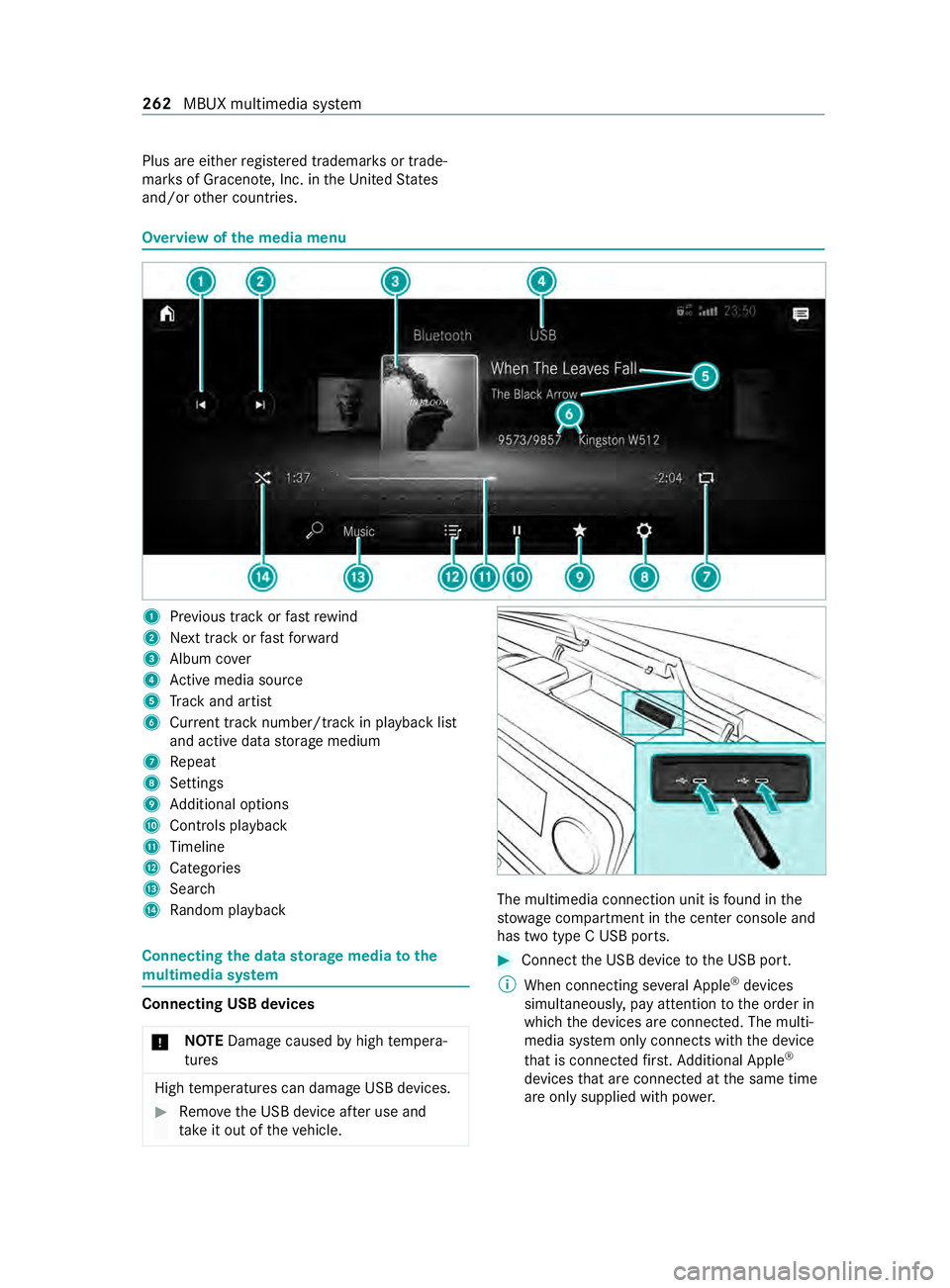
Plus are either
regis tere d trademar ksor trade‐
mar ksof Graceno te, Inc. in theUn ited States
and/or other countries. Overview of
the media menu 1
Prev ious track or fastrewind
2 Next track or fastforw ard
3 Album co ver
4 Active media sou rce
5 Track and artist
6 Current track number/track in pl ayback list
and active data storage medium
7 Repeat
8 Settings
9 Additional options
A Controls playback
B Timeline
C Categories
D Sear ch
E Random pl ayback Connecting
the data storage media tothe
mu ltimedia sy stem Connecting USB devices
* NO
TEDama gecaused byhigh temp era‐
tures High
temp eratures can damage USB devices. #
Remo vethe USB device af ter use and
ta ke it out of theve hicle. The multimedia connection unit is
found in the
stow age compartment in the center console and
has two type C USB ports. #
Connect the USB device tothe USB port.
% When connecting se veral Apple ®
devices
simultaneousl y,pay attention tothe order in
which the devices are connected. The multi‐
media sy stem only connects with the device
th at is connec tedfirs t. Ad ditional Apple ®
devices that are connec ted at the same time
are only supplied with po wer. 262
MBUX multimedia sy stem