2020 MERCEDES-BENZ SPRINTER USB
[x] Cancel search: USBPage 8 of 416

1
Combination swit ch
Tu rn signals →
85
High beam →
85
Wi ndshield wipe rs →
95
Re ar wind owwiper →
95
2 Steering wheel buttons →
176
3 DIRECT SELECT le ver→
12 2
4 Inside rearview mir ror →
98
5 Overhead control panel →
87
6 DIN sl ot, e.g. for mounting a
ta ch ograph or the timer forthe
st ationary heater
7 Sun screen →
98
8 Co-d rive r's po wer window
switch →
60
9 Central locking →
49
A Stow age compartment co ver→
306
B Co-driver's stowage compart‐
ment or tach ograph housing
C Cup holders →
78
D Climate control sy stem →
99
E MBUX multimedia sy stem dis‐
play →
19 8
F MBUX multimedia sy stem con‐
trol elements →
201 G
12V soc ket →
80
H 230 V soc ket
I Opens and closes the electric
sliding door →
52
J Hazard warning lamps →
85
K Vehicles with KEYLESS STAR T:
ke y slot →
11 0
L USB port →
77
M Start/ stop button →
11 0
N Right-hand swit chpanel
Ac tivates/deacti vates all-wheel
drive →
12 5
Engages/disengages LOW
RANGE →
12 6
Ac tivates/deacti vates DSR →
127
Ra ises/lo werstheve hicle le vel→
12 9
Ac tivates/deacti vates po wer
ta ke -off
Ac tivates/deacti vateswo rking
speed control (ADR) →
16 9
Ac tivates/deacti vates cargo
compartment ventilation →
108
Ac tivates/deacti vatesthe
ro tating beacon
O Steering wheel gearshift pad‐
dles →
124 6
Ataglance – Cockpit
Page 30 of 416

information about
your vehicle e.g. thero uting of
electric cables.
Fu rther information can be obtained at https://
www.mercedes-benz.de/qr-code. Data
storage Electronic control units
Electronic control units are ins
talled in your vehi‐
cle. Some of them are necessary foryo ur vehicle
to function safel y,some pr ovide support when
driving (driver assis tance sy stems). In addition,
yo ur vehicle of fers comfort or enter tainment
functions which are also made possible with elec‐
tronic control units.
Electronic control units con tain data memo ries
which can permanently or temp orarily store tech‐
nical information on theve hicle's operating state,
component stre ss, service requirements as well
as tech nical events and malfunctions.
This information general lydocuments thest ate of
a component part, a module, a sy stem or of the
environment such as:
R operating statuses of sy stem components
(e.g. fluid le vels, battery status, tire pressure)
R status messages concerning theve hicle and
its individual components (e.g. number of
wheel revo lutions/speed, deceleration, lateral
acceleration, display of thefast ened seat
belts)
R malfunctions or defects in impor tant sy stem
components (e.g. lights, brakes)
R information on events in which theve hicle is
damaged
R system reactions in special driving situations
(e.g. airbag deployment, inter vention of sta‐
bility control sy stems)
R ambient conditions (e.g. temp erature, rain
sensor)
In addition tothe pr ovision of control unit func‐
tions, this data ser vesto recognize and rectify
malfunctions as well as tooptimize vehicle func‐
tions bythe manufacturer. Most of this data is
vo latile and is only processed in theve hicle itself.
Only a small proportion of the data is stored in
ev ent or fault memories.
When you use services, thete ch nical da tafrom
th eve hicle can be read out byservice network
emplo yees (e.g. workshops, manufacturers) or
th ird parties (e.g. breakdown services). Services
include repair services, maintenance processes, wa
rranty events and quality assurance measures,
fo rex ample. The data is read out via the connec‐
tion forth e diagnostics connection in theve hicle,
which is requ ired bylaw. The respective service
network locations or third parties collect, process
and use the data. The data documents tech nical
st ates of theve hicle, helps in finding er rors and
in impr oving quality and is trans ferred tothe
manufacturer if necessar y.In addition, the manu‐
fa cturer is subject toproduct liability. Forth is
purpose, the manufacturer requ ires tech nical
da ta from vehicles.
Fa ult memories in theve hicle can be reset by a
service outlet during repairs or maintenance
wo rk.
Depending on the equipment selected, you can
enter data in com fort and inf otainment functions
of theve hicle.
This includes, forex ample:
R multimedia data, such as music, films or pho‐
to sfo r playback in an integrated multimedia
sy stem
R address book data for use in an integrated
hands-free sy stem or an integrated navigation
sy stem
R navigation destinations entered
R data on the use of Internet services
This data can be sa ved locally in theve hicle or
located on a device that you ha veconnected to
th eve hicle (e.g. smartphone, USB memory stick
or MP3 pla yer). If this data is sa ved in theve hicle,
yo u can dele teit at any time. Trans fer of this data
to third parties only occurs on your requ est,
especially as part of online services according to
th e settings you selec ted.
Yo u can sa vecon venience settings/cus tomiza‐
tions in theve hicle and change them at any time.
Depending on the equipment, this includes, for
ex ample:
R settings of the seat and steering wheel posi‐
tions
R suspension and climate cont rol settings
R customizations such as interior lighting
If yo ur vehicle is equipped appropriately, you can
connect your smartphone or ano ther mobile end
device totheve hicle. You can operate these devi‐
ces via the cont rol elements integrated in the
ve hicle. The smartphone's picture and sound can
be output via the multimedia sy stem. Simultane‐ 28
General no tes
Page 79 of 416

1
Lever
2 Steering column height
3 Steering column fore -and-aft adjustment #
Toadjust thest eering wheel: swing lever
1 down as far as it will go.
The steering wheel is unloc ked. #
Movethesteering wheel tothe desired posi‐
tion. #
Pull le ver1 up as far as it will go.
The steering wheel is loc ked. St
ow age areas Overview of
the front stowage compa rtments Overvi
ewofthe front stowage compa rtments
Obser vethe no tes on loading theve hicle
(/ page 271). 1
Lockable compartment abo vewindshield
(/ page 78)
2 Windshield stowage compartment with two
cup holde rs/ashtr aystow age space
St ow age compartment with co ver,depending
on specification (/ page77)
3 Center console stowage compartment with
USB port, charging inter face, NFC inter face
and 12V soc ket
4 Stow age compartment abo vewindshield
(subject toa maximum load of 5 lb (2.5 kg))
5 Front passenger side stowage compartment
(subject toa maximum load of 11lb (5 kg))
6 Cup holders
7 Stow age compartment in the doors
Opening and closing the center console/
windshield stowage compa rtment St
ow age compartment co ver (e xamp le: cen ter
console) Seats and
stowage 77
Page 83 of 416

#
Only connect suitable devices tothe
soc ket. Re
quirements:
R The devices must be equipped with a suitable
plug which con form sto thest andards spe‐
cific tothe count ryyou are in.
R Only devices up toa maximum of 150wa tts
are pe rmitted.
R Do not use multiple soc ket outlets. #
Open flap 3. #
Insert the plug of the device into 115 V soc ket
1 .
When the on-board electrical sy stem voltage
is suf ficient, indicator la mp2lights up.
If yo u will not be using the11 5 V po wer soc ket,
ke ep theflap closed. Using soc
kets in the cargo co mpartment Re
quirements:
R Only devices with a maximum po wer con‐
sum ption of 180 W (15 A) may be connected. #
Fold up co ver1 ofthe soc ket. #
Inse rtthe plug of the device. Charging a mobile phone using
the USB
soc ket in the rear #
Place the mobile phone in stowage compart‐
ment 1and connect it toUSB port 2to
ch arge. Seats and
stowage 81
Page 200 of 416

Overview and operation
Overview of
the MBUX multimedia sy stem &
WARNING Risk of distraction from infor‐
mation sy stems and communications
equipment
If yo u operate information and communica‐
tion equipment integ rated in theve hicle when
driving, you will be distracted from the tra ffic
situation. This could also cause youto lose
control of theve hicle. #
Only operate this equipment when the
traf fic situation permits. #
Ifyo u cannot be sure of this, stop the
ve hicle whilst paying attention toroad
and traf fic conditions and ope rate the
equipment with theve hicle stationar y. Yo
u must obse rveth e legal requirements forthe
country in whi chyou are cur rently driving when
ope rating the multimedia sy stem.
MBUX stands for Mercedes-Benz User Experi‐
ence. 1
Touch Control and multimedia sy stem cont rol
panel
2 Media display with touch functionality
Opens/closes the center console stowage
compartment abo vethe display (/ page78)
3 Operating strip, calls up applications
In the center console stowage compartment you
can find thefo llowing ports and inter faces:
R Two USB ports or one USB port
The USB port with theç symbol facilitates
th e connection of the mobile phone with the
multimedia sy stem using a suitable cable. This will enable
youto use the functions of
th e mobile phone via Apple CarPlay™ or
Android Auto.
R Stow age space with charging inter face and
NFC inter face (if available)
Yo u can operate the multimedia sy stem with the
fo llowing central control elements:
R Touch Control 1
Operation takes place bycursor control.
R Media display (tou chscreen) 2
R Buttons on operating strip 3
% Alternatively
you can conduct a dialog with
th eVo ice Cont rol Sy stem (/ page184).
Mul tiple applications are available foryo u. Yo u
can call these up using the home screen or using
th e buttons on operating strip 3.
Yo u can con veniently call up and add favo rite s on
th esteering wheel using thef rocker switch.
Quic k-access in the home screen and in the
applications ser vetoselect functions more
qu ickl y.
If yo u use the learn function of the multimedia
sy stem, you will receive sug gestions during oper‐
ation of the most probable navigation destina‐
tions, radio stations and con tacts. The configu ra‐
tion of the suggestions take s place in your pro‐
fi le. You can compile your profile from various
ve hicle settings and settings of the multimedia
sy stem.
The Notifications Center collects incoming notifi‐
cations, e.g. about an available software update.
Depending on the type of notification it of fers
va rious actions. You can call up theNoti fications
Center on the home screen and in the menus of
th e applications.
Wi th th eglobal sear chintheve hicle you can
sear chon-board across many categories as well
as online in the Internet. You can use theglobal
sear chinthe home screen and in the notifica‐
tions.
Anti-theft pr otection
This device is equipped with tech nical pr ovisions
to protect it against theft. Further information on
pr otection against theft can be obtained from an
authorized Mercedes-Benz Center. Note
s onthe media display Obser
vethe no tes on caring forth e interior
(/ page 290). 19 8
MBUX multimedia sy stem
Page 216 of 416

Changing
the PIN #
Select Change Settings. #
Enterth e cur rent PIN. #
Select Change PIN. #
Set a new PIN.
Ac tivating PIN pr otection for data export #
Select Change Settings. #
Confirm wi th the PIN. #
Select Protect Data Export. #
Activate or deacti vate the function.
Un blocking the PIN #
Consult an authorized Mercedes-Benz Center
and ha vethe PIN pr otection reset. Software update
Information on software updates
A software update
consists of thre esteps:
R Downloading or copying of the data requ ired
fo r ins tallation
R Installation of the update
R Activation of the update byrestarting the sys‐
tem
The multimedia sy stem pr ovides a message when
an update is available.
Depending on the source, you can per form vari‐
ous updates:
Software update Source of
the
update Up
date type
Interne tN avigation map, sys‐
te m updates, Digital
Operator's Manual
External storage
medium, e.g. USB
fl ash drive Na
vigation maps Ad
vantages of updating software
Software updates ensure your vehicle's tech nol‐
ogy is al ways up-to-date.
In order tocons tantly impr ovethequ ality of our
services you will receive futu reupdates foryo ur
multimedia sy stem, the Mercedes PRO connect
services and your vehicle's communication mod‐
ule. These will con veniently be sent to you via the
mobile phone connection in your vehicle and, in many cases, ins
talled automaticall y.Yo u can
monitor thest atus of your updates at any time via
th e Mercedes PRO por tal and find information
about po tential inno vations.
Yo ur advantages at a glance:
R Con veniently receive software upda tes via the
mobile phone network
R The long-term quality and availability of
Mercedes PRO connect is guaranteed
R Keep your multimedia sy stem and communi‐
cation module up-to-date
Fu rther information about software updates can
be found at https://www.mercedes.pro
Pe rforming a software upda te
Re quirements:
R For online updates: an Internet connection
is es tablished (/ page 254).
R For automatic online updates: your vehicle
has a permanently ins talled communication
module.
Multimedia sy stem:
4 Settings 5
System 5
Software Update
Au tomatically #
Activate Automatic Online Update .
The upda tes will be downloaded and ins talled
automaticall y.
The cur rent status of the updates is dis‐
pla yed.
Manually #
Deactivate Automatic Online Update. #
Select an update from the list and start the
update.
Ac tivating the so ftwa reupdate #
Restart the sy stem.
The modifications from the software update
will be active.
Important sy stem upda tes
Impor tant sy stem updates may be necessary for
th e security of your multimedia sy stem's data.
Please ins tallth ese updates, or else the security
of your multimedia sy stem cann otbe ensured.
% If automatic software updates are activated,
th e sy stem updates will be downloaded auto‐
matically (/ page214). 214
MBUX multimedia sy stem
Page 222 of 416
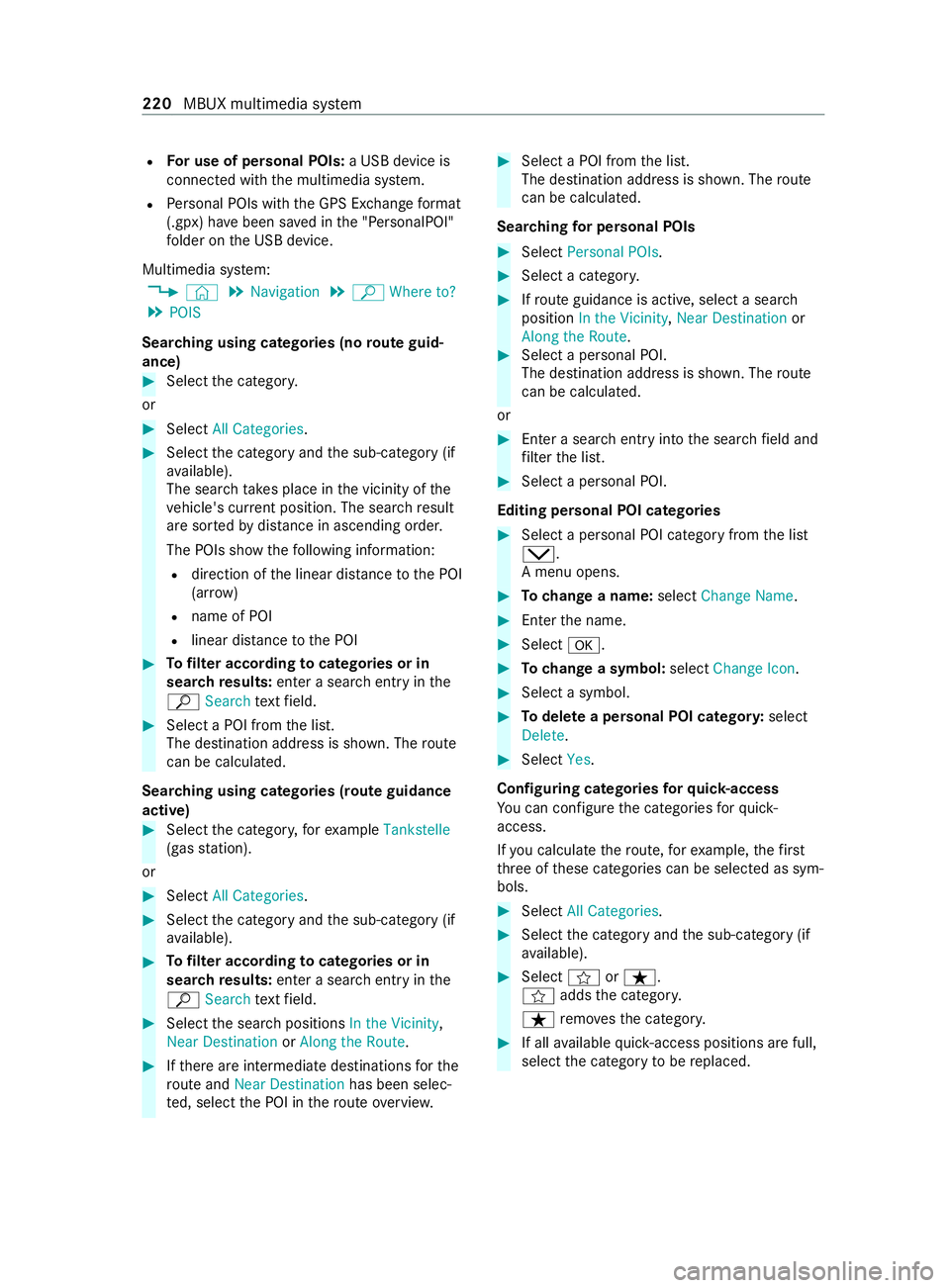
R
For use of personal POIs: a USB device is
connected wi th the multimedia sy stem.
R Personal POIs with the GPS Ex change form at
(.gpx) ha vebeen sa ved in the "PersonalPOI"
fo lder on the USB device.
Multimedia sy stem:
4 © 5
Navigation 5
ª Where to?
5 POIS
Sear ching using categories (no route guid‐
ance) #
Select the categor y.
or #
Select All Categories . #
Select the category and the sub-category (if
av ailable).
The sear chtake s place in the vicinity of the
ve hicle's cur rent position. The sea rchre sult
are sor tedby distance in ascending orde r.
The POIs show thefo llowing information:
R direction of the linear dis tance tothe POI
(ar row)
R name of POI
R linear dis tance tothe POI #
Tofilter according tocategories or in
sear ch re sults: enter a sear chentry inthe
ª Search text field. #
Select a POI from the list.
The destination address is shown. The route
can be calculated.
Sear ching using categories (route guidance
active) #
Select the categor y,forex ample Tankstelle
(gas station).
or #
Select All Categories . #
Select the category and the sub-category (if
av ailable). #
Tofilter according tocategories or in
sear ch re sults: enter a sear chentry inthe
ª Search text field. #
Select the sear chpositions In the Vicinity ,
Near Destination orAlong the Route. #
Ifth ere are intermediate destinations forthe
ro ute and Near Destination has been selec‐
te d, select the POI in thero ute overview. #
Select a POI from the list.
The destination address is shown. The route
can be calculated.
Sear ching for personal POIs #
Select Personal POIs. #
Select a categor y. #
Ifro ute guidance is active, select a sear ch
position In the Vicinity ,Near Destination or
Along the Route. #
Select a personal POI.
The destination address is shown. The route
can be calculated.
or #
Enter a sear chentry intothe sear chfield and
fi lter the list. #
Select a personal POI.
Editing personal POI categories #
Select a personal POI category from the list
0049.
A menu opens. #
Tochange a name: selectChange Name. #
Enter the name. #
Select 0076. #
Tochange a symbol: selectChange Icon. #
Select a symbol. #
Todel ete a personal POI categor y:select
Delete. #
Select Yes.
Configuring categories forqu ick- access
Yo u can con figure the categories forqu ick-
access.
If yo u calculate thero ute, forex ample, thefirst
th re e of these categories can be selected as sym‐
bols. #
Select All Categories . #
Select the category and the sub-category (if
av ailable). #
Select forß.
f addsthe categor y.
ß remo vesth e categor y. #
If all available quick- access positions are full,
select the category tobe replaced. 220
MBUX multimedia sy stem
Page 226 of 416

#
Select an al tern ative route (/ page 226).
Selecting route options
Multimedia sy stem:
4 © 5
Navigation 5
Z
5 Advanced 5
Route
Av oiding areas #
Select Avoid Options . #
Select Avoid Areas (/page 238).
Av oiding or using high ways,fe rries, tunnels,
mo torail trains, unpa vedro ads #
Select Avoid Options. #
Activate or deacti vate theav oid option.
To avoid: the display button is activated. The
ro ute avoids highw ays, forex ample.
To use: the display button is off. The route
ta ke s highw ays into consideration, forex am‐
ple.
These route options are not available in every
countr y.
The selected route options cannot alw ays be
implemented. Therefore, a route may include
a fe rry, for ins tance, eventh ough theAvoid
Ferries avoid option is enabled. A message
appears and you will hear a cor responding
message.
Av oiding or using tollro ads #
Select Avoid Options. #
Select Toll Roads . #
Activate or deacti vate Avoid All .
To avoid: the display button is activated. The
ro ute avoids all tollro ads.
To use: the display button is off. The route
allo wsfor all roads that requ ire the payment
of a usage fee (toll).
or #
Toavoid a payment type: selectAvoid.
The route avoids all tollro ads with the selec‐
te d me thod of payment. #
Touse a payment type: selectUse.
The route allo wsfor all tollro ads with the
selected me thod of payment.
These route options are not available in every
countr y.
Using carpool lanes
When using carpool lanes, obser vethe applicable
legal requirements as well as any conditions per‐
ta ining towhen and where such lanes may be used. Carpool lanes may only be used if certain
conditions are met.
Carpool lanes are not
available in all countries. #
Select Avoid Options. #
Select Carpool Lanes . #
Select For Two Occupants orFor 3 Occu-
pants or More ·.
or #
Select On Request ·.
When this option is selec ted and a carpool
lane is available, a prom ptappears. You can
continue touse the cur rent route or select a
ro ute with the carpool lane.
% Ifth eAvoid option is selected, then no car‐
pool lanes will be used forth ero ute.
Selecting notifications
Re quirements:
R Fo
r an audible indication when approach‐
ing a personal POI: the USB device contains
personal POIs.
R The USB device is connected with the multi‐
media sy stem.
R The category in which the personal POI
belongs is activated.
Multimedia sy stem:
4 © 5
Navigation 5
Z
5 Advanced 5
Announcements #
Activate or deacti vate No Driving Recomm. .
No navigation announcements are issued if
th e display button is activated. #
Toselect navigation announcements:
select an option in theDRIVING RECOMMEN-
DATION category 003B.
The following options are available:
R Tone Only
Instead of the spoken navigation
announcement you hear a gong. The gong
signals a driving maneuver and sounds
also during the driving maneuver.
R Reduced Driving Recomm.
If a navigation announcement is available,
yo u hear a short announcement, e.g.
"Turn right".
R Detailed Driving Recomm.
If a navigation announcement is available
and theAnnounce Street Names option is
activated, you hear a comple teannounce‐ 224
MBUX multimedia sy stem