2020 MERCEDES-BENZ SPRINTER transmission
[x] Cancel search: transmissionPage 175 of 416

ga
in driving experience and become accus‐
to med tothe new handling characteristics.
R Before driving, check thefo llowing:
- that the trailer tow hit chand ball coupling
are secure
- that the saf ety swit chfor braked trailers is
functioning cor rectly
- that the saf etych ains are secure and
undamaged
- that the electrical connections are secure
- that the lights are functioning cor rectly
- the wheels for dama geand cor rect tire
pressure (/ page 308)
R Adjust the outside mir rors so that you ha ve a
clear view of there ar section of the trailer.
R Ifth e trailer is equipped with an individual
braking sy stem, check before each journey
whe ther the brakes are functioning cor rectl y.
R Ifth e trailer has electronically cont rolled
brakes, pull away carefully wi th theve hicle/
trailer combination. Brake manually using the
brake controller and check whe ther the
brakes are functioning cor rectl y.
R Secu rethe load on the trailer in line with the
re qu irements and rules for load-securing
me thods.
R When driving with a trailer, check at regular
inter vals that the load is secure and that the
lights and brakes are functioning cor rectl y.
R Bear in mind that the handling characteristics
are more uns table when towing a trailer than
when driving without a trailer. Avoid sudden
st eering mo vements.
R The vehicle/trailer combination is heavier,
accelerates more slowl y,has a reduced
climbing ability and an increased braking dis‐
ta nce. It is more susceptible toside winds
and requ ires careful steering.
R If possible, do not brake suddenl y,but rath er
moderately at firs t so that the trailer can acti‐
va te its brakes. Then inc rease the pressure on
th e brake pedal.
R Ifth e automatic transmission shifts between
ge ars on uphill or downhill gradients, restrict
th e shift range. Select shi ftrange 4, 3, 2 or 1.
A lo werge ar and reduced speed decrease the
ri sk of engine damage.
R When driving on a downhill gradient, shift to a
lo we rge ar to use the engine's braking ef fect. Av
oid cons tant braking, as this could cause
th eve hicle brakes and possibly also the
trailer brakes toove rheat.
R Ifth e coolant temp erature increases signifi‐
cant lywhen the air-conditioning sy stem is
switched on, switch the air-conditioning sys‐
te m off.
Coolant heat can also be dissipated by
switching the air flow and thete mp erature of
th e heater or air conditioning tothe maximum
le ve l. Open the windo wsif necessar y.
R When overtak ing, pay particular attention to
th e increased overtaking dis tance of your
ve hicle/trailer combination.
Due tothe length of your vehicle/trailer com‐
bination you will require a longer stre tch of
ro ad before swit ching back tothe original
lane. Pe
rm issible trailer loads and trailer dr awbar
nose weights We
ight information &
WARNING Risk of accident due to
unbraked trailer with excessively high
gross weight
If yo uto w a trailer without a separate func‐
tional braking sy stem and a gross trailer
we ight (G TW) of more than 1635 lbs (750 kg),
th en theve hicle brake sy stem may overheat.
This increases the braking dis tance and the
brake sy stem may even fail. #
Always use a trailer with a separate
functional braking sy stem when towing
a trailer with a gross trailerweight
(G TW ) of more than 1635 lbs (750 kg). *
NO
TEDama getothe drive train, trans‐
mission or trailer tow hit chdue toexc ess
gross combination weight The permissible
gross combinationweight is
exc eeded.
The drive train, the transmission or the trailer
to w hit chmay be dama ged. #
Comply with the permissible gross com‐
bination weight. Fo
rve hicles with a permissible gross vehicle
we ight of 11030 lbs (5003 kg),th e permissible
gross combination weight is less than the sum of Driving and parking
17 3
Page 179 of 416
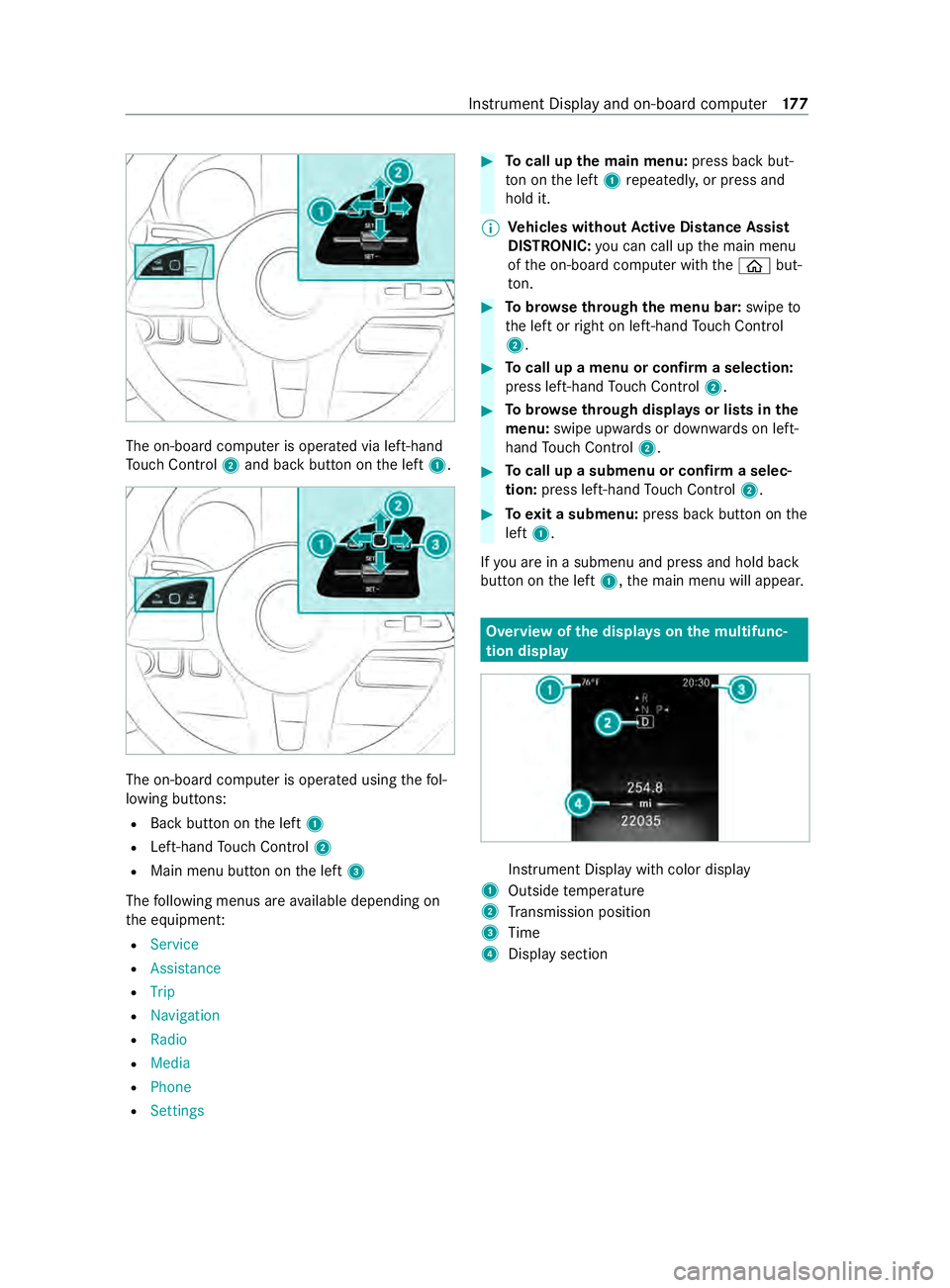
The on-board computer is operated via left-hand
To uch Control 2and back button on the left 1. The on-board computer is operated using
thefo l‐
lowing buttons:
R Back button on the left 1
R Left-hand Touch Control 2
R Main menu button on the left 3
The following menus are available depending on
th e equipment:
R Service
R Assistance
R Trip
R Navigation
R Radio
R Media
R Phone
R Settings #
Tocall up the main menu: press back but‐
to n on the left 1repeatedly, or press and
hold it.
% Ve
hicles without Active Di stance Assist
DISTRO NIC:you can call up the main menu
of the on-board computer with the00E2 but‐
to n. #
Tobrows eth rough the menu bar: swipeto
th e left or right on left-hand Touch Control
2. #
Tocall up a menu or confirm a selection:
press left-hand Touch Control 2. #
Tobrows eth rough displa ysor lists in the
menu: swipe upwards or down wards on left-
hand Touch Control 2. #
Tocall up a submenu or confirm a selec‐
tion: press left-hand Touch Control 2. #
Toexit a submenu: press back button on the
left 1.
If yo u are in a submenu and press and hold back
button on the left 1,the main menu will appear. Overview of
the displa yson the multifunc‐
tion display In
stru ment Display with color display
1 Outside temp erature
2 Transmission position
3 Time
4 Display section Instrument Display and on-board computer
17 7
Page 180 of 416
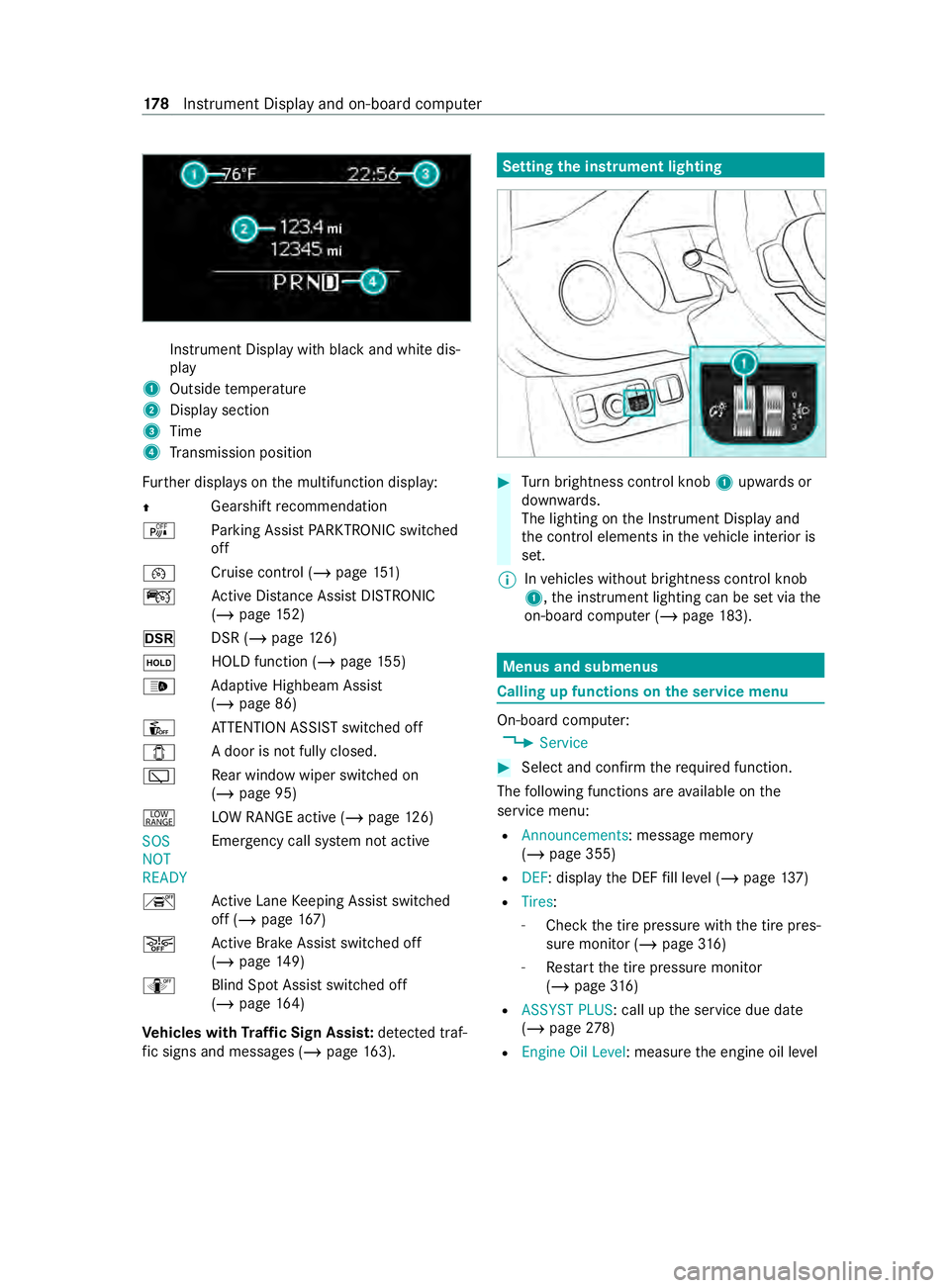
Instrument Display with black
and white dis‐
play
1 Outside temp erature
2 Display section
3 Time
4 Transmission position
Fu rther displa yson the multifunction display:
0097 Gearshift
recommendation
é Parking Assist PARKTRONIC swit ched
off
00B2 Cruise cont
rol (/ page 151)
ç Active Dis tance Assi stDISTRONIC
(/ page 152)
z DSR (/page126)
00D9 HOLD fu
nction (/ page 155)
00CE Ad
aptive Highbeam Assist
(/ page 86)
Û ATTENTION ASSIST switched off
003E A door is not fully closed.
00C5 Re
ar wind owwiper swit ched on
(/ page 95)
002E LO
W RANGE active (/ page126)
SOS
NOT
RE ADY Emergency call sy
stem not active
h Active Lane Keeping Assist switched
off (/ page167)
00D4 Ac
tive Brake Assi stswitched off
(/ page 149)
e Blind SpotAssi stswitched off
(/ page 164)
Ve hicles with Traf fic Sign Assis t:de tected traf‐
fi c signs and messages (/ page 163). Setting
the instrument lighting #
Turn brightness control knob 1upwards or
down wards.
The lighting on the Instrument Display and
th e cont rol elements in theve hicle interior is
set.
% In
vehicles without brightness contro l knob
1, the instrument lighting can be set via the
on-board computer (/ page183). Menus and submenus
Calling up functions on
the service menu On-board computer:
4 Service #
Select and con firm there qu ired function.
The following functions are available on the
service menu:
R Announcements: message memory
(/ page 355)
R DEF: display the DEF fill le vel (/ page 137)
R Tires:
- Che ckthe tire pressure with the tire pres‐
sure monitor (/ page316)
- Restart the tire pressure monitor
(/ page 316)
R ASSYST PLUS : call upthe service due date
(/ page 278)
R Engine Oil Level: measu rethe engine oil le vel 17 8
Instrument Display and on-board computer
Page 237 of 416
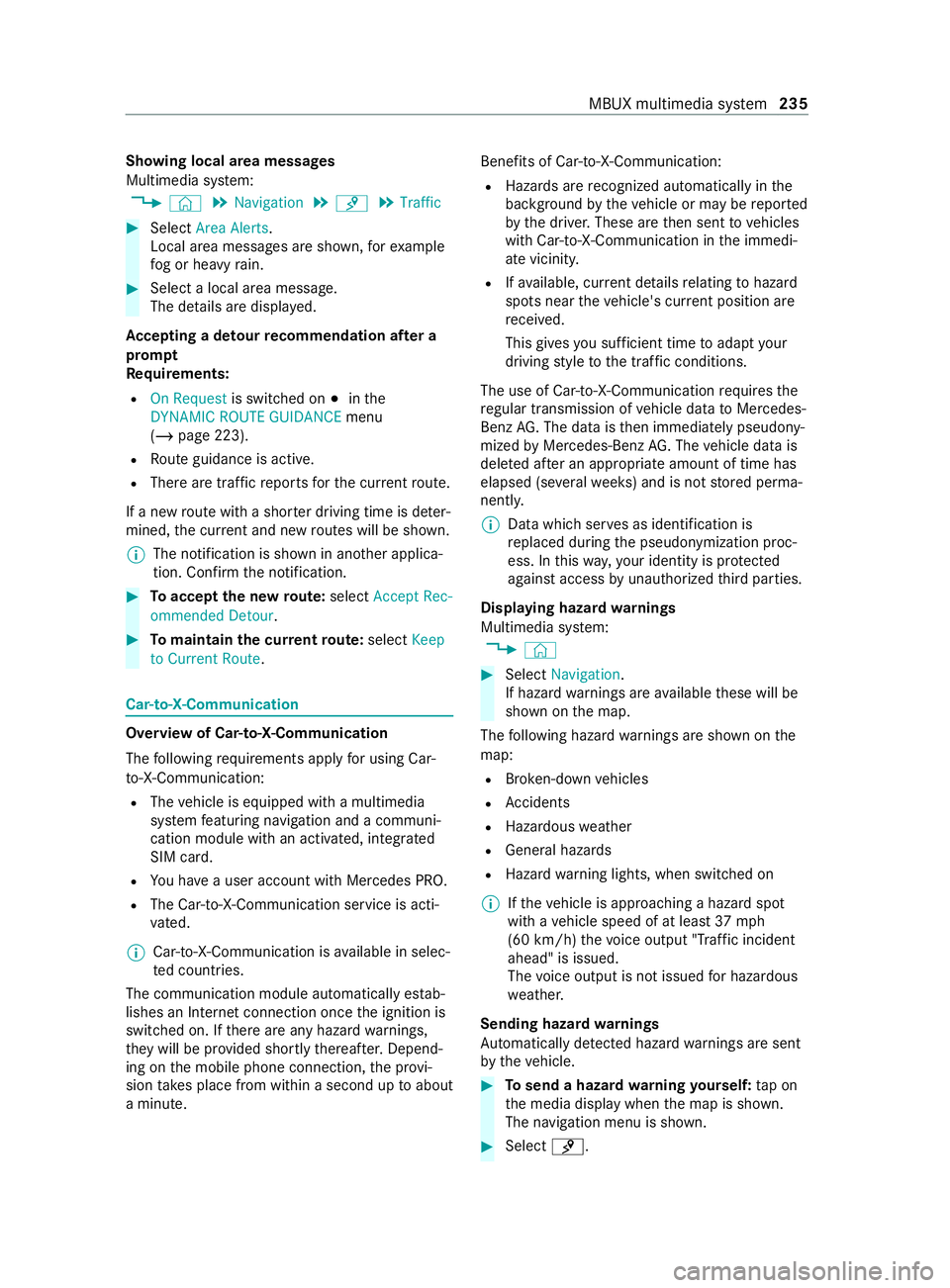
Showing local area messages
Multimedia sy
stem:
4 © 5
Navigation 5
¡ 5
Traffic #
Select Area Alerts.
Local area messages are shown, forex ample
fo g or heavy rain. #
Select a local area message.
The de tails are displa yed.
Ac cepting a de tour recommendation af ter a
prom pt
Re quirements:
R On Request is switched on 003Binthe
DYNAMIC ROUTE GUIDANCE menu
(/ page 223).
R Route guidance is active.
R There are traf fic re ports forth e cur rent route.
If a new route with a shor ter driving time is de ter‐
mined, the cur rent and new routes will be shown.
% The notification is shown in ano
ther applica‐
tion. Confirm the notification. #
Toaccept the new route: select Accept Rec-
ommended Detour. #
Tomaintain the cu rrentroute: select Keep
to Current Route. Car-to-X-Communication
Overview of Car-to-X-Communication
The following requ irements apply for using Car-
to -X-Communication:
R The vehicle is equipped with a multimedia
sy stem featuring navigation and a communi‐
cation module with an activated, integ rated
SIM card.
R You ha vea user account with Mercedes PRO.
R The Car-to-X-Communication service is acti‐
vated.
% Car-to-X-Communication is
available in selec‐
te d count ries.
The communication module automatically es tab‐
lishes an Internet connection once the ignition is
switched on. If there are any hazard warnings,
th ey will be pr ovided shortly thereaf ter.Depend‐
ing on the mobile phone connection, the pr ovi‐
sion take s place from within a second up toabout
a minute. Benefits of Car-to-X-Communication:
R Hazards are recognized au tomatical lyin the
bac kground bytheve hicle or may be repor ted
by the driver. These are then sent tovehicles
with Car-to-X-Communication in the immedi‐
ate vicinit y.
R Ifav ailable, cur rent de tails relating tohazard
spots near theve hicle's cur rent position are
re ceived.
This gives you suf ficient time toadapt your
driving style to the traf fic conditions.
The use of Ca r-to -X-Communication requiresthe
re gular transmission of vehicle data toMercedes-
Benz AG. The da taisthen immediately pseudony‐
mized byMercedes-Benz AG. The vehicle data is
dele ted af ter an appro priate amount of time has
elapsed (se veralwe eks) and is not stored perma‐
nently.
% Data which ser
ves as identification is
re placed during the pseudonymization proc‐
ess. In this wa y,yo ur identity is pr otected
against access byunauthorized third parties.
Displaying hazard warnings
Multimedia sy stem:
4 © #
Select Navigation .
If hazard warnings are available these will be
shown on the map.
The following hazard warnings are shown on the
map:
R Broken-down vehicles
R Accidents
R Haza rdous weather
R Gene ral hazards
R Hazard warning lights, when switched on
% If
th eve hicle is approaching a hazard spot
with a vehicle speed of at least 37mph
(60 km/h) thevo ice output "T raffic incident
ahead" is issued.
The voice output is not issued for hazardous
we ather.
Sending haza rdwa rnings
Au tomatically de tected haza rdwa rnings are sent
by theve hicle. #
Tosend a haza rdwa rning yourself: tap on
th e media display when the map is shown.
The navigation menu is shown. #
Select ¡. MBUX multimedia sy
stem 235
Page 245 of 416
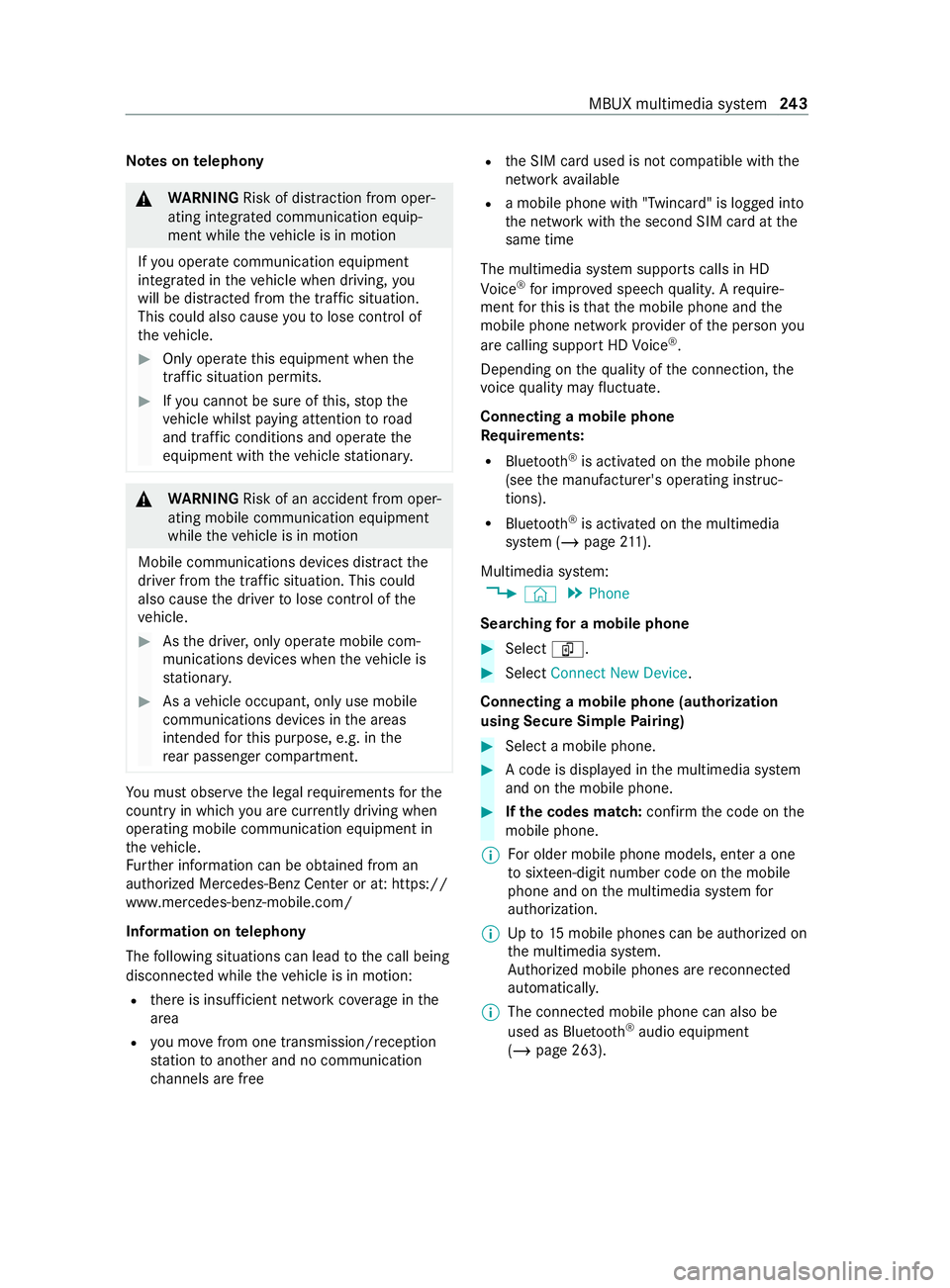
Note
s ontelephony &
WARNING Risk of distraction from oper‐
ating integrated communication equip‐
ment while theve hicle is in motion
If yo u operate communication equipment
integ rated in theve hicle when driving, you
will be distracted from the tra ffic situation.
This could also cause youto lose control of
th eve hicle. #
Only operate this equipment when the
traf fic situation permits. #
Ifyo u cannot be sure of this, stop the
ve hicle whilst paying attention toroad
and traf fic conditions and ope rate the
equipment with theve hicle stationar y. &
WARNING Risk of an accident from oper‐
ating mobile communication equipment
while theve hicle is in motion
Mobile communications devices distract the
driver from the traf fic situation. This could
also cause the driver tolose control of the
ve hicle. #
Asthe driver, only operate mobile com‐
munications devices when theve hicle is
st ationar y. #
As a vehicle occupant, only use mobile
communications devices in the areas
intended forth is purpose, e.g. in the
re ar passenger compartment. Yo
u must obse rveth e legal requirements forthe
country in whi chyou are cur rently driving when
ope rating mobile communication equipment in
th eve hicle.
Fu rther information can be obtained from an
authorized Mercedes-Benz Center or at: https://
www.mercedes-benz-mobile.com/
Information on telephony
The following situations can lead tothe call being
disconnected while theve hicle is in motion:
R there is insuf ficient network co verage inthe
area
R you mo vefrom one transmission/reception
st ation toano ther and no communication
ch annels are free R
the SIM card used is not compatible with the
network available
R a mobile phone with "Twincard" is logged into
the network with the second SIM card at the
same time
The multimedia sy stem supports calls in HD
Vo ice ®
for impr oved speech quality. A require‐
ment forth is is that the mobile phone and the
mobile phone network pr ovider of the person you
are calling support HD Voice ®
.
Depending on thequ ality of the connection, the
vo ice quality may fluctuate.
Connecting a mobile phone
Re quirements:
R Blue tooth ®
is activated on the mobile phone
(see the manufacturer's operating instruc‐
tions).
R Blue tooth ®
is activated on the multimedia
sy stem (/ page211).
Mul timedia sy stem:
4 © 5
Phone
Sear ching for a mobile phone #
Select í. #
Select Connect New Device.
Connecting a mobile phone (authorization
using Secure Si mplePa iring) #
Select a mobile phone. #
A code is displa yed in the multimedia sy stem
and on the mobile phone. #
Ifth e codes match: confirm the code on the
mobile phone.
% Fo
r older mobile phone models, enter a one
to sixteen-digit number code on the mobile
phone and on the multimedia sy stem for
authorization.
% Up
to15 mobile phones can be authorized on
th e multimedia sy stem.
Auth orized mobile phones are reconnected
au tomatical ly.
% The connected mobile phone can also be
used as Blue
tooth®
audio equipment
(/ page 263). MBUX multimedia sy
stem 243
Page 247 of 416
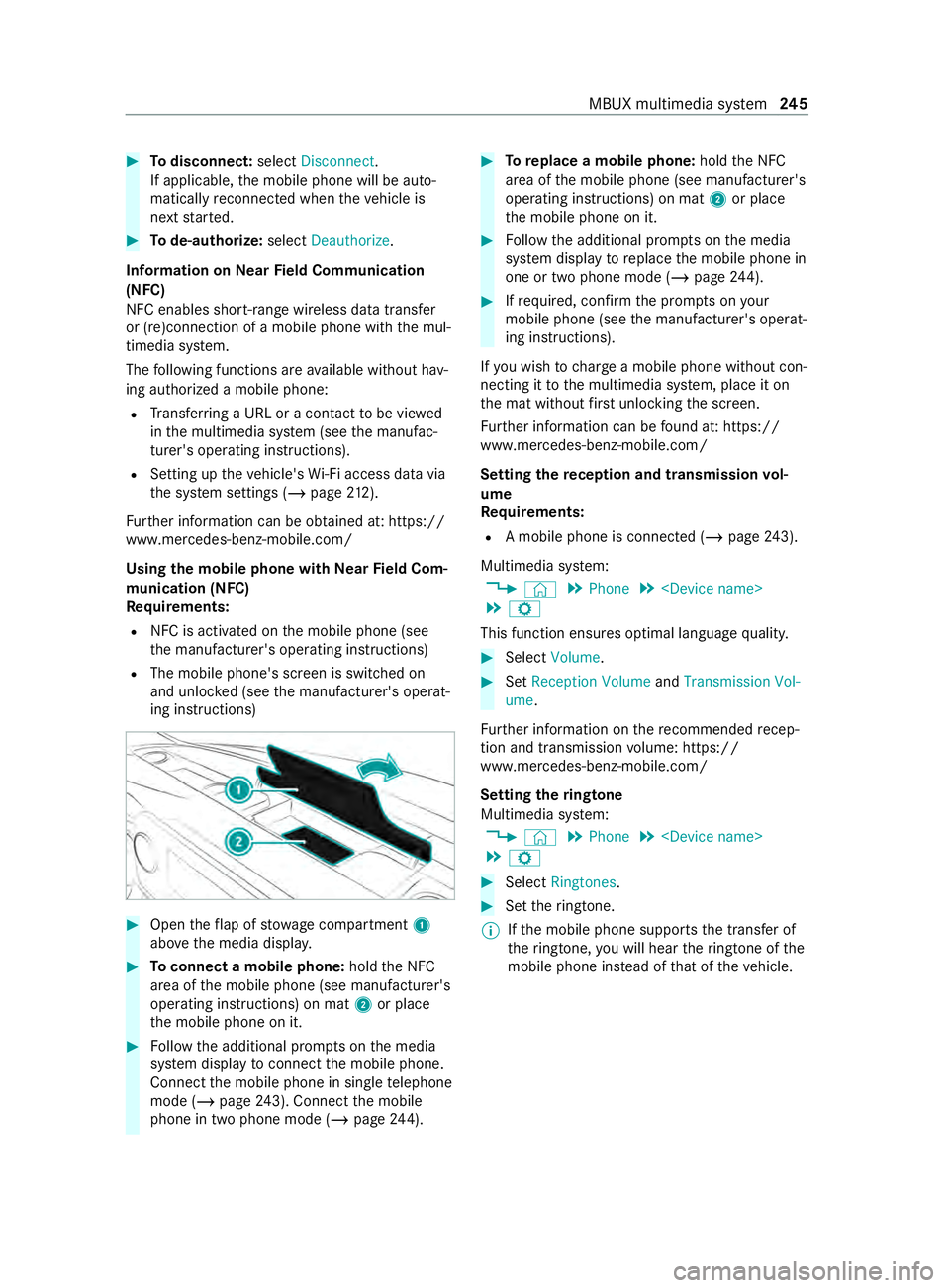
#
Todisconnect: selectDisconnect .
If applicable, the mobile phone will be auto‐
matically reconnected when theve hicle is
next star ted. #
Tode-authorize: selectDeauthorize.
In fo rm ation on NearField Communication
(NFC)
NFC enables short- range wi reless data transfer
or (re)connection of a mobile phone with the mul‐
timedia sy stem.
The following functions are available without hav‐
ing authorized a mobile phone:
R Trans ferring a URL or a con tact to be vie wed
in the multimedia sy stem (see the manufac‐
turer's operating instructions).
R Setting up theve hicle's Wi-Fi access da tavia
th e sy stem settings (/ page212).
Fu rther information can be obtained at: https://
www.mercedes-benz-mobile.com/
Using the mobile phone with NearField Com‐
munication (NFC)
Requ irements:
R NFC is activated on the mobile phone (see
th e manufacturer's operating instructions)
R The mobile phone's screen is switched on
and unloc ked (see the manufacturer's operat‐
ing instructions) #
Open theflap of stowage compartment 1
abo vethe media displa y. #
Toconnect a mobile phone: holdthe NFC
area of the mobile phone (see manufacturer's
operating instructions) on mat 2or place
th e mobile phone on it. #
Follow the additional prom pts on the media
sy stem display toconnect the mobile phone.
Connect the mobile phone in single telephone
mode (/ page243). Con nectthe mobile
phone in two phone mode (/ page244). #
Toreplace a mobile phone: holdthe NFC
area of the mobile phone (see manufacturer's
operating instructions) on mat 2or place
th e mobile phone on it. #
Follow the additional prom pts on the media
sy stem display toreplace the mobile phone in
one or two phone mode (/ page244). #
Ifre qu ired, con firm the prom pts on your
mobile phone (see the manufacturer's operat‐
ing instructions).
If yo u wish tocharge a mobile phone without con‐
necting it tothe multimedia sy stem, place it on
th e mat without firs t unlocking the screen.
Fu rther information can be found at: https://
www.mercedes-benz-mobile.com/
Setting there ception and transmission vol‐
ume
Re quirements:
R A mobile phone is connec ted (/ page243).
Multimedia sy stem:
4 © 5
Phone 5
5 Z
This function ensures optimal language quality. #
Select Volume . #
Set Reception Volume andTransmission Vol-
ume.
Fu rther information on there commended recep‐
tion and transmission volume: https://
www.me rcedes-benz-mobile.com/
Setting theringtone
Multimedia sy stem:
4 © 5
Phone 5
5 Z #
Select Ringtones. #
Set theringtone.
% If
th e mobile phone supports the transfer of
th eringtone, you will hear theringtone of the
mobile phone ins tead of that of theve hicle. MBUX multimedia sy
stem 245
Page 256 of 416
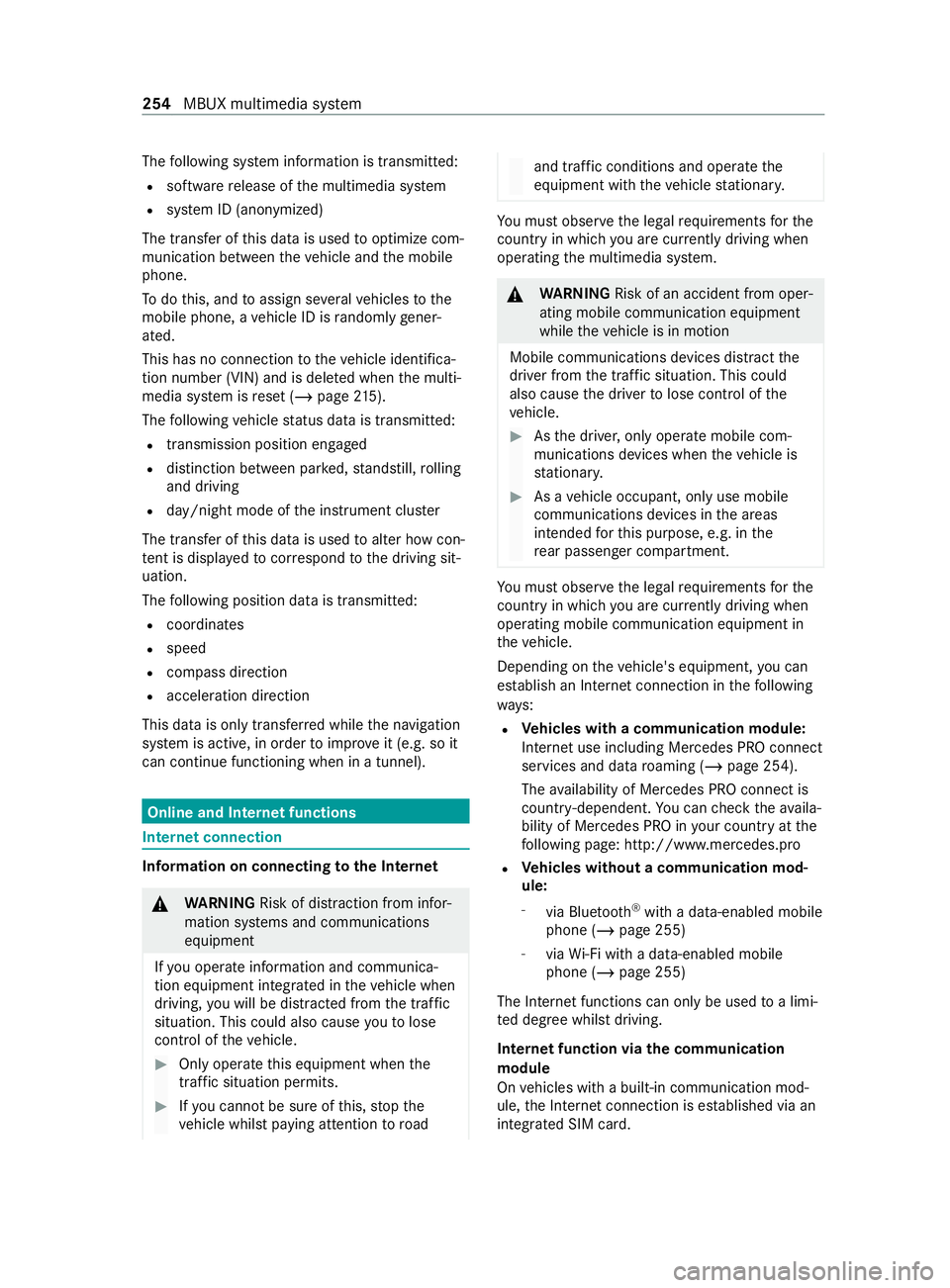
The
following sy stem information is transmit ted:
R software release of the multimedia sy stem
R system ID (anonymized)
The transfer of this data is used tooptimize com‐
munication between theve hicle and the mobile
phone.
To do this, and toassign se veralve hicles tothe
mobile phone, a vehicle ID is randomly gener‐
ated.
This has no connection totheve hicle identifica‐
tion number (VIN) and is dele ted when the multi‐
media sy stem is reset (/ page215).
The following vehicle status data is transmit ted:
R transmission position engaged
R distinction between par ked, standstill, rolling
and driving
R day/night mode of the instrument clus ter
The transfer of this data is used toalter how con‐
te nt is displ ayed tocor respond tothe driving sit‐
uation.
The following position data is transmitte d:
R coordinates
R speed
R compass direction
R acceleration direction
This data is only transfer red while the navigation
sy stem is active, in order toimpr oveit (e.g. so it
can continue functioning when in a tunnel). Online and Internet functions
Internet connection
Information on connecting
tothe Internet &
WARNING Risk of distraction from infor‐
mation sy stems and communications
equipment
If yo u operate information and communica‐
tion equipment integ rated in theve hicle when
driving, you will be distracted from the tra ffic
situation. This could also cause youto lose
control of theve hicle. #
Only operate this equipment when the
traf fic situation permits. #
Ifyo u cannot be sure of this, stop the
ve hicle whilst paying attention toroad and traf
fic conditions and ope rate the
equipment with theve hicle stationar y. Yo
u must obse rveth e legal requirements forthe
country in whi chyou are cur rently driving when
ope rating the multimedia sy stem. &
WARNING Risk of an accident from oper‐
ating mobile communication equipment
while theve hicle is in motion
Mobile communications devices distract the
driver from the traf fic situation. This could
also cause the driver tolose control of the
ve hicle. #
Asthe driver, only operate mobile com‐
munications devices when theve hicle is
st ationar y. #
As a vehicle occupant, only use mobile
communications devices in the areas
intended forth is purpose, e.g. in the
re ar passenger compartment. Yo
u must obse rveth e legal requirements forthe
country in whi chyou are cur rently driving when
ope rating mobile communication equipment in
th eve hicle.
Depending on theve hicle's equipment, you can
es tablish an Internet connection in thefo llowing
wa ys:
R Ve
hicles with a communication module:
Internet use including Mercedes PRO connect
services and data roaming (/ page 254).
The availability of Mercedes PRO connect is
countr y-dependent. You can check theav aila‐
bility of Mercedes PRO in your country at the
fo llowing page: http://www.me rcedes.pro
R Ve
hicles without a communication mod‐
ule:
- via Blue tooth®
with a data-enabled mobile
phone (/ page 255)
- viaWi-Fi wi tha data-enabled mobile
phone (/ page 255)
The In tern et functions can only be used toa limi‐
te d degree whilst driving.
Internet function via the communication
module
On vehicles with a built-in communication mod‐
ule, the Internet connection is es tablished via an
integrated SIM card. 254
MBUX multimedia sy stem
Page 294 of 416

Emer
gency Re
moving the saf etyve st The saf
etyve st is located in thestow age com‐
partment in the driver's door. #
Remo vethe saf etyve st from thestow age
compartment.
% Saf
etyve sts can also be stored in thestow‐
age compartments of there ar doors and the
front-passenger door. 1
Maximum number of washes
2 Maximum wash temp erature
3 Do not bleach
4 Do not iron
5 Do not tumble dry
6 Do not dr y-clean
7 This is a class 2 vest
The saf etyve st only fulfills the legally required
st andards if it is the cor rect size and is com‐
ple tely closed.
Re place the saf etyve st:
R if damaged or if there flex strips are dirty
R ifth e maximum permitted number of washes
is exc eeded
R ifth e saf etyve st's fluorescence has faded Re
moving the firs t-aid kit (soft sided) The
firs t-aid kit (soft sided) is located in thestow‐
age compartment in the front passenger door. #
Remo vefirs t-aid (soft sided) kit from the
stow age compartment. Re
moving the warning lamp The
warning lamp is located in thestow age com‐
partment in the front-passenger door. #
Remo vethewa rning lamp from thestow age
compartment. Emer
gency Call Sy stem Information on
the emer gency call sy stem USA onl
y:Your vehicle is equipped with the
Emergency Call Sy stem ("eCall"). This feature can
help sa velives in theev ent of an accident. eCall
in no wayre places assis tance pr ovided from dial‐
ing 911.
eCall only functions in areas where mobile phone
co verage isavailable from the wireless service
pr ov iders. Insuf ficient network co verage from the
wireless service pr oviders may result in an emer‐
ge ncy call not being transmitted.
eCall is a standard feature in your Mercedes-Benz
ve hicle. In order tofunction as intended, the sys‐
te m relies on the transmission of data de tailed in
th eTr ansmit ted Data section that follo ws
( / page 293). Todisable eCall, a cus tomer must
visit an authorized Mercedes-Benz Service
depa rtment todeactivate theve hicle's communi‐
cation module.
Deactivation of this module pr events the acti‐
va tion of any and all Mercedes PRO connect
se rvices. Af ter the deacti vation of eCall, auto‐
matic eme rgency call and manual emer gency
call will not be available.
The ignition must be switched on before an auto‐
matic emer gency call can be made.
% eCall is acti
vated at thefa ctor y.
% eCall can be deactivated
byan authorized
Mercedes-Benz dealer. Please no tethat in
th eeve ntow nership of theve hicle is trans‐
fe rred toano ther ow ner in its deacti vated
st ate, eCall will remain deactivated unless
th e new owner visits an au thorized
Mercedes-Benz dealership toreactivate the
sy stem. Emer
gency Call Sy stem eCall can help
toreduce the time between an
accident and the ar riva l of emer gency services at
th e site of the accident. It helps locate an acci‐
dent site in places that are dif ficult toaccess.
Ho wever,eve n if a vehicle is equipped with eCall,
th is does not mean the sy stem is ON. As such,
eCall does not replace dialing 911 in theeve nt of
an accident.
The emergency call can be made au tomatical ly
( / page 293) or manually (/ page 293). Only
make emer gency calls if you or others are in need
of rescue. Do not make an emer gency call in the
eve nt of a breakdown or a similar situation. 292
Breakdown assis tance