Page 76 of 399
74
uuMap uStraight Line Guide
System Setup
Straight Line Guide
H SETTINGS buttonuNavigation Settings uMap uStraight Line Guide
Set whether to display a straight guideline to the destination or waypoint. Rotate to select an option. Press .
The following options are available:
• On (factory default): Displays a straight guideline on the map.
• Off : Disables the feature.
19 ACURA TLX NAVI-31TZ38400.book 74 ページ 2018年3月7日 水曜日 午後4時23分
Page 77 of 399
75
uuMap uDisplay Tracking
Continued
System Setup
Display Tracking
H SETTINGS buttonuNavigation Settings uMap uDisplay Tracking
The navigation system can be set to disp lay white tracking dots (“breadcrumbs”) on
the map screen.
Rotate to select an option. Press .
The following options are available:
• On : Displays white tracking dots.
2Tracking Dots P. 146
•Off (factory default): Disables the feature.
19 ACURA TLX NAVI-31TZ38400.book 75 ページ 2018年3月7日 水曜日 午後4時23分
Page 78 of 399
uuMap uDisplay Tracking
76
System SetupH SETTINGS buttonuNavigation Settings uMap uDelete Tracking
Rotate to select Yes. Press .
■Deleting Tracking Dots1
Deleting Tracking Dots
When you transfer the vehicle to a third party, delete
the tracking dots.
19 ACURA TLX NAVI-31TZ38400.book 76 ページ 2018年3月7日 水曜日 午後4時23分
Page 79 of 399
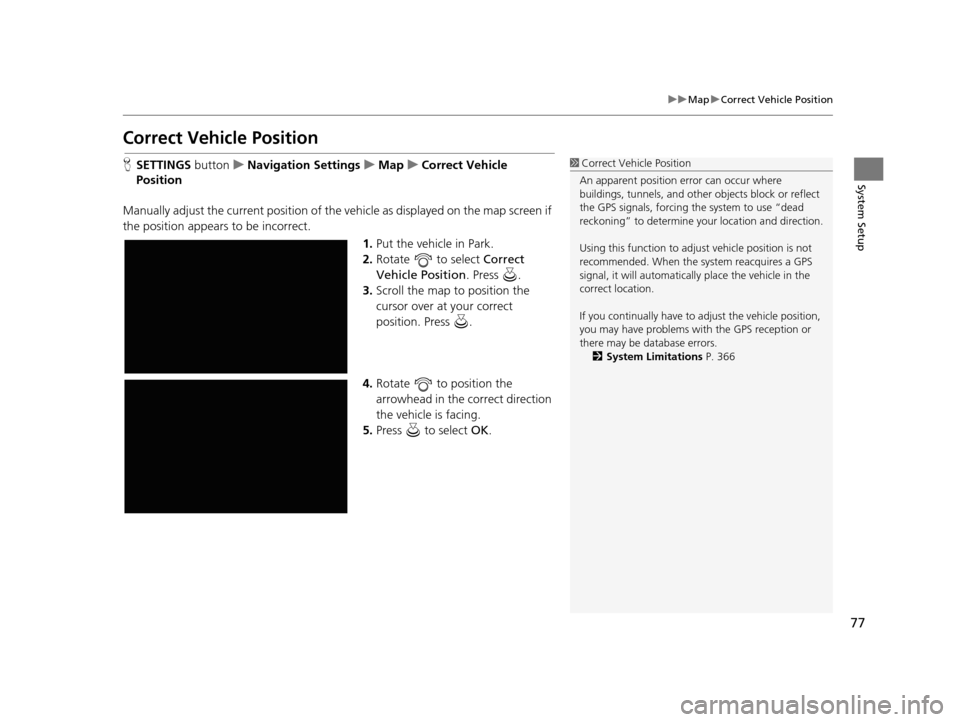
77
uuMap uCorrect Vehicle Position
System Setup
Correct Vehicle Position
H SETTINGS buttonuNavigation Settings uMap uCorrect Vehicle
Position
Manually adjust the current position of the vehicle as displayed on the map screen if
the position appears to be incorrect. 1.Put the vehicle in Park.
2. Rotate to select Correct
Vehicle Position . Press .
3. Scroll the map to position the
cursor over at your correct
position. Press .
4. Rotate to position the
arrowhead in the correct direction
the vehicle is facing.
5. Press to select OK.1Correct Vehicle Position
An apparent position error can occur where
buildings, tunnels, and other objects block or reflect
the GPS signals, forcing the system to use “dead
reckoning” to determine your location and direction.
Using this function to adju st vehicle position is not
recommended. When the system reacquires a GPS
signal, it will automaticall y place the vehicle in the
correct location.
If you continually have to adjust the vehicle position,
you may have problems with the GPS reception or
there may be database errors. 2 System Limitations P. 366
19 ACURA TLX NAVI-31TZ38400.book 77 ページ 2018年3月7日 水曜日 午後4時23分
Page 82 of 399
80
uuCustomized Features u
System Setup
Show Icon on Map
Color (Day)
Color (Night)
Map
View
3D Angle Adjustment
Straight Line Guide
Display Tracking
Delete Tracking
Correct Vehicle Position
System Device Information
Map Data Update
19 ACURA TLX NAVI-31TZ38400.book 80 ページ 2018年3月7日 水曜日 午後4時23分
Page 85 of 399
83
uuCustomized Features u
Continued
System Setup
“Trip A” Reset Timing
“Trip B” Reset Timing
Language Selection
Adjust Outside Temp. Display
Forward Collision Warning Distance
Head-up Warning
Auto Engine Idle Stop Guidance Screens*
Vehicle
Settings
Driver Assist
Lane Keeping Assi st Suspend Beep
Driving
Position
Road Departure Mitigation Setting
ACC Forward Vehicle Detect Beep
Memory Position Link
Meter
Default
ACC Display Speed Unit
Reverse Alert Tone
Blind Spot Info
Turn by Turn Display
Seat Position Movem ent At Entry/Exit
* Not available on all models
19 ACURA TLX NAVI-31TZ38400.book 83 ページ 2018年3月7日 水曜日 午後4時23分
Page 88 of 399
86
uuCustomized Features u
System Setup
Guidance Volume
Brightness
Contrast
Black Level
Units
Language
Operation Restriction Tips*
Display
Others
Voice
Reco.
Sync Display Brightness
Header Clock Display
System Device Information
Guidance Volume Feedback
Verbal Reminder
Song By Voice
Song By Voice Phonetic Modification
Phonebook Phonetic Modification
Factory Data Reset
Voice Prompt
System
Settings
Default
Smartphone SettingsDefault
Apple CarPlay Device List
Android Auto Device List
Smartphone Volume
* Not available on all models
19 ACURA TLX NAVI-31TZ38400.book 86 ページ 2018年3月7日 水曜日 午後4時23分
Page 91 of 399
89
uuCustomized Features u
Continued
System Setup
*1: Default SettingSetup
Group Customizable Features Desc
ription Selectable Settings
Navigation
SettingsGuidance
Guidance VolumeAdjusts the navigation system volume level.—
Guidance ModeSets whether to display only the map screen or a
split map guidance screen.Map*1/Direction List /
Next Maneuver
Street Name Guidance*Sets whether to read out the street names during
voice guidance (U.S. models).On*1/ Off
Non-map ScreensSets whether the guidance screen interrupts the
screen display.On /Off*1
Guidance PointSets whether to display the guidance information
to the destination or the next waypoint.Destination*1/Next
Point
Estimated TimeSets whether to display the remaining time or
arrival time to the guidance point.Arrival /Remaining*1
* Not available on all models
19 ACURA TLX NAVI-31TZ38400.book 89 ページ 2018年3月7日 水曜日 午後4時23分