Page 55 of 399
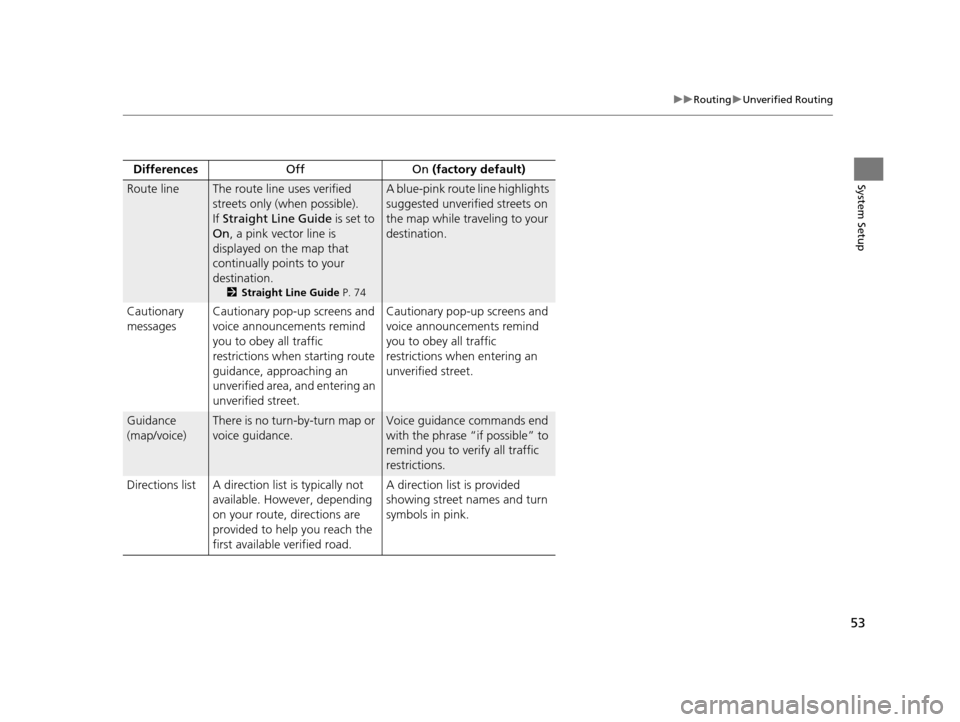
53
uuRouting uUnverified Routing
System SetupDifferences Off On (factory default)
Route lineThe route line uses verified
streets only (when possible).
If Straight Line Guide is set to
On , a pink vector line is
displayed on the map that
continually points to your
destination.
2 Straight Line Guide P. 74
A blue-pink route line highlights
suggested unverified streets on
the map while traveling to your
destination.
Cautionary
messages Cautionary pop-up screens and
voice announcements remind
you to obey all traffic
restrictions when
starting route
guidance, approaching an
unverified area, and entering an
unverified street. Cautionary pop-up screens and
voice announcements remind
you to obey all traffic
restrictions when entering an
unverified street.
Guidance
(map/voice)There is no turn-by-turn map or
voice guidance.Voice guidance commands end
with the phrase “if possible” to
remind you to verify all traffic
restrictions.
Directions list A direction list is typically not available. However, depending
on your route, directions are
provided to help you reach the
first available verified road. A direction list is provided
showing street names and turn
symbols in pink.
19 ACURA TLX NAVI-31TZ38400.book 53 ページ 2018年3月7日 水曜日 午後4時23分
Page 58 of 399
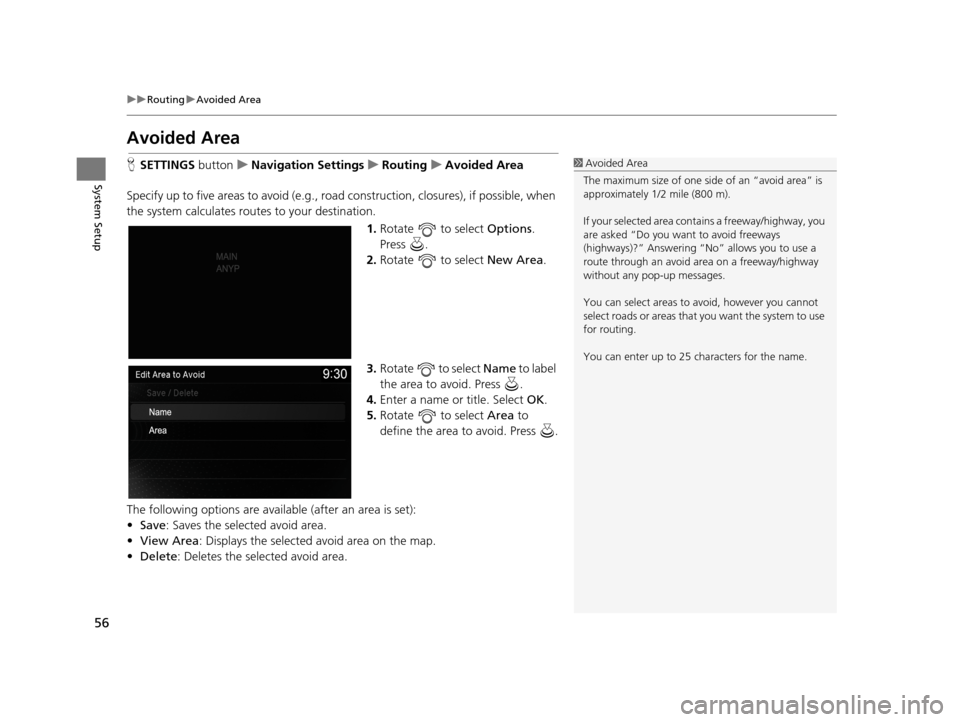
56
uuRouting uAvoided Area
System Setup
Avoided Area
H SETTINGS buttonuNavigation Settings uRouting uAvoided Area
Specify up to five areas to avoid (e.g., road construction, closures), if possible, when
the system calculates routes to your destination.
1.Rotate to select Options.
Press .
2. Rotate to select New Area.
3. Rotate to select Name to label
the area to avoid. Press .
4. Enter a name or title. Select OK.
5. Rotate to select Area to
define the area to avoid. Press .
The following options are available (after an area is set):
• Save : Saves the selected avoid area.
• View Area : Displays the selected avoid area on the map.
• Delete: Deletes the selected avoid area.1Avoided Area
The maximum size of one side of an “avoid area” is
approximately 1/2 mile (800 m).
If your selected area contains a freeway/highway, you
are asked “Do you want to avoid freeways
(highways)?” Answering “No” allows you to use a
route through an avoid ar ea on a freeway/highway
without any pop-up messages.
You can select areas to avoid, however you cannot
select roads or areas that you want the system to use
for routing.
You can enter up to 25 ch aracters for the name.
19 ACURA TLX NAVI-31TZ38400.book 56 ページ 2018年3月7日 水曜日 午後4時23分
Page 59 of 399
57
uuRouting uAvoided Area
System Setup
6. Rotate to select a method for
specifying the area. Press .
The following options are available:
• Address : Specify the general area by entering an address.
2Address P. 116
•Select Using Map : Specify the general area by using map.
2Select using Map P. 136
7.If you select Select Using Map ,
scroll the map to position the
cursor over your desired start
point, adjusting the map scale as
necessary. Press to mark the
start point.
u To redo the area selection,
press the BACK button.
8. Scroll the map to “draw” the area.
Press to mark the end point.
9. Press to select OK.
u The area you specify is
displayed in the list of areas to
avoid.
1Avoided Area
Avoid area can be set in the 1/20, 1/8, or 1/4 mile (80,
200, or 400 m) map scales.
Cursor
Avoid area
19 ACURA TLX NAVI-31TZ38400.book 57 ページ 2018年3月7日 水曜日 午後4時23分
Page 60 of 399
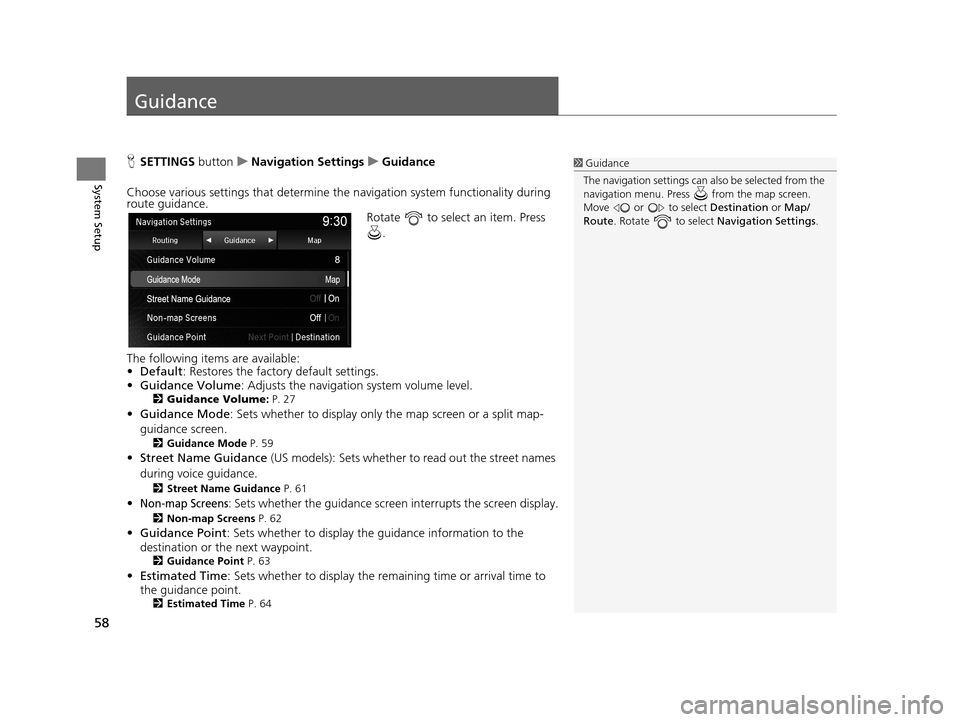
58
System Setup
Guidance
HSETTINGS buttonuNavigation Settings uGuidance
Choose various settings that determine th e navigation system functionality during
route guidance.
Rotate to select an item. Press
.
The following items are available:
• Default : Restores the factory default settings.
• Guidance Volume : Adjusts the navigation system volume level.
2Guidance Volume : P. 27
•Guidance Mode : Sets whether to display only the map screen or a split map-
guidance screen.
2 Guidance Mode P. 59
•Street Name Guidance (US models): Sets whether to read out the street names
during voice guidance.
2 Street Name Guidance P. 61
•Non-map Screens: Sets whether the guidance screen interrupts the screen display.
2Non-map Screens P. 62
•Guidance Point : Sets whether to display the guidance information to the
destination or the next waypoint.
2 Guidance Point P. 63
•Estimated Time : Sets whether to display the remaining time or arrival time to
the guidance point.
2 Estimated Time P. 64
1Guidance
The navigation setti ngs can also be selected from the
navigation menu. Press from the map screen.
Move or to select Destination or Map/
Route . Rotate to select Navigation Settings.
19 ACURA TLX NAVI-31TZ38400.book 58 ページ 2018年3月7日 水曜日 午後4時23分
Page 61 of 399
59
uuGuidance uGuidance Mode
Continued
System Setup
Guidance Mode
H SETTINGS buttonuNavigation Settings uGuidance uGuidance mode
Select the display mode for the map and guidance screens. Rotate to select an option. Press .
The following options are available:
• Map (factory default): Displays only th e map screen. When you approach a
guidance point, the next guidance point appears.1 Guidance Mode
Press the NAV button to switch between the map,
next guidance direction, and a list of guidance
directions.
Turn-by-Turn Directions
The next guidance point appears on the multi-
information display. 2 Turn-by-Turn Directions P. 10
You can turn this feature on or off using the multi-
information display. See the Owner’s Manual for
instructions.
Map screen
Near the next
guidance pointNext Maneuver screen
Next guidance point
19 ACURA TLX NAVI-31TZ38400.book 59 ページ 2018年3月7日 水曜日 午後4時23分
Page 62 of 399
60
uuGuidance uGuidance Mode
System Setup
• Direction List : Displays the map and direction list simultaneously on the map
screen. When you approach a guidance point, the next guidance point appears.
• Next Maneuver : Displays the map and next guidance point simultaneously on
the map screen.
Direction List screen
Guidance direction list Near the next
guidance point
Next Maneuver screen
Next guidance point
Next Maneuver screen Next guidance pointNear the next
guidance point
Next Maneuver screen
19 ACURA TLX NAVI-31TZ38400.book 60 ページ 2018年3月7日 水曜日 午後4時23分
Page 64 of 399
62
uuGuidance uNon-map Screens
System Setup
Non-map Screens
H SETTINGS buttonuNavigation Settings uGuidance uNon-map Screens
The navigation system temporarily interrupts the screen display to view the guidance
screen as you approach a guidance point. Rotate to select an option. Press .
The following options are available:
• On : The guidance screen interrupts other mo de screens (e.g., audio, phone, etc.,
except the rear view camera mode).
• Off (factory default): Disables the feature.
19 ACURA TLX NAVI-31TZ38400.book 62 ページ 2018年3月7日 水曜日 午後4時23分
Page 65 of 399
63
uuGuidance uGuidance Point
System Setup
Guidance Point
H SETTINGS buttonuNavigation Settings uGuidance uGuidance Point
Set the guidance point to display on the map screen. Rotate to select an option. Press .
The following options are available:
• Destination (factory default): Disp lays the remaining/arriva l time and distance to
the destination.
• Next Point : Displays the remaining/arrival time and distance to the next
waypoint.
19 ACURA TLX NAVI-31TZ38400.book 63 ページ 2018年3月7日 水曜日 午後4時23分