Page 66 of 399
64
uuGuidance uEstimated Time
System Setup
Estimated Time
H SETTINGS buttonuNavigation Settings uGuidance uEstimated Time
Select the estimated time to display on the screen. Rotate to select an option. Press .
The following options are available:
• Arrival : Displays the arrival time to the destination or the next waypoint.
• Remaining (factory default): Disp lays the remaining time to the destination or
the next waypoint.
19 ACURA TLX NAVI-31TZ38400.book 64 ページ 2018年3月7日 水曜日 午後4時23分
Page 67 of 399
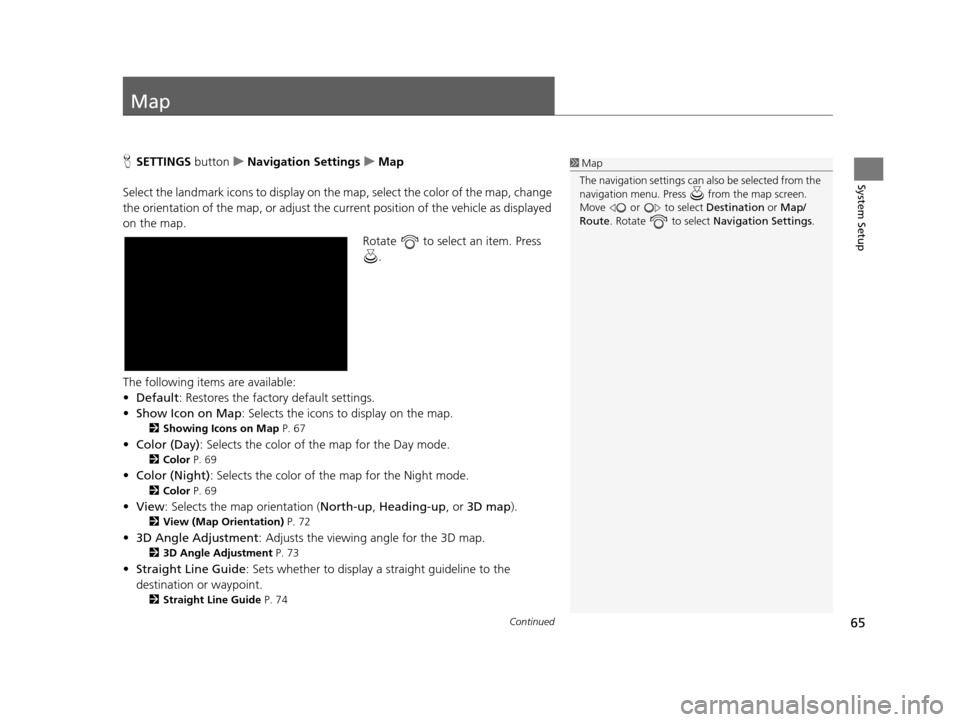
65Continued
System Setup
Map
HSETTINGS buttonuNavigation Settings uMap
Select the landmark icons to display on the map, select the color of the map, change
the orientation of the map, or adjust the current position of the vehicle as displayed
on the map. Rotate to select an item. Press .
The following items are available:
• Default: Restores the factory default settings.
• Show Icon on Map : Selects the icons to display on the map.
2Showing Icons on Map P. 67
•Color (Day) : Selects the color of the map for the Day mode.
2Color P. 69
•Color (Night) : Selects the color of the map for the Night mode.
2Color P. 69
•View : Selects the map orientation ( North-up, Heading-up , or 3D map).
2View (Map Orientation) P. 72
•3D Angle Adjustment : Adjusts the viewing angle for the 3D map.
23D Angle Adjustment P. 73
•Straight Line Guide : Sets whether to display a straight guideline to the
destination or waypoint.
2 Straight Line Guide P. 74
1Map
The navigation setti ngs can also be selected from the
navigation menu. Press from the map screen.
Move or to select Destination or Map/
Route . Rotate to select Navigation Settings.
19 ACURA TLX NAVI-31TZ38400.book 65 ページ 2018年3月7日 水曜日 午後4時23分
Page 68 of 399
66
uuMap u
System Setup
•Display Tracking : Sets whether to display the tracking dots on the map.
2Display Tracking P. 75
•Delete Tracking : Deletes the tracking dots on the map.
2Deleting Tracking Dots P. 76
•Correct Vehicle Position : Adjusts the position of the vehicle on the map.
2Correct Vehicle Position P. 77
•System Device Information : Displays database, software, device, and vehicle
identification information.
2 System Device Information P. 321
•Map Data Update : Provides the status of map database updates.
2Map Data Update P. 321
19 ACURA TLX NAVI-31TZ38400.book 66 ページ 2018年3月7日 水曜日 午後4時23分
Page 69 of 399
67
uuMap uShowing Icons on Map
Continued
System Setup
Showing Icons on Map
H SETTINGS buttonuNavigation Settings uMap uShow Icon on Map
Select the icons that ar e displayed on the map.
1.Rotate to select an item. Press
.
u If the selected item has no sub
categories, pressing toggles
the setting between On and
Off .
u If the selected item has sub
categories, proceed to the next
step.
2. Rotate to select an option.
Press .
u Repeat step 1 and 2 as
necessary.
The following options are available:
• All On : Displays the landmark icons for all the sub categories.
2Map Screen Legend P. 9
•Custom : Fine-tunes the icon display.
2Fine-tuning the Icons P. 68
•Off : Hides the landmark icons for all the sub categories.
1Showing Icons on Map
If you have PIN-protecte d your address book, enter
your PIN when prompted. Move to select OK. PINs
are optional. 2 PIN Numbers P. 45
19 ACURA TLX NAVI-31TZ38400.book 67 ページ 2018年3月7日 水曜日 午後4時23分
Page 70 of 399
68
uuMap uShowing Icons on Map
System SetupIcons in some categories can be fine-tuned to display or hide.
1.Rotate to select the icons to
display on the map. Press .
u Pressing toggles the check
mark display on or off.
u Repeat the procedure as
necessary.
2. Rotate to select Options.
Press .
3. Rotate to select Set Selected.
Press .
■ Fine-tuning the Icons
19 ACURA TLX NAVI-31TZ38400.book 68 ページ 2018年3月7日 水曜日 午後4時23分
Page 72 of 399
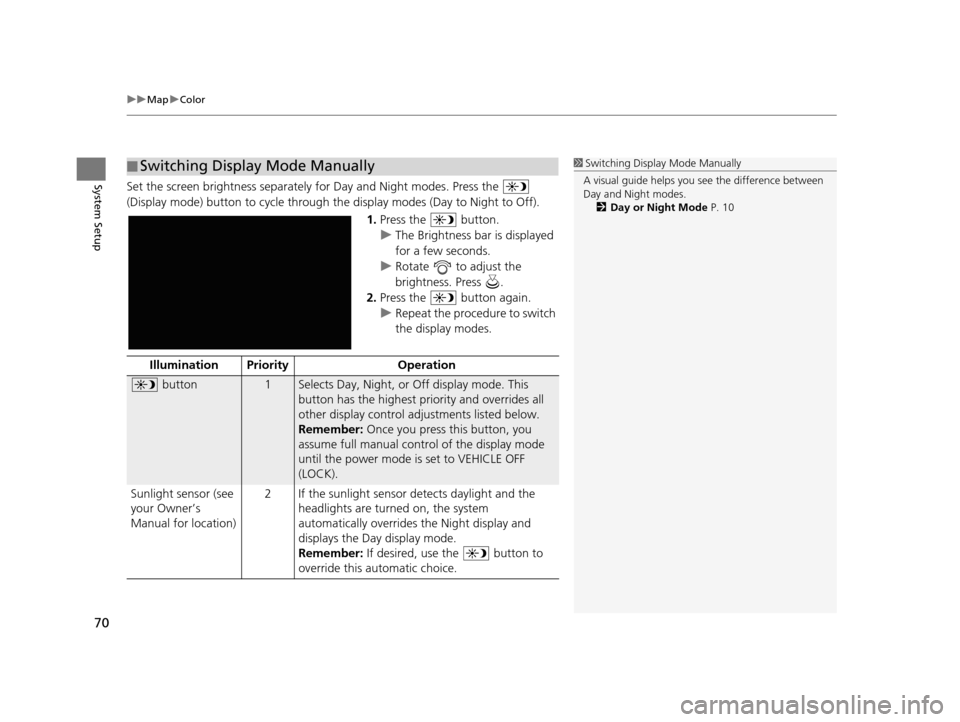
uuMap uColor
70
System SetupSet the screen brightness separately for Day and Night modes. Press the
(Display mode) button to cycle through th e display modes (Day to Night to Off).
1.Press the button.
u The Brightness bar is displayed
for a few seconds.
u Rotate to adjust the
brightness. Press .
2. Press the button again.
u Repeat the procedure to switch
the display modes.
■Switching Display Mode Manually1
Switching Display Mode Manually
A visual guide helps you se e the difference between
Day and Night modes.
2 Day or Night Mode P. 10
Illumination Priority Operation
button1Selects Day, Night, or Off display mode. This
button has the highest priority and overrides all
other display control adjustments listed below.
Remember: Once you press this button, you
assume full manual control of the display mode
until the power mode is set to VEHICLE OFF
(LOCK).
Sunlight sensor (see
your Owner’s
Manual for location) 2 If the sunlight sensor detects daylight and the
headlights are turned on, the system
automatically overrides the Night display and
displays the Day display mode.
Remember: If desired, use the button to
override this automatic choice.
19 ACURA TLX NAVI-31TZ38400.book 70 ページ 2018年3月7日 水曜日 午後4時23分
Page 73 of 399
71
uuMap uColor
System SetupIllumination Pr iority Operation
Dash illumination
adjustment buttons
(see your Owner’s
Manual for location)3When headlights are turned on, and you wish to
have the Day display mode, adjust the
illumination to the full brightness setting (beeps).
Remember: Adjust the dash brightness back to
mid-range to allow auto switching by sensing the
headlights are on or off.
Headlights (Auto/
On/Off) 4 When turned on, the display changes to Night
display mode. The previous three controls listed
above can “cancel” this function.
Remember: Use the button, or adjust the
dash illumination to full brightness, to set the
display to your desired choice.
Screen color choiceN/AThe user can select the color of the screen that
will be displayed for the Day and Night display
modes described above.
19 ACURA TLX NAVI-31TZ38400.book 71 ページ 2018年3月7日 水曜日 午後4時23分
Page 74 of 399
72
uuMap uView (Map Orientation)
System Setup
View (Map Orientation)
H SETTINGS buttonuNavigation Settings uMap uView
Select the map orientation. Rotate to select an option. Press .
The following options are available:
• North-up (factory default) : Displays the map with North always pointing up.
• Heading-up : Displays the map so that the di rection you are traveling is always
pointing up.
• 3D Map : Displays the bird’s eye view map.1View (Map Orientation)
The red arrow in the symbol always points North.
Heading-up and 3D map view switch to the North-up
view on the maximum map scale.
The bird’s eye view map switches to the Heading-up
map while scrolling the map.
The viewing angle for the bird’s eye view can be
adjusted. 2 3D Angle Adjustment P. 73
19 ACURA TLX NAVI-31TZ38400.book 72 ページ 2018年3月7日 水曜日 午後4時23分