Page 38 of 399
36
uuInterface Settings uHeader Clock Display
System Setup
Header Clock Display
H SETTINGS buttonuSystem Settings uOthers uHeader Clock Display
Selects whether the clock display comes on. Rotate to select On or Off . Press
.
The following options are available:
• On (factory default): The sy stem displays the clock in the navigation screen.
• Off : Disables the feature.
19 ACURA TLX NAVI-31TZ38400.book 36 ページ 2018年3月7日 水曜日 午後4時23分
Page 40 of 399
38
uuPersonal Information uAddress Book
System Setup
Address Book
H SETTINGS buttonuNavigation Settings uPersonal Info uAddress Book
Store up to 200 address entries in two a ddress books (Driver 1 and Driver 2). You
can add, edit, and delete info rmation in the address books.
Move or to display only the
addresses in the selected category.
To change the user address book
(Driver 1 or Driver 2 ), rotate to
select Options . Press . Rotate
to select Driver 1 or Driver 2 . Press
. 1 Address Book
Up to 200 addresses can be stored to each address
book of Driver 1 and Driver 2 separately.
If you have PIN-protecte d your address book, enter
your PIN when prompted. Press to select OK.
PINs are optional. 2 PIN Numbers P. 45
Any address book categories you create are also
displayed. 2 Selecting an Address Book Category P. 42
19 ACURA TLX NAVI-31TZ38400.book 38 ページ 2018年3月7日 水曜日 午後4時23分
Page 42 of 399

uuPersonal Information uAddress Book
40
System Setup
• Alert : Alerts you when you approach the address entry.
On : Beeps and displays a message when your vehicle gets near the entry.
Off (factory default): Disables the feature.
3.Rotate to select Name. Press
.
4. Enter a name or title. Select OK.
5. Rotate to select Address.
Press .
6. Rotate to select an item for
specifying the address. Press .
7. Rotate to select Save /
Delete. Press .
8. Rotate to select Save. Press
.
The following items are available:
• Current Position : Select your current location.
• Address : Enter an address on the characte r input screen when prompted.
2Address P. 116
•Place Category : Select a category to search for a place/landmark (e.g., Banking,
Lodging).
2 Place Category P. 125
•Previous Destinations : Select a previous destination.
2Previous Destination P. 124
•Place Name : Enter the name of a place/landmark.
2Place Name P. 129
•Local Search : Sets a destination by using Local Search.
2Local Search P. 127
•Place Phone Number : Enter the phone number of a place/landmark.
2Entering a Destination P. 114
1Adding an Address Book Entry
When you use Place Name or Place Category , the
phone number is automatically entered.
You can also add a phone number and category.
19 ACURA TLX NAVI-31TZ38400.book 40 ページ 2018年3月7日 水曜日 午後4時23分
Page 44 of 399
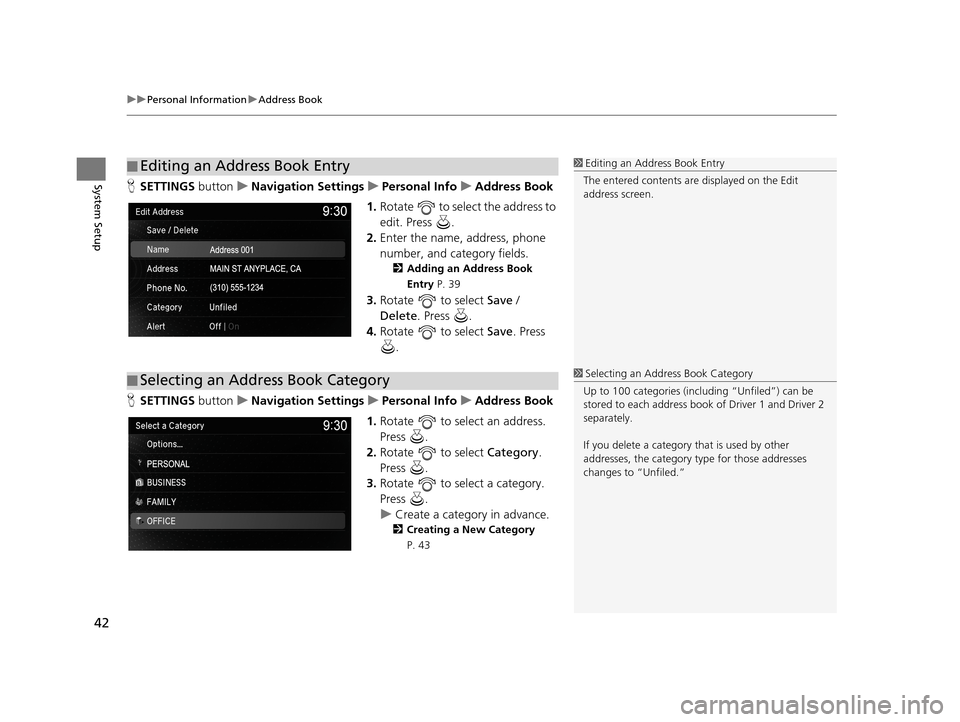
uuPersonal Information uAddress Book
42
System SetupH SETTINGS buttonuNavigation Settings uPersonal Info uAddress Book
1. Rotate to select the address to
edit. Press .
2. Enter the name, address, phone
number, and category fields.
2 Adding an Address Book
Entry P. 39
3.Rotate to select Save /
Delete. Press .
4. Rotate to select Save. Press
.
H SETTINGS buttonuNavigation Settings uPersonal Info uAddress Book
1. Rotate to select an address.
Press .
2. Rotate to select Category.
Press .
3. Rotate to select a category.
Press .
u Create a category in advance.
2 Creating a New Category
P. 43
■ Editing an Address Book Entry1
Editing an Address Book Entry
The entered contents are displayed on the Edit
address screen.
■ Selecting an Address Book Category1
Selecting an Addr ess Book Category
Up to 100 categories (incl uding “Unfiled”) can be
stored to each address book of Driver 1 and Driver 2
separately.
If you delete a category that is used by other
addresses, the category type for those addresses
changes to “Unfiled.”
19 ACURA TLX NAVI-31TZ38400.book 42 ページ 2018年3月7日 水曜日 午後4時23分
Page 45 of 399
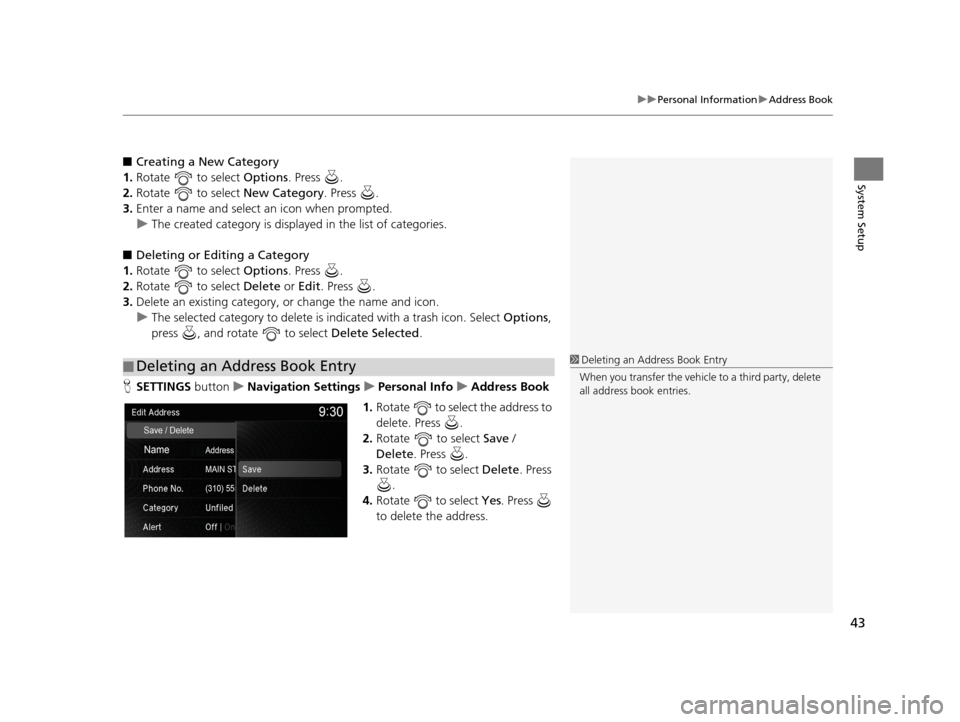
43
uuPersonal Information uAddress Book
System Setup
■ Creating a New Category
1. Rotate to select Options. Press .
2. Rotate to select New Category. Press .
3. Enter a name and select an icon when prompted.
u The created category is displaye d in the list of categories.
■ Deleting or Editing a Category
1. Rotate to select Options. Press .
2. Rotate to select Delete or Edit. Press .
3. Delete an existing category, or change the name and icon.
u The selected category to delete is indicated with a trash icon. Select Options,
press , and rotate to select Delete Selected.
H SETTINGS buttonuNavigation Settings uPersonal Info uAddress Book
1. Rotate to select the address to
delete. Press .
2. Rotate to select Save /
Delete . Press .
3. Rotate to select Delete. Press
.
4. Rotate to select Yes. Press
to delete the address.
■ Deleting an Address Book Entry1
Deleting an Address Book Entry
When you transfer the vehicle to a third party, delete
all address book entries.
19 ACURA TLX NAVI-31TZ38400.book 43 ページ 2018年3月7日 水曜日 午後4時23分
Page 47 of 399
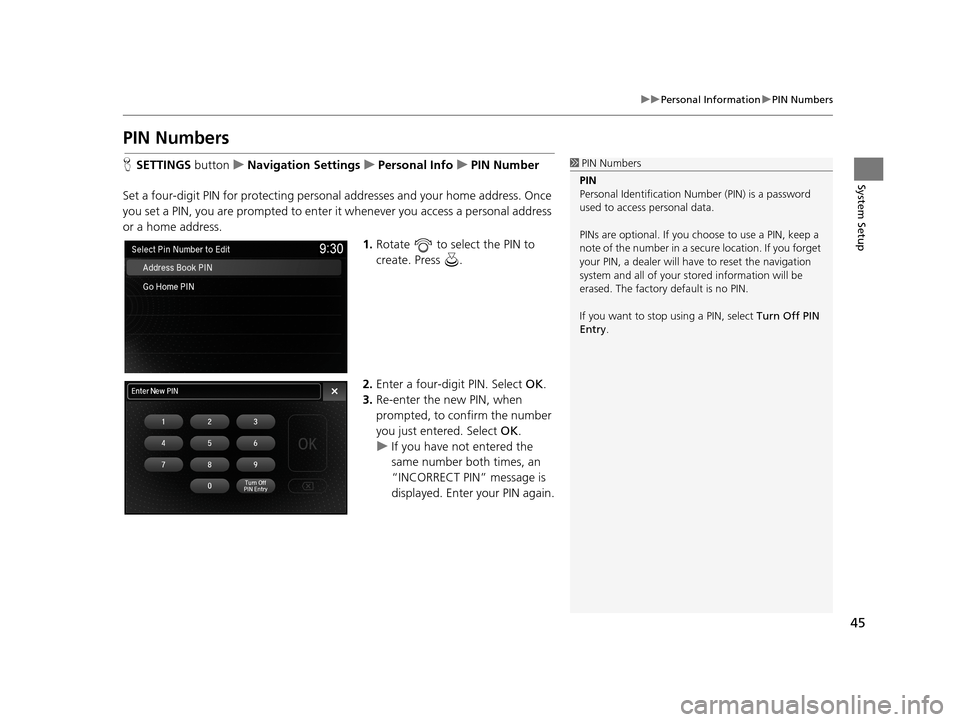
45
uuPersonal Information uPIN Numbers
System Setup
PIN Numbers
H SETTINGS buttonuNavigation Settings uPersonal Info uPIN Number
Set a four-digit PIN for protecting personal addresses and your home address. Once
you set a PIN, you are prompted to enter it whenever you access a personal address
or a home address.
1.Rotate to select the PIN to
create. Press .
2. Enter a four-digit PIN. Select OK.
3. Re-enter the new PIN, when
prompted, to confirm the number
you just entered. Select OK.
u If you have not entered the
same number both times, an
“INCORRECT PIN” message is
displayed. Enter your PIN again.1PIN Numbers
PIN
Personal Identification Nu mber (PIN) is a password
used to access personal data.
PINs are optional. If you choose to use a PIN, keep a
note of the number in a secure location. If you forget
your PIN, a dealer will ha ve to reset the navigation
system and all of your st ored information will be
erased. The factory default is no PIN.
If you want to stop using a PIN, select Turn Off PIN
Entry .
19 ACURA TLX NAVI-31TZ38400.book 45 ページ 2018年3月7日 水曜日 午後4時23分
Page 50 of 399
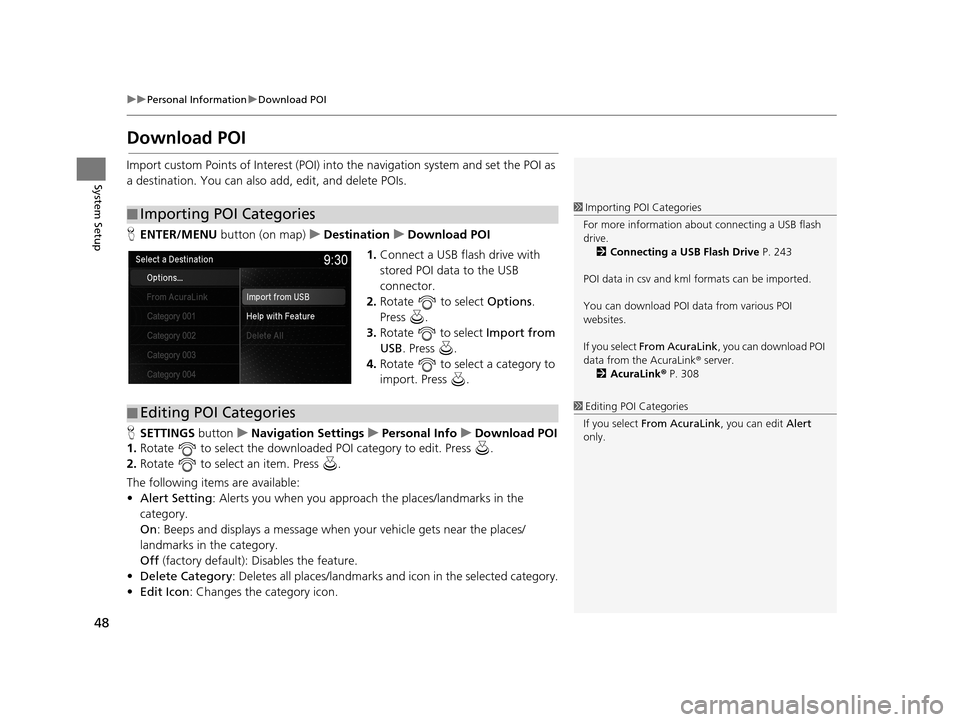
48
uuPersonal Information uDownload POI
System Setup
Download POI
Import custom Points of Interest (POI) into the navigation system and set the POI as
a destination. You can also add, edit, and delete POIs.
H ENTER/MENU button (on map) uDestination uDownload POI
1. Connect a USB fl ash drive with
stored POI data to the USB
connector.
2. Rotate to select Options.
Press .
3. Rotate to select Import from
USB . Press .
4. Rotate to select a category to
import. Press .
H SETTINGS buttonuNavigation Settings uPersonal Info uDownload POI
1. Rotate to select the downloaded POI category to edit. Press .
2. Rotate to select an item. Press .
The following items are available:
• Alert Setting : Alerts you when you approach the places/landmarks in the
category.
On : Beeps and displays a message when your vehicle gets near the places/
landmarks in the category.
Off (factory default): Disables the feature.
• Delete Category : Deletes all places/landmarks a nd icon in the selected category.
• Edit Icon : Changes the category icon.
■Importing POI Categories1
Importing POI Categories
For more information about connecting a USB flash
drive. 2 Connecting a USB Flash Drive P. 243
POI data in csv and kml formats can be imported.
You can download POI data from various POI
websites.
If you select From AcuraLink , you can download POI
data from the AcuraLink ® server.
2 AcuraLink ® P. 308
■ Editing POI Categories1
Editing POI Categories
If you select From AcuraLink, you can edit Alert
only.
19 ACURA TLX NAVI-31TZ38400.book 48 ページ 2018年3月7日 水曜日 午後4時23分
Page 53 of 399
51
uuRouting uRoute Preference
System SetupH SETTINGS buttonuNavigation Settings uRouting uRoute Preference
You can select desired routes by sorting th e route list. The three top routes can be
displayed on the Select a route screen.
2Viewing the Routes P. 141
1.Rotate to select Optimal
Routes. Press .
2. Rotate to select a route type.
Press .
3. Rotate to change the order of
the selected route type. Press .
■Optimal Routes*1
Optimal Routes*
Optimal Routes is a subscription service. For more
information, contact an Acura dealer or visit
www.acura.ca/owners/acuralink .
* Not available on all models
19 ACURA TLX NAVI-31TZ38400.book 51 ページ 2018年3月7日 水曜日 午後4時23分