Page 115 of 399

113
Navigation
This section describes how to enter a destination, select a route to take, and follow the
route to your destination. It also describes how to change your route or destination along
the way.
Entering a Destination......................... 114
Address ............................................... 116
Address Book ....................................... 123
Previous Destination ............................. 124
Place Category ..................................... 125
Local Search ......................................... 127
Place Name .......................................... 129
Place Phone Number ............................ 132
Download POI ...................................... 133
Scenic Route ........................................ 134
Intersection .......................................... 135
Select using Map.................................. 136
Coordinate .......................................... 138 Calculating the Route
............................139
Viewing the Routes ...............................141
Driving to Your Destination .................142
Viewing the Route ................................142
Listening to Voice Guidance ..................147
Reaching a Waypoint ............................148
Map/Route Menu ..................................149
Displaying the Map/Route Menu ...........149
Current Location ...................................152
Map Legend .........................................153
Directions .............................................157
Traffic Rerouting
TM................................159
Changing Your Route ............................162
Pausing the Route .................................163 Canceling the Route............................. 163
Adding Waypoints ............................... 164
Editing the Destination List ................... 170
Taking a Detour ................................... 175
Avoiding Streets ................................... 175
Changing Your Destination ................. 176
Find Nearest Place ................................ 176
Selecting a Destination on the Map ...... 177
Entering a New Destination .................. 178
Resuming Your Trip .............................. 179
19 ACURA TLX NAVI-31TZ38400.book 113 ページ 2018年3月7日 水曜日 午後4時23分
Page 116 of 399
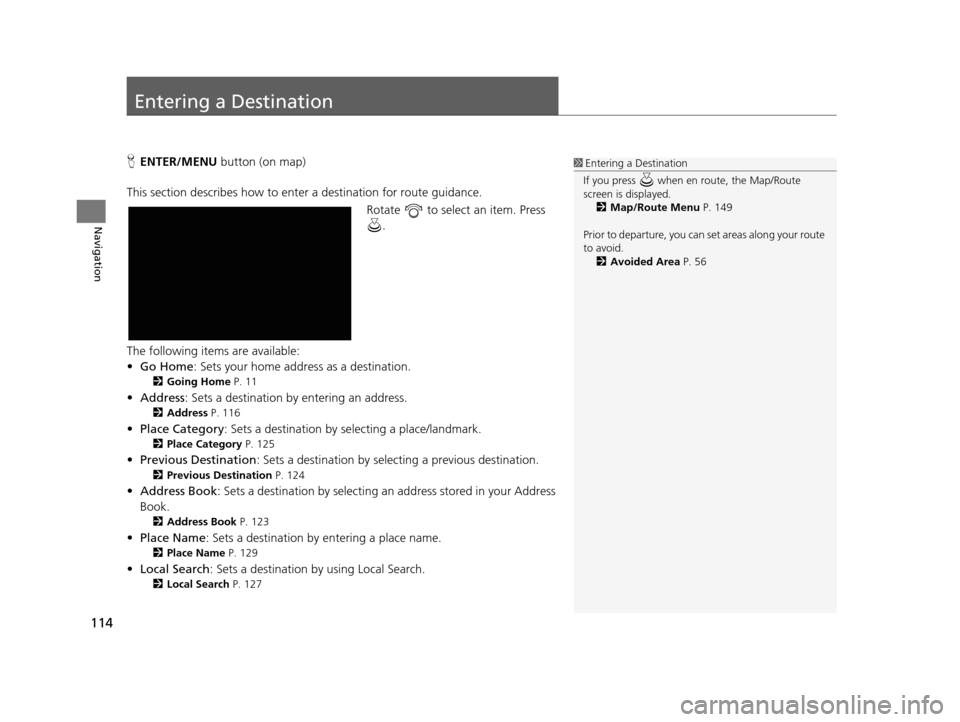
114
Navigation
Entering a Destination
HENTER/MENU button (on map)
This section describes how to enter a destination for route guidance. Rotate to select an item. Press .
The following items are available:
• Go Home : Sets your home address as a destination.
2Going Home P. 11
•Address : Sets a destination by entering an address.
2Address P. 116
•Place Category : Sets a destination by se lecting a place/landmark.
2Place Category P. 125
•Previous Destination : Sets a destination by select ing a previous destination.
2Previous Destination P. 124
•Address Book : Sets a destination by selecting an address stored in your Address
Book.
2 Address Book P. 123
•Place Name : Sets a destination by entering a place name.
2Place Name P. 129
•Local Search : Sets a destination by using Local Search.
2Local Search P. 127
1Entering a Destination
If you press when en route, the Map/Route
screen is displayed. 2 Map/Route Menu P. 149
Prior to departure, you can set areas along your route
to avoid. 2 Avoided Area P. 56
19 ACURA TLX NAVI-31TZ38400.book 114 ページ 2018年3月7日 水曜日 午後4時23分
Page 118 of 399
116
uuEntering a Destination uAddress
Navigation
Address
H ENTER/MENU buttonuAddress
Enter an address to use as the destination. The state or province you are currently in
is displayed (e.g., California).
Rotate to select an item. Press .
The following items are available:
• City : Selects your destination city.
2Selecting a City P. 119
•Street : Selects your destination street.
2Selecting a Street P. 120
•ZIP Code (U.S.)/Postal Code (Canada): Enters the zip code or postal code to
select the city.
2 Selecting a City by Zip Code or Postal Code P. 118
•House Number : Enters the house number to select the street.
2Selecting a Street by House Number P. 122
•Change State (U.S.)/Change Province (Canada): Selects the state or province.
2Selecting the State or Province P. 117
19 ACURA TLX NAVI-31TZ38400.book 116 ページ 2018年3月7日 水曜日 午後4時23分
Page 121 of 399
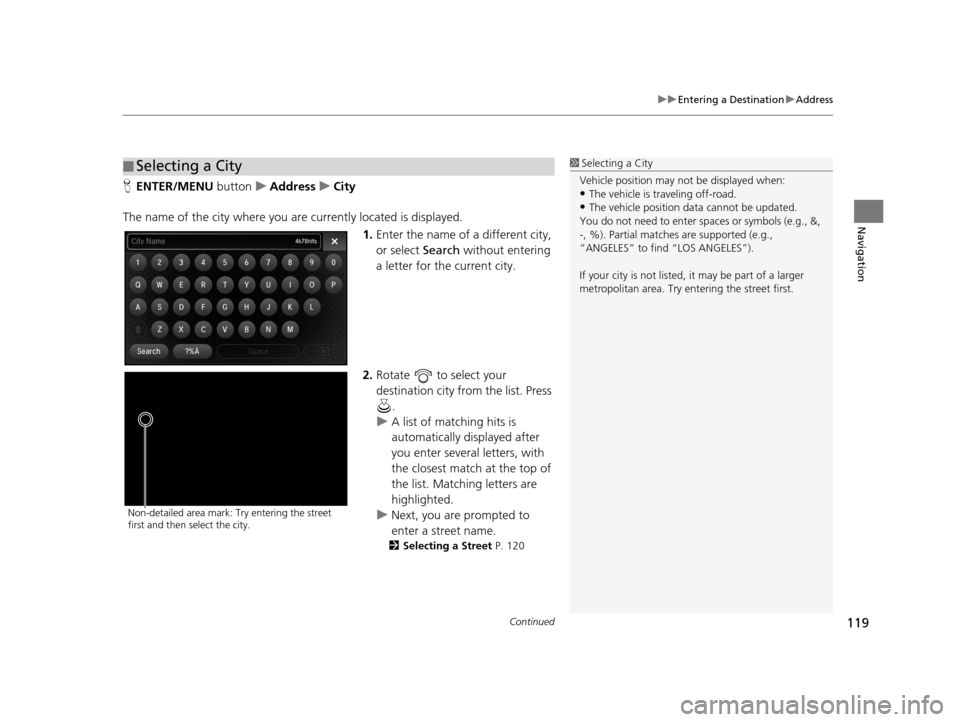
Continued119
uuEntering a Destination uAddress
Navigation
H ENTER/MENU buttonuAddress uCity
The name of the city where you are currently located is displayed. 1.Enter the name of a different city,
or select Search without entering
a letter for the current city.
2. Rotate to select your
destination city from the list. Press
.
u A list of matching hits is
automatically displayed after
you enter several letters, with
the closest match at the top of
the list. Matching letters are
highlighted.
u Next, you are prompted to
enter a street name.
2 Selecting a Street P. 120
■Selecting a City1
Selecting a City
Vehicle position may not be displayed when:
•The vehicle is traveling off-road.
•The vehicle position da ta cannot be updated.
You do not need to enter spaces or symbols (e.g., &,
-, %). Partial matche s are supported (e.g.,
“ANGELES” to find “LOS ANGELES”).
If your city is not listed, it may be part of a larger
metropolitan area. Try entering the street first.
Non-detailed area mark: Try entering the street
first and then select the city.
19 ACURA TLX NAVI-31TZ38400.book 119 ページ 2018年3月7日 水曜日 午後4時23分
Page 122 of 399
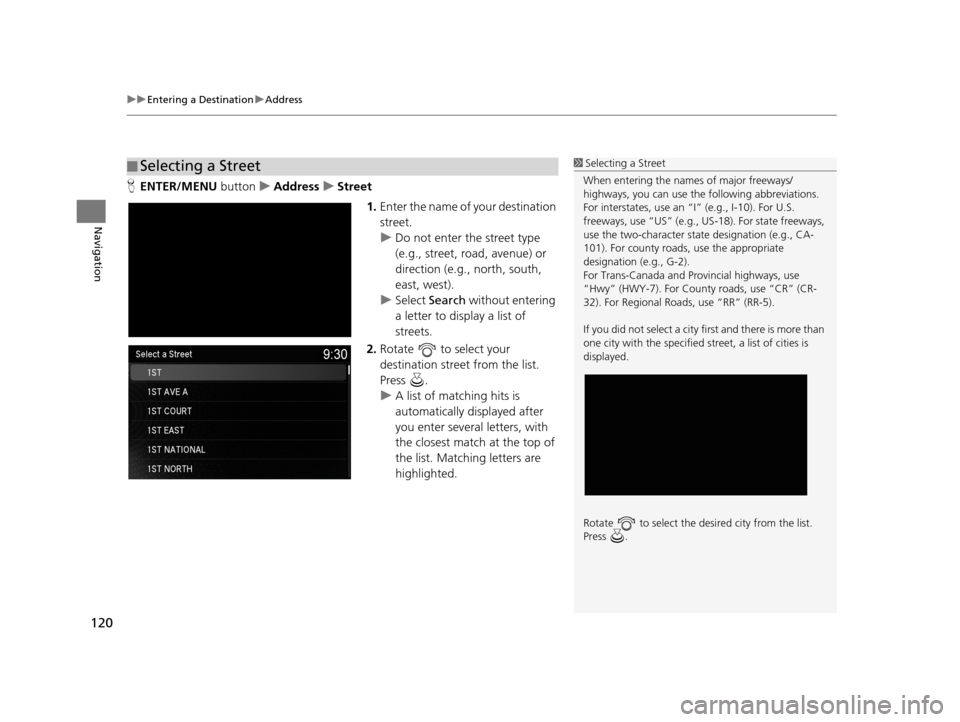
uuEntering a Destination uAddress
120
Navigation
H ENTER/MENU buttonuAddress uStreet
1.Enter the name of your destination
street.
u Do not enter the street type
(e.g., street, road, avenue) or
direction (e.g., north, south,
east, west).
u Select Search without entering
a letter to display a list of
streets.
2. Rotate to select your
destination street from the list.
Press .
u A list of matching hits is
automatically displayed after
you enter several letters, with
the closest match at the top of
the list. Matching letters are
highlighted.
■Selecting a Street1
Selecting a Street
When entering the names of major freeways/
highways, you can use the following abbreviations.
For interstates, use an “I” (e.g., I-10). For U.S.
freeways, use “US” (e.g., US -18). For state freeways,
use the two-character st ate designation (e.g., CA-
101). For county roads, use the appropriate
designation (e.g., G-2).
For Trans-Canada and Pr ovincial highways, use
“Hwy” (HWY-7). For County roads, use “CR” (CR-
32). For Regional Roads, use “RR” (RR-5).
If you did not select a city first and there is more than
one city with the specified street, a list of cities is
displayed.
Rotate to select the desi red city from the list.
Press .
19 ACURA TLX NAVI-31TZ38400.book 120 ページ 2018年3月7日 水曜日 午後4時23分
Page 125 of 399
123
uuEntering a Destination uAddress Book
Navigation
Address Book
H ENTER/MENU buttonuAddress Book
Select an address stored in your a ddress book to use as the destination.
1.Rotate to select your
destination from the list. Press .
2. Set the route to your destination.
2 Calculating the Route P. 139
uMove or to display only
the entries in the categories you
have created.
2 Selecting an Address Book
Category P. 42
1Address Book
If you have PIN-protecte d your address book, enter
your PIN when prompted. Press to select OK.
PINs are optional. 2 PIN Numbers P. 45
Move and rotate to select the following
items:
•Add New Address : Adds an entry to the address
book. 2 Adding an Address Book Entry P. 39
•Sort: Selects Sort by Name or Sort by Distance .
•Delete All: Deletes all entries in the address book.
•Driver 1 or Driver 2: Displays the address book for
the selected user.
19 ACURA TLX NAVI-31TZ38400.book 123 ページ 2018年3月7日 水曜日 午後4時23分
Page 126 of 399
124
uuEntering a Destination uPrevious Destination
Navigation
Previous Destination
H ENTER/MENU buttonuPrevious Destination
Select an address from a list of your 50 most recent destinations to use as the
destination. The list is displayed with the most recent destination at the top.
1.Rotate to select a destination
from the list. Press .
2. Set the route to your destination.
2 Calculating the Route P. 139
1Previous Destination
If Previous Destination is grayed out, there are no
previous destinations entered.
Your home address and addresses stored in your
address book are not added to the list of previous
destinations.
Rotate to select Delete All to delete all previous
destinations.
You can delete unwanted prev ious destinations from
the list. 2 Previous Destination P. 46
19 ACURA TLX NAVI-31TZ38400.book 124 ページ 2018年3月7日 水曜日 午後4時23分
Page 127 of 399
125
uuEntering a Destination uPlace Category
Continued
Navigation
Place Category
H ENTER/MENU buttonuPlace Category
Select the category of a place (e.g., Bankin g, Lodging, Restaurant) stored in the map
database to search for the destination.
1.Rotate to select a category.
Press .
2. Rotate to select a
subcategory. Press .1Place Category
This option is convenient if you do not know the
exact name of a place or if you want to narrow down
the number of matches returned for places with a
common name.
Move to select History to access your recently
used place categories. Up to 30 categories can be
stored.
You can also delete your recently used place
categories. 2 Category History P. 47
Search POI Categories helps you to search the
subcategory. When you enter a keyword and select
OK , the list of appropriate subcategories is displayed.
19 ACURA TLX NAVI-31TZ38400.book 125 ページ 2018年3月7日 水曜日 午後4時23分