Page 157 of 399
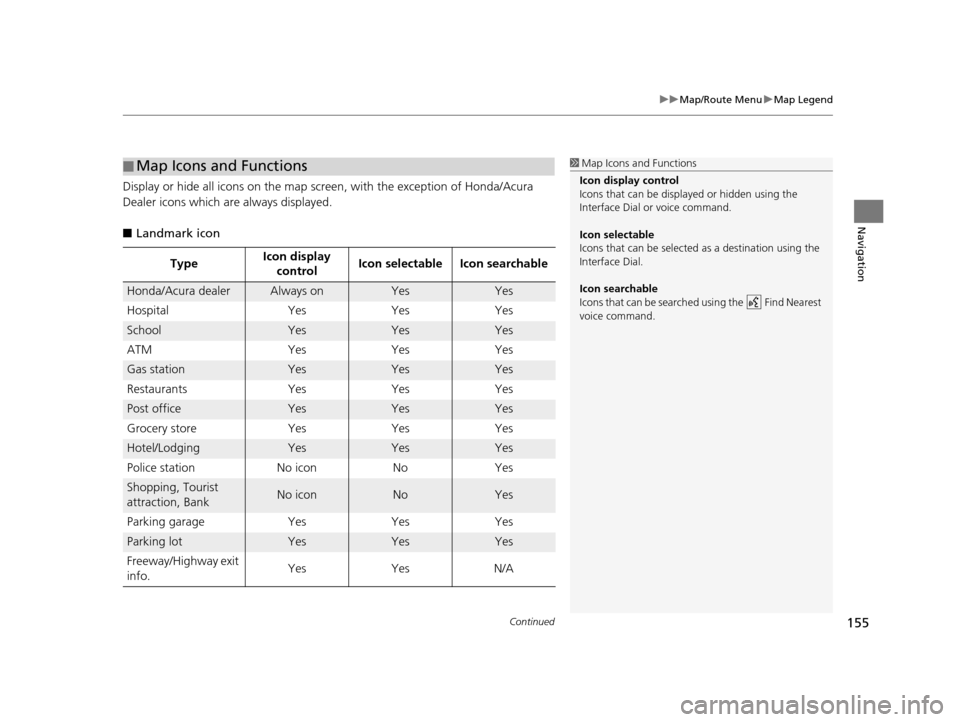
Continued155
uuMap/Route Menu uMap Legend
Navigation
Display or hide all icons on the map sc reen, with the exception of Honda/Acura
Dealer icons which are always displayed.
■ Landmark icon
■Map Icons and Functions
Type Icon display
control Icon selectable Icon searchable
Honda/Acura dealerAlways onYesYes
Hospital Yes Yes Yes
SchoolYesYesYes
ATM Yes Yes Yes
Gas stationYesYesYes
Restaurants Yes Yes Yes
Post officeYesYesYes
Grocery store Yes Yes Yes
Hotel/LodgingYesYesYes
Police station No icon No Yes
Shopping, Tourist
attraction, BankNo iconNoYes
Parking garage Yes Yes Yes
Parking lotYesYesYes
Freeway/Highway exit
info. Yes Yes N/A
1
Map Icons and Functions
Icon display control
Icons that can be displa yed or hidden using the
Interface Dial or voice command.
Icon selectable
Icons that can be selected as a destination using the
Interface Dial.
Icon searchable
Icons that can be searched using the Find Nearest
voice command.
19 ACURA TLX NAVI-31TZ38400.book 155 ページ 2018年3月7日 水曜日 午後4時23分
Page 158 of 399
uuMap/Route Menu uMap Legend
156
Navigation
■ Traffic icon
Type Icon display
control Icon selectable Icon searchable
Traffic incidentYesNoN/A
1
Traffic icon
When you use the Interface Dial to position the
cursor (round red circle) over the traffic incident icon,
you can view the summary of the incident.
Press on the traffic inci dent icon to view a pop-up
message describing the incident in detail.
19 ACURA TLX NAVI-31TZ38400.book 156 ページ 2018年3月7日 水曜日 午後4時23分
Page 159 of 399
157
uuMap/Route Menu uDirections
Continued
Navigation
Directions
H ENTER/MENU button (on map) uMap/Route uDirections
Display a list of the guidance points on your route for your confirmation.
1.Rotate to select a guidance
point from the list. Press .
u The system displays a map of
the guidance point.
2. Press to select Back to the List
or press the BACK button to
return to the previous screen.1 Directions
The system provides freeway/highway exit
information only in the U.S.
The route guidance inform ation is automatically
deleted when you reac h your destination.
19 ACURA TLX NAVI-31TZ38400.book 157 ページ 2018年3月7日 水曜日 午後4時23分
Page 160 of 399
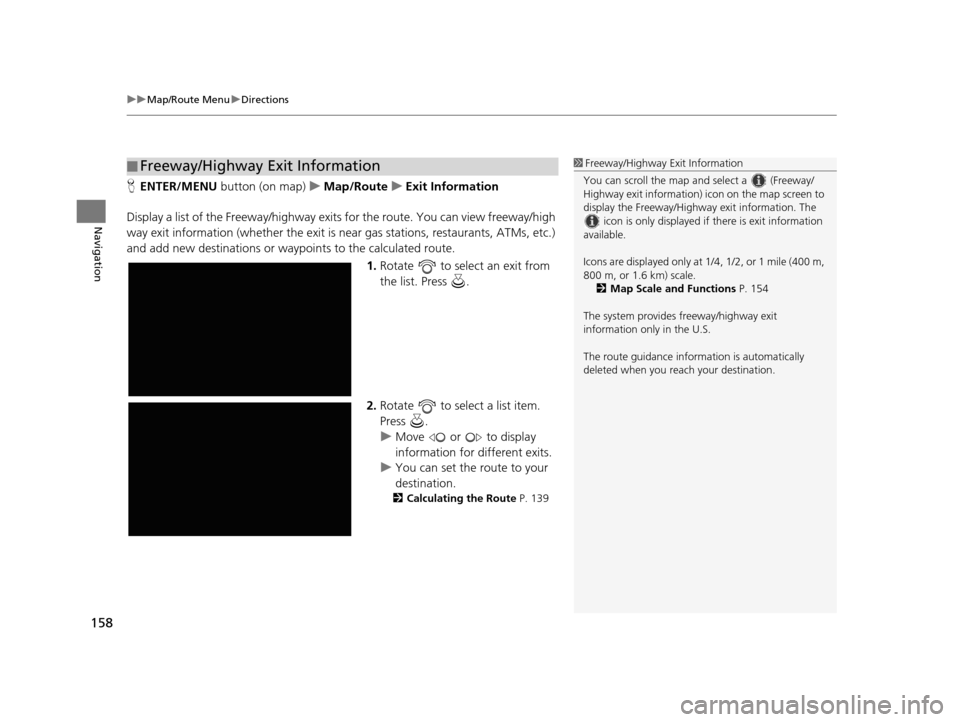
uuMap/Route Menu uDirections
158
Navigation
H ENTER/MENU button (on map) uMap/Route uExit Information
Display a list of the Freeway /highway exits for the route. You can view freeway/high
way exit information (whether the exit is near gas stations, restaurants, ATMs, etc.)
and add new destinations or waypoints to the calculated route.
1.Rotate to select an exit from
the list. Press .
2. Rotate to select a list item.
Press .
u Move or to display
information for different exits.
u You can set the route to your
destination.
2 Calculating the Route P. 139
■Freeway/Highway Exit Information1
Freeway/Highway Exit Information
You can scroll the map a nd select a (Freeway/
Highway exit information) icon on the map screen to
display the Freeway/Highway exit information. The
icon is only displayed if there is exit information
available.
Icons are displayed only at 1/4, 1/2, or 1 mile (400 m,
800 m, or 1.6 km) scale.
2 Map Scale and Functions P. 154
The system provides freeway/highway exit
information only in the U.S.
The route guidance inform ation is automatically
deleted when you reac h your destination.
19 ACURA TLX NAVI-31TZ38400.book 158 ページ 2018年3月7日 水曜日 午後4時23分
Page 162 of 399
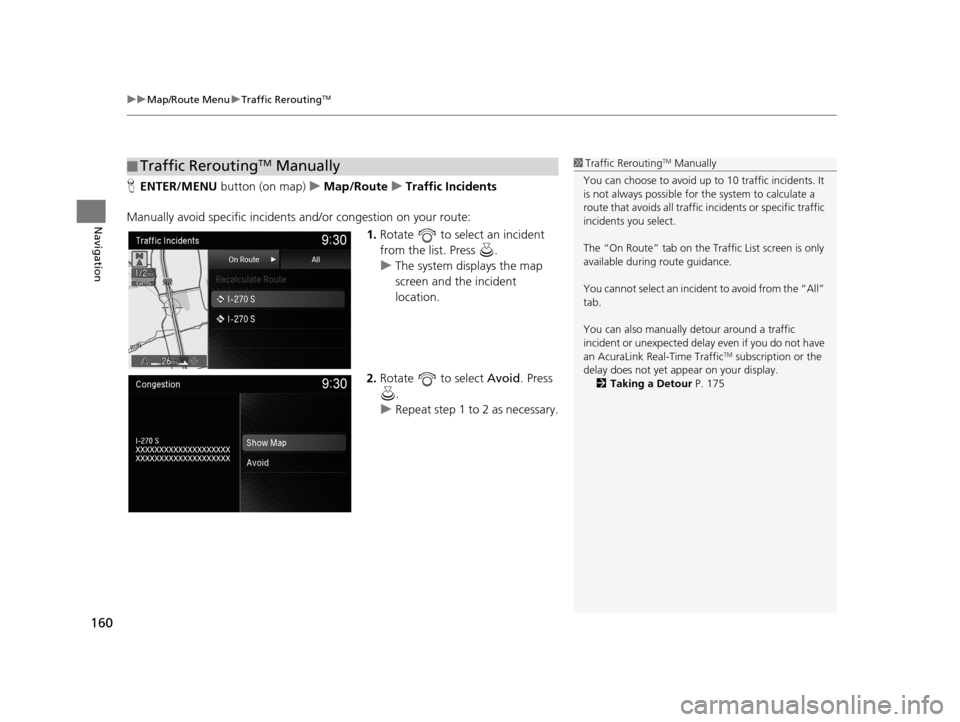
uuMap/Route Menu uTraffic ReroutingTM
160
Navigation
H ENTER/MENU button (on map) uMap/Route uTraffic Incidents
Manually avoid specific incidents and/or congestion on your route: 1.Rotate to select an incident
from the list. Press .
u The system displays the map
screen and the incident
location.
2. Rotate to select Avoid. Press
.
u Repeat step 1 to 2 as necessary.
■Traffic ReroutingTM Manually1
Traffic ReroutingTM Manually
You can choose to avoid up to 10 traffic incidents. It
is not always possible for the system to calculate a
route that avoids all traffic incidents or specific traffic
incidents you select.
The “On Route” tab on the Traffic List screen is only
available during route guidance.
You cannot select an incident to avoid from the “All”
tab.
You can also manually detour around a traffic
incident or unexpected dela y even if you do not have
an AcuraLink Real-Time Traffic
TM subscription or the
delay does not yet appear on your display. 2 Taking a Detour P. 175
19 ACURA TLX NAVI-31TZ38400.book 160 ページ 2018年3月7日 水曜日 午後4時23分
Page 164 of 399
162
Navigation
Changing Your Route
HENTER/MENU button (when en route)
This section describes how to alter your route, add an interim “waypoint” (pit stop),
choose a different destination, cancel your current destination, and continue your
trip after stopping.
Rotate to select an item. Press .
2Map/Route Menu P. 149
1Changing Your Route
If you press when not en route, the Destination
Menu screen is displayed.
2 Entering a Destination P. 114
19 ACURA TLX NAVI-31TZ38400.book 162 ページ 2018年3月7日 水曜日 午後4時23分
Page 165 of 399
163
uuChanging Your Route uPausing the Route
Navigation
Pausing the Route
H ENTER/MENU button (when en route) uPause Guidance
Pause the route guidance and return to the map screen. The destination icons and
all waypoint flags remain displayed on the map. Press when en route and select
Resume Guidance to resume the route guidance.
Canceling the Route
H ENTER/MENU button (when en route) uCancel Route
Cancel the route guidance and remove the destination and all waypoints from the
destination list. The system th en returns to the map screen.
1Pausing the Route
You can also pause your route from the Map/Route
Menu.
2 Map/Route Menu P. 149
19 ACURA TLX NAVI-31TZ38400.book 163 ページ 2018年3月7日 水曜日 午後4時23分
Page 166 of 399
164
uuChanging Your Route uAdding Waypoints
Navigation
Adding Waypoints
Add up to four waypoints (pit stops) along the route to your destination.
Waypoints are displayed on the map
screen as small, numbered red flags.
The route follows the waypoints in
the order they are listed in the
Destination List.1 Adding Waypoints
Waypoints allow you to stop for gas or food, for
example, and then continue on to your destination.
Press the NAV button to return to the map screen
without adding a waypoint at any time.
The search radius used for adding waypoints can be
adjusted.
2 Edit POI Search Radius Along Route P. 55
You can delete waypoints or edit the order of
waypoints in the destination list. 2 Editing the Destination List P. 170
19 ACURA TLX NAVI-31TZ38400.book 164 ページ 2018年3月7日 水曜日 午後4時23分