Page 210 of 399

208
uuPlaying SiriusXM ® Radio uSiriusXM ® Radio Service
Audio
SiriusXM ® Radio Service
1. You need your radio ID ready before regist ering for subscription. To see the ID in
the display: Operate the On Demand Multi-Use DisplayTM until CH000 appears.
2. Have your radio ID and credit card num ber ready, and either call or visit the
SiriusXM ® website to subscribe.
Switch to the SiriusXM ® mode by pressing the SOURCE button on the steering
wheel, or through the On Demand Multi-Use Display
TM, and stay in this mode for
about 30 minutes until the service is activated. Make sure your vehicle is in an open
area with good reception.
■ Subscribing to SiriusXM
® Radio
■ Receiving SiriusXM
® Radio
1 Subscribing to SiriusXM ® Radio
Contact Information for SiriusXM ® Radio:
U.S.: SiriusXM ® Radio at www.siriusxm.com/
subscribenow or 1-877-447-0011
Canada: SiriusXM ® Canada at www.siriusxm.ca/
subscribe-now , or 1-877-438-9677
1Receiving SiriusXM ® Radio
The SiriusXM ® satellites are in orbit over the equator;
therefore, objects south of the vehicle may cause
satellite reception interruptions. Sa tellite signals are
more likely to be blocked by tall buildings and
mountains the farther north you travel from the
equator.
You may experience rece ption problems under the
following circumstances:
•In a location with an obstruction to the south of
your vehicle
•In tunnels•On the lower level of a multi-tiered road
•Large items carried on the roof rack
19 ACURA TLX NAVI-31TZ38400.book 208 ページ 2018年3月7日 水曜日 午後4時23分
Page 211 of 399
209
uuPlaying SiriusXM ® Radio uSiriusXM ® Radio Service
Audio
Loading… :
SiriusXM ® is loading the audio or program information.
No Signal :
The signal is too weak in the current location.
Unsubscribed channel :
You are not subscribed to the channel selected.
Unavailable channel :
No such channel exists, the channel is not part of your subscription, or the artist or
title information is unavailable.
Check the antenna, Disconnected antenn a, Shorted antenna:
There is a problem with the SiriusXM ® antenna. Contact a dealer.
■SiriusXM
® Radio Display Messages
19 ACURA TLX NAVI-31TZ38400.book 209 ページ 2018年3月7日 水曜日 午後4時23分
Page 213 of 399
211
uuPlaying a Disc uAudio Screen Control
Continued
Audio
Audio Screen Control
Control the audio system through On Demand Multi-Use DisplayTM.
The following items are available:
• : Displays the current station details. Select to display the previous screen.
• : Skips to the next folder in MP3, WMA, or AAC.
• : Skips to the beginning of the prev ious folder in MP3, WMA, or AAC.
• : Selects to change tracks (files in MP3, WMA, or AAC). Selects and hold to move rapidly within a track/file.
• Audio Menu : Displays the menu items.
2Audio Menu P. 214
•Track List/Search : Displays the music search list screen.
• : Repeats the current track/file.
2 How to Select a Play Mode P. 213
•SCAN : Selects to provides 10-second sampling of each tracks/files.
2How to Select a Play Mode P. 213
• : Plays tracks/files in random order.
2How to Select a Play Mode P. 213
19 ACURA TLX NAVI-31TZ38400.book 211 ページ 2018年3月7日 水曜日 午後4時23分
Page 216 of 399
214
uuPlaying a Disc uAudio Menu
Audio
Audio Menu
H Audio Menu
Select a setting item.
uSelect to finish the sound
adjustment.
u Select to go back to the
previous screen.
The following items are available, depending on the type of disc:
• Edit Source Order : Displays the Edit Source Order screen.
2Customizing Audio Source P. 185
•Sound Settings : Displays the sound preferences screen.
2Adjusting the Sound P. 190
•Audio Settings : Displays the audio setting screen.
2Audio Settings P. 188
•Screen Settings : Displays the screen preferences screen.
2Changing the Screen Settings P. 112
19 ACURA TLX NAVI-31TZ38400.book 214 ページ 2018年3月7日 水曜日 午後4時23分
Page 217 of 399
215
uuPlaying a Disc uRecommended CDs
Continued
Audio
Recommended CDs
• Use only high-quality CD-R or CD-RW discs labeled for audio use.
• Use only CD-R or CD-RW discs on which the recordings are closed.
• Play only standard round-shaped CDs.
• Some software files may not allow for audio play or text data display.
• Some versions of MP3, WMA or AAC formats may be unsupported.1Recommended CDs
A Dual-disc cannot play on th is audio unit. If recorded
under certain conditions, a CD-R or CD-RW may not
play either.
For DTS patents, see http://patents.dts.com .
Manufactured under licens e from DTS Licensing
Limited. DTS, the Symbol, & DTS and the Symbol
together are registered trademarks, DTS Digital
Surround, and DTS Neural Surround is a trademark of
DTS, Inc. © DTS, Inc. All Rights Reserved.
■ CDs with MP3, WMA or AAC Files
The CD packages or jackets should have one of these marks.
Also includes:
19 ACURA TLX NAVI-31TZ38400.book 215 ページ 2018年3月7日 水曜日 午後4時23分
Page 219 of 399
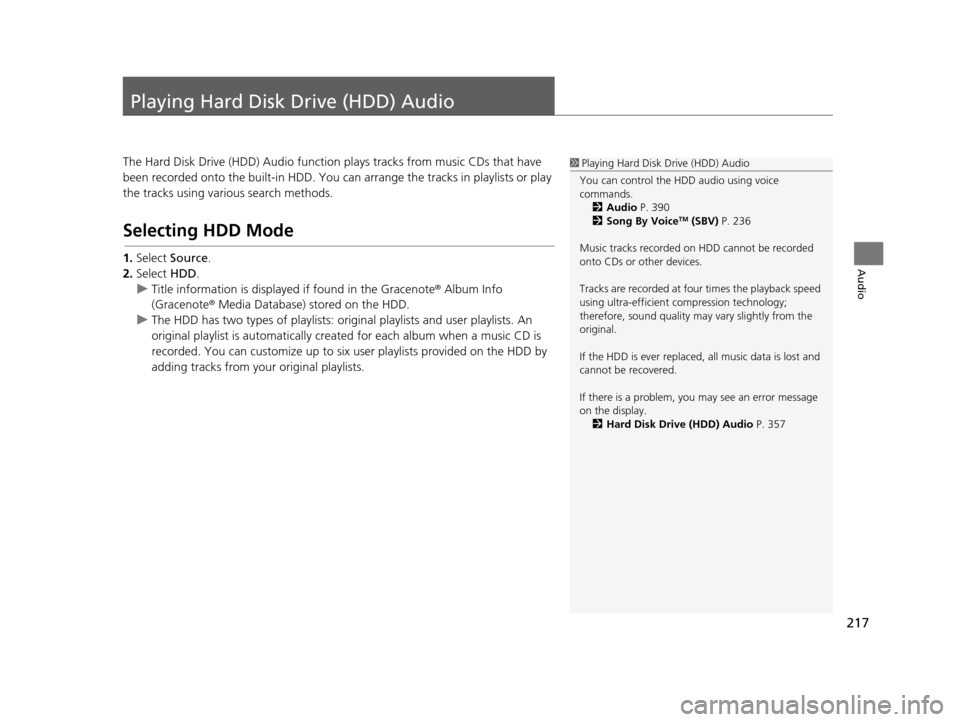
217
Audio
Playing Hard Disk Drive (HDD) Audio
The Hard Disk Drive (HDD) Audio function plays tracks from music CDs that have
been recorded onto the buil t-in HDD. You can arrange the tracks in playlists or play
the tracks using various search methods.
Selecting HDD Mode
1. Select Source .
2. Select HDD.
u Title information is displaye d if found in the Gracenote ® Album Info
(Gracenote ® Media Database) stored on the HDD.
u The HDD has two types of playlists: original playlists and user playlists. An
original playlist is automatically cr eated for each album when a music CD is
recorded. You can customize up to six us er playlists provided on the HDD by
adding tracks from your original playlists.
1 Playing Hard Disk Drive (HDD) Audio
You can control the HDD audio using voice
commands. 2 Audio P. 390
2 Song By Voice
TM (SBV) P. 236
Music tracks recorded on HDD cannot be recorded
onto CDs or other devices.
Tracks are recorded at four times the playback speed
using ultra-efficient compression technology;
therefore, sound quality ma y vary slightly from the
original.
If the HDD is ever replaced, all music data is lost and
cannot be recovered.
If there is a problem, you may see an error message
on the display. 2 Hard Disk Drive (HDD) Audio P. 357
19 ACURA TLX NAVI-31TZ38400.book 217 ページ 2018年3月7日 水曜日 午後4時23分
Page 221 of 399
219
uuPlaying Hard Disk Drive (HDD) Audio uAudio Screen Control
Continued
Audio
Audio Screen Control
Control the audio system through On Demand Multi-Use DisplayTM.
The following items are available:
• : Displays the current station details. Select to display the previous screen.
• : Skips to the next playlist/album.
• : Skips to the beginning of the previous playlist/album.
• : Selects to change tracks. Selects and hold to move rapidly within a track.
• Audio Menu : Displays the menu items.
2Audio Menu P. 222
•Browse : Displays the music search list screen.
2How to Select a Track from the Music Search List P. 223
• : Repeats the current track.
2How to Select a Play Mode P. 220
•SCAN : Selects to provides 10-second sampling of each tracks.
2How to Select a Play Mode P. 220
• : Plays tracks in random order.
2How to Select a Play Mode P. 220
19 ACURA TLX NAVI-31TZ38400.book 219 ページ 2018年3月7日 水曜日 午後4時23分
Page 224 of 399
222
uuPlaying Hard Disk Drive (HDD) Audio uAudio Menu
Audio
Audio Menu
H Audio Menu
Select a setting item.
uUse the / icons to turn the
page.
u Select to finish the sound
adjustment.
u Select to go back to the
previous screen.
The following items are available:
• Edit Source Order : Displays the Edit Source Order screen.
2Customizing Audio Source P. 185
•Sound Settings : Displays the sound preferences screen.
2Adjusting the Sound P. 190
•Edit/Delete HDD Music : Change the playlist name, album name, genre, and
track order of the current playlist. You can also delete tracks, playlists, and
albums.
• Audio Settings : Displays the audio setting screen.
2Audio Settings P. 188
•Screen Settings : Displays the screen preferences screen.
2Changing the Screen Settings P. 112
19 ACURA TLX NAVI-31TZ38400.book 222 ページ 2018年3月7日 水曜日 午後4時23分