Page 255 of 399
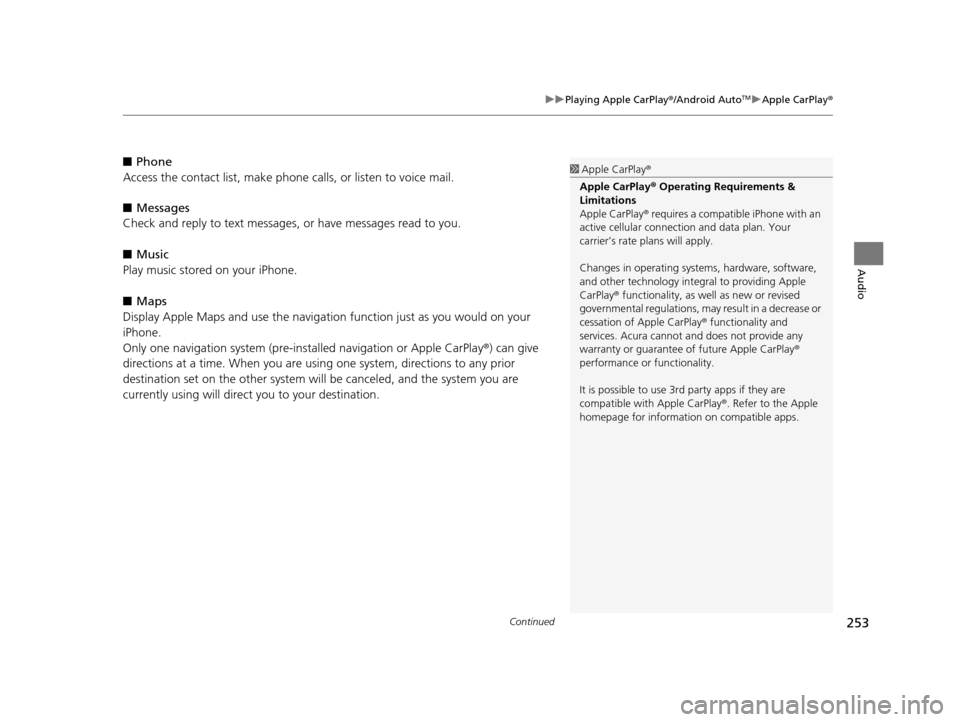
Continued253
uuPlaying Apple CarPlay ®/Android AutoTMu Apple CarPlay ®
Audio
■Phone
Access the contact list, make phone ca lls, or listen to voice mail.
■ Messages
Check and reply to text messages, or have messages read to you.
■ Music
Play music stored on your iPhone.
■ Maps
Display Apple Maps and use the navigation function just as you would on your
iPhone.
Only one navigation system (pre-ins talled navigation or Apple CarPlay®) can give
directions at a time. When you are using one system, directions to any prior
destination set on the other system will be canceled, and the system you are
currently using will direct you to your destination.1 Apple CarPlay ®
Apple CarPlay® Operating Requirements &
Limitations
Apple CarPlay ® requires a compatible iPhone with an
active cellular connecti on and data plan. Your
carrier’s rate plans will apply.
Changes in operating systems, hardware, software,
and other technology integral to providing Apple
CarPlay ® functionality, as well as new or revised
governmental regulations, may result in a decrease or
cessation of Apple CarPlay ® functionality and
services. Acura cannot a nd does not provide any
warranty or guarantee of future Apple CarPlay®
performance or functionality.
It is possible to use 3r d party apps if they are
compatible with Apple CarPlay ®. Refer to the Apple
homepage for information on compatible apps.
19 ACURA TLX NAVI-31TZ38400.book 253 ページ 2018年3月7日 水曜日 午後4時23分
Page 259 of 399
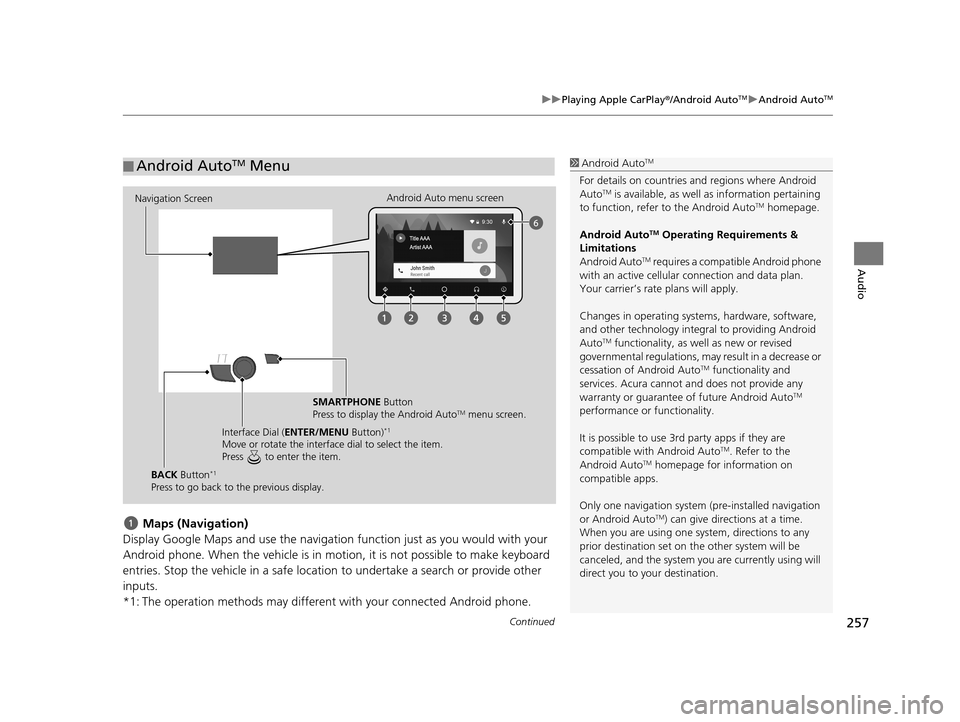
Continued257
uuPlaying Apple CarPlay ®/Android AutoTMu Android AutoTM
Audio
Maps (Navigation)
Display Google Maps and use the navigation function just as you would with your
Android phone. When the vehicle is in motion, it is not possible to make keyboard
entries. Stop the vehicle in a safe locati on to undertake a search or provide other
inputs.
*1: The operation methods may different with your connected Android phone.
■ Android AutoTM Menu1
Android AutoTM
For details on c ountries and regions where Android
AutoTM is available, as well as information pertaining
to function, refer to the Android AutoTM homepage.
Android Auto
TM Operating Requirements &
Limitations
Android Auto
TM requires a compatib le Android phone
with an active cellular connection and data plan.
Your carrier’s rate plans will apply.
Changes in operating systems, hardware, software,
and other technology integral to providing Android
Auto
TM functionality, as we ll as new or revised
governmental regulations, may result in a decrease or
cessation of Android Auto
TM functionality and
services. Acura cannot a nd does not provide any
warranty or guarantee of future Android Auto
TM
performance or functionality.
It is possible to use 3r d party apps if they are
compatible with Android Auto
TM. Refer to the
Android AutoTM homepage for information on
compatible apps.
Only one navigation system (pre-installed navigation
or Android Auto
TM) can give direct ions at a time.
When you are using one system, directions to any
prior destination set on th e other system will be
canceled, and the system you are currently using will
direct you to your destination.
Navigation Screen Android Auto menu screen
SMARTPHONE Button
Press to display the Android Auto
TM menu screen.
Interface Dial ( ENTER/MENU Button)
*1
Move or rotate the interface dial to select the item.
Press to enter the item.
BACK Button*1
Press to go back to the previous display.
19 ACURA TLX NAVI-31TZ38400.book 257 ページ 2018年3月7日 水曜日 午後4時23分
Page 260 of 399
258
uuPlaying Apple CarPlay ®/Android AutoTMu Android AutoTM
Audio
Phone (Communication)
Make and receive phone calls as well as listen to voicemail.
Google Now (Home screen)
Display useful information organized by Android Auto
TM into simple cards that
appear just when they’re needed.
Music and audio
Play Google Play Music and music apps that are compatible with Android Auto
TM. To
switch between music apps, press this icon. Go back to the previous screen of this audio system.
Voice
Operate Android Auto
TM with your voice.
19 ACURA TLX NAVI-31TZ38400.book 258 ページ 2018年3月7日 水曜日 午後4時23分
Page 265 of 399
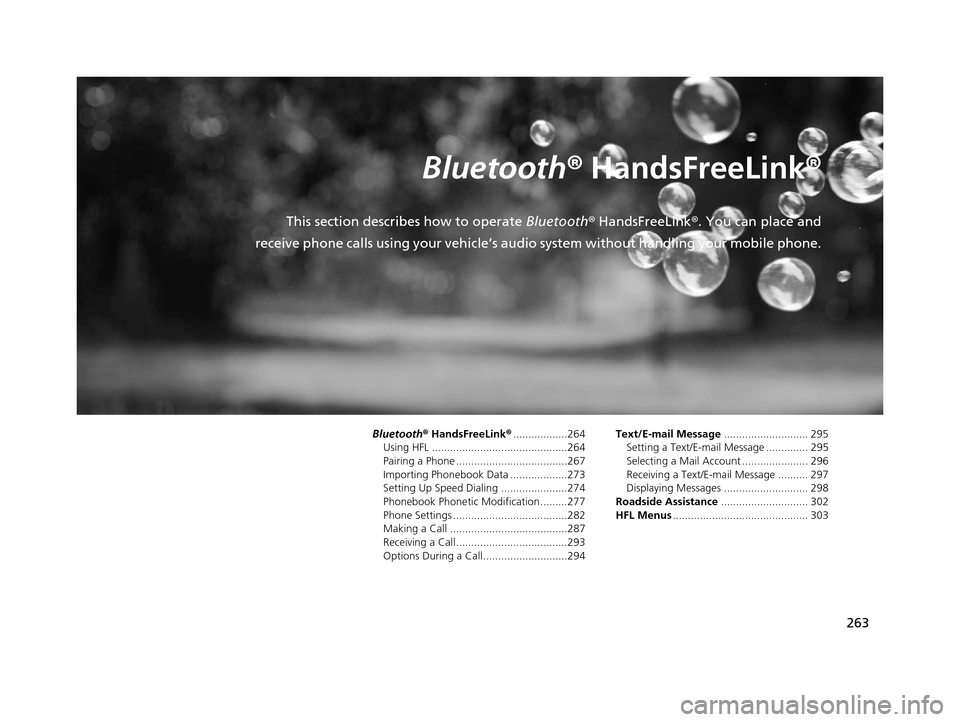
263
B l u e t o o t h® HandsFreeLink ®
This section describes how to operate Bluetooth® HandsFreeLink ®. You can place and
receive phone calls using your vehicle’s audi o system without handling your mobile phone.
Bluetooth® HandsFreeLink® ..................264
Using HFL .............................................264
Pairing a Phone .....................................267
Importing Phonebook Data ...................273
Setting Up Speed Dialing ......................274
Phonebook Phonetic Modification .........277
Phone Settings ......................................282
Making a Call .......................................287
Receiving a Call .....................................293
Options During a Call............................294 Text/E-mail Message
............................ 295
Setting a Text/E-mail Message .............. 295
Selecting a Mail Account ...................... 296
Receiving a Text/E-mail Message .......... 297
Displaying Messages ............................ 298
Roadside Assistance ............................. 302
HFL Menus ............................................. 303
19 ACURA TLX NAVI-31TZ38400.book 263 ページ 2018年3月7日 水曜日 午後4時23分
Page 266 of 399
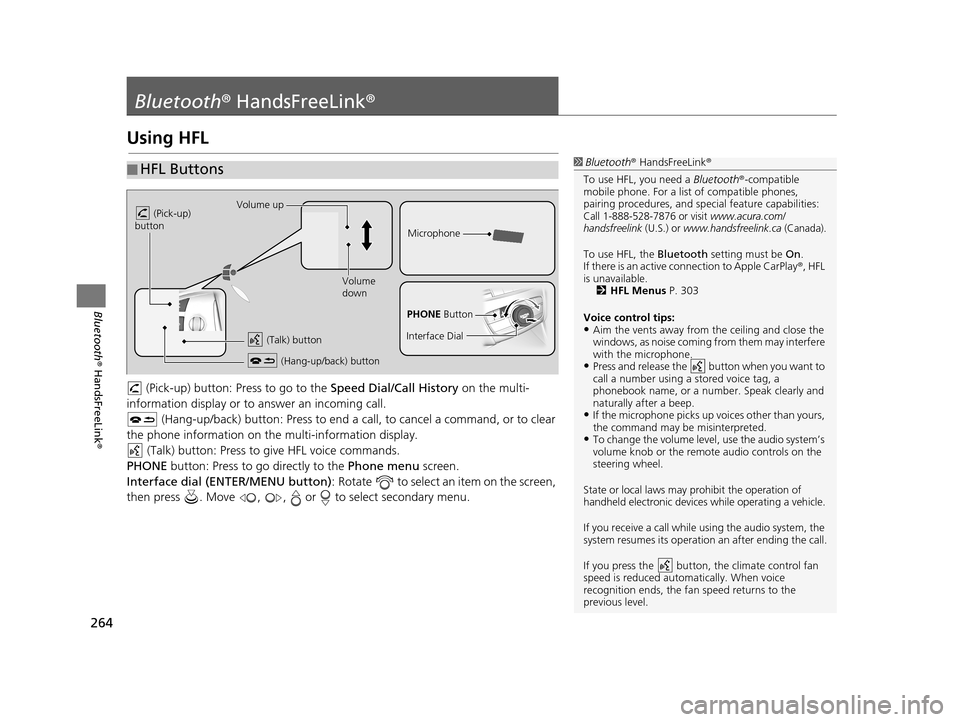
264
Bluetooth® HandsFreeLink ®
Bluetooth® HandsFreeLink ®
Using HFL
(Pick-up) button: Pr ess to go to the Speed Dial/Call History on the multi-
information display or to answer an incoming call.
(Hang-up/back) button: Press to end a call, to cancel a command, or to clear
the phone information on the multi-information display. (Talk) button: Press to give HFL voice commands.
PHONE button: Press to go directly to the Phone menu screen.
Interface dial (ENTER/MENU button) : Rotate to select an item on the screen,
then press . Move , , or to select secondary menu.
■ HFL Buttons1
Bluetooth ® HandsFreeLink ®
To use HFL, you need a Bluetooth®-compatible
mobile phone. For a list of compatible phones,
pairing procedures , and special feature capabilities:
Call 1-888-528-7876 or visit www.acura.com/
handsfreelink (U.S.) or www.handsfreelink.ca (Canada).
To use HFL, the Bluetooth setting must be On.
If there is an active co nnection to Apple CarPlay ®, HFL
is unavailable. 2 HFL Menus P. 303
Voice control tips:
•Aim the vents away from the ceiling and close the
windows, as noise coming fr om them may interfere
with the microphone.
•Press and release the button when you want to
call a number using a stored voice tag, a
phonebook name, or a numbe r. Speak clearly and
naturally after a beep.
•If the microphone picks up vo ices other than yours,
the command may be misinterpreted.
•To change the volume level, use the audio system’s
volume knob or the remote audio controls on the
steering wheel.
State or local laws may prohibit the operation of
handheld electronic devices while operating a vehicle.
If you receive a call while using the audio system, the
system resumes its operation an after ending the call.
If you press the button, the climate control fan
speed is reduced automatically. When voice
recognition ends, the fan speed returns to the
previous level.
Volume up
(Pick-up)
button
Volume
down
(Hang-up/back) button
(Talk) button
Microphone
PHONE Button
Interface Dial
19 ACURA TLX NAVI-31TZ38400.book 264 ページ 2018年3月7日 水曜日 午後4時23分
Page 267 of 399
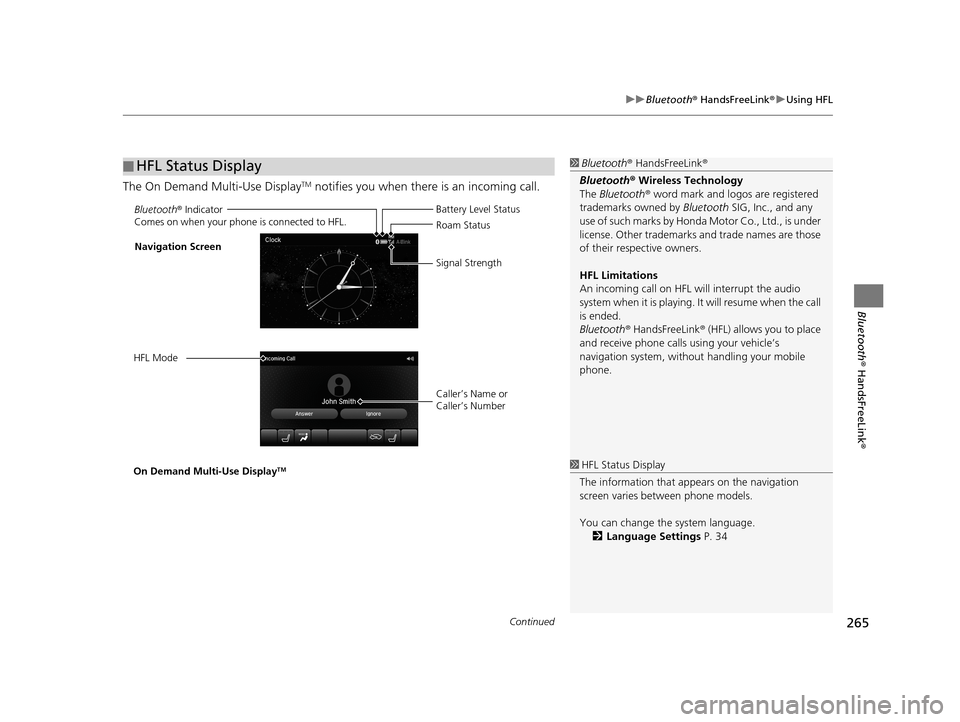
Continued265
uuBluetooth ® HandsFreeLink ®u Using HFL
Bluetooth ® HandsFreeLink ®
The On Demand Multi-Use DisplayTM notifies you when there is an incoming call.
■HFL Status Display1
Bluetooth ® HandsFreeLink ®
Bluetooth ® Wireless Technology
The Bluetooth ® word mark and logos are registered
trademarks owned by Bluetooth SIG, Inc., and any
use of such marks by Honda Motor Co., Ltd., is under
license. Other trademarks and trade names are those
of their respective owners.
HFL Limitations
An incoming call on HFL will interrupt the audio
system when it is playing. It will resume when the call
is ended.
Bluetooth ® HandsFreeLink ® (HFL) allows you to place
and receive phone calls using your vehicle’s
navigation system, without handling your mobile
phone.
Bluetooth ® Indicator
Comes on when your phone is connected to HFL.
Caller’s Name or
Caller’s Number Battery Level Status
Roam Status
Signal Strength
Navigation Screen
HFL Mode
On Demand Multi-Use Display
TM1 HFL Status Display
The information that a ppears on the navigation
screen varies between phone models.
You can change the system language. 2 Language Settings P. 34
19 ACURA TLX NAVI-31TZ38400.book 265 ページ 2018年3月7日 水曜日 午後4時23分
Page 269 of 399
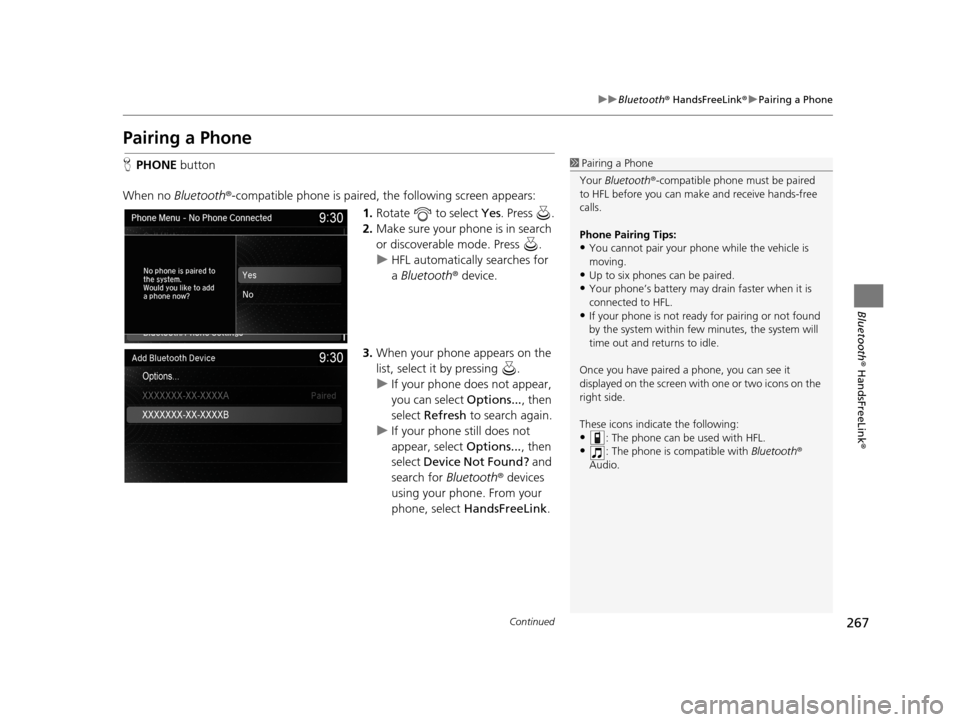
267
uuBluetooth ® HandsFreeLink ®u Pairing a Phone
Continued
Bluetooth ® HandsFreeLink ®
Pairing a Phone
HPHONE button
When no Bluetooth ®-compatible phone is paired, the following screen appears:
1.Rotate to select Yes . Press .
2. Make sure your phone is in search
or discoverable mode. Press .
u HFL automatically searches for
a Bluetooth ® device.
3. When your phone appears on the
list, select it by pressing .
u If your phone does not appear,
you can select Options..., then
select Refresh to search again.
u If your phone still does not
appear, select Options..., then
select Device Not Found? and
search for Bluetooth® devices
using your phone. From your
phone, select HandsFreeLink .1Pairing a Phone
Your Bluetooth ®-compatible phone mu st be paired
to HFL before you can m ake and receive hands-free
calls.
Phone Pairing Tips:
•You cannot pair your phone while the vehicle is
moving.
•Up to six phones can be paired.
•Your phone’s battery may dr ain faster when it is
connected to HFL.
•If your phone is not ready for pairing or not found
by the system within few minutes, the system will
time out and returns to idle.
Once you have paired a phone, you can see it
displayed on the screen with one or two icons on the
right side.
These icons indicate the following:
•: The phone can be used with HFL.
•: The phone is compatible with Bluetooth®
Audio.
19 ACURA TLX NAVI-31TZ38400.book 267 ページ 2018年3月7日 水曜日 午後4時23分
Page 285 of 399
283
uuBluetooth ® HandsFreeLink ®u Phone Settings
Continued
Bluetooth ® HandsFreeLink ®
HSETTINGS buttonuBluetooth/Phone Settings uBluetooth uBluetooth
Device List
Edit the user name of a paired phone as follows: 1.Rotate to select a phone you
want to edit. Press .
2. Rotate to select Edit Device
Name. Press .
3. Enter a new name of the phone.
u Use the keyboard on the On
Demand Multi-Use Display
TM to
enter the name, then select
OK .
u Select to delete.
■Editing User Name
19 ACURA TLX NAVI-31TZ38400.book 283 ページ 2018年3月7日 水曜日 午後4時23分