Page 5 of 399
3
Quick Reference Guide
AudioThe advanced audio system provides clear, well-defined sound, and makes the most of your music.
Enjoy listening to a variety of audio sources, such as:
FM/AM Radio (P191)
SiriusXM® Radio (P196)
Compact Disc (P210)
Hard Disk Drive (HDD) (P217)
iPod (P230)
Internet Radio (P240)
Bluetooth ® Audio (P249)
USB Flash Drive (P243)
Apple CarPlay/Android Auto (P252)
AcuraLink® (P308)
AcuraLink® provides you with important information and messages between your vehicle and Acura.
Voice Control (P22)
Use voice commands for safer system control while dr iving. You can operate all key functions of the
navigation, audio, and Bluetooth® HandsFreeLink ®.
Bluetooth ® HandsFreeLink ® (P264)
Pair a compatible mobile phone to receive incoming and make outgoing calls. You can operate the
phone features without ever taking your hands off the wheel.
19 ACURA TLX NAVI-31TZ38400.book 3 ページ 2018年3月7日 水曜日 午後4時23分
Page 6 of 399
4
Quick Reference GuideSystem Controls
On Demand Multi-Use DisplayTM
Navigation Screen
AudioNavigation
Voice Control
Bluetooth ® HandsFreeLink ®lh SMARTPHONE Button (P252)
lb Microphone
(P264)
lc Left Selector
Wheel
(P186)5 Interface Dial/
ENTER/MENU Button
(P7)
4 BACK Button
6 INFO Button
le (Pick-Up) Button
(P264)7 SETTINGS Button
3
CAMERA Button
1
PHONE Button
(P264)
lf (Hang-Up/Back) Button
(P264)
lg (Talk) Button (P6)
8 (Display Mode)
Button
(P70)
ld SOURCE Button
(P186)
2 (Power) Button/
Volume Knob
0 (Eject) Button
9 NAV Button
19 ACURA TLX NAVI-31TZ38400.book 4 ページ 2018年3月7日 水曜日 午後4時23分
Page 13 of 399
11
Quick Reference GuideNavigation—Home Address and Going Home
The “Home” feature automatically routes you to your home address from any location simply by selecting Go Home.
Storing Your Home Address
aPress the SETTINGS
button.
b Rotate to select Navigation
Settings . Press .
cRotate to select Edit Go Home.
Press .
d Rotate to select Name. Press .
eEnter a name. Select OK.
f Rotate to select Address. Press
.
g Enter an address. Select OK.
h Rotate to select Phone No. Press
.
i Enter a phone number. Select OK .
jRotate to select Save / Delete.
Press .
k Rotate to select Save. Press .
Going Home
aFrom the map screen,
press .
bRotate to select Go Home. Press
.
c Rotate to select Set as
Destination . Press .
19 ACURA TLX NAVI-31TZ38400.book 11 ページ 2018年3月7日 水曜日 午後4時23分
Page 24 of 399
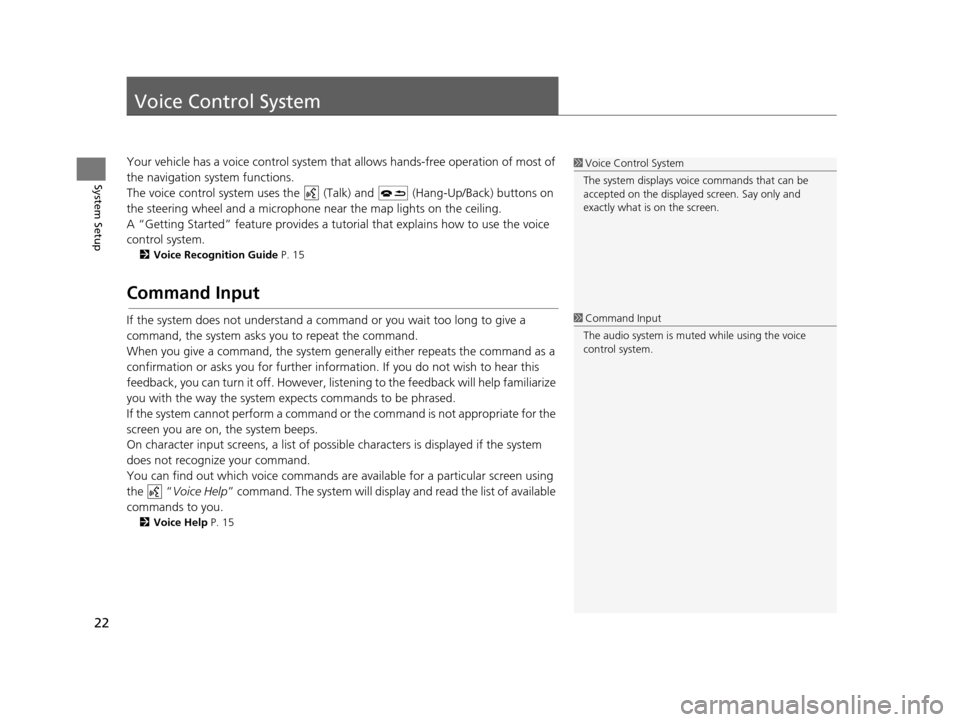
22
System Setup
Voice Control System
Your vehicle has a voice control system that allows hands-free operation of most of
the navigation system functions.
The voice control system uses the ( Talk) and (Hang-Up/Back) buttons on
the steering wheel and a microphone near the map lights on the ceiling.
A “Getting Started” feature provides a tutorial that explains how to use the voice
control system.
2 Voice Recognition Guide P. 15
Command Input
If the system does not understand a command or you wait too long to give a
command, the system asks you to repeat the command.
When you give a command, the system gene rally either repeats the command as a
confirmation or asks you for further information. If you do not wish to hear this
feedback, you can turn it off. However, list ening to the feedback will help familiarize
you with the way the system expects commands to be phrased.
If the system cannot perform a command or the command is not appropriate for the
screen you are on, the system beeps.
On character input screens, a list of possible characters is displayed if the system
does not recognize your command.
You can find out which voice commands ar e available for a particular screen using
the “ Voice Help ” command. The system will displa y and read the list of available
commands to you.
2 Voice Help P. 15
1Voice Control System
The system displays voic e commands that can be
accepted on the displayed screen. Say only and
exactly what is on the screen.
1 Command Input
The audio system is muted while using the voice
control system.
19 ACURA TLX NAVI-31TZ38400.book 22 ページ 2018年3月7日 水曜日 午後4時23分
Page 25 of 399
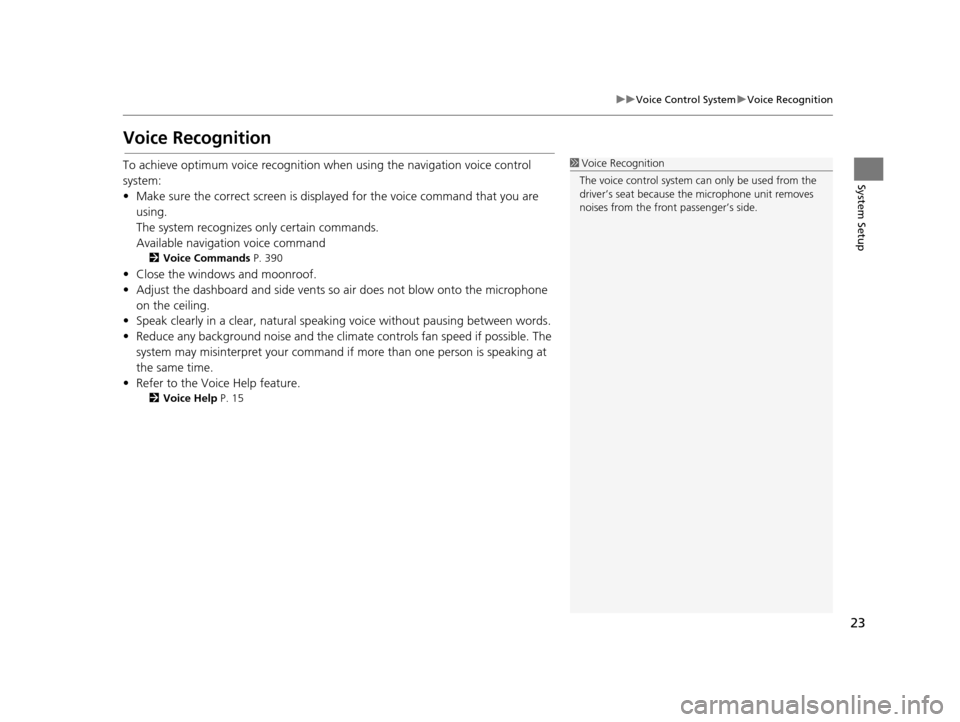
23
uuVoice Control System uVoice Recognition
System Setup
Voice Recognition
To achieve optimum voice recognition wh en using the navigation voice control
system:
• Make sure the correct screen is displa yed for the voice command that you are
using.
The system recognizes only certain commands.
Available navigation voice command
2 Voice Commands P. 390
• Close the windows and moonroof.
• Adjust the dashboard and side vents so air does not blow onto the microphone
on the ceiling.
• Speak clearly in a clear, natural speaking voice without pausing between words.
• Reduce any background noise and the climate controls fan speed if possible. The system may misinterpret your command if more than one person is speaking at
the same time.
• Refer to the Voice Help feature.
2 Voice Help P. 15
1Voice Recognition
The voice control system can only be used from the
driver’s seat because the microphone unit removes
noises from the front passenger’s side.
19 ACURA TLX NAVI-31TZ38400.book 23 ページ 2018年3月7日 水曜日 午後4時23分
Page 26 of 399
24
uuVoice Control System uVoice Recognition Settings
System Setup
Voice Recognition Settings
H SETTINGS buttonuSystem Settings uVoice Reco .
Rotate to select an item. Press .
The following items are available:
• Default : Restores the factory default settings.
• Voice Prompt : Turns the voice prompt on or off.
On (factory default): Provides the voice prompts.
Off : Disables the feature.
• Song By Voice : Turns the Song By Voice
TM on or off.
2Settings Song By VoiceTM (SBV) P. 236
•Song By Voice Phon etic Modification: Modifies a voice command of music
stored in the HDD or an iPod.
2 Phonetic Modification P. 238
•Phonebook Phonetic Modification : Modifies a voice command for the
phonebook.
2 Phonebook Phonetic Modification P. 277
•Guidance Volume : Adjusts the voice prompt volume level.
2Sound and Beep Settings P. 27
19 ACURA TLX NAVI-31TZ38400.book 24 ページ 2018年3月7日 水曜日 午後4時23分
Page 27 of 399
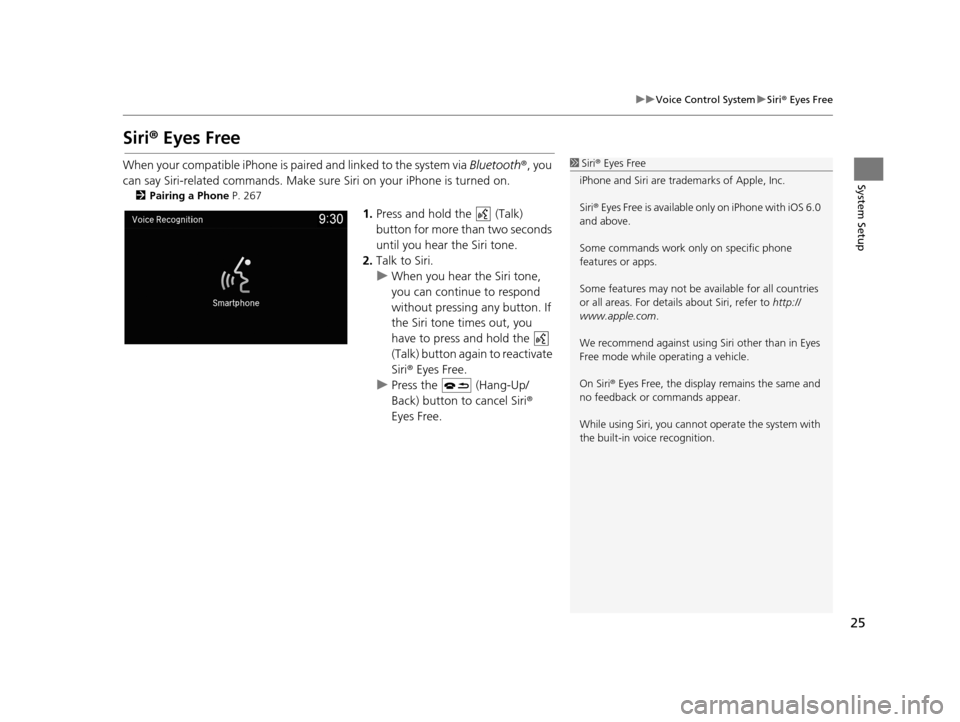
25
uuVoice Control System uSiri ® Eyes Free
System Setup
Siri® Eyes Free
When your compatible iPhone is pa ired and linked to the system via Bluetooth®, you
can say Siri-related commands. Make sure Siri on your iPhone is turned on.
2Pairing a Phone P. 267
1.Press and hold the (Talk)
button for more than two seconds
until you hear the Siri tone.
2. Talk to Siri.
u When you hear the Siri tone,
you can continue to respond
without pressing any button. If
the Siri tone times out, you
have to press and hold the
(Talk) button again to reactivate
Siri ® Eyes Free.
u Press the (Hang-Up/
Back) button to cancel Siri ®
Eyes Free.
1 Siri ® Eyes Free
iPhone and Siri are trademarks of Apple, Inc.
Siri ® Eyes Free is available only on iPhone with iOS 6.0
and above.
Some commands work only on specific phone
features or apps.
Some features may not be available for all countries
or all areas. For detail s about Siri, refer to http://
www.apple.com .
We recommend against using Si ri other than in Eyes
Free mode while operating a vehicle.
On Siri ® Eyes Free, the display remains the same and
no feedback or commands appear.
While using Siri, you cannot operate the system with
the built-in voice recognition.
19 ACURA TLX NAVI-31TZ38400.book 25 ページ 2018年3月7日 水曜日 午後4時23分
Page 41 of 399
Continued39
uuPersonal Information uAddress Book
System SetupH SETTINGS buttonuNavigation Settings uPersonal Info uAddress Book
u Options
This section explains how to enter the name and address.
1.Rotate to select Add New
Address . Press .
2. Rotate to select an item. Press
.
The following items are available:
• Name: Edits the name of the entry.
• Address : Edits the address of the entry.
• Phone No. : Edits the phone number of the entry.
• Category : Specifies the category of the entry.
■Adding an Address Book Entry1
Adding an Address Book Entry
If you do not give the address a name, one is
automatically assigned (e.g., Address 001). You can
re-enter, edit, or make changes to any entry.
“Address” is the only required field.
19 ACURA TLX NAVI-31TZ38400.book 39 ページ 2018年3月7日 水曜日 午後4時23分