Page 106 of 399

104
uuCustomized Features u
System Setup
*1: Default SettingSetup
Group Customizable Features Desc
ription Selectable Settings
System
Settings
DefaultCancels/Resets all customized items in the System
Settings group as default. Yes/No
Display
Sync Display BrightnessSelects whether the display brightness
synchronizes with the instrument panel brightness.On*1/Off
BrightnessChanges the brightness of the navigation screen.—
ContrastChanges the contrast of the navigation screen.—
Black LevelChanges the black level of the navigation screen.—
FeedbackGuidance VolumeChanges the volume of the audio speakers.—
Verbal ReminderTurns the verbal reminders on and off.On*1/Off
Voice
Reco.
Voice PromptTurns the voice prompt on and off.On*1/Off
Song By VoiceTurns the Song By VoiceTM on and off.
2 Song By VoiceTM (SBV) P. 236On*1/Off
Song By Voice Phonetic
ModificationModifies a voice command for music stored in the
HDD or an iPod.
2 Phonetic Modification P. 238
—
Phonebook Phonetic
ModificationModifies a voice command for the phonebook.
2Phonebook Phonetic Modification P. 277—
Guidance VolumeChanges the volume of the voice prompt.—
19 ACURA TLX NAVI-31TZ38400.book 104 ページ 2018年3月7日 水曜日 午後4時23分
Page 107 of 399
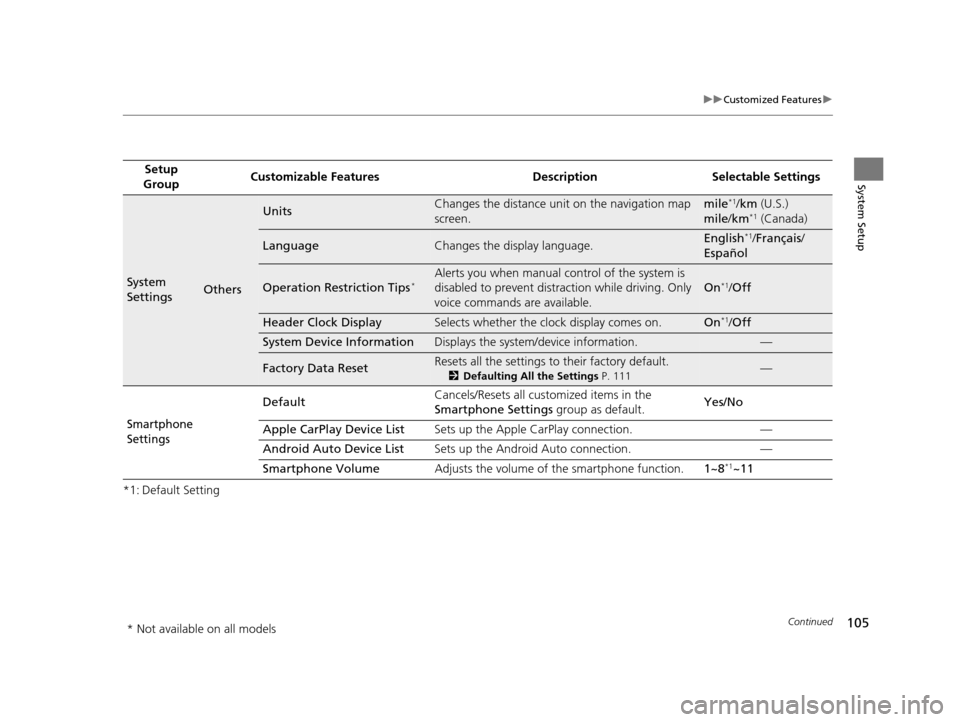
105
uuCustomized Features u
Continued
System Setup
*1: Default SettingSetup
Group Customizable Features Desc
ription Selectable Settings
System
SettingsOthers
UnitsChanges the distance unit on the navigation map
screen.mile*1/km (U.S.)
mile /km*1 (Canada)
LanguageChanges the display language.English*1/Français /
Español
Operation Restriction Tips*Alerts you when manual c ontrol of the system is
disabled to prevent distraction while driving. Only
voice commands are available.
On*1/ Off
Header Clock DisplaySelects whether the clock display comes on.On*1/Off
System Device InformationDisplays the system /device information.—
Factory Data ResetResets all the settings to their factory default.
2Defaulting All the Settings P. 111—
Smartphone
Settings
Default Cancels/Resets all customized items in the
Smartphone Settings
group as default. Yes/No
Apple CarPlay Device List Sets up the Apple CarPlay connection. —
Android Auto Device List Sets up the Android Auto connection. —
Smartphone Volume Adjusts the volume of the smartphone function. 1~8
*1~11
* Not available on all models
19 ACURA TLX NAVI-31TZ38400.book 105 ページ 2018年3月7日 水曜日 午後4時23分
Page 115 of 399

113
Navigation
This section describes how to enter a destination, select a route to take, and follow the
route to your destination. It also describes how to change your route or destination along
the way.
Entering a Destination......................... 114
Address ............................................... 116
Address Book ....................................... 123
Previous Destination ............................. 124
Place Category ..................................... 125
Local Search ......................................... 127
Place Name .......................................... 129
Place Phone Number ............................ 132
Download POI ...................................... 133
Scenic Route ........................................ 134
Intersection .......................................... 135
Select using Map.................................. 136
Coordinate .......................................... 138 Calculating the Route
............................139
Viewing the Routes ...............................141
Driving to Your Destination .................142
Viewing the Route ................................142
Listening to Voice Guidance ..................147
Reaching a Waypoint ............................148
Map/Route Menu ..................................149
Displaying the Map/Route Menu ...........149
Current Location ...................................152
Map Legend .........................................153
Directions .............................................157
Traffic Rerouting
TM................................159
Changing Your Route ............................162
Pausing the Route .................................163 Canceling the Route............................. 163
Adding Waypoints ............................... 164
Editing the Destination List ................... 170
Taking a Detour ................................... 175
Avoiding Streets ................................... 175
Changing Your Destination ................. 176
Find Nearest Place ................................ 176
Selecting a Destination on the Map ...... 177
Entering a New Destination .................. 178
Resuming Your Trip .............................. 179
19 ACURA TLX NAVI-31TZ38400.book 113 ページ 2018年3月7日 水曜日 午後4時23分
Page 117 of 399
115
uuEntering a Destination u
Navigation
•Place Phone Number : Sets a destination by ente ring the phone number of a
place/landmark.
2 Place Phone Number P. 132
•Intersection : Sets a destination (intersect ion) by entering two streets.
2Intersection P. 135
•Download POI : Sets a destination by using a list of the imported POI (category
and places) data you created.
2 Download POI P. 133
•Select using Map: Sets a destination by scrolling through the map.
2 Select using Map P. 136
•Scenic Route : Sets a destination by using a list of scenic roads for each state or
province (U.S. and Canada only).
2 Scenic Route P. 134
•Coordinate : Sets a destination by entering latitude and longitude.
2Coordinate P. 138
•Navigation Settings : Sets the personal information and basic navigational
preferences.
2 Personal Information P. 37
2 Routing P. 49
2 Map P. 65
19 ACURA TLX NAVI-31TZ38400.book 115 ページ 2018年3月7日 水曜日 午後4時23分
Page 134 of 399
132
uuEntering a Destination uPlace Phone Number
Navigation
Place Phone Number
H ENTER/MENU buttonuPlace Phone Number
Select a destination by phone number. Only phone numbers in the database are
recognized. 1.Enter the area code and phone
number.
2. Select OK.
3. Set the route to your destination.
2 Calculating the Route P. 139
1Place Phone Number
All 10 digits must be entered.
Phone numbers of private re sidences entered in your
address book are not stored in the database and thus
cannot be used to sear ch for a destination.
A list is displayed if there are multiple locations in the
database with the same phone number. Rotate
to select a place from the list. Press .
19 ACURA TLX NAVI-31TZ38400.book 132 ページ 2018年3月7日 水曜日 午後4時23分
Page 141 of 399
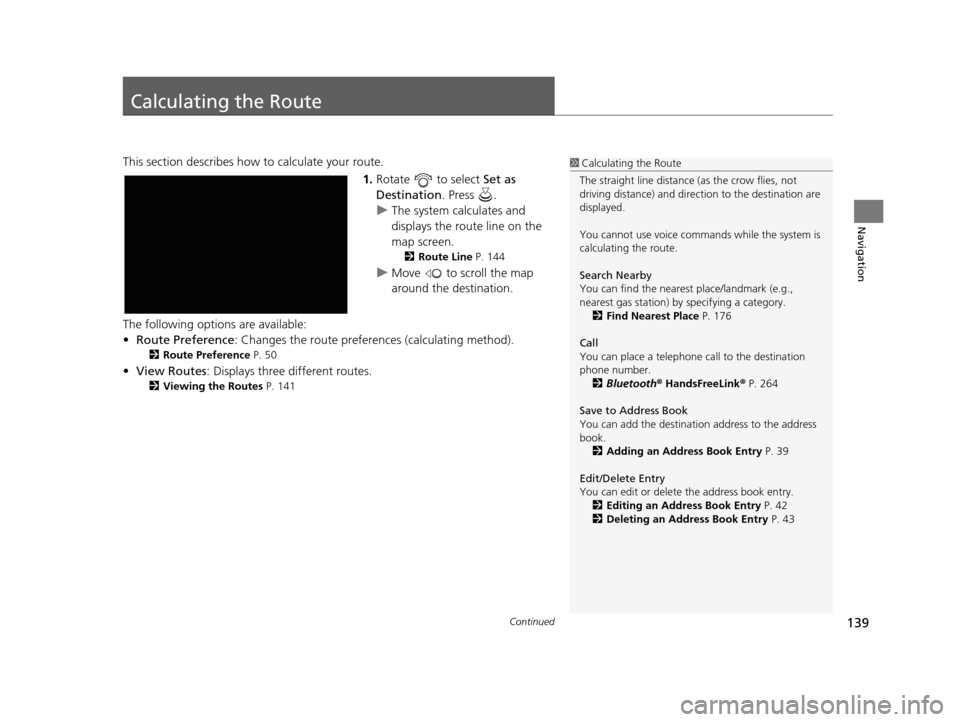
139Continued
Navigation
Calculating the Route
This section describes how to calculate your route.1.Rotate to select Set as
Destination . Press .
u The system calculates and
displays the route line on the
map screen.
2 Route Line P. 144
uMove to scroll the map
around the destination.
The following options are available:
• Route Preference : Changes the route preferen ces (calculating method).
2Route Preference P. 50
•View Routes : Displays three different routes.
2Viewing the Routes P. 141
1Calculating the Route
The straight line distance (as the crow flies, not
driving distance) and direct ion to the destination are
displayed.
You cannot use voice commands while the system is
calculating the route.
Search Nearby
You can find the nearest place/landmark (e.g.,
nearest gas station) by specifying a category.
2 Find Nearest Place P. 176
Call
You can place a telephone call to the destination
phone number. 2 Bluetooth ® HandsFreeLink ® P. 264
Save to Address Book
You can add the destinati on address to the address
book. 2 Adding an Address Book Entry P. 39
Edit/Delete Entry
You can edit or delete the address book entry.
2 Editing an Address Book Entry P. 42
2 Deleting an Address Book Entry P. 43
19 ACURA TLX NAVI-31TZ38400.book 139 ページ 2018年3月7日 水曜日 午後4時23分
Page 154 of 399
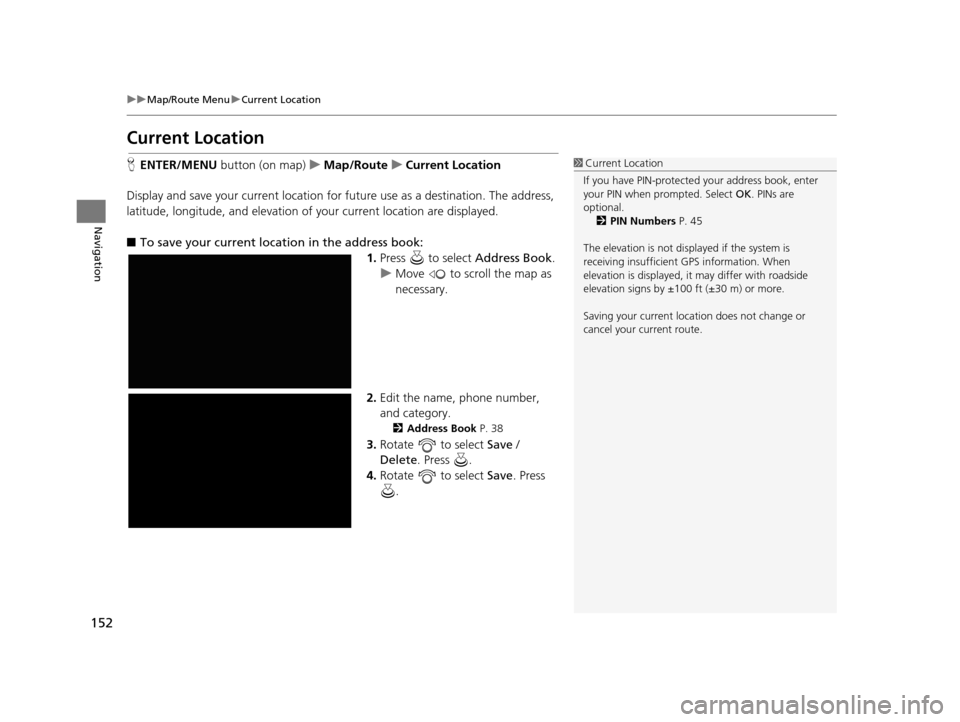
152
uuMap/Route Menu uCurrent Location
Navigation
Current Location
H ENTER/MENU button (on map) uMap/Route uCurrent Location
Display and save your current location for future use as a destination. The address,
latitude, longitude, and elevation of your current location are displayed.
■ To save your current location in the address book:
1.Press to select Address Book.
u Move to scroll the map as
necessary.
2. Edit the name, phone number,
and category.
2 Address Book P. 38
3.Rotate to select Save /
Delete. Press .
4. Rotate to select Save. Press
.
1 Current Location
If you have PIN-protecte d your address book, enter
your PIN when prompted. Select OK. PINs are
optional. 2 PIN Numbers P. 45
The elevation is not displayed if the system is
receiving insufficient GPS information. When
elevation is displayed, it may differ with roadside
elevation signs by ±100 ft (±30 m) or more.
Saving your current loca tion does not change or
cancel your current route.
19 ACURA TLX NAVI-31TZ38400.book 152 ページ 2018年3月7日 水曜日 午後4時23分
Page 181 of 399

179
Navigation
Resuming Your Trip
Stop your vehicle en route (e.g., to rest, stop for gas, etc.), and then continue on
your route.
If you did not complete your route, the Continue Trip screen is displayed when you
restart your vehicle.
Rotate to select Set as
Destination . Press .
u You can continue on the same
route.
u Move to scroll the map
around the destination.
u Press the BACK button to cancel
your destination.
The following items are available:
• Route Preference : Rotate to select Route Preference to change the route
preferences (calculating method).
2 Route Preference P. 50
•View Routes : Displays three different routes.
2Viewing the Routes P. 141
1Resuming Your Trip
The Continue Trip screen has the same options as
when you calculate a route. 2 Calculating the Route P. 139
You can also cancel your de stination by pressing any
hard button except the button.
Search Nearby
You can find the nearest place/landmark (e.g.,
nearest gas station) by specifying a category.
2 Find Nearest Place P. 176
Call
You can place a telephone call to the destination
phone number.
2 Bluetooth ® HandsFreeLink ® P. 264
Save to Address Book
You can add the destinati on address to the address
book. 2 Adding an Address Book Entry P. 39
Edit/Delete Entry
You can edit or delete the address book entry.
2 Editing an Address Book Entry P. 42
2 Deleting an Address Book Entry P. 43
Edit Home Entry
You can edit your home address entry.
2 Home Address P. 44
More Info
You can view detailed information about the
destination.
19 ACURA TLX NAVI-31TZ38400.book 179 ページ 2018年3月7日 水曜日 午後4時23分