Page 184 of 399
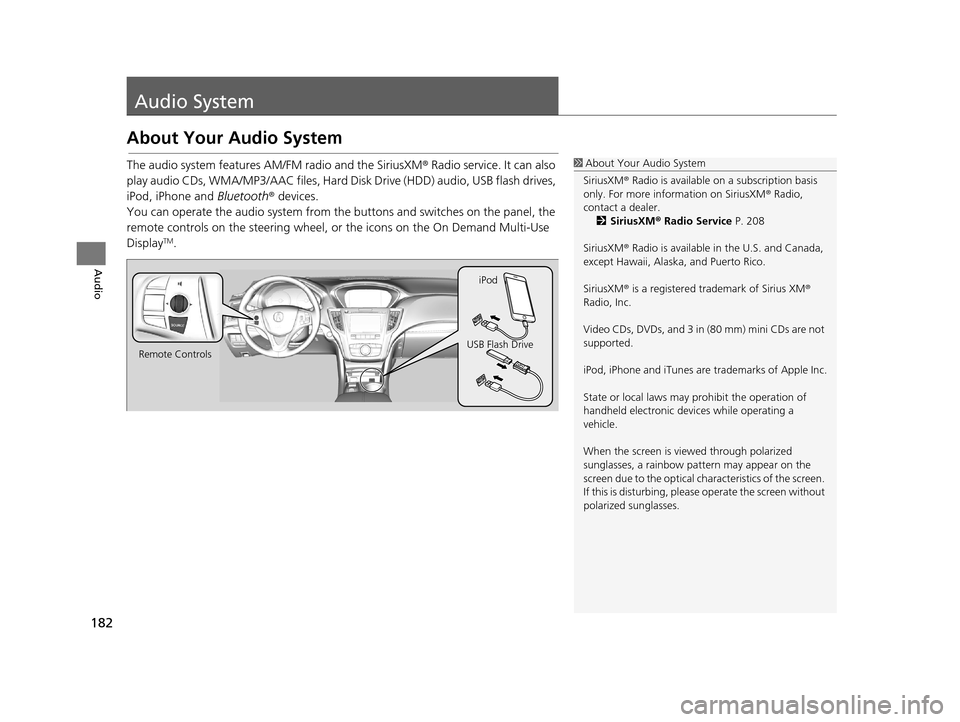
182
Audio
Audio System
About Your Audio System
The audio system features AM/FM radio and the SiriusXM® Radio service. It can also
play audio CDs, WMA/MP3/AAC files, Hard Di sk Drive (HDD) audio, USB flash drives,
iPod, iPhone and Bluetooth® devices.
You can operate the audio system from the buttons and switches on the panel, the
remote controls on the steering wheel, or the icons on the On Demand Multi-Use
Display
TM.
1 About Your Audio System
SiriusXM ® Radio is available on a subscription basis
only. For more information on SiriusXM ® Radio,
contact a dealer. 2 SiriusXM ® Radio Service P. 208
SiriusXM ® Radio is available in the U.S. and Canada,
except Hawaii, Alaska, and Puerto Rico.
SiriusXM ® is a registered trademark of Sirius XM ®
Radio, Inc.
Video CDs, DVDs, and 3 in (80 mm) mini CDs are not
supported.
iPod, iPhone and iTunes are trademarks of Apple Inc.
State or local laws may pr ohibit the operation of
handheld electronic devices while operating a
vehicle.
When the screen is vi ewed through polarized
sunglasses, a rainbow pa ttern may appear on the
screen due to the optical characteristics of the screen.
If this is disturbing, please operate the screen without
polarized sunglasses.
Remote Controls iPod
USB Flash Drive
19 ACURA TLX NAVI-31TZ38400.book 182 ページ 2018年3月7日 水曜日 午後4時23分
Page 185 of 399
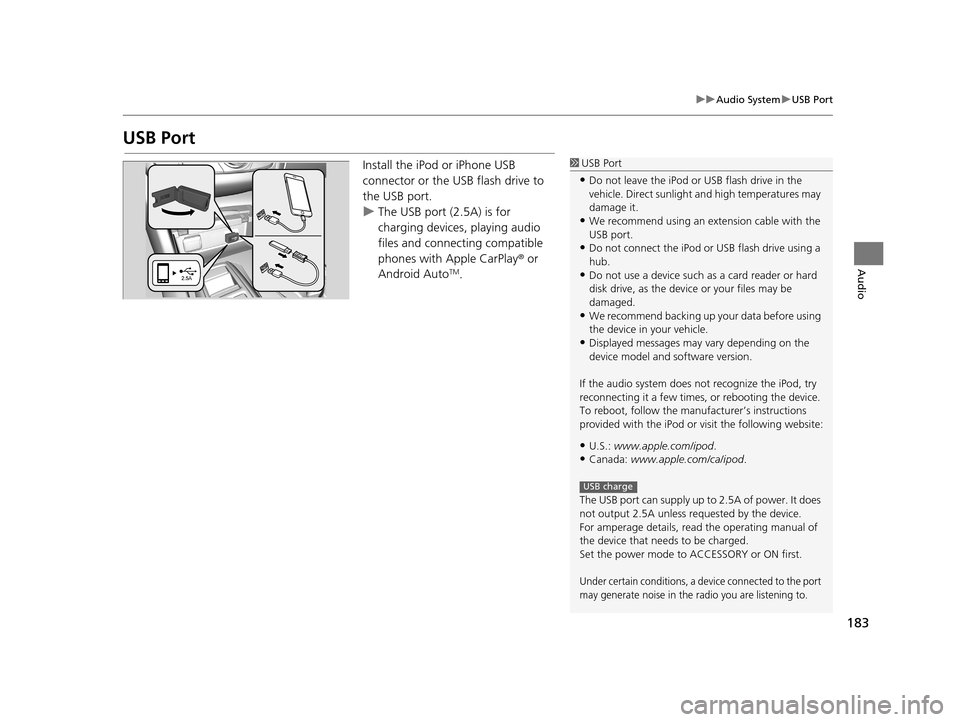
183
uuAudio System uUSB Port
Audio
USB Port
Install the iPod or iPhone USB
connector or the USB flash drive to
the USB port.
u The USB port (2.5A) is for
charging devices, playing audio
files and connecting compatible
phones with Apple CarPlay ® or
Android Auto
TM.
1 USB Port
•Do not leave the iPod or USB flash drive in the
vehicle. Direct sunlight and high temperatures may
damage it.
•We recommend using an ex tension cable with the
USB port.
•Do not connect the iPod or USB flash drive using a
hub.
•Do not use a device such as a card reader or hard
disk drive, as the device or your files may be
damaged.
•We recommend backing up yo ur data before using
the device in your vehicle.
•Displayed messages may vary depending on the
device model and software version.
If the audio system does not recognize the iPod, try
reconnecting it a few times, or rebooting the device.
To reboot, follow the manuf acturer’s instructions
provided with the iPod or visit the following website:
•U.S.: www.apple.com/ipod .
•Canada: www.apple.com/ca/ipod.
The USB port can supply up to 2.5A of power. It does
not output 2.5A unless requested by the device.
For amperage details, read the operating manual of
the device that ne eds to be charged.
Set the power mode to ACCESSORY or ON first.
Under certain conditions, a device connected to the port
may generate noise in the radio you are listening to.
USB charge
19 ACURA TLX NAVI-31TZ38400.book 183 ページ 2018年3月7日 水曜日 午後4時23分
Page 232 of 399
230
Audio
Playing an iPod
1.Open the USB cover.
2. Install the iPod USB connector to
the USB port.
■Connecting an iPod1
Connecting an iPod
•Do not connect your iPod using a hub.•Do not use a device such as a card reader or hard
disk drive, as the device or your tracks may be
damaged.
•We recommend backing up yo ur data before using
the device in your vehicle.
•Displayed messages may vary depending on the
device model and software version.
Your audio system may not work with all software
versions of these devices.
If the audio system does not recognize your iPod, try
reconnecting it a few time s or reboot the device.
State or local laws may pr ohibit the operation of
handheld electronic devices while operating a
vehicle.
■ Model Compatibility
Model
iPod nano (7th generation)
iPod touch (5th and 6th generation)
iPhone 4s/iPhone 5/iPhone 5s/iPhone 5c/iPhone 6/iPhone 6 Plus/iPhone 6s/
iPhone 6s Plus/iPhone SE
19 ACURA TLX NAVI-31TZ38400.book 230 ページ 2018年3月7日 水曜日 午後4時23分
Page 233 of 399
231
uuPlaying an iPod uSelecting iPod Mode
Audio
Selecting iPod Mode
1. Install the iPod USB connector to the USB port.
2. Select Source .
3. Select USB: iPod /iPhone .1Selecting iPod Mode
You can control an iPod using voice commands. 2 Audio P. 390
2 Song By Voice
TM (SBV) P. 236
Available operating functi ons vary on models or
versions. Some functions ma y not be available on the
vehicle’s audio system.
If there is a problem, you may see an error message
on the On Demand Multi-Use Display
TM.
2 iPod/USB Flash Drive P. 358
19 ACURA TLX NAVI-31TZ38400.book 231 ページ 2018年3月7日 水曜日 午後4時23分
Page 239 of 399

Continued237
uuPlaying an iPod uSong By VoiceTM (SBV)
Audio
1. Set the Song By Voice setting to
On .
2. Press the (Talk) button and say
“Audio ” to activate the SBV
feature for the HDD and iPod.
3. Say a command.
u Example 1: Say “ (List) ‘Artist
A’ “ to view a list of songs by
that artist. Select the desired
song to start playing.
u Example 2: Say “ Play ‘Artist A’“
to start playing songs by that
artist.
4. To cancel SBV, press the
(Hang-Up/Back) button on the
steering wheel. The selected song
continues playing.
■Searching for Music Using Song By VoiceTM (SBV)1
Searching for Music Using Song By VoiceTM (SBV)
Song By Voice
TM Commands List
2 Audio P. 390
NOTE:
Song By Voice
TM commands are available for tracks
stored on the HDD or iPod.
You can add phonetic modi fications of difficult
words so that it is easier for SBV to recognize artists,
songs, albums, and composers in voice commands. 2 Phonetic Modification P. 238
SBV may not be able to recognize languages other
than English for the artist name, song title, album
title, and composers.
Once you have canceled this mode, you need to press
the button and say “ Audio” again to re-activate
this mode.
19 ACURA TLX NAVI-31TZ38400.book 237 ページ 2018年3月7日 水曜日 午後4時23分
Page 240 of 399
uuPlaying an iPod uSong By VoiceTM (SBV)
238
Audio
H SETTINGS buttonuSystem Settings uVoice Reco. uSong By Voice
Phonetic Modification
Add phonetic modifications of difficult or fo reign words so that it is easier for SBV
to recognize artists, songs, albums, and composers in voice commands when
searching for music on the HDD or iPod.
1.Select New Modification .
2. Select HDD or iPod .
■Phonetic Modification1
Phonetic Modification
Phonetic Modification is grayed out when Song By
Voice is set to Off .
You can store up to 2, 000 phonetic modification
items.
19 ACURA TLX NAVI-31TZ38400.book 238 ページ 2018年3月7日 水曜日 午後4時23分
Page 241 of 399
239
uuPlaying an iPod uSong By VoiceTM (SBV)
Audio
3. Select the item to modify (e.g.,
Artist ).
u The list of the selected item
appears on the screen.
4. Select an entry (e.g., No Name).
u The pop-up menu appears on
the screen.
5. Select Modify .
u To listen to the current
phonetic modification, select
Play .
u To delete the current phonetic
modification, select Delete .
6. Enter the phonetic spelling you
wish to use (e.g., “ Artist A”) when
prompted.
7. Select OK to exit.
The artist “ No Name” is
phonetically modified to “ Artist
A.” When in the SBV mode, you
can press the (Talk) button and
use the voice command “ Play
‘Artist A’ ” to play songs by the
artist “ No Name .”
19 ACURA TLX NAVI-31TZ38400.book 239 ページ 2018年3月7日 水曜日 午後4時23分
Page 242 of 399
240
Audio
Playing Pandora®*
Selecting Pandora® Mode
1.Connect a compatible phone through Bluetooth® or the USB port.
2. Select Source .
3. Select PANDORA .
u If the two devices that install Pandora app are connected via the USB and
Bluetooth ® connection separately, you can select the USB or Bluetooth®
connection to use the Pandora ®.1Selecting Pandora ® Mode
To find out if your phone is compatible with this
feature, call 1-888-528-7876 or visit acura.com/
handsfreelink (U.S.).
*: Pandora ® is available on U.S. models only.
* Not available on all models
19 ACURA TLX NAVI-31TZ38400.book 240 ページ 2018年3月7日 水曜日 午後4時23分