2019 Acura TLX battery
[x] Cancel search: batteryPage 18 of 399
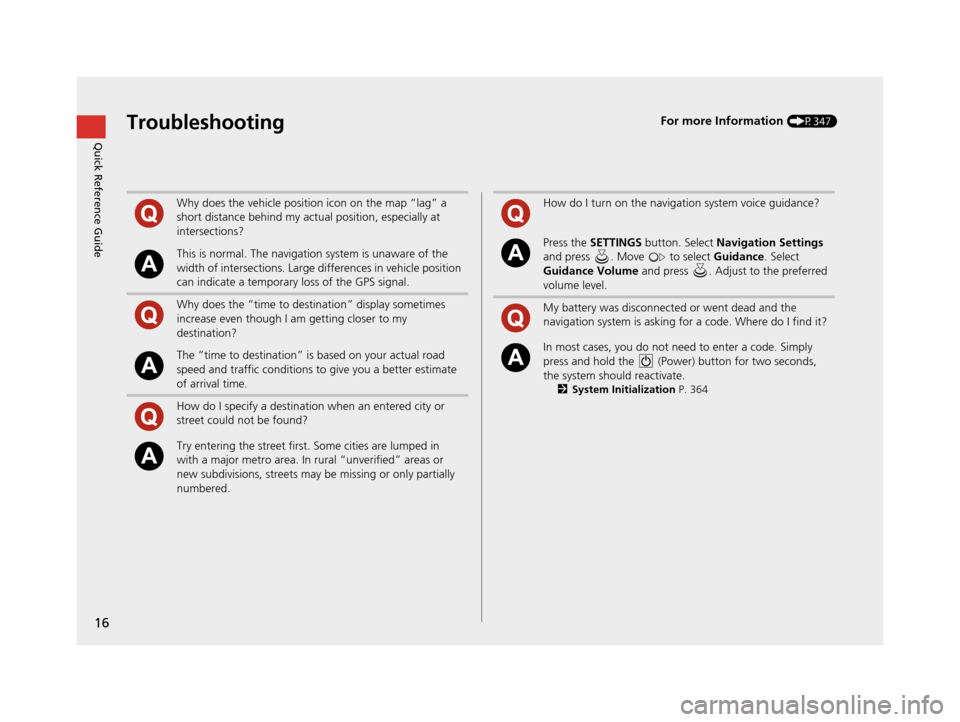
16
Quick Reference GuideTroubleshootingFor more Information (P347)
Why does the vehicle position icon on the map “lag” a
short distance behind my actual position, especially at
intersections?
This is normal. The navigation system is unaware of the
width of intersections. Large differences in vehicle position
can indicate a temporary loss of the GPS signal.
Why does the “time to destination” display sometimes
increase even though I am getting closer to my
destination?
The “time to destination” is based on your actual road
speed and traffic conditions to give you a better estimate
of arrival time.
How do I specify a destination when an entered city or
street could not be found?
Try entering the street first. Some cities are lumped in
with a major metro area. In rural “unverified” areas or
new subdivisions, streets may be missing or only partially
numbered.
How do I turn on the navigation system voice guidance?
Press the SETTINGS button. Select Navigation Settings
and press . Move to select Guidance. Select
Guidance Volume and press . Adjust to the preferred
volume level.
My battery was disconnected or went dead and the
navigation system is asking for a code. Where do I find it?
In most cases, you do not need to enter a code. Simply
press and hold the (Power) button for two seconds,
the system should reactivate.
2 System Initialization P. 364
19 ACURA TLX NAVI-31TZ38400.book 16 ページ 2018年3月7日 水曜日 午後4時23分
Page 186 of 399
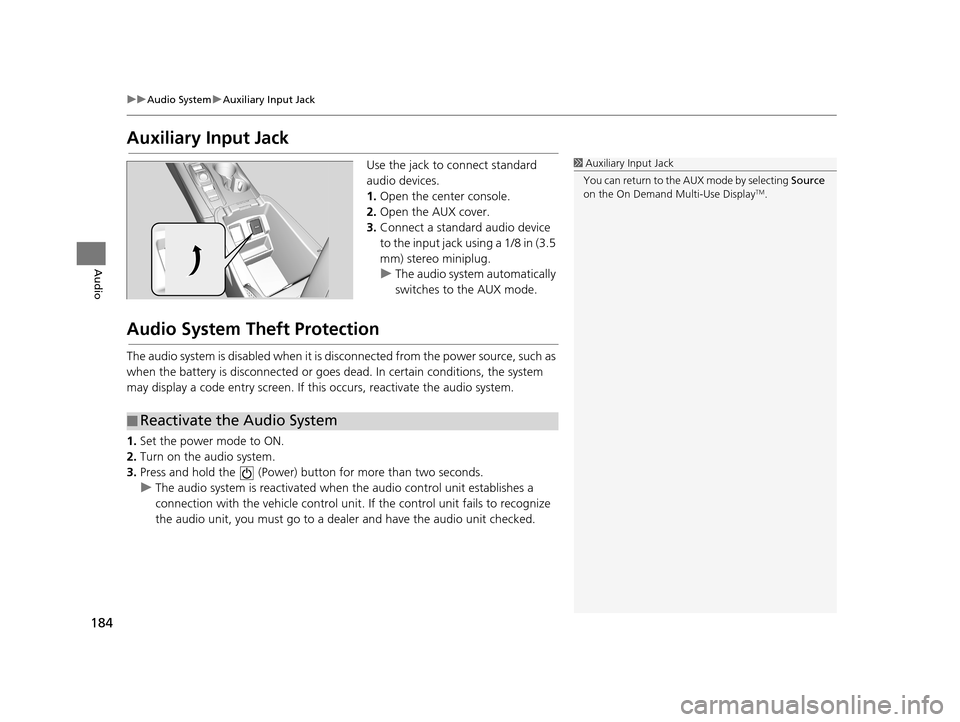
184
uuAudio System uAuxiliary Input Jack
Audio
Auxiliary Input Jack
Use the jack to connect standard
audio devices.
1. Open the center console.
2. Open the AUX cover.
3. Connect a standard audio device
to the input jack using a 1/8 in (3.5
mm) stereo miniplug.
u The audio system automatically
switches to the AUX mode.
Audio System Theft Protection
The audio system is disabled when it is di sconnected from the power source, such as
when the battery is disconnected or goes dead. In certain conditions, the system
may display a code entry screen. If this occurs, reactivate the audio system.
1. Set the power mode to ON.
2. Turn on the audio system.
3. Press and hold the (Power) bu tton for more than two seconds.
u The audio system is reactivated when the audio control unit establishes a
connection with the vehicle control unit . If the control unit fails to recognize
the audio unit, you must go to a deal er and have the audio unit checked.
1Auxiliary Input Jack
You can return to the AUX mode by selecting Source
on the On Demand Multi-Use Display
TM.
■ Reactivate the Audio System
19 ACURA TLX NAVI-31TZ38400.book 184 ページ 2018年3月7日 水曜日 午後4時23分
Page 267 of 399
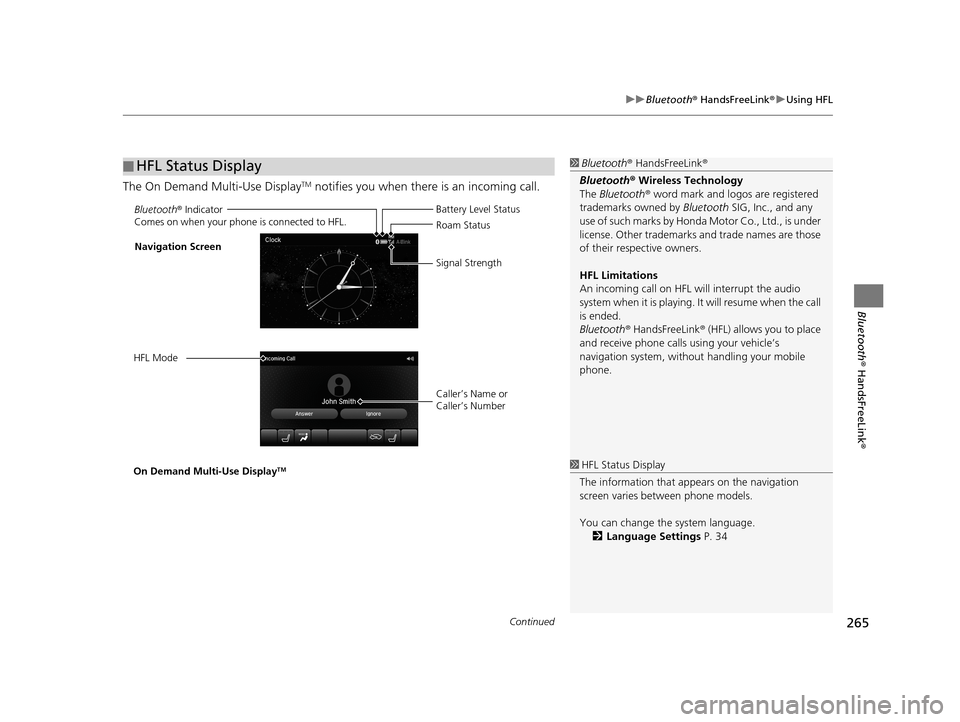
Continued265
uuBluetooth ® HandsFreeLink ®u Using HFL
Bluetooth ® HandsFreeLink ®
The On Demand Multi-Use DisplayTM notifies you when there is an incoming call.
■HFL Status Display1
Bluetooth ® HandsFreeLink ®
Bluetooth ® Wireless Technology
The Bluetooth ® word mark and logos are registered
trademarks owned by Bluetooth SIG, Inc., and any
use of such marks by Honda Motor Co., Ltd., is under
license. Other trademarks and trade names are those
of their respective owners.
HFL Limitations
An incoming call on HFL will interrupt the audio
system when it is playing. It will resume when the call
is ended.
Bluetooth ® HandsFreeLink ® (HFL) allows you to place
and receive phone calls using your vehicle’s
navigation system, without handling your mobile
phone.
Bluetooth ® Indicator
Comes on when your phone is connected to HFL.
Caller’s Name or
Caller’s Number Battery Level Status
Roam Status
Signal Strength
Navigation Screen
HFL Mode
On Demand Multi-Use Display
TM1 HFL Status Display
The information that a ppears on the navigation
screen varies between phone models.
You can change the system language. 2 Language Settings P. 34
19 ACURA TLX NAVI-31TZ38400.book 265 ページ 2018年3月7日 水曜日 午後4時23分
Page 269 of 399
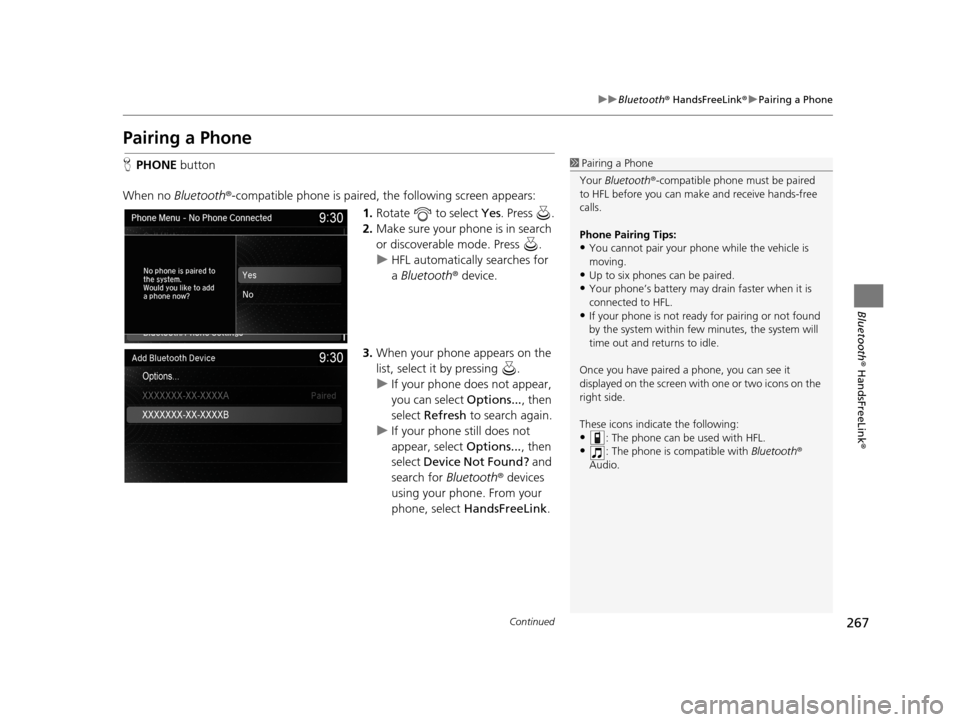
267
uuBluetooth ® HandsFreeLink ®u Pairing a Phone
Continued
Bluetooth ® HandsFreeLink ®
Pairing a Phone
HPHONE button
When no Bluetooth ®-compatible phone is paired, the following screen appears:
1.Rotate to select Yes . Press .
2. Make sure your phone is in search
or discoverable mode. Press .
u HFL automatically searches for
a Bluetooth ® device.
3. When your phone appears on the
list, select it by pressing .
u If your phone does not appear,
you can select Options..., then
select Refresh to search again.
u If your phone still does not
appear, select Options..., then
select Device Not Found? and
search for Bluetooth® devices
using your phone. From your
phone, select HandsFreeLink .1Pairing a Phone
Your Bluetooth ®-compatible phone mu st be paired
to HFL before you can m ake and receive hands-free
calls.
Phone Pairing Tips:
•You cannot pair your phone while the vehicle is
moving.
•Up to six phones can be paired.
•Your phone’s battery may dr ain faster when it is
connected to HFL.
•If your phone is not ready for pairing or not found
by the system within few minutes, the system will
time out and returns to idle.
Once you have paired a phone, you can see it
displayed on the screen with one or two icons on the
right side.
These icons indicate the following:
•: The phone can be used with HFL.
•: The phone is compatible with Bluetooth®
Audio.
19 ACURA TLX NAVI-31TZ38400.book 267 ページ 2018年3月7日 水曜日 午後4時23分
Page 310 of 399
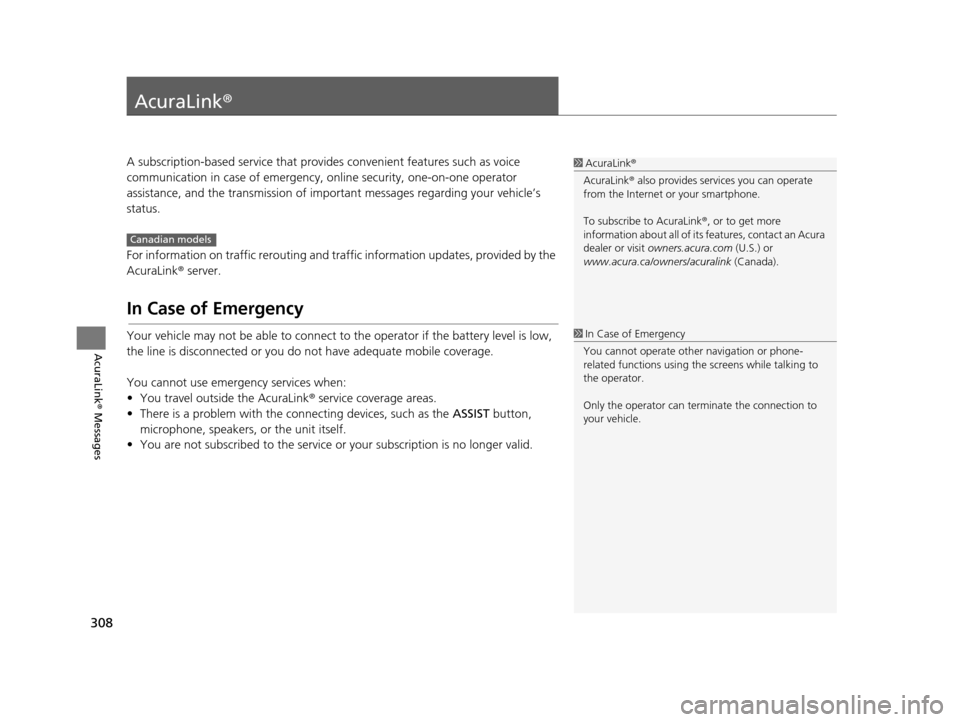
308
AcuraLink® Messages
AcuraLink®
A subscription-based service that provides convenient features such as voice
communication in case of emergency, online security, one-on-one operator
assistance, and the transmission of important messages regarding your vehicle’s
status.
For information on traffic rerouting and traffi c information updates, provided by the
AcuraLink ® server.
In Case of Emergency
Your vehicle may not be able to connect to the operator if the battery level is low,
the line is disconnected or you do not have adequate mobile coverage.
You cannot use emergency services when:
• You travel outside the AcuraLink ® service coverage areas.
• There is a problem with the connecting devices, such as the ASSIST button,
microphone, speakers, or the unit itself.
• You are not subscribed to the service or your subscription is no longer valid.
1 AcuraLink ®
AcuraLink ® also provides services you can operate
from the Internet or your smartphone.
To subscribe to AcuraLink ®, or to get more
information about all of its features, contact an Acura
dealer or visit owners.acura.com (U.S.) or
www.acura.ca/owners/acuralink (Canada).
Canadian models
1In Case of Emergency
You cannot operate othe r navigation or phone-
related functions using the screens while talking to
the operator.
Only the operator can terminate the connection to
your vehicle.
19 ACURA TLX NAVI-31TZ38400.book 308 ページ 2018年3月7日 水曜日 午後4時23分
Page 355 of 399
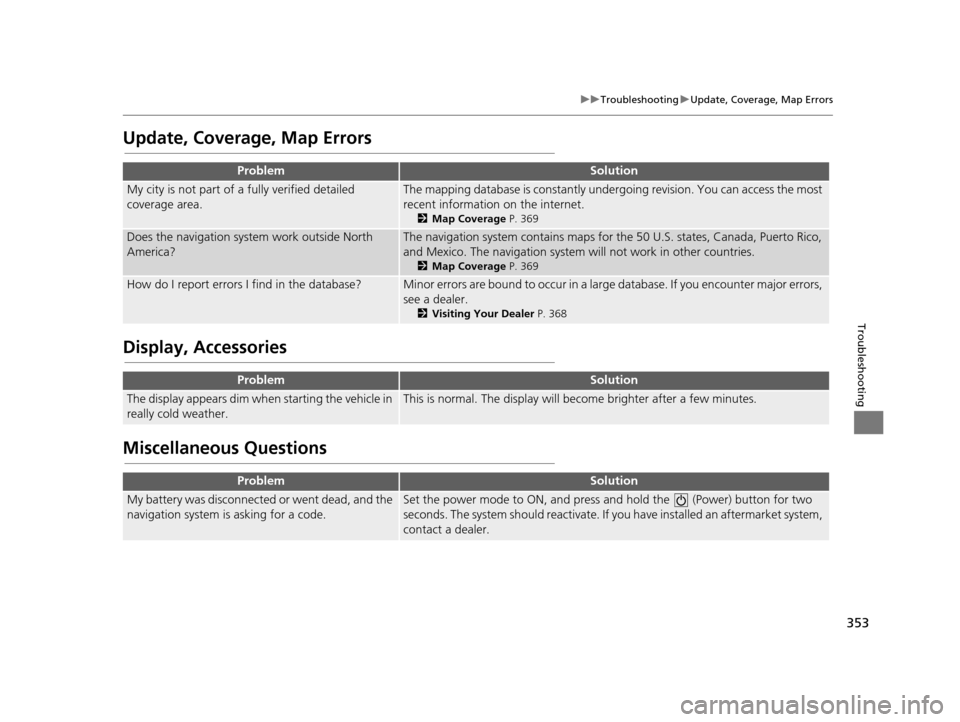
353
uuTroubleshooting uUpdate, Coverage, Map Errors
Troubleshooting
Update, Coverage, Map Errors
Display, Accessories
Miscellaneous Questions
ProblemSolution
My city is not part of a fully verified detailed
coverage area.The mapping database is constantly under going revision. You can access the most
recent information on the internet.
2 Map Coverage P. 369
Does the navigation system work outside North
America?The navigation system contains maps for the 50 U.S. states, Canada, Puerto Rico,
and Mexico. The navigation system will not work in other countries.
2 Map Coverage P. 369
How do I report errors I find in the database?Minor errors are bound to occur in a large database. If you encounter major errors,
see a dealer.
2Visiting Your Dealer P. 368
ProblemSolution
The display appears dim when starting the vehicle in
really cold weather.This is normal. The display will become brighter after a few minutes.
ProblemSolution
My battery was disconnected or went dead, and the
navigation system is asking for a code.Set the power mode to ON, and press and hold the (Power) button for two
seconds. The system should reactivate. If y ou have installed an aftermarket system,
contact a dealer.
19 ACURA TLX NAVI-31TZ38400.book 353 ページ 2018年3月7日 水曜日 午後4時23分
Page 366 of 399

364
Reference Information
System Initialization
The navigation system must be initialized if
power to the navigation system is
interrupted for any reason (e.g., the battery
was disconnected).
Entering the Security Code
In most cases, you do not need to enter a
security code. Follow the steps to reactivate
the system.
1. Set the power mode to ON, and turn on
the audio system.
2. Press and hold the (Power) button for
more than two seconds.
u The system is reactivated when the
system’s control unit recognizes that
the system is in your vehicle.
If the control unit fails to recognize,
you must go to a dealer and have the
system checked.
Acquiring GPS Information
Depending on the length of time the power
was interrupted, your system may require
GPS initialization.
If initialization is not necessary, the system
proceeds directly to the Startup
Confirmation screen.
If the system fails to locate a sufficient
number of satellites to locate your position
within 10 minutes, the following screen is
displayed.
If you are experiencing GPS reception
problems:
2 GPS P. 366
19 ACURA TLX NAVI-31TZ38400.book 364 ページ 2018年3月7日 水曜日 午後4時23分
Page 378 of 399

376
uuLegal Information uHonda App License Agreement
Reference Information
3. Speech Recognition: You acknowledge
and understand that HONDA and
PROVIDERS may record, retain, and use
voices commands when you use the speech
recognition components of the SOFTWARE
or SERVICES. You and all VEHICLE operators
and passengers (a) consent to the recording
and retention of voice commands in
support of providing speech recognition
components and (b) release HONDA and
PROVIDERS from all claims, liabilities, and
losses that may result from any use of such
recorded voice commands.
Recognition errors are inherent in speech
recognition. It is your responsibility to
monitor any speech re cognition functions
included in the system and address any
errors. Neither HONDA nor PROVIDERS will
be liable for any damages arising out of
errors in the speech recognition process.
4. Distraction Hazards. Navigation features
may require manual (non-verbal) input or
setup. Attempting to perform such set-up
or insert data while driving can seriously
distract your attention and could cause a
crash or other serious consequences; the
ability to undertake such interactions may
also be limited by state or local law, which laws you are responsible to know and
follow. Even occasional short scans of the
screen may be hazardous if your attention
has been diverted away from your driving at
a critical time. Pull over and stop the vehicle
in a safe and legal manner before
attempting to access
a function of the
system requiring prolonged attention. Do
not raise the volume excessively. Keep the
volume at a level where you can still hear
outside traffic and emer gency signals while
driving. Driving while unable to hear these
sounds could result in a crash.
E. Information Colle ction and Storage
1. Information Collection, Use, Transmission
and Storage of Data. Consent to Use of
Data: You agree that HONDA and
PROVIDERS may collect and use your
information gathered in any manner as part
of product support services related to the
SOFTWARE or related services. HONDA may
share such information with third parties,
including, without limitation, PROVIDERS,
third party software a nd services suppliers,
their affiliates and/ or their designated
agents, solely to improve their products or
to provide services or technologies to you. HONDA, third party so
ftware and systems
suppliers, their affiliates and/or their
designated agent may disclose this
information to others, but not in a form that
personally identifies you.
2. Information Storage. Depending on the
type of multimedia system you have in your
VEHICLE, certain information may be stored
for ease of use of the SOFTWARE including,
without limitation, search history, location
history in certain applications, previous and
saved destinations, map locations within
certain . applications, and device numbers
and contact information
(a) Vehicle Health Information. Your
VEHICLE may remotely transmit information
regarding the status and health of your
VEHICLE (“VEHICLE INFORMATION”) to
HONDA without notification to you.
VEHICLE INFORMATION may contain
VEHICLE maintenance and malfunction
status that is derived from VEHICLE
diagnostic data and includes, but is not
limited to, status of powered doors and
windows, battery life data, battery charging
data, VEHICLE speed, coolant temperature,
air compressor revolution, output power,
19 ACURA TLX NAVI-31TZ38400.book 376 ページ 2018年3月7日 水曜日 午後4時23分