Page 42 of 399

uuPersonal Information uAddress Book
40
System Setup
• Alert : Alerts you when you approach the address entry.
On : Beeps and displays a message when your vehicle gets near the entry.
Off (factory default): Disables the feature.
3.Rotate to select Name. Press
.
4. Enter a name or title. Select OK.
5. Rotate to select Address.
Press .
6. Rotate to select an item for
specifying the address. Press .
7. Rotate to select Save /
Delete. Press .
8. Rotate to select Save. Press
.
The following items are available:
• Current Position : Select your current location.
• Address : Enter an address on the characte r input screen when prompted.
2Address P. 116
•Place Category : Select a category to search for a place/landmark (e.g., Banking,
Lodging).
2 Place Category P. 125
•Previous Destinations : Select a previous destination.
2Previous Destination P. 124
•Place Name : Enter the name of a place/landmark.
2Place Name P. 129
•Local Search : Sets a destination by using Local Search.
2Local Search P. 127
•Place Phone Number : Enter the phone number of a place/landmark.
2Entering a Destination P. 114
1Adding an Address Book Entry
When you use Place Name or Place Category , the
phone number is automatically entered.
You can also add a phone number and category.
19 ACURA TLX NAVI-31TZ38400.book 40 ページ 2018年3月7日 水曜日 午後4時23分
Page 44 of 399
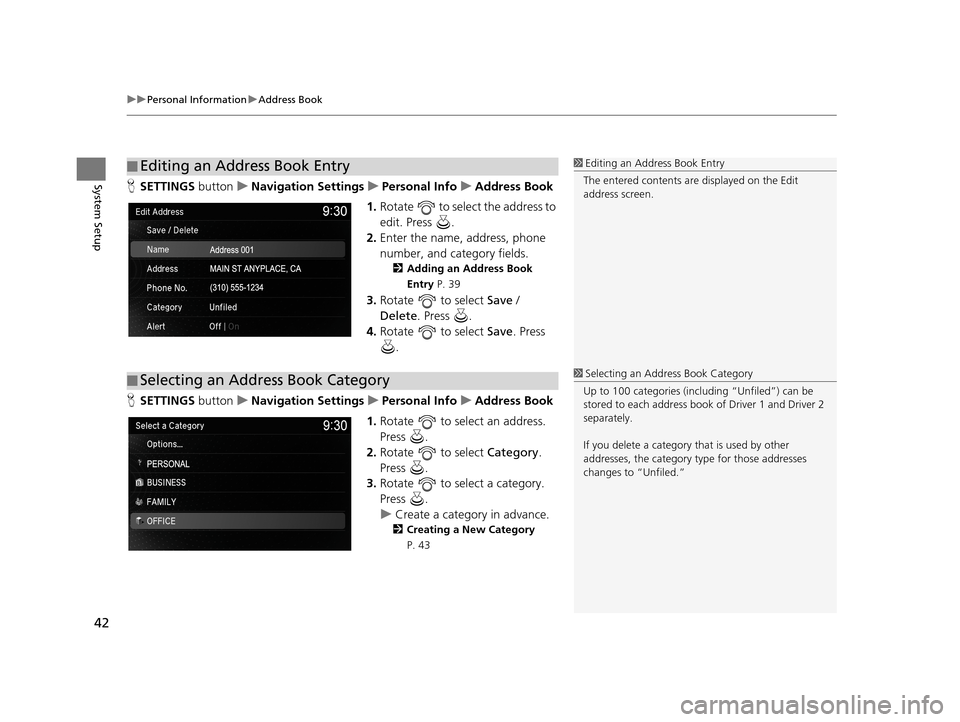
uuPersonal Information uAddress Book
42
System SetupH SETTINGS buttonuNavigation Settings uPersonal Info uAddress Book
1. Rotate to select the address to
edit. Press .
2. Enter the name, address, phone
number, and category fields.
2 Adding an Address Book
Entry P. 39
3.Rotate to select Save /
Delete. Press .
4. Rotate to select Save. Press
.
H SETTINGS buttonuNavigation Settings uPersonal Info uAddress Book
1. Rotate to select an address.
Press .
2. Rotate to select Category.
Press .
3. Rotate to select a category.
Press .
u Create a category in advance.
2 Creating a New Category
P. 43
■ Editing an Address Book Entry1
Editing an Address Book Entry
The entered contents are displayed on the Edit
address screen.
■ Selecting an Address Book Category1
Selecting an Addr ess Book Category
Up to 100 categories (incl uding “Unfiled”) can be
stored to each address book of Driver 1 and Driver 2
separately.
If you delete a category that is used by other
addresses, the category type for those addresses
changes to “Unfiled.”
19 ACURA TLX NAVI-31TZ38400.book 42 ページ 2018年3月7日 水曜日 午後4時23分
Page 46 of 399
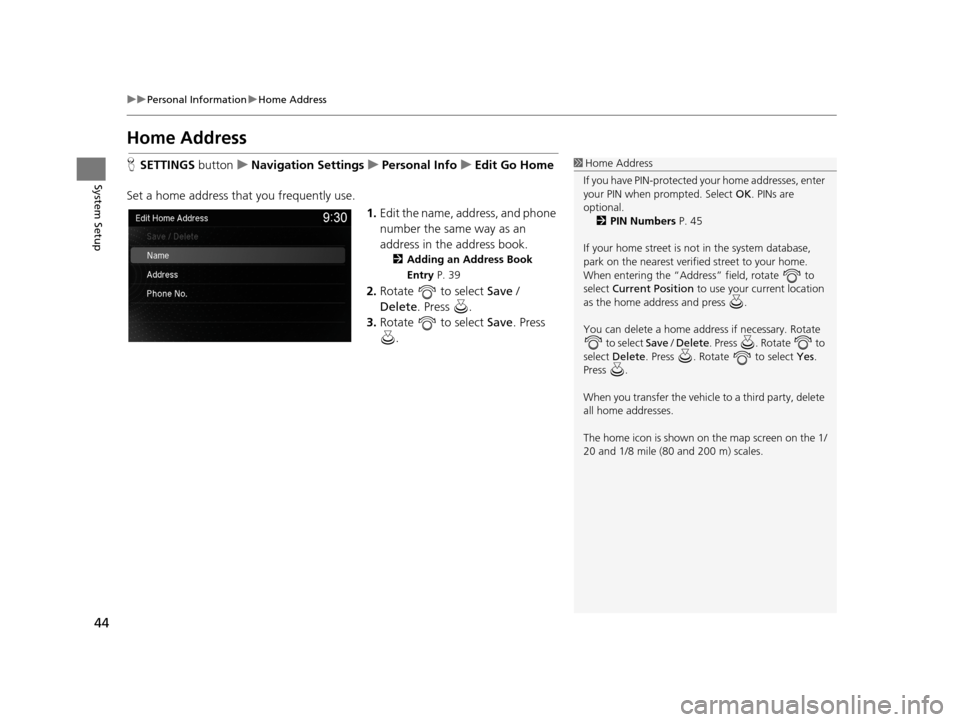
44
uuPersonal Information uHome Address
System Setup
Home Address
H SETTINGS buttonuNavigation Settings uPersonal Info uEdit Go Home
Set a home address that you frequently use. 1.Edit the name, address, and phone
number the same way as an
address in the address book.
2 Adding an Address Book
Entry P. 39
2.Rotate to select Save /
Delete. Press .
3. Rotate to select Save. Press
.
1 Home Address
If you have PIN-pr otected your home addresses, enter
your PIN when prompted. Select OK. PINs are
optional. 2 PIN Numbers P. 45
If your home street is not in the system database,
park on the nearest verified street to your home.
When entering the “Address” field, rotate to
select Current Position to use your current location
as the home address and press .
You can delete a home addr ess if necessary. Rotate
to select Save / Delete . Press . Rotate to
select Delete . Press . Rotate to select Yes.
Press .
When you transfer the vehicle to a third party, delete
all home addresses.
The home icon is shown on the map screen on the 1/
20 and 1/8 mile (80 and 200 m) scales.
19 ACURA TLX NAVI-31TZ38400.book 44 ページ 2018年3月7日 水曜日 午後4時23分
Page 64 of 399
62
uuGuidance uNon-map Screens
System Setup
Non-map Screens
H SETTINGS buttonuNavigation Settings uGuidance uNon-map Screens
The navigation system temporarily interrupts the screen display to view the guidance
screen as you approach a guidance point. Rotate to select an option. Press .
The following options are available:
• On : The guidance screen interrupts other mo de screens (e.g., audio, phone, etc.,
except the rear view camera mode).
• Off (factory default): Disables the feature.
19 ACURA TLX NAVI-31TZ38400.book 62 ページ 2018年3月7日 水曜日 午後4時23分
Page 83 of 399
81
uuCustomized Features u
Continued
System Setup
Bluetooth
Bluetooth Device List
Edit Pairing Code
Bluetooth
Edit Speed Dial
Auto Transfer
Auto Answer
Ring Tone
Automatic Phone Sync
Use Contact Photo
Enable Text/Email
Select Account
Phone
Text/Email
DefaultBluetooth/
Phone
Settings
New Text/Email Alert
19 ACURA TLX NAVI-31TZ38400.book 81 ページ 2018年3月7日 水曜日 午後4時23分
Page 88 of 399
86
uuCustomized Features u
System Setup
Guidance Volume
Brightness
Contrast
Black Level
Units
Language
Operation Restriction Tips*
Display
Others
Voice
Reco.
Sync Display Brightness
Header Clock Display
System Device Information
Guidance Volume Feedback
Verbal Reminder
Song By Voice
Song By Voice Phonetic Modification
Phonebook Phonetic Modification
Factory Data Reset
Voice Prompt
System
Settings
Default
Smartphone SettingsDefault
Apple CarPlay Device List
Android Auto Device List
Smartphone Volume
* Not available on all models
19 ACURA TLX NAVI-31TZ38400.book 86 ページ 2018年3月7日 水曜日 午後4時23分
Page 93 of 399

91
uuCustomized Features u
Continued
System Setup
*1: Default SettingSetup
Group Customizable Features Desc
ription Selectable Settings
Bluetooth/
Phone
Settings Default
Cancels/Resets all customized items in the
Bluetooth/Phone Settings
group as default.Yes
/No
Bluetooth
Bluetooth Turns the Bluetooth® on and off. On*1/Off
Bluetooth Device List Pairs a new phone to HFL, edits or deletes a paired
phone, or creates a security PIN.
2
Pairing a Phone P. 267
—
Edit Pairing Code Changes a pairing code.
2
Changing the Pass-Key P. 270Random /Fixed*1
Phone Edit Speed Dial
Edits, adds or deletes a speed dial entry.
2
Setting Up Speed Dialing P. 274—
Auto Transfer Sets calls to automatically transfer from your
phone to HFL when you enter the vehicle.
On
*1/
Off
Auto Answer Sets whether to automatica
lly answer an incoming
call after about four seconds. On
/Off
*1
Ring Tone Selects the ring tone. Fixed/Mobile Phone*1/
Off
Automatic Phone Sync Sets a phonebook data to be automatically
imported when a phone is paired to HFL.
On
/Off
Use Contact Photo Displays a caller’s picture on an incoming call
screen.
On
*1/
Off
19 ACURA TLX NAVI-31TZ38400.book 91 ページ 2018年3月7日 水曜日 午後4時23分
Page 94 of 399
92
uuCustomized Features u
System Setup
*1: Default SettingSetup
Group Customizable Features Desc
ription Selectable Settings
Bluetooth/
Phone
Settings Text/
EmailEnable Text/Email
Turns the text/e-mail message function on and off. On
*1/Off
Select Account Selects a mail or text message account. —
New Text/Email Alert Selects whether a pop-up alert comes on the
screen when HFL receives a new text message/
E-mail.
—
19 ACURA TLX NAVI-31TZ38400.book 92 ページ 2018年3月7日 水曜日 午後4時23分