Page 317 of 399
Continued315
uuAcuraLink ®u AcuraLink ® Message
AcuraLink® Messages
While a message is displayed, you can us e options to take immediate action to the
message.
Available options are:
• Read Messages Aloud : Reads the message aloud. Select Stop Reading
Messages to cancel it.
• View Full Message: Displays the full message on the screen.
• Phone number : Dials a number displaye d in the message via HFL.
• Delete: Deletes the displayed message.
• Call Your Dealer : Calls your Acura dealer using HFL.
• Find Acura Dealer : Searches for the nearest Acura dealer.
• Roadside Assistance : Makes a call to the number for the Roadside Assistance
service.
• Schedule Dealer Appointment : Automatically sets an appointment date at
your dealer.
■ Message Options1
Message Options
The available options vary by message category.
You can delete all message s in a category at once.
19 ACURA TLX NAVI-31TZ38400.book 315 ページ 2018年3月7日 水曜日 午後4時23分
Page 318 of 399

uuAcuraLink ®u AcuraLink ® Message
316
AcuraLink® Messages
You can confirm the scheduled appointment date when you receive a
Maintenance Minder , Recalls/Campaigns , or Diagnostic Information message,
or reschedule any existing appointments.
1. Select a Maintenance Minder , Recalls/Campaigns , Diagnostic Information ,
or Scheduled Dealer Appointment message.
2. Rotate to select Schedule Dealer Appoi... or Reschedule Appoint...
(depending on the screen). Press .
u A suggested time and date are displayed.
3. Rotate to select Confirm Appointment . Press to accept the time and
date.
4. Press to select OK.
■Dealer Appointments1
Dealer Appointments
To set up an automated de aler appointment when a
regular maintenance is due , visit the Acura Owners
website at owners.acura.com (U.S.) or
www.acura.ca/owners/acuralink (Canada) and set
the required option. A remi nder message will be sent
as the date for the dealer appointment approaches. A
reminder message will also be sent if you schedule an
appointment online using the Schedule Service
Appointment function.
If you are not satisfied with the proposed
appointment date and time, ca ll your dealer directly.
To cancel the scheduled appointment, select Cancel
Appointment when a message is displayed.
19 ACURA TLX NAVI-31TZ38400.book 316 ページ 2018年3月7日 水曜日 午後4時23分
Page 319 of 399
317
uuAcuraLink ®u AcuraLink ® Subscription Status
AcuraLink® Messages
AcuraLink® Subscription Status
H SETTINGS buttonuAcuraLink Settings uAcuraLink Subscription Status
Confirm your AcuraLink ® subscription status.
Signal strength
Item Information
You can check the signal strength.
Current Contract The AcuraLink ® subscription number and subscription level is
displayed.
ServiceYou can confirm the type of service.
Subscription You can confirm the expiration date.
StatusThe following message can be displayed:●Check Antenna: There is a pr oblem with the AcuraLink®
antenna. Contact a dealer.
●No Signal: The signa l is not received.●No data: The signal is received , but the system cannot receive
traffic data.
●OK: The system is receiving the signal or traffic data.
19 ACURA TLX NAVI-31TZ38400.book 317 ページ 2018年3月7日 水曜日 午後4時23分
Page 321 of 399
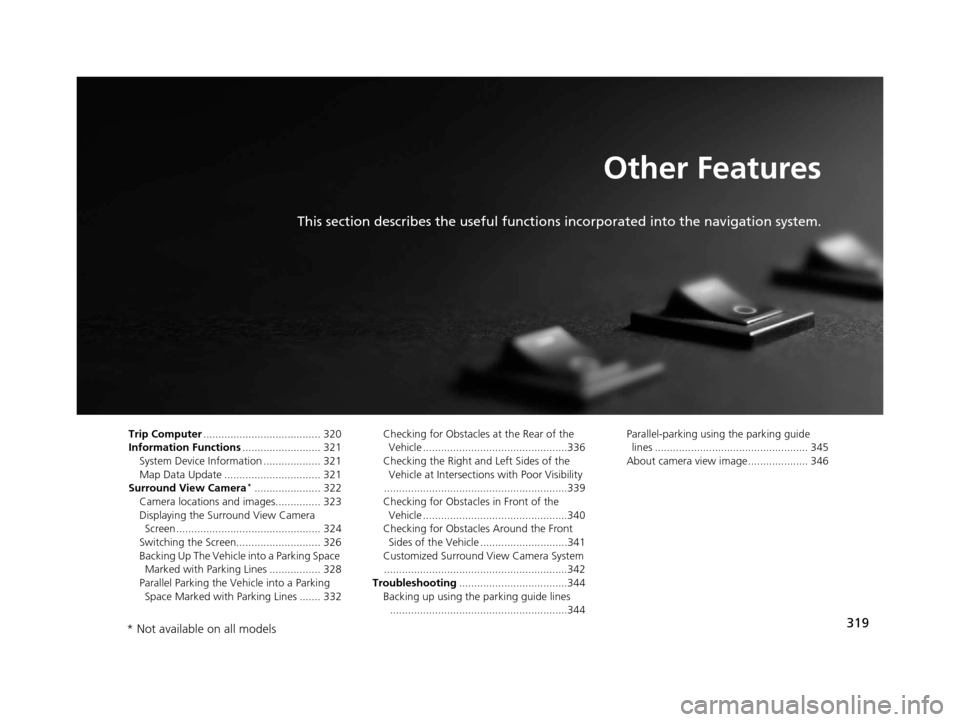
319
Other Features
This section describes the useful functions incorporated into the navigation system.
Trip Computer....................................... 320
Information Functions .......................... 321
System Device Information ................... 321
Map Data Update ................................ 321
Surround View Camera
*...................... 322
Camera locations and images............... 323
Displaying the Surround View Camera Screen ................................................ 324
Switching the Screen............................ 326
Backing Up The Vehicle into a Parking Space Marked with Parking Lines ................. 328
Parallel Parking the Vehicle into a Parking Space Marked with Parking Lines ....... 332 Checking for Obstacles at the Rear of the
Vehicle ................................................336
Checking the Right and Left Sides of the Vehicle at Intersections with Poor Visibility
.............................................................339
Checking for Obstacles in Front of the Vehicle ................................................340
Checking for Obstacles Around the Front Sides of the Vehicle .............................341
Customized Surround View Camera System
.............................................................342
Troubleshooting ....................................344
Backing up using the parking guide lines
...........................................................344 Parallel-parking usi
ng the parking guide
lines ................................................... 345
About camera view image.................... 346
* Not available on all models
19 ACURA TLX NAVI-31TZ38400.book 319 ページ 2018年3月7日 水曜日 午後4時23分
Page 322 of 399
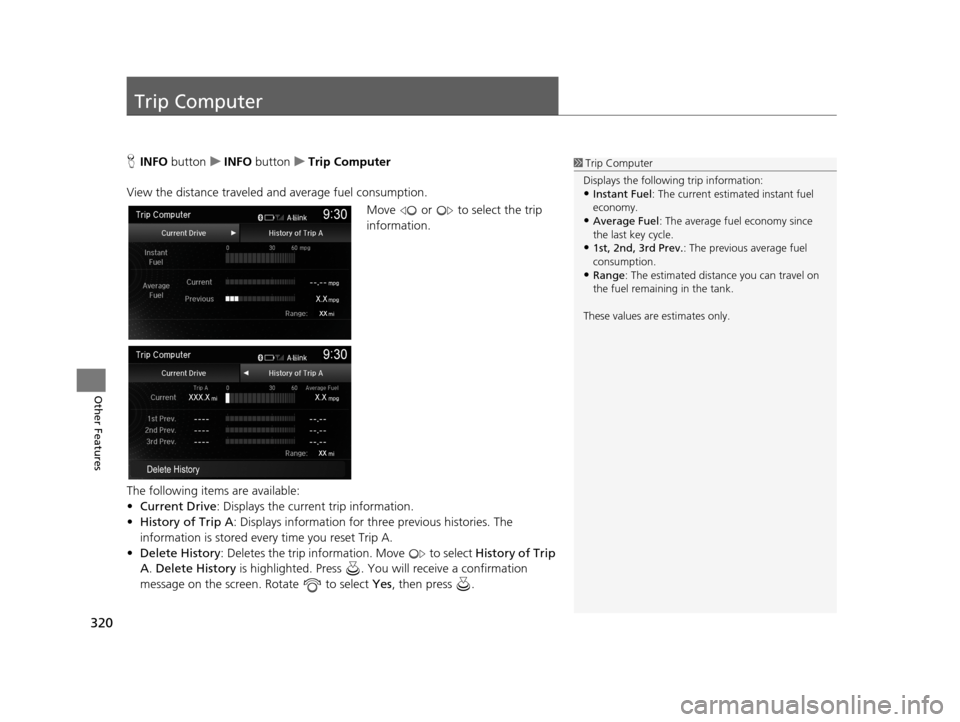
320
Other Features
Trip Computer
HINFO button uINFO button uTrip Computer
View the distance traveled and average fuel consumption. Move or to select the trip
information.
The following items are available:
• Current Drive : Displays the current trip information.
• History of Trip A : Displays information for three previous histories. The
information is stored every time you reset Trip A.
• Delete History : Deletes the trip information. Move to select History of Trip
A . Delete History is highlighted. Press . You will receive a confirmation
message on the screen. Rotate to select Yes , then press .1Trip Computer
Displays the following trip information:
•Instant Fuel : The current estimated instant fuel
economy.
•Average Fuel: The average fuel economy since
the last key cycle.
•1st, 2nd, 3rd Prev. : The previous average fuel
consumption.
•Range : The estimated distan ce you can travel on
the fuel remaining in the tank.
These values are estimates only.
19 ACURA TLX NAVI-31TZ38400.book 320 ページ 2018年3月7日 水曜日 午後4時23分
Page 324 of 399
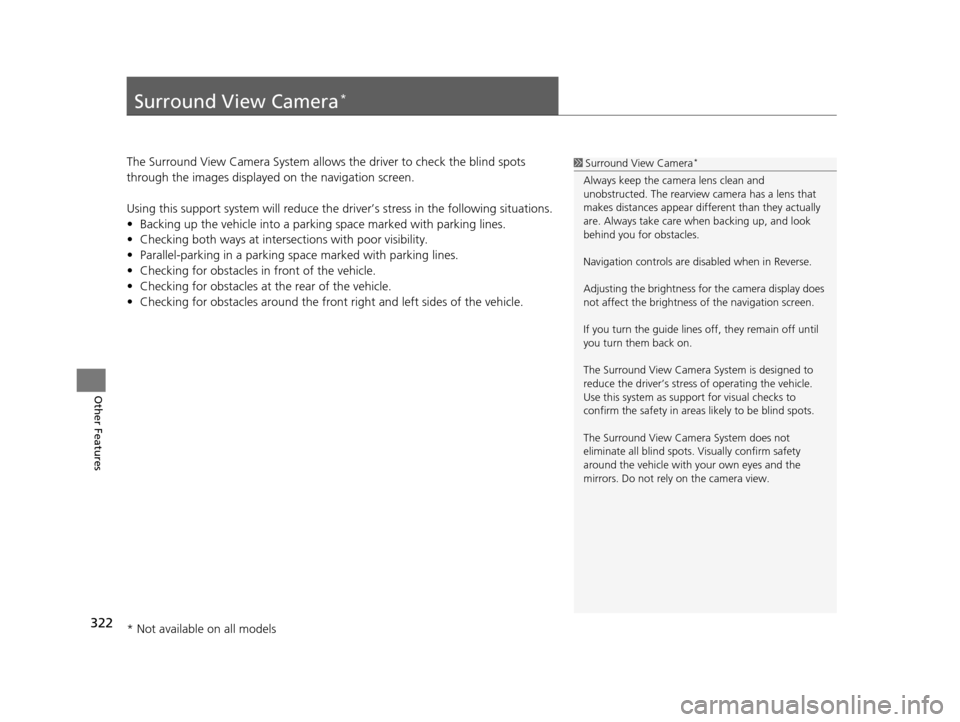
322
Other Features
Surround View Camera*
The Surround View Camera System allows the driver to check the blind spots
through the images displayed on the navigation screen.
Using this support system will reduce the driver’s stress in the following situations.
• Backing up the vehicle into a parking space marked with parking lines.
• Checking both ways at inters ections with poor visibility.
• Parallel-parking in a parking sp ace marked with parking lines.
• Checking for obstacles in front of the vehicle.
• Checking for obstacles at the rear of the vehicle.
• Checking for obstacles around the front right and left sides of the vehicle.1Surround View Camera*
Always keep the camera lens clean and
unobstructed. The rearview camera has a lens that
makes distances appear different than they actually
are. Always take care wh en backing up, and look
behind you for obstacles.
Navigation controls are disabled when in Reverse.
Adjusting the brightness for the camera display does
not affect the brightness of the navigation screen.
If you turn the guide lines off, they remain off until
you turn them back on.
The Surround View Camera System is designed to
reduce the driver’s stress of operating the vehicle.
Use this system as support for visual checks to
confirm the safety in areas likely to be blind spots.
The Surround View Camera System does not
eliminate all blind spots. Visually confirm safety
around the vehicle with yo ur own eyes and the
mirrors. Do not rely on the camera view.
* Not available on all models
19 ACURA TLX NAVI-31TZ38400.book 322 ページ 2018年3月7日 水曜日 午後4時23分
Page 326 of 399
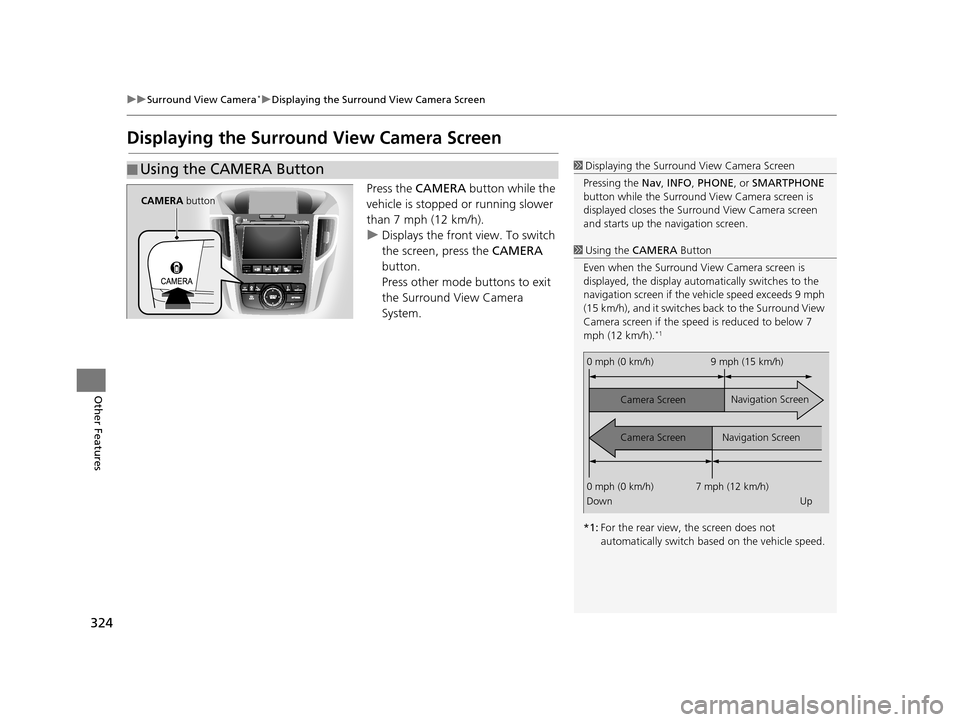
324
uuSurround View Camera*uDisplaying the Surround View Camera Screen
Other Features
Displaying the Surround View Camera Screen
Press the CAMERA button while the
vehicle is stopped or running slower
than 7 mph (12 km/h).
u Displays the front view. To switch
the screen, press the CAMERA
button.
Press other mode buttons to exit
the Surround View Camera
System.
■ Using the CAMERA Button1
Displaying the Surround View Camera Screen
Pressing the Nav, INFO , PHONE, or SMARTPHONE
button while the Surround View Camera screen is
displayed closes the Surro und View Camera screen
and starts up the navigation screen.
1 Using the CAMERA Button
Even when the Surround Vi ew Camera screen is
displayed, the display auto matically switches to the
navigation screen if the ve hicle speed exceeds 9 mph
(15 km/h), and it switches back to the Surround View
Camera screen if the speed is reduced to below 7
mph (12 km/h).
*1
*1: For the rear view, the screen does not
automatically switch ba sed on the vehicle speed.
0 mph (0 km/h) 9 mph (15 km/h)
Camera Screen
Camera Screen Navigation Screen
Navigation Screen
0 mph (0 km/h) 7 mph (12 km/h)
Down Up
CAMERA button
19 ACURA TLX NAVI-31TZ38400.book 324 ページ 2018年3月7日 水曜日 午後4時23分
Page 327 of 399
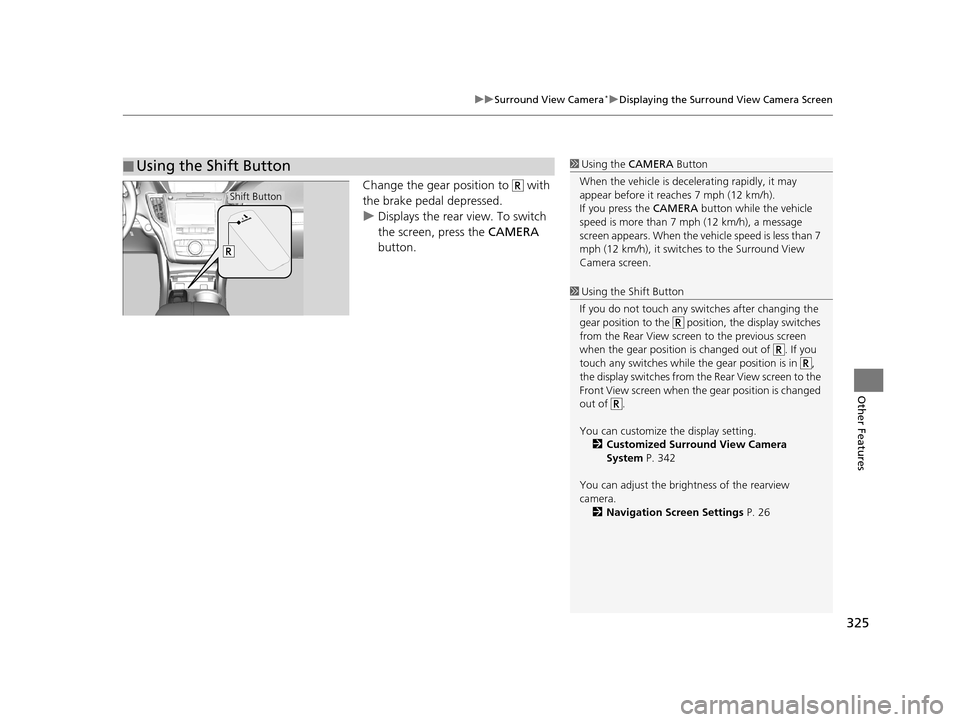
325
uuSurround View Camera*uDisplaying the Surround View Camera Screen
Other Features
Change the gear position to with
the brake pedal depressed.
u Displays the rear view. To switch
the screen, press the CAMERA
button.
■ Using the Shift Button1
Using the CAMERA Button
When the vehicle is decelerating rapidl y, it may
appear before it reaches 7 mph (12 km/h).
If you press the CAMERA button while the vehicle
speed is more than 7 mph (12 km/h), a message
screen appears. When the vehicle speed is less than 7
mph (12 km/h), it switches to the Surround View
Camera screen.
1 Using the Shift Button
If you do not touch any swit ches after changing the
gear position to the posit ion, the display switches
from the Rear View screen to the previous screen
when the gear position is changed out of . If you
touch any switches while th e gear position is in ,
the display switches from the Rear View screen to the
Front View screen when the gear position is changed
out of .
You can customize th e display setting.
2 Customized Surround View Camera
System P. 342
You can adjust the brightness of the rearview
camera. 2 Navigation Screen Settings P. 26
Shift Button
19 ACURA TLX NAVI-31TZ38400.book 325 ページ 2018年3月7日 水曜日 午後4時23分