Page 243 of 399

241
uuPlaying Pandora ®*uAudio Screen Control*
Continued
Audio
Audio Screen Control*
The following items are available:
• : Displays the current station details.
Select to display th e previous screen.
• / : Changes a station.
• (skip forward): Skip the current track.
• (play/pause): Pauses or plays a track.
• (like): Likes the current track. Pandora ® will play tracks similar to the one liked.
• (dislike): Dislikes the current track and skips to the next track. Pandora® will
avoid playing tracks simila r to the one disliked.
• (bookmark track): Bookmarks the current track.
• (bookmark artist): Bookmarks the current artist.
• Audio Menu : Displays the menu items.
• Stations : Displays the list of all your stored stations. Select a station from the list
to play.
2 How to Select a Track from the Stations List P. 242
1Audio Screen Control*
Pandora, the Pandora logo, and the Pandora trade
dress are trademarks or registered trademarks of
Pandora Media, Inc., used with permission. Pandora ®
is currently available exclusively in the United States.
Pandora ® is a personalized Intern et radio service that
selects music based on an arti st, track, or genre a user
enters, and streams what is likely to be of interest.
Available operating functi ons vary on software
versions. Some functions ma y not be available on the
vehicle’s audio system.
If there is a problem, you may see an error message
on the On Demand Multi-Use Display
TM.
2 Pandora ® P. 359
To use this service in your vehicle, the Pandora ® app
must first be installed on your phone. Visit
www.pandora.com for more information.
If you cannot operate Pandora ® through the audio
system, it may be streaming through Bluetooth®
Audio.
Make sure Pandora ® mode on your audio system is
selected.
*: This function is availa ble on U.S. models only.
19 ACURA TLX NAVI-31TZ38400.book 241 ページ 2018年3月7日 水曜日 午後4時23分
Page 245 of 399
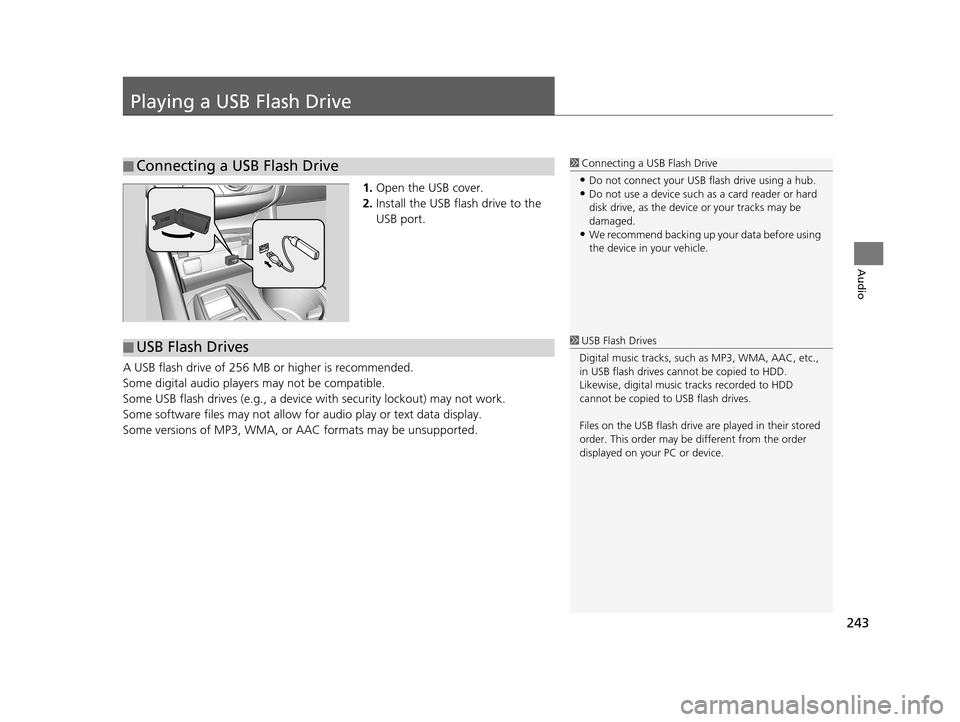
243
Audio
Playing a USB Flash Drive
1.Open the USB cover.
2. Install the USB flash drive to the
USB port.
A USB flash drive of 256 MB or higher is recommended.
Some digital audio players may not be compatible.
Some USB flash drives (e.g., a device with security lockout) may not work.
Some software files may not allow for audio play or text data display.
Some versions of MP3, WMA, or AAC formats may be unsupported.
■Connecting a USB Flash Drive1
Connecting a USB Flash Drive
•Do not connect your US B flash drive using a hub.•Do not use a device such as a card reader or hard
disk drive, as the device or your tracks may be
damaged.
•We recommend backing up yo ur data before using
the device in your vehicle.
■ USB Flash Drives1
USB Flash Drives
Digital music tracks, such as MP3, WMA, AAC, etc.,
in USB flash drives cannot be copied to HDD.
Likewise, digital music tracks recorded to HDD
cannot be copied to USB flash drives.
Files on the USB flash drive are played in their stored
order. This order may be different from the order
displayed on your PC or device.
19 ACURA TLX NAVI-31TZ38400.book 243 ページ 2018年3月7日 水曜日 午後4時23分
Page 246 of 399
244
uuPlaying a USB Flash Drive uSelecting USB Mode
Audio
Selecting USB Mode
1. Connect the USB flash drive to the USB port in the console compartment.
2. Select Source .
3. Select USB.1Selecting USB Mode
Files in WMA/AAC format protected by digital rights
management (DRM) cannot be played. The audio
system skips to the next file.
If there is a problem, you may see an error message
on the On Demand Multi-Use Display
TM.
2 iPod/USB Flash Drive P. 358
19 ACURA TLX NAVI-31TZ38400.book 244 ページ 2018年3月7日 水曜日 午後4時23分
Page 247 of 399
245
uuPlaying a USB Flash Drive uAudio Screen Control
Continued
Audio
Audio Screen Control
Control the audio system through On Demand Multi-Use DisplayTM.
The following items are available:
• : Displays the current station details. Select to display th e previous screen.
•:
Skips to the next folder.
• : Skips to the beginning of the previous folder.
• : Selects to change files. Selects and hold to move rapidly within a file.
• Audio Menu : Displays the menu items.
2Audio Menu P. 248
•Search : Displays the music search list screen.
2How to Select a File from the Music Search List P. 246
• : Repeats the current file.
2How to Select a Play Mode P. 247
•SCAN : Selects to provide a 10-se cond sampling of each files.
2How to Select a Play Mode P. 247
•: Plays files in random order.
2How to Select a Play Mode P. 247
19 ACURA TLX NAVI-31TZ38400.book 245 ページ 2018年3月7日 水曜日 午後4時23分
Page 250 of 399
248
uuPlaying a USB Flash Drive uAudio Menu
Audio
Audio Menu
H Audio Menu
Select a setting item.
uSelect to finish the sound
adjustment.
u Select to go back to the
previous screen.
The following items are available:
• Edit Source Order : Displays the Edit Source Order screen.
2Customizing Audio Source P. 185
•Sound Settings : Displays the sound preferences screen.
2Adjusting the Sound P. 190
•Audio Settings : Displays the audio settings screen.
2Audio Settings P. 188
•Screen Settings : Displays the screen preferences screen.
2Changing the Screen Settings P. 112
19 ACURA TLX NAVI-31TZ38400.book 248 ページ 2018年3月7日 水曜日 午後4時23分
Page 252 of 399
250
uuPlaying Bluetooth ® Audio uAudio Screen Control
Audio
Audio Screen Control
Control the audio system throu gh On Demand Multi-Use DisplayTM.
The following items are available:
• : Displays the current station details. Select to display th e previous screen.
• :
Changes folders.
• : Changes files.
Selects and hold to move rapidly within a file.
• Audio Menu : Displays the menu items.
2Audio Menu P. 235
•Browse: Displays the track list screen.
2Searching for Music P. 251
• : Plays a song file.
• : Pauses a song file.
1Audio Screen Control
To play the audio files, y ou may need to operate your
phone. If so, follow the phone maker’s operating
instructions.
The pause function and Mu sic Search may not be
available on some phones.
Switching to another mode pauses the music playing
from your phone. This functi on may not be available
on some phones.
19 ACURA TLX NAVI-31TZ38400.book 250 ページ 2018年3月7日 水曜日 午後4時23分
Page 253 of 399
251
uuPlaying Bluetooth ® Audio uAudio Screen Control
Audio
H Browse
1.Select a search category.
2. Select an item.
u The selection begins playing.
■Searching for Music1
Searching for Music
Depending on the Bluetooth® device you connect,
some or all of the list s may not be displayed.
19 ACURA TLX NAVI-31TZ38400.book 251 ページ 2018年3月7日 水曜日 午後4時23分
Page 254 of 399
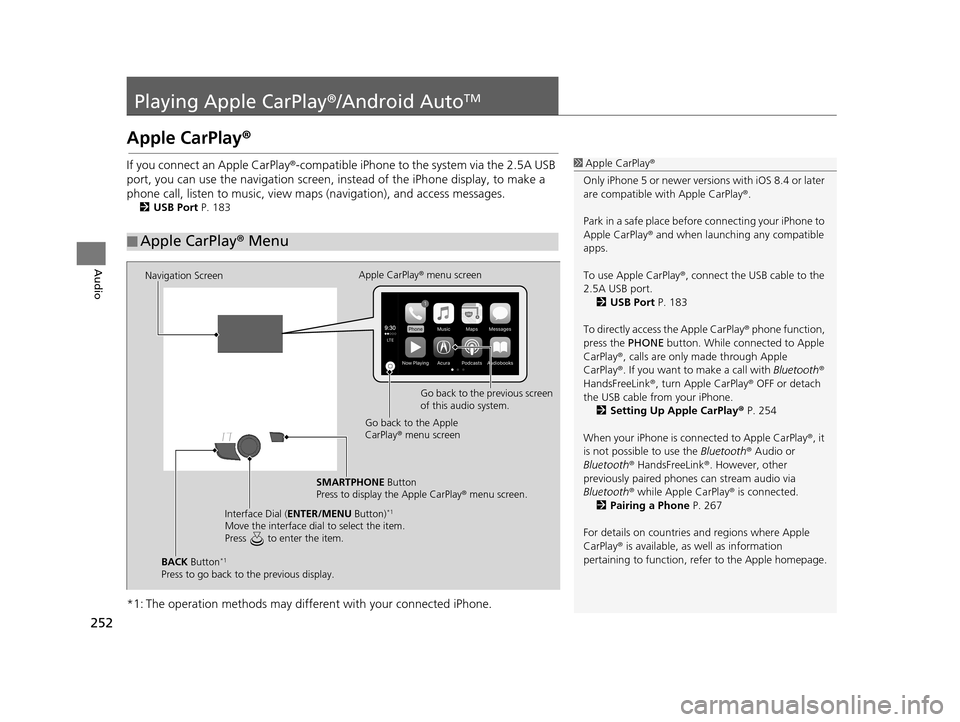
252
Audio
Playing Apple CarPlay®/Android AutoTM
Apple CarPlay®
If you connect an Apple CarPlay ®-compatible iPhone to the system via the 2.5A USB
port, you can use the navigation screen, in stead of the iPhone display, to make a
phone call, listen to musi c, view maps (navigation), and access messages.
2USB Port P. 183
*1: The operation methods may differe nt with your connected iPhone.
■Apple CarPlay
® Menu
1 Apple CarPlay ®
Only iPhone 5 or newer versi ons with iOS 8.4 or later
are compatible with Apple CarPlay ®.
Park in a safe place before connecting your iPhone to
Apple CarPlay ® and when launching any compatible
apps.
To use Apple CarPlay ®, connect the USB cable to the
2.5A USB port. 2 USB Port P. 183
To directly access the Apple CarPlay ® phone function,
press the PHONE button. While connected to Apple
CarPlay ®, calls are only made through Apple
CarPlay ®. If you want to make a call with Bluetooth®
HandsFreeLink ®, turn Apple CarPlay ® OFF or detach
the USB cable from your iPhone.
2 Setting Up Apple CarPlay ® P. 254
When your iPhone is conne cted to Apple CarPlay®, it
is not possible to use the Bluetooth® Audio or
Bluetooth ® HandsFreeLink ®. However, other
previously paired phones can stream audio via
Bluetooth ® while Apple CarPlay® is connected.
2 Pairing a Phone P. 267
For details on c ountries and regions where Apple
CarPlay ® is available, as well as information
pertaining to function, refer to the Apple homepage.
Navigation Screen Apple CarPlay
® menu screen
Go back to the previous screen
of this audio system.
Go back to the Apple
CarPlay ® menu screen
SMARTPHONE Button
Press to display the Apple CarPlay ® menu screen.
Interface Dial ( ENTER/MENU Button)
*1
Move the interface dial to select the item.
Press to enter the item.
BACK Button*1
Press to go back to the previous display.
19 ACURA TLX NAVI-31TZ38400.book 252 ページ 2018年3月7日 水曜日 午後4時23分